2012 CADILLAC ESCALADE ESV CD player
[x] Cancel search: CD playerPage 205 of 538

Black plate (23,1)Cadillac Escalade/Escalade ESV Owner Manual - 2012 - 2nd CRC - 11/29/11
Infotainment System 7-23languages, parental level, audio,
and to view the aspect of the DVD.
These settings are not available on
all DVDs. This button is not
available for DVD audio.
Audio Language: Press English,
French, or Spanish to change the
default language that the DVD
player uses for each disc. The audio
language must be available on the
disc. The audio language may vary
for each DVD. Subtitle Language: Press English,
French, or Spanish to change the
default language of the subtitles that
the DVD player uses for each disc.
The subtitle language must be
available on the disc. The subtitle
language may vary for each DVD.
Menu Language: Press English,
French, or Spanish to change the
default language of the DVD video
menus. The menu language must
be available on the disc. The menu
language may vary for each DVD.
Parental Level: Press to change
the rating level to only allow the play
of DVDs with a certain rating. The
rating selection is 1 through 8,
with 1 Kids Safe being a G rating.
If the 1 is selected, any DVD with a
rating above G will not be able to be
viewed without entering a password.
When the parental level is first
entered a keyboard will appear on
the display and a four-digit
password will need to be created. Type in a password that you will
be able to remember. Once the
password is created, you can then
select a rating level.
If you would like to change the
rating level, press the Parental
Level button, then press the
Password button. Type in the
password and then change the
rating level.
If the password has been forgotten,
contact your dealer.
This may not be available on
all DVDs.
Aspect: Press to change the
aspect ratio of the DVD. This may
not be available on all DVDs.
y (Next Track/Chapter): Press to
go to the next track or chapter. This
button may not work when the DVD
is playing the copyright information
or the previews.
Page 206 of 538

Black plate (24,1)Cadillac Escalade/Escalade ESV Owner Manual - 2012 - 2nd CRC - 11/29/11
7-24 Infotainment System
z (Previous Track/Chapter):
1. Press to return to the start of the
current track or chapter.
2. Press again to go to the
previous track or chapter. This
button may not work when the
DVD is playing the copyright
information or the previews.
w (Tuning Knob):
1. Turn counterclockwise one notch
to go to the start of the current
chapter/track, turn it again to go
to the previous chapter/track.
2. Turn clockwise to go to the next
chapter/track.
Care of Your CDs and DVDs Sound quality can be reduced due
to disc quality, recording method,
quality of the music recorded, and
how the disc has been handled.
Handle discs carefully and store
them in their original cases or other
protective cases away from direct
sunlight and dust. If the bottom surface of a disc is damaged, the
disc may not play properly or at all.
Do not touch the bottom surface of
a disc while handling it; this could
damage the surface. Pick up discs
by grasping the outer edges or the
edge of the hole and the outer edge.
If the bottom surface of a disc is
dirty, take a soft lint free cloth,
or dampen a clean soft cloth in a
mild neutral detergent solution
mixed with water, and clean it. Wipe
the disc from the center to the
outer edge.
Notice: If a label is added to a CD
or DVD, or more than one CD or
DVD is inserted into the slot at a
time, or an attempt is made to
play scratched or damaged CDs
or DVDs, the player could be
damaged. While using the CD or
DVD player, use only CDs or
DVDs in good condition without
any label, load one CD or DVD at
a time, and keep the player and
the loading slot free of foreign
materials, liquids, and debris. Do not add any label to a CD or
DVD, it could get caught in the
player. If a CD or DVD is recorded
on a personal computer and a
description label is needed, try
labeling the top of the recorded CD
or DVD with a soft marker.
CD/DVD Messages If Disc Read Error appears on the
display and/or the CD/DVD comes
out, it could be for one of the
following reasons: .
If a CD was inserted with an
invalid or unknown format. .
If a DVD is not from a correct
region. .
It is very hot. When the
temperature returns to normal,
the CD should play. .
You are driving on a very rough
road. When the road becomes
smoother, the CD/DVD
should play. .
The CD/DVD is dirty, scratched,
wet, or upside down.
Page 207 of 538

Black plate (25,1)Cadillac Escalade/Escalade ESV Owner Manual - 2012 - 2nd CRC - 11/29/11
Infotainment System 7-25.
The air is very humid. If so, wait
about an hour and try again. .
There may have been a problem
while burning the CD/DVD. .
The label may be caught in the
CD/DVD player.
If the CD/DVD is not playing
correctly, for any other reason, try a
known good CD/DVD.
If any error occurs repeatedly or if
an error cannot be corrected,
contact your dealer.
Connecting a USB Storage
Device or iPod ®
The USB Port, located on the
instrument panel or in the center
console, can be used to control an
iPod or a USB storage device.
To avoid connection problems,
extension cords are not
recommended. Use only the cable
that came with the device. To connect a USB storage device,
connect the device to the USB port
located on the instrument panel or
in the center console.
To connect an iPod, connect one
end of the USB cable that came
with the iPod to the iPod ’ s dock
connector and connect the other
end to the USB port. If the vehicle is
on and the USB connection works,
“ OK to disconnect ” and a GM logo
may appear on the iPod and iPod
appears on the radio's display. The
iPod music appears on the radio ’ s
display and begins playing.
The iPod charges while it is
connected to the vehicle if the
vehicle is in the ACC/ACCESSORY
or ON/RUN position. When the
vehicle is turned off, the iPod
automatically powers off and will not
charge or draw power from the
vehicle's battery. USB Supported File and Folder
Structure
The guidelines that must be met
while using USB supported files and
folders are: .
Up to 700 folders. .
Up to 8 folders in depth. .
Up to 65,535 files. .
Folder and file names up to
64 bytes. .
Files with an .mp3 or .wma file
extension. .
AAC files stored on an iPod. .
FAT16 .
FAT32
Page 210 of 538

Black plate (28,1)Cadillac Escalade/Escalade ESV Owner Manual - 2012 - 2nd CRC - 11/29/11
7-28 Infotainment System .
Maximum number of folders is
100 with a maximum hierarchy
of eight folders. .
Create a folder structure that
makes it easy to find songs
while driving. Organize songs by
albums using one folder for each
album. Each folder or album
should contain 18 songs or
fewer. .
It is recommended that there is a
maximum of 192 files on a disc. .
The files can be recorded on a
CD-R or CD-RW with a
maximum capacity of 700MB. .
DVD with MP3 are not playable
on this system.
Root Directory
The root directory is treated as a
folder. If the root directory has
compressed audio files, the
directory displays as No Folder
or ALL. Empty Directory or Folder
If a root directory or a folder exists
somewhere in the file structure that
contains only folders/subfolders and
no compressed files directly
beneath them, the player advances
to the next folder in the file structure
that contains compressed audio
files and the empty folder is not
displayed or numbered.
No Folder
When the CD contains only
compressed files, the files are
located under the root folder. The
next and previous folder functions
will have no function on a CD that
was recorded without folders or
playlists. When displaying the name
of the folder the radio will display No
Folder.
Order of Play
Play begins from the first track
under the root directory. When all
tracks from the root directory have
been played, play continues from
files according to their numerical listing. After playing the last track
from the last folder, play begins
again at the first track of the first
folder or root directory.
When play enters a new folder, the
display does not automatically show
the new folder name. The new track
name appears on the display.
File System and Naming
The song name that displays is the
song name that is contained in the
ID3 tag. If the song name is not
present in the ID3 tag, then the
radio displays the file name without
the extension (such as .mp3) as the
track name.
Track names longer than
32 characters or four pages are
shortened. The display does not
show parts of words on the last
page of text and the extension of
the filename does not display.
Page 211 of 538

Black plate (29,1)Cadillac Escalade/Escalade ESV Owner Manual - 2012 - 2nd CRC - 11/29/11
Infotainment System 7-29Playing an MP3
While playing a CD, the navigation
system is available.
When you insert a CD, the CD tab
displays. If a DSP setting is
selected for the CD, it will be
activated each time you play a CD.
If you turn off the ignition or radio
with a CD in the player, it stays in
the player. When you turn on the
ignition or radio, the CD starts
playing where it stopped, if it was
the last selected audio source.
As each new track starts to play,
the track number appears on the
display.
If an error appears on the display,
see “ CD/DVD Messages ” in this
section.
If viewing a map screen, press the
CD screen button. The display splits
between the audio screen and the
map screen. If you do not want to
view a split screen or you are not on
a map screen, press AUDIO, then press AUDIO again, repeatedly until
CD is selected or press the CD
screen button.
j /
r (Pause/Play): Press to pause
the CD. This button will then change
to the play button. Press the play
button to play the CD.
Random:
1. Press to hear the tracks in
random, rather than sequential,
order.
2. Press Random again to turn off
random play. r (Rewind):
1. Press and hold to rewind quickly
through a track selection. You
will hear sound at a reduced
volume.
2. Release to stop rewinding. The
display will show the elapsed
time of the track.
[ (Forward):
1. Press and hold to fast forward
quickly through a track selection.
You will hear sound at a reduced
volume.
2. Release to stop fast forwarding.
The display shows the elapsed
time of the track.
q r (Folder/Artist/Album):
1. Select the left or right arrow to
go to the previous or next folder,
artist, or album on the disc.
2. Press the middle screen button,
with the folder, artist, or album
name, to sort the MP3 by folder,
Page 212 of 538

Black plate (30,1)Cadillac Escalade/Escalade ESV Owner Manual - 2012 - 2nd CRC - 11/29/11
7-30 Infotainment System artist, or album. It may take a
few minutes for the system to
sort the MP3.
y /
© or
¨ /
z (Seek/Scan):
1. To seek tracks, press the up
arrow to go to the next track.
2. Press the down arrow to go to
the start of the current track,
if more than eight seconds have
played.
3. If either arrow is pressed more
than once, the player continues
moving backward or forward
through the CD. The sound
mutes while seeking.
w (Tuning Knob):
1. Turn counterclockwise one notch
to go to the start of the current
track, turn it again to go to the
previous track.
2. Turn clockwise to go to the next
track. When playing an MP3 the rear seat
operator can power on the RSE
video screen and use the remote
control to navigate through the MP3.
Auxiliary Devices Using the Auxiliary Input Jack The navigation system has an
auxiliary input jack located on the
faceplate and in the center console.
This is not an audio output; do not
plug the headphone set into the
front auxiliary input jack. An external
audio device such as an iPod,
laptop computer, MP3 player, CD
player, or cassette tape player, etc.
can be connected to the auxiliary
input jack for use as another audio
source.
Drivers are encouraged to set up
any auxiliary device while the
vehicle is in P (Park). See Defensive
Driving on page 9 ‑ 3 for more
information on driver distraction. To use a portable audio player,
connect a 1/8 in (3.5 mm) cable to
the radio's front auxiliary input jack.
When a device is connected, press
AUDIO, then press AUDIO again
until AUX is selected or press the
AUX screen button to begin playing
audio from the device over the
vehicle speakers.
For optimal sound quality, increase
the portable audio device's volume
to the loudest level.
It is always best to power the
portable audio device through its
own battery while playing.
The vehicle may have a rear
entertainment system (RSE) with a
second and third row screen. The
RSE has audio adapters to allow
you to connect auxiliary devices.
The audio can be heard through the
speakers or through the wireless or
wired headphones. See the Rear
Seat Infotainment user guide for
more information.
Page 213 of 538
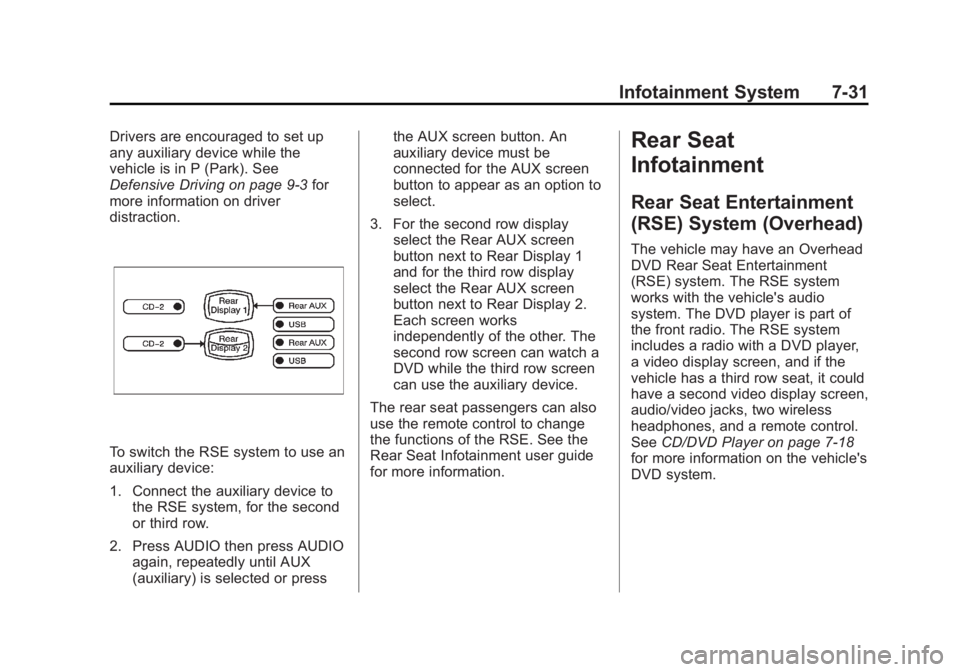
Black plate (31,1)Cadillac Escalade/Escalade ESV Owner Manual - 2012 - 2nd CRC - 11/29/11
Infotainment System 7-31Drivers are encouraged to set up
any auxiliary device while the
vehicle is in P (Park). See
Defensive Driving on page 9 ‑ 3 for
more information on driver
distraction.
To switch the RSE system to use an
auxiliary device:
1. Connect the auxiliary device to
the RSE system, for the second
or third row.
2. Press AUDIO then press AUDIO
again, repeatedly until AUX
(auxiliary) is selected or press the AUX screen button. An
auxiliary device must be
connected for the AUX screen
button to appear as an option to
select.
3. For the second row display
select the Rear AUX screen
button next to Rear Display 1
and for the third row display
select the Rear AUX screen
button next to Rear Display 2.
Each screen works
independently of the other. The
second row screen can watch a
DVD while the third row screen
can use the auxiliary device.
The rear seat passengers can also
use the remote control to change
the functions of the RSE. See the
Rear Seat Infotainment user guide
for more information. Rear Seat
Infotainment Rear Seat Entertainment
(RSE) System (Overhead) The vehicle may have an Overhead
DVD Rear Seat Entertainment
(RSE) system. The RSE system
works with the vehicle's audio
system. The DVD player is part of
the front radio. The RSE system
includes a radio with a DVD player,
a video display screen, and if the
vehicle has a third row seat, it could
have a second video display screen,
audio/video jacks, two wireless
headphones, and a remote control.
See CD/DVD Player on page 7 ‑ 18
for more information on the vehicle's
DVD system.
Page 216 of 538

Black plate (34,1)Cadillac Escalade/Escalade ESV Owner Manual - 2012 - 2nd CRC - 11/29/11
7-34 Infotainment System Battery Replacement
To change the batteries on the
headphones:
1. Turn the screw to loosen the
battery door located on the left
side of the headphones. Slide
the battery door open.
2. Replace the two batteries in the
compartment. Make sure that
they are installed correctly, using
the diagram on the inside of the
battery compartment.
3. Replace the battery door and
tighten the door screw.
If the headphones are to be stored
for a long period of time, remove the
batteries and keep them in a cool,
dry place. Audio/Video (A/V) Jacks
Yellow: Video Input
White: Left Audio Input
Red: Right Audio Input
The A/V jacks, located on the rear
of the floor console, allow audio or
video signals to be connected from
an auxiliary device such as a
camcorder or a video game unit to
the RSE system. Adapter
connectors or cables (not included)
may be required to connect the auxiliary device to the A/V jacks.
Refer to the manufacturer ’ s
instructions for proper usage.
Power for auxiliary devices is not
supplied by the radio system.
To use the auxiliary inputs of the
RSE system, connect an external
auxiliary device to the color-coded
A/V jacks and turn both the auxiliary
device and the video screen power
on. If the video screen is in the DVD
player mode, pressing the AUX
(auxiliary) button on the remote
control switches the video screen
from the DVD player mode to the
auxiliary device. The audio of the
connected source can be listened to
over the speakers by sourcing the
radio to the auxiliary device or by
sourcing the RSA to the Rear Aux
and listening with the wireless
headphones on Channel 2 or with
the wired headphones. See “ Using
the Auxiliary Input Jack ” under
Auxiliary Devices on page 7 ‑ 30 for
more information about changing
the source.