2012 BUICK REGAL radio
[x] Cancel search: radioPage 165 of 440
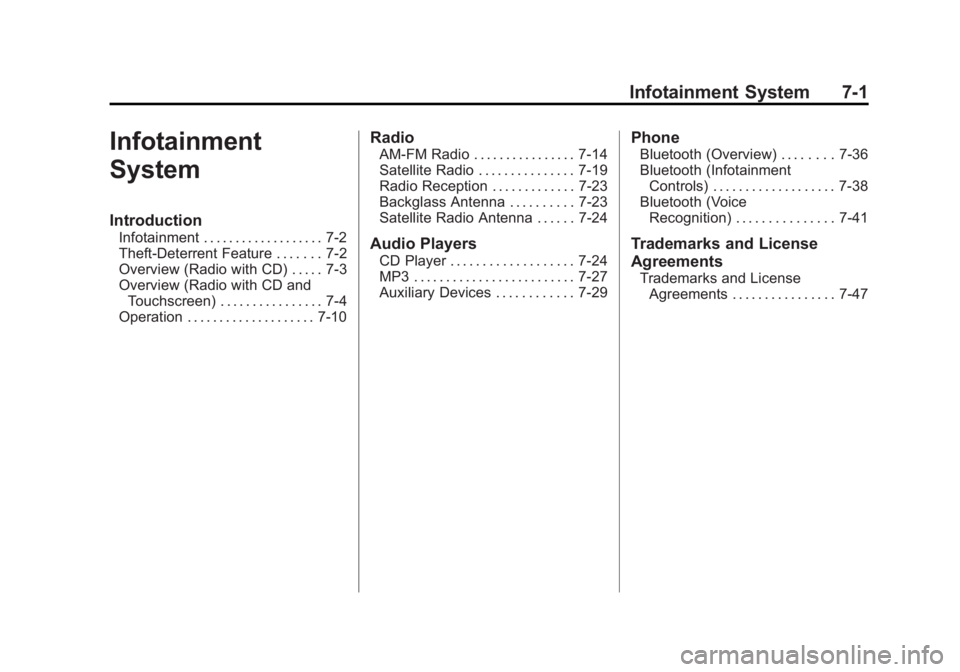
Black plate (1,1)Buick Regal Owner Manual - 2012
Infotainment System 7-1
Infotainment
System
Introduction
Infotainment . . . . . . . . . . . . . . . . . . . 7-2
Theft-Deterrent Feature . . . . . . . 7-2
Overview (Radio with CD) . . . . . 7-3
Overview (Radio with CD andTouchscreen) . . . . . . . . . . . . . . . . 7-4
Operation . . . . . . . . . . . . . . . . . . . . 7-10
Radio
AM-FM Radio . . . . . . . . . . . . . . . . 7-14
Satellite Radio . . . . . . . . . . . . . . . 7-19
Radio Reception . . . . . . . . . . . . . 7-23
Backglass Antenna . . . . . . . . . . 7-23
Satellite Radio Antenna . . . . . . 7-24
Audio Players
CD Player . . . . . . . . . . . . . . . . . . . 7-24
MP3 . . . . . . . . . . . . . . . . . . . . . . . . . 7-27
Auxiliary Devices . . . . . . . . . . . . 7-29
Phone
Bluetooth (Overview) . . . . . . . . 7-36
Bluetooth (Infotainment Controls) . . . . . . . . . . . . . . . . . . . 7-38
Bluetooth (Voice Recognition) . . . . . . . . . . . . . . . 7-41
Trademarks and License
Agreements
Trademarks and License
Agreements . . . . . . . . . . . . . . . . 7-47
Page 166 of 440

Black plate (2,1)Buick Regal Owner Manual - 2012
7-2 Infotainment System
Introduction
Infotainment
Read the following pages to
become familiar with the audio
system's features.
{WARNING
Taking your eyes off the road for
extended periods could cause a
crash resulting in injury or death
to you or others. Do not give
extended attention to
entertainment tasks while driving.
This system provides access to
many audio and non‐audio listings. To minimize taking your eyes off the
road while driving, do the following
while the vehicle is parked:
.Become familiar with the
operation and controls of the
audio system.
.Set up the tone, speaker
adjustments, and preset radio
stations.
For more information, see Defensive
Driving on page 9‑3.
Notice: Contact your dealer
before adding any equipment.
Adding audio or communication
equipment could interfere with
the operation of the engine, radio,
or other systems, and could
damage them. Follow federal
rules covering mobile radio and
telephone equipment. The vehicle has Retained
Accessory Power (RAP). With RAP,
the audio system can be played
even after the ignition is turned off.
See
Retained Accessory Power
(RAP) on page 9‑24 for more
information.Navigation System
For vehicles with a navigation
system, see the separate navigation
manual.
Theft-Deterrent Feature
The theft-deterrent feature works by
learning a portion of the Vehicle
Identification Number (VIN) to the
infotainment system. The
infotainment system does not
operate if it is stolen or moved to a
different vehicle.
Page 167 of 440

Black plate (3,1)Buick Regal Owner Manual - 2012
Infotainment System 7-3
Overview (Radio with CD)
A. RADIO/BAND
.Changes the band while
listening to the radio.
.Selects the radio when
listening to a different
audio source.B. CD/AUX
.Selects the CD player or
an external audio source.
C.
s/©(Seek/Previous)
.Radio: Seeks the previous
station.
.CD: Select the previous
track or rewinds within a
track.
D. CONFIG (Configuration)
.Opens the Settings menu.
E.
¨/\(Seek/Next)
.Radio: Seeks the next
station.
.CD: Selects the next track
or fast forwards within a
track.
F.
3/O(Volume/Power)
.Turns the system on or off
and adjusts the volume.
G. Buttons 1 to 6
.Saves and selects favorite
stations.
H. FAV 1/2/3 (Favorite Pages 1‐3)
.Opens the favorites list.
I. INFO (Information)
.Radio: Shows available
information about the
current station.
Page 168 of 440

Black plate (4,1)Buick Regal Owner Manual - 2012
7-4 Infotainment System
.CD: Shows available
information about the
current track.
J. AS 1/2 (Autostore)
.Opens the autostore list.
K.
Z(Eject)
.Removes a disc from the
CD slot.
L. Multifunction Knob
.Opens menus, highlights
menu items, or sets
numeric values while in
a menu.
.Radio: Manually selects
radio stations.
.CD: Selects tracks.
M. CD Slot
N. BACK
.Menu: Moves one
level back.
.Character Input: Deletes
the last character. O. TONE
.Opens the Tone
Settings menu.
P.
V/$(Phone/Mute)
.Opens the Phone
main menu.
.Mutes the audio system.
Overview (Radio with CD
and Touchscreen)
For vehicles equipped with the
MyLink®or IntelliLink®infotainment
system, see the separate MyLink/
IntelliLink Features and Functions
Guide for more information.
Keeping your eyes on the road and
your mind on the drive is important
for safe driving. The infotainment
system has built-in features
intended to help with this by
disabling some features when
driving. A grayed-out function is not
available when the vehicle is
moving. All functions are available when the
vehicle is parked. Do the following
before driving:
.Become familiar with the
infotainment system operation,
buttons on the faceplate, and
touch-sensitive screen buttons.
.Set up the audio by presetting
favorite stations, setting the
tone, and adjusting the
speakers.
.Set up phone numbers in
advance so they can be called
easily by pressing a single
button or a single voice
command for vehicles equipped
with phone capability.
{WARNING
Taking your eyes off the road too
long or too often while using the
navigation system could cause a
crash and you or others could be
injured or killed. Focus your
(Continued)
Page 170 of 440

Black plate (6,1)Buick Regal Owner Manual - 2012
7-6 Infotainment System
O.w j(Play/Pause)
P.
Z(Eject)
Q. FAV 1/2/3 (Favorite Pages 1-3)
R. AS 1/2 (Autostore)
Infotainment Control Buttons
The buttons on the faceplate are
used to start primary functions while
using the infotainment system.
3/O(Volume/Power):
1. Press to turn the system on and off.
2. Turn to adjust the volume.
w j(Play/Pause): Press to start,
pause, and resume playback. See
CD Player on page 7‑24 andMP3
on page 7‑27 for more information.
SRCE (Source): Press to change
the audio sources such as AM-FM
Radio, XM™ (if equipped), CD,
and AUX. TONE:
Press to access the sound
menu screen to adjust bass,
midrange, and treble. See AM-FM
Radio on page 7‑14 for more
information.
INFO (Information): Press to
toggle through an audio information
screen.
CONFIG (Configuration Menu):
Press to adjust features for radio,
display, phone, vehicle, and time.
HOME: See“Home Page” following
in this section.
Multifunction Knob: Turn to
highlight a feature. Press to activate
the highlighted feature.
V/$(Phone/Mute): See
Bluetooth (Overview) on page 7‑36
or Bluetooth (Infotainment Controls)
on page 7‑38 orBluetooth (Voice
Recognition) on page 7‑41 for more
information. Press to mute the audio
system.
BACK: Press to return to the
previous screen in a menu. If on a page accessed directly by a
faceplate button or Home Page
screen button, pressing BACK will
go to the previous menu.
FAV 1/2/3 (Favorite Pages 1-3):
Press to display the current page
number above the preset buttons.
The stored stations for each list
display on the touch-sensitive
preset buttons at the bottom of the
screen. The number of preset FAV
lists can be changed in the
Configuration Menu.
s
©(Seek/Previous):
1. Press to seek to the beginning of the current or previous track.
If the track has been playing for
less than five seconds, it seeks
the previous track. If longer than
five seconds, the current track
starts from the beginning.
2. Press and hold to quickly reverse through a track. Release
the button to return to playing
speed. See CD Player on
page 7‑24 andMP3 on
page 7‑27 for more information.
Page 171 of 440

Black plate (7,1)Buick Regal Owner Manual - 2012
Infotainment System 7-7
3. For AM, FM, or XM (if equipped),press to seek to the previous
strong station.
¨\(Seek/Next):
1. Press to seek the next track.
2. Press and hold to fast forward through a track.
3. Release the button to return to playing speed. See CD Player
on page 7‑24 andMP3 on
page 7‑27 for more information.
4. For AM, FM, or XM (if equipped), press to seek to the next strong
station.
Preset Buttons (1-6): The preset
buttons numbered one through six
can be used to select stored AM,
FM, and XM (if equipped) stations.
H(Clock Menu): Press to set
the time.
Z(Eject): Press to eject a disc
from the CD player. See CD Player
on page 7‑24. AS 1/2 (Autostore):
Autostore searches and stores
six FM and six AM stations with
the strongest signal.
To use autostore:
1. Press SRCE to select FM or AM.
2. Press AS 1/2 for at least
two seconds. The radio then
searches for available stations.
3. The radio automatically stores the six strongest stations found
as autostore presets
Press the AS 1/2 button to alternate
between the autostore stations and
favorites.
AS displays on the radio when using
autostore presets.
Autostore does not delete
previously stored favorite stations.
Autostore does not function with XM
radio stations, if equipped.
Touch Screen Buttons
Touch screen buttons are on the
screen and highlighted when a
feature is available. Some toggle
screen buttons highlight when active
and gray out when inactive.
Home Page
The infotainment system displays a
home page that makes accessing
many of the features an easy
process.
Back: If on page two of the Home
Page, press Back to return to page
one of the Home Page. If on page
one, Back serves no function.
Home: While navigating through
other menus, press to go back to
the Home Page to start a different
feature.
FAV: Press to display a page of
stored (favorite) AM, FM, or XM
(if equipped) stations. Keep
pressing FAV to scroll through
the favorite pages.
Page 172 of 440

Black plate (8,1)Buick Regal Owner Manual - 2012
7-8 Infotainment System
Info:Press to toggle through an
audio information screen.
The Home Page Menu lists the
options Customize Home Page and
Restore Home Page Defaults.
Out of all available Home Page
icons, up to eight icons can be
selected and sorted for the first
Home Page screen.
Home Page Features
Various functions are disabled when
the vehicle is moving.
Press the Now Playing screen
button to display the active source
page. The sources available are
AM, FM, XM (if equipped), CD,
USB/iPod, and AUX.
See AM-FM Radio on page 7‑14,
Satellite Radio on page 7‑19, CD
Player on page 7‑24, and Auxiliary
Devices on page 7‑29.
Press the Phone screen button to
display the Phone main page. See
Bluetooth (Overview) on page 7‑36 or
Bluetooth (Infotainment Controls)
on page 7‑38 orBluetooth (Voice
Recognition) on page 7‑41.
Press the Config screen button to
display the Config main page. From
this display, you can adjust features
such as time and date, radio,
phone, vehicle, and display.
Press the Tone screen button to
display the Tone main page. Adjust
the tone and speakers by pressing
the screen buttons to change the
levels of sound for treble, midrange,
bass, fade, and balance. See
AM-FM Radio on page 7‑14. Press the FM screen button to
display the FM main page and play
the current or last tuned FM station.
See
AM-FM Radio on page 7‑14.
Press the AM screen button to
display the AM main page and play
the current or last tuned AM station.
See AM-FM Radio on page 7‑14.
Press the XM screen button (if
equipped) to display the XM main
page and play the current or last
tuned XM channel. See AM-FM
Radio on page 7‑14, Satellite Radio
on page 7‑19 for more information.
Press the CD screen button to
display the CD main page and play
the current or last CD track
selected. See CD Player on
page 7‑24.
Press the USB screen button to
display the USB main page and play
the current or last track selected.
See Auxiliary Devices on page 7‑29.
Page 173 of 440

Black plate (9,1)Buick Regal Owner Manual - 2012
Infotainment System 7-9
Press the AUX screen button to
access any connected auxiliary
device. SeeAuxiliary Devices on
page 7‑29.
The Configuration Menu is used to
adjust features and preferences,
such as Sound, Radio, Nav
(Navigation), Display, or Clock
Settings.
1. Press the Config screen button on the Home Page or the
CONFIG button on the faceplate.
2. Touch-tap the scroll bar until the desired option displays. Select
the desired settings to change.
Languages
The vehicle supports English,
French (Canadian), and Spanish.
The default language is English.
To change the display language,
see Vehicle Personalization on
page 5‑35 for more information.
Time and Date Settings
From the Time & Date Settings
screen button, press to display the
Time & Date Settings menu.
Set Time: Press + or−to increase
or decrease the Hours and Minutes
displayed on the clock.
Set Date: Press + or−to increase
or decrease the day.
Set Time Format: Press the 12 HR
screen button for standard time;
press the 24 HR screen button for
military time.
Set Date Format: Depending on
the region, the following date
formats may be available: MM/DD/
YYYY, DD.MM.YYYY, or YYYY/
MM/DD.
Radio Settings
Press the Config button on the
Home Page or the CONFIG button
on the faceplate to enter the menu
options. Turn the Multifunction knob
or touch-tap the scroll bar to scroll
through the available options. Press the Multifunction knob or press
Radio Settings to display the radio
settings menu. Press this feature to
make changes for radio information
displayed, preset pages, Auto
Volume Control, and XM Categories
Restore. See
Satellite Radio on
page 7‑19 (if equipped), for more
information about XM Categories.
The Radio Settings are:
Speed Dependent Volume: Select
OFF, Low, Medium, or High
sensitivity to automatically adjust
the volume to minimize the effects
of unwanted background noise that
can result from changing road
surfaces, driving speeds, or open
windows. This feature works best at
lower volume settings where
background noise is typically louder
than the sound system volume.
Startup Volume: Press to set the
maximum volume level for startup
that will be used even if a higher
volume had been set when the radio
was turned off.