Page 12 of 20
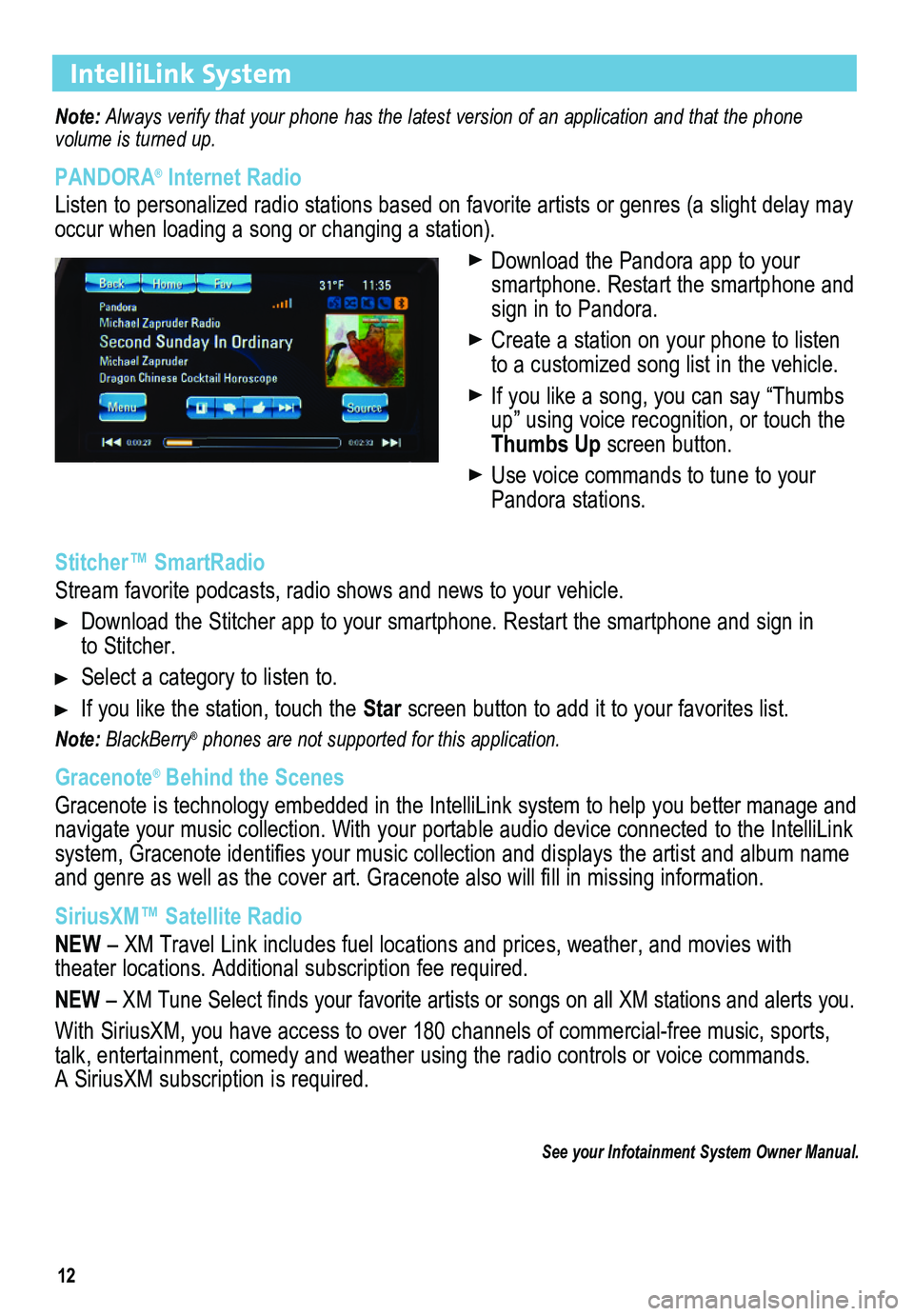
12
IntelliLink System
Note: Always verify that your phone has the latest version of an application and that the phone
volume is turned up.
PANDORA® Internet Radio
Listen to personalized radio stations based on favorite artists or genres (a slight delay may \
occur when loading a song or changing a station).
Download the Pandora app to your smartphone. Restart the smartphone and sign in to Pandora.
Create a station on your phone to listen to a customized song list in the vehicle.
If you like a song, you can say “Thumbs up” using voice recognition, or touch the Thumbs Up screen button.
Use voice commands to tune to your Pandora stations.
Stitcher™ SmartRadio
Stream favorite podcasts, radio shows and news to your vehicle.
Download the Stitcher app to your smartphone. Restart the smartphone and sign in to Stitcher.
Select a category to listen to.
If you like the station, touch the Star screen button to add it to your favorites list.
Note: BlackBerry® phones are not supported for this application.
Gracenote® Behind the Scenes
Gracenote is technology embedded in the IntelliLink system to help you better manage and navigate your music collection. With your portable audio device connected to the IntelliLink system, Gracenote identifies your music collection and displays the artist and album name and genre as well as the cover art. Gracenote also will fill in missing
information.
SiriusXM™ Satellite Radio
NEW – XM Travel Link includes fuel locations and prices, weather, and movies with theater locations. Additional subscription fee required.
NEW – XM Tune Select finds your favorite artists or songs on all XM stations and alerts you.
With SiriusXM, you have access to over 180 channels of commercial-free music, sports, talk, entertainment, comedy and weather using the radio controls or voice commands. A SiriusXM subscription is required.
See your Infotainment System Owner Manual.
Page 15 of 20
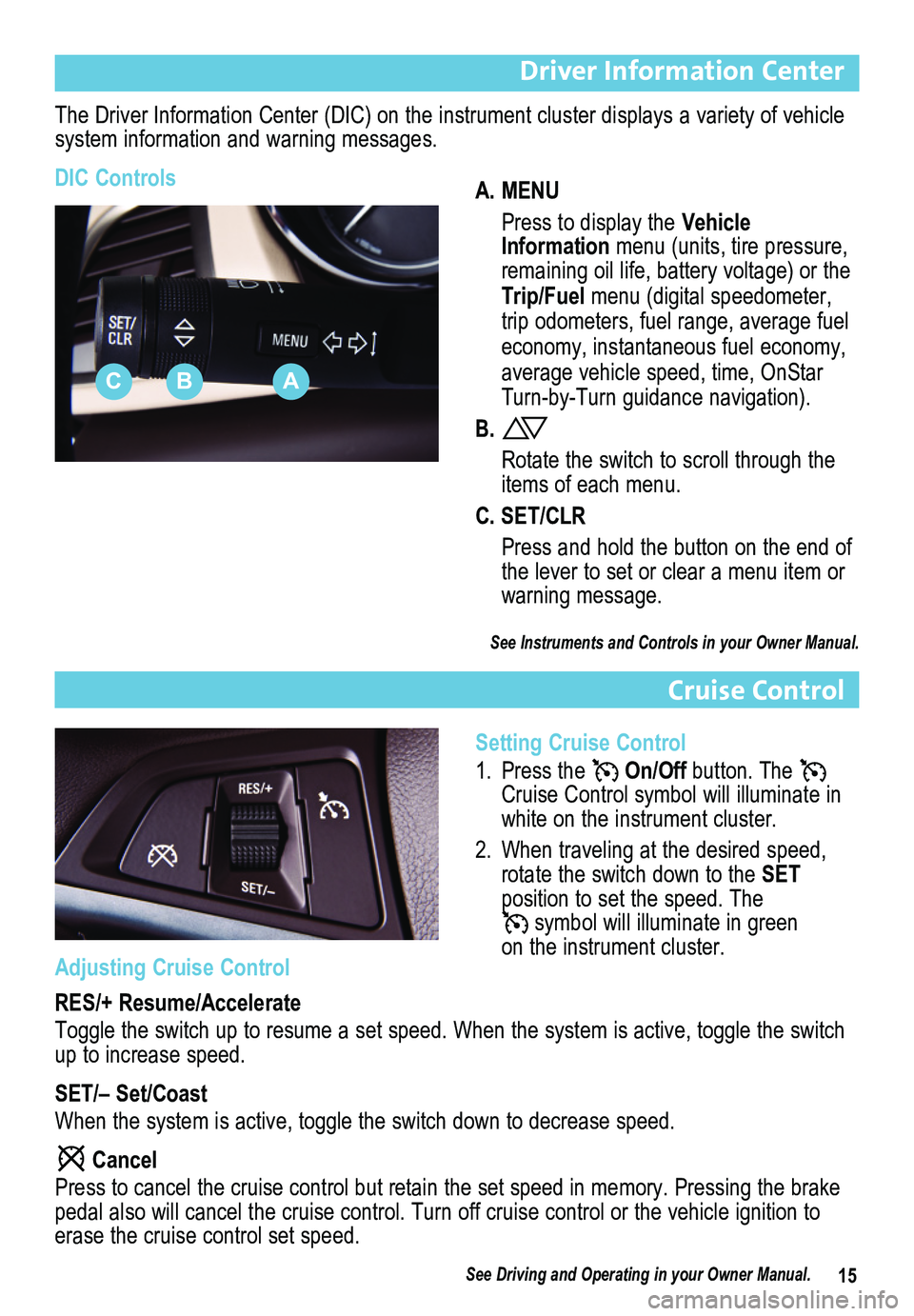
15
Driver Information Center
The Driver Information Center (DIC) on the instrument cluster displays a variety of vehicle system information and warning messages.
DIC ControlsA. MENU
Press to display the Vehicle Information menu (units, tire pressure, remaining oil life, battery voltage) or the Trip/Fuel menu (digital speedometer, trip odometers, fuel range, average fuel economy, instantaneous fuel economy, average vehicle speed, time, OnStar Turn-by-Turn guidance navigation).
B.
Rotate the switch to scroll through the items of each menu.
C. SET/CLR
Press and hold the button on the end of the lever to set or clear a menu item or warning message.
See Instruments and Controls in your Owner Manual.
Cruise Control
Setting Cruise Control
1. Press the On/Off button. The Cruise Control symbol will illuminate in white on the instrument cluster.
2. When traveling at the desired speed, rotate the switch down to the SET position to set the speed. The symbol will illuminate in green on the instrument cluster.
ABC
Adjusting Cruise Control
RES/+ Resume/Accelerate
Toggle the switch up to resume a set speed. When the system is active, t\
oggle the switch up to increase speed.
SET/– Set/Coast
When the system is active, toggle the switch down to decrease speed.
Cancel
Press to cancel the cruise control but retain the set speed in memory. P\
ressing the brake pedal also will cancel the cruise control. Turn off cruise control or th\
e vehicle ignition to erase the cruise control set speed.
See Driving and Operating in your Owner Manual.
Page 20 of 20
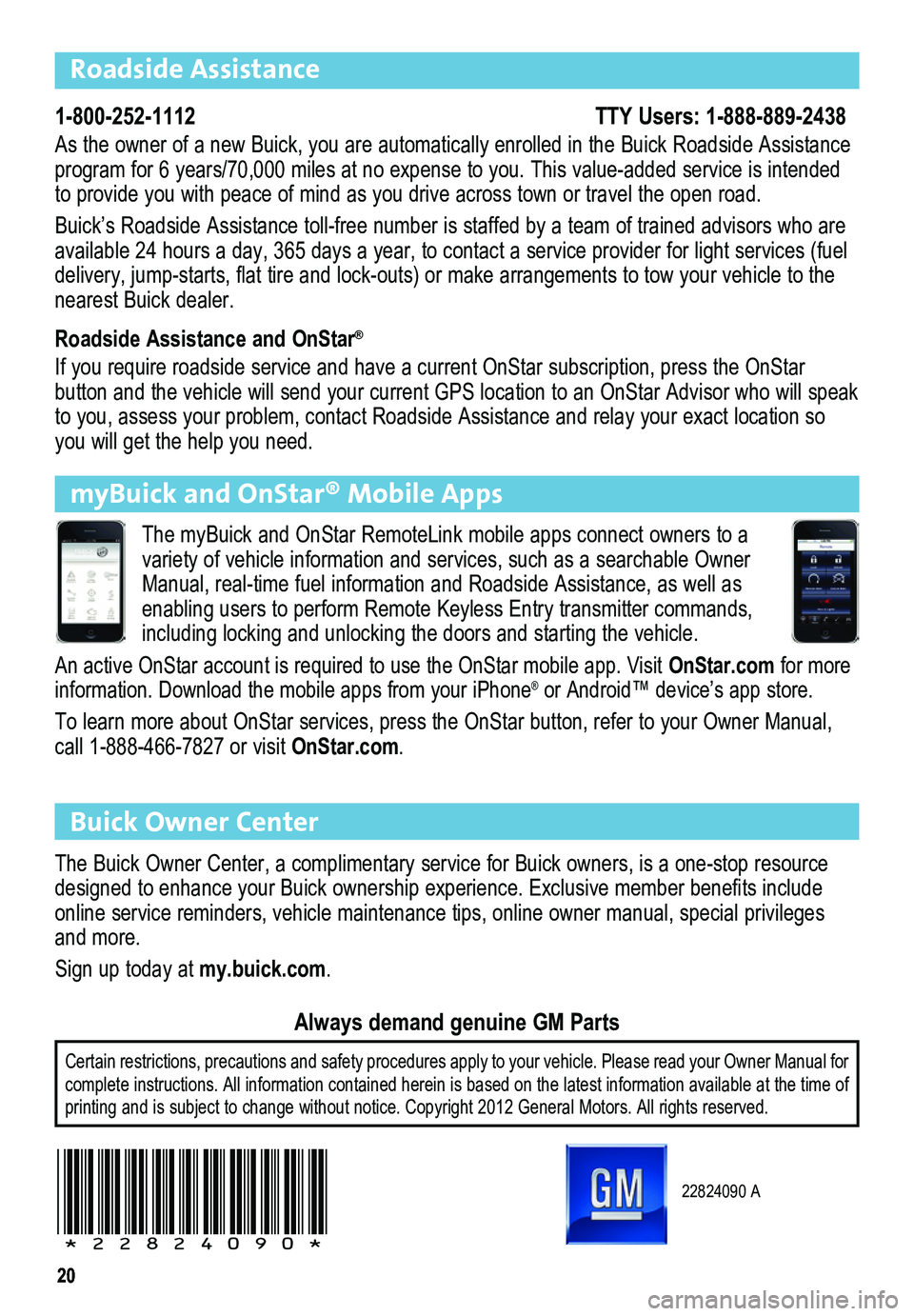
2020
Roadside Assistance
1-800-252-1112 TTY Users: 1-888-889-2438
As the owner of a new Buick, you are automatically enrolled in the Buick\
Roadside Assistance program for 6 years/70,000 miles at no expense to you. This value-added service is intended to provide you with peace of mind as you drive across town or travel the\
open road.
Buick’s Roadside Assistance toll-free number is staffed by a team of trained advisors who are available 24 hours a day, 365 days a year, to contact a service provider for light services (fuel delivery, jump-starts, flat tire and lock-outs) or make arrangements to tow your vehicle to the nearest Buick dealer.
Roadside Assistance and OnStar®
If you require roadside service and have a current OnStar subscription, \
press the OnStar
button and the vehicle will send your current GPS location to an OnStar \
Advisor who will speak to you, assess your problem, contact Roadside Assistance and relay your \
exact location so you will get the help you need.
Buick Owner Center
The Buick Owner Center, a complimentary service for Buick owners, is a one-stop resource designed to enhance your Buick ownership experience. Exclusive member benefits include online service reminders, vehicle maintenance tips, online owner manual,\
special privileges and more.
Sign up today at my.buick.com.
Certain restrictions, precautions and safety procedures apply to your ve\
hicle. Please read your Owner Manual for complete instructions. All information contained herein is based on the \
latest information available at the time of printing and is subject to change without notice. Copyright 2012 General Motors. All rights reserved.
Always demand genuine GM Parts
myBuick and OnStar® Mobile Apps
The myBuick and OnStar RemoteLink mobile apps connect owners to a variety of vehicle information and services, such as a searchable Owner \
Manual, real-time fuel information and Roadside Assistance, as well as enabling users to perform Remote Keyless Entry transmitter commands, including locking and unlocking the doors and starting the vehicle.
An active OnStar account is required to use the OnStar mobile app. Visit\
OnStar.com for more information. Download the mobile apps from your iPhone® or Android™ device’s app store.
To learn more about OnStar services, press the OnStar button, refer to y\
our Owner Manual, call 1-888-466-7827 or visit OnStar.com.
22824090 A
!22824090!