2012 BMW X5 XDRIVE35D steering
[x] Cancel search: steeringPage 158 of 317

Specifying the street
If
the system does not recognize the street, one
of the following pieces of information is dis‐
played:
▷ A street name in the vicinity.
▷ The county.
▷ The coordinates of the destination.
Additional functions
Additional functions are available on the inter‐
active map after the controller is pressed. ▷ Select the symbol.
"Start guidance" or "Add as another
destination"
Add a destination as a further destination,
refer to page 159.
▷ "Exit interactive map": return to the map
view.
▷ "View in northern direction" or "View in
driving direction"
▷ "Display destination": the map section
around the destination is displayed.
▷ "Display current location": the map section
around your current location is displayed.
▷ "Find
points of interest": the search for spe‐
cial destinations is started.
Destination entry by voice*
General information
▷ Instructions for voice activation system, re‐
fer to page 24. ▷
When making a destination entry by voice,
you can change between voice operation
and iDrive.
▷ To have the available spoken instructions
read out loud: ›Voice commands
‹.
Saying the entries
▷ The town/city, street, and house number
can be entered as a single command
*.
▷ Spell the entry if the spoken language and
the language of the system differ.
▷ Say the letters smoothly, and avoid exag‐
gerating the pronunciation and inserting
lengthy pauses between the letters.
▷ The methods of entry depend on the navi‐
gation data in use and the country and lan‐
guage settings.
Entering an address using a command*
1. Press the button on the steering
wheel.
2. ›Enter address‹
3. Wait for a request from the system.
4. Say the address in the suggested order.
5. Continue making the entry as prompted by
the system.
If
necessary, individually name the separate
components of the address, e.g., the town/
city.
Entering a town/city separately
The
town/city can be said as a complete word*.
With the destination entry menu displayed:
1. Press the button on the steering
wheel.
2. ›City‹ or ›Spell city‹
3. Wait for the system to prompt you for the
town/city.
4. Say the name of the town/city, or name at
least the first three letters.
Seite 158
158 Online Edition for Part no. 01 40 2 606 735 - 03 11 500
Destination entry
Page 174 of 317
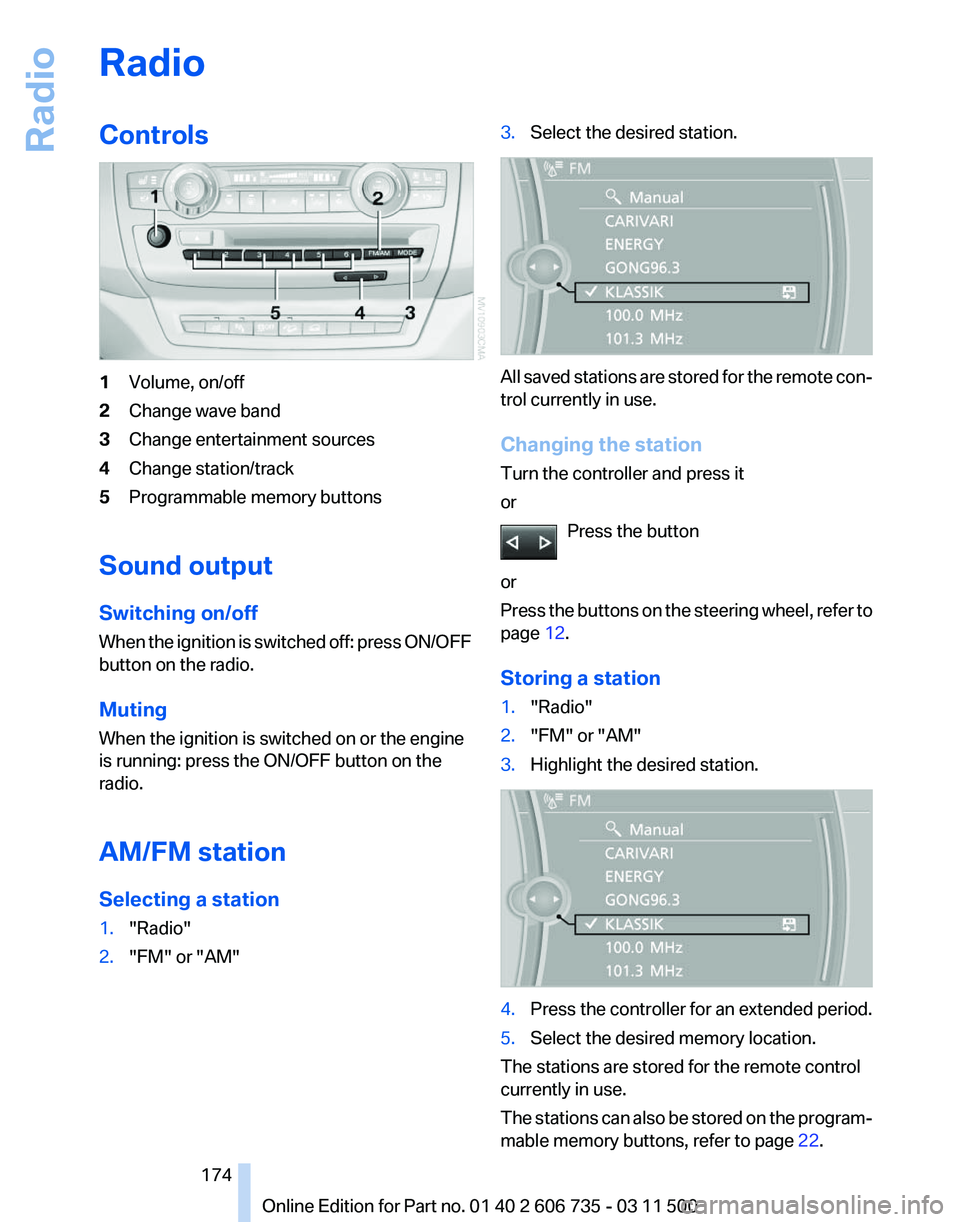
Radio
Controls
1
Volume, on/off
2 Change wave band
3 Change entertainment sources
4 Change station/track
5 Programmable memory buttons
Sound output
Switching on/off
When
the ignition is switched off: press ON/OFF
button on the radio.
Muting
When the ignition is switched on or the engine
is running: press the ON/OFF button on the
radio.
AM/FM station
Selecting a station
1. "Radio"
2. "FM" or "AM" 3.
Select the desired station. All saved stations are stored for the remote con‐
trol currently in use.
Changing the station
Turn the controller and press it
or
Press the button
or
Press
the buttons on the steering wheel, refer to
page 12.
Storing a station
1. "Radio"
2. "FM" or "AM"
3. Highlight the desired station. 4.
Press the controller for an extended period.
5. Select the desired memory location.
The stations are stored for the remote control
currently in use.
The
stations can also be stored on the program‐
mable memory buttons, refer to page 22. Seite 174
174 Online Edition for Part no. 01 40 2 606 735 - 03 11 500
Radio
Page 190 of 317

4.
Select the desired category. 5.
Select the desired entry.
▷Select "A-Z search", refer to page 23,
and input the desired entry.
▷ Select the desired entry from the list.
6. Select other categories if you wish.
The tracks found are listed in alphabetical
order.
Not all categories need to be selected. For
example,
to search for all tracks by a certain
artist, call up that artist only. All of the tracks
by that artist are then displayed.
7. "Start play"
The list of tracks is repeated automatically.
Restarting the music search
"New search"
Music search by voice
*
Instructions for voice activation system, refer to
page 24.
1. Press the button on the steering
wheel.
2. ›Music search‹
3. Open the desired category, e. g., ›Select
artist‹.
4. Say the desired entry in the list.
5. Select other categories if you wish.
To select a track directly: ›Title ...‹
Say the voice command and the name of the
desired track in a single command. Current playback
The
list of tracks that was generated last by the
music search, or the album that was selected
last.
1. "CD/Multimedia"
2. "Music collection"
3. "Current playback" 4.
Select the desired track, if necessary.
Top 50
The 50 most frequently played tracks.
1. "CD/Multimedia"
2. "Music collection"
3. "Top 50"
4. Select the desired track, if necessary.
Albums
All
stored albums, listed in order of their storage
dates. Symbol Format
Audio CD
Compressed audio files
1.
"CD/Multimedia"
2. "Music collection"
3. Select the desired album.
Depending on the album, the tracks or the
subdirectories of the album are displayed.
Seite 190
190 Online Edition for Part no. 01 40 2 606 735 - 03 11 500
CD/multimedia
Page 216 of 317

Telephone*
At a glance
The concept
Mobile
phones or other external devices such as
audio players can be connected to the vehicle
via Bluetooth.
Bluetooth® is a registered trademark of Blue‐
tooth® SIG, Inc.
After these devices are paired once, they are
recognized automatically when the ignition is
switched on as soon as they are in the vehicle
and can then be operated via iDrive, the buttons
on the steering wheel, and via voice activation*.
Depending on their functionality, external devi‐
ces can be used via the vehicle as a telephone
or as an audio source. The telephone functions
are described in the following. Operating the au‐
dio functions, refer to page 196.
Up to four external devices can be paired.
Certain functions may need to be enabled by the
mobile phone provider or service provider.
Using the mobile phone while driving
Make entries only when traffic and road
conditions allow. Do not hold the mobile phone
in your hand while you are driving; use the
hands-free system instead. If you do not ob‐
serve this precaution, you can endanger the ve‐
hicle occupants and other road users.◀
Snap-in adapter*
The snap-in adapter is used to:
▷ Hold the mobile phone.
▷ Recharge the battery.
▷ Connect the mobile phone to an outside an‐
tenna of the vehicle.
This provides for better network reception
and consistent sound quality.
Approved mobile phones
Details on which mobile phones and external
devices with a Bluetooth interface are sup‐ ported by the mobile phone preparation pack‐
age
can be obtained at www.bmwusa.com/blue‐
tooth.
Displaying the vehicle identification
number and software part number
The vehicle identification number and software
part number are needed to determine which mo‐
bile phones are supported by the mobile phone
preparation package. The software version of
the mobile phone may also be required.
1. "Telephone"
2. Open "Options".
3. "Bluetooth® info"
4. "Display system information"
These approved mobile phones with a certain
software version, support the vehicle functions
described below.
Malfunctions may occur with other mobile
phones or software versions.
Do
not operate a mobile phone that is connected
to the vehicle on the mobile phone keypad, as
this may lead to a malfunction.
A software update, refer to page 199, can be
performed if necessary.
Pairing/unpairing the mobile
phone
General information
The following functions are available:
▷ Use of a mobile phone as a telephone.
▷ Use of a mobile phone as an additional tele‐
phone.
▷ Use of a mobile phone as an audio source.
▷ Use of an audio device as an audio source,
refer to page 196.
Seite 216
216 Online Edition for Part no. 01 40 2 606 735 - 03 11 500
Telephone
Page 220 of 317

▷
The strength of the Bluetooth signal on the
mobile phone can be adjusted, depending
on the mobile phone.
▷ Insert the mobile phone into the snap-in
adapter* or place it in the area of the center
console.
▷ Adjust the volume of the microphone and
loudspeakers separately.
If all points in this list have been checked and the
required function is still not available, please
contact the hotline or service center.
Controls
Adjusting the volume Turn the knob until the desired volume is se‐
lected.
The setting is stored for the remote con‐
trol currently in use.
The vehicle automatically adjusts the volume of
the microphone on the telephone and the vol‐
ume of the called party. Depending on the mo‐
bile phone, the volumes may need to be ad‐
justed. The settings can only be created during
a call and must be adjusted separately for each
telephone. The settings are deleted when the
telephone is unpaired.
1. "Settings"
2. "Tone"
3. "Volume settings"
4. Select the desired setting: "Microphone" or
"Loudspeak."
5. To adjust: turn the controller.
6. To store: press the controller. Incoming call
Receiving calls
If
the number of the caller is stored in the phone
book and is transmitted by the network, the
name of the contact is displayed. Otherwise,
only the phone number is displayed.
If more than one phone number is assigned to a
contact, only the name of the contact is dis‐
played.
For calls on the additional telephone, the num‐
ber is only displayed if it is transmitted by the
network.
An incoming call to the additional telephone is
automatically rejected if there is an active call on
the other telephone.
Accepting a call
Press the button on the steering wheel.
or "Accept"
Rejecting a call
"Reject"
Ending a call Press
the button on the steering wheel.
or
1. "Telephone"
2. "Active calls" Seite 220
220 Online Edition for Part no. 01 40 2 606 735 - 03 11 500
Telephone
Page 224 of 317
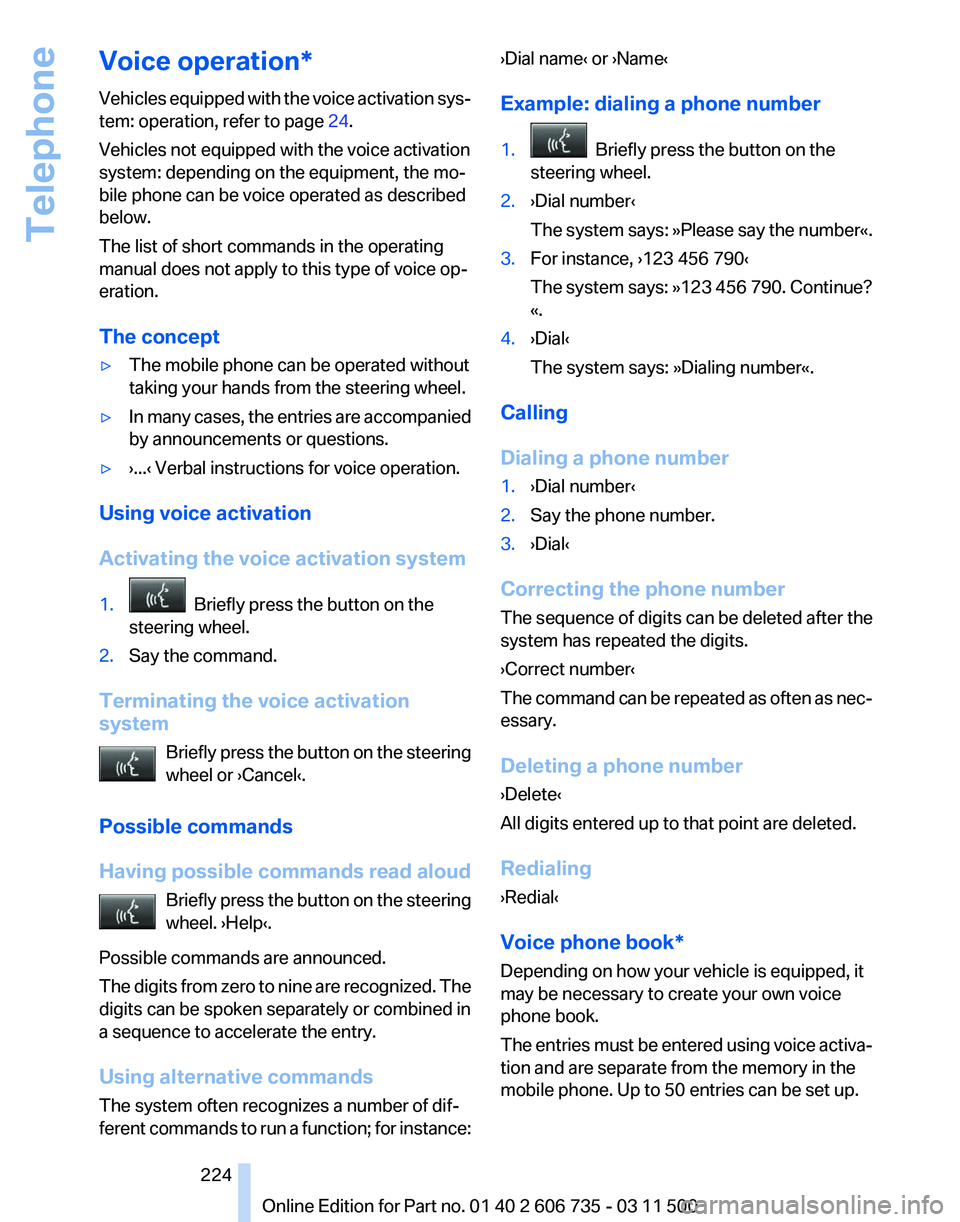
Voice operation*
Vehicles
equipped with the voice activation sys‐
tem: operation, refer to page 24.
Vehicles not equipped with the voice activation
system: depending on the equipment, the mo‐
bile phone can be voice operated as described
below.
The list of short commands in the operating
manual does not apply to this type of voice op‐
eration.
The concept
▷ The mobile phone can be operated without
taking your hands from the steering wheel.
▷ In many cases, the entries are accompanied
by announcements or questions.
▷ ›...‹ Verbal instructions for voice operation.
Using voice activation
Activating the voice activation system
1. Briefly press the button on the
steering wheel.
2. Say the command.
Terminating the voice activation
system Briefly
press the button on the steering
wheel or ›Cancel‹.
Possible commands
Having possible commands read aloud Briefly press the button on the steering
wheel. ›Help‹.
Possible commands are announced.
The digits from zero to nine are recognized. The
digits can be spoken separately or combined in
a sequence to accelerate the entry.
Using alternative commands
The system often recognizes a number of dif‐
ferent commands to run a function; for instance: ›Dial name‹ or ›Name‹
Example: dialing a phone number
1.
Briefly press the button on the
steering wheel.
2. ›Dial number‹
The
system says: »Please say the number«.
3. For instance, ›123 456 790‹
The
system says: »123 456 790. Continue?
«.
4. ›Dial‹
The system says: »Dialing number«.
Calling
Dialing a phone number
1. ›Dial number‹
2. Say the phone number.
3. ›Dial‹
Correcting the phone number
The
sequence of digits can be deleted after the
system has repeated the digits.
›Correct number‹
The command can be repeated as often as nec‐
essary.
Deleting a phone number
›Delete‹
All digits entered up to that point are deleted.
Redialing
›Redial‹
Voice phone book*
Depending on how your vehicle is equipped, it
may be necessary to create your own voice
phone book.
The entries must be entered using voice activa‐
tion and are separate from the memory in the
mobile phone. Up to 50 entries can be set up.
Seite 224
224 Online Edition for Part no. 01 40 2 606 735 - 03 11 500
Telephone
Page 278 of 317

The defective wheel cannot be stored under
the floor panel flap due to its size.
3. Check and correct the tire inflation pressure
at the earliest opportunity.
4. Initialize the Flat Tire Monitor, refer to
page 88,
or reset the Tire Pressure Monitor,
refer to page 90.
5. Replace the damaged tire as soon as possi‐
ble and have the new wheel/tire balanced.
Driving with compact wheel Do not exceed a speed of 50 mph/80 km/
h.
Drive
conservatively and do not exceed a speed
of 50 mph/80 km/h. Otherwise, changes in the
driving characteristics could result, for example
reduced track stability on braking, extended
braking distance, and altered self-steering char‐
acteristics in the limit range. In conjunction with
winter tires, these characteristics are more pro‐
nounced.◀
Only mount one compact wheel
Only one compact wheel may be
mounted. Restore the wheels and tires to their
original size as quickly as possible. Failure to do
so is a safety risk.◀
Vehicle battery
Maintenance
The battery is maintenance-free, i.e., the elec‐
trolyte will last for the life of the battery.
Your service center will be glad to advise you on
questions regarding the battery.
Battery replacement
Use approved vehicle batteries
Only use vehicle batteries that have been
approved for your vehicle by the manufacturer;
otherwise, the vehicle could be damaged and
systems or functions may not be fully availa‐
ble.◀ After a battery replacement, have the battery
registered
on the vehicle by your service center
to ensure that all comfort functions are fully
available.
Charging the battery
In the vehicle, only charge the battery via the
terminals in the engine compartment, refer to
page 281, with the engine switched off.
Power failure
After a temporary power loss, some equipment
needs to be reinitialized.
Individual settings need to be reprogrammed:
▷ Seat and mirror memory: store the positions
again, refer to page 53.
▷ Time: update, refer to page 78.
▷ Date: update, refer to page 79.
▷ Radio station: save again, refer to page 174.
▷ Navigation system: wait for the navigation
system to be operational.
▷ Glass sunroof/panoramic glass sunroof: it
may
only be possible to raise the roof. Have
the system initialized by the service center.
▷ Digital compass: recalibrate, refer to
page 129.
▷ Active steering: the system automatically in‐
itializes for a short time as you drive. During
this
time, the system is deactivated, refer to
page 101.
▷ xDrive: the system automatically initializes
as you drive. During this time, indicator
lamps
light up. If the lamps do not disappear
during the current trip, have the system
checked.
Disposing of old batteries Have old batteries disposed of by your
service center or bring them to a recy‐
cling center.
Maintain the battery in an upright position for
transport and storage. Secure the battery so
that it does not tip over during transport. Seite 278
278 Online Edition for Part no. 01 40 2 606 735 - 03 11 500
Replacing components
Page 302 of 317

Everything from A to Z
Index
0-9
3rd row seats 47
A
ABS, Antilock Brake Sys‐ tem 96
ACC Active Cruise Con‐ trol 102
Access to 3rd row seats 47
Accident, refer to Emergency Request, initiating 280
Acoustic
signal, refer to Check
Control 76
Activated-charcoal filter 124
Active Cruise Control ACC 102
Active cruise control, indicator lamp 105
Active Cruise Control, radar sensor 106
Active Cruise Control, select‐ ing the distance 104
Active Cruise Control, warning lamps 105
Active seat 49
Active seat ventilation 49
Active steering 100
Adaptive brake lights, refer to Brake force display 94
Adaptive Drive 99
Adaptive fixing system 137
Adaptive light control 82
Additional telephone 216
Additives, coolant 267
Additives, engine oil 266
After washing vehicle 286
Airbags 86
Airbags, indicator/warning light 88
Air circulation, refer to Recir‐ culated air mode 122 Air distribution, auto‐
matic 120, 125
Air distribution, manual 121
Air drying, refer to Cooling function 122
Air flow rate 121
Air
flow rate, blower, refer to Air
volume 125
Airing, refer to Ventilation 123
Air pressure, refer to Tire infla‐ tion pressure 252
Air vents 119
Air vents, refer to Ventila‐ tion 123
AKI, refer to Fuel specifica‐ tions 248
Alarm system 39
Alarm system
– Avoiding unintentional alarms 40
– Ending an alarm 39
– Interior motion sensor 40
– Tilt alarm sensor 40
All around the headliner 17
All-season tires, refer to Win‐ ter tires 261
All-wheel drive, refer to xDrive 98
Alternating-code hand-held transmitter 128
AM/FM station 174
Announcement, navigation, refer to Spoken instruc‐
tions 163
Antifreeze, coolant 267
Antifreeze, washer fluid 68
Antilock Brake System, ABS 96
Anti-slip control, refer to Dy‐ namic Stability Control
DSC 96
Anti-theft protection 30
Appointments 232 Approved axle loads, refer to
Weights 292
Approved engine oils 266
Approved gross vehicle weight, refer to Weights 292
Armrest, refer to Center arm‐ rest 134
Arrival time, refer to Com‐ puter 74
Ashtray 130
Ashtray, front 130
Ashtray, rear 130
Assist 237
Assistance, Roadside Assis‐ tance 281
Assistance
with driving off, re‐
fer to Drive-off assistant 100
Assistance with starting en‐ gine, refer to Jump-start‐
ing 281
Audio CD with rear DVD sys‐ tem 206
Audio device, external 134
Audio playback 181
Audio playback, Blue‐ tooth 196
Automatic, air distribu‐ tion 120, 125
Automatic air distribution 125
Automatic, air flow rate 120
Automatic car wash 285
Automatic climate con‐ trol 119
Automatic climate control, au‐ tomatic air distribu‐
tion 120, 125
Automatic climate control, in rear 124
Automatic climate control in rear, activating on Control
Display 124
Automatic climate control in rear, air supply 125
Seite 302
302 Online Edition for Part no. 01 40 2 606 735 - 03 11 500
Everything from A to Z