2012 BMW X5 XDRIVE35D navigation
[x] Cancel search: navigationPage 145 of 317

hicle and unstable driving situations may
result.
2. Determine the combined weight of the
driver and passengers that will be riding in
your vehicle.
3. Subtract the combined weight of the driver
and
passengers from XXX kilograms or YYY
pounds.
4. The resulting figure equals the available
amount
of cargo and luggage load capacity.
For example, if the YYY amount equals
1,400 lbs and there will be five 150 lbs pas‐
sengers in your vehicle, the amount of avail‐
able cargo and luggage load capacity is
650 lbs: 1,400 lbs minus 750 lbs = 650 lbs.
5. Determine the combined weight of luggage
and
cargo being loaded on the vehicle. That
weight may not safely exceed the available
cargo and luggage load capacity calculated
in Step 4.
6. If your vehicle will be towing a trailer, load
from your trailer will be transfered to your
vehicle.
Consult the manual for transporting
a trailer to determine how this may reduce
the available cargo and luggage load ca‐
pacity of your vehicle.
Load
BMW X5: BMW X6: The maximum load is the sum of the weight of
the occupants and the cargo.
The greater the weight of the occupants, the
less cargo that can be transported.
Stowing cargo
BMW X5 Seite 145
145Online Edition for Part no. 01 40 2 606 735 - 03 11 500
Reference Mobility Communication Entertainment Navigation
Driving tips Controls At a glance
Page 147 of 317

Never exceed either the approved gross vehicle
weight
or either of the approved axle loads, refer
to page 292, as excessive loads can pose a
safety hazard, and may also place you in viola‐
tion of traffic safety laws.
Use only the lashing eyes pictured to fasten the
heavy-duty cargo straps. Do not secure cargo
using the upper top tether, refer to page 57,
mounting points; otherwise, these may become
damaged.◀
Roof-mounted luggage rack*
Special rack system as optional
accessory
A special rack system is available as an optional
accessory.
Follow the directions given in the installation in‐
structions.
Mounting
Be sure that adequate clearance is maintained
for raising and opening the glass sunroof*/pan‐
oramic glass sunroof*.
Loading
Because roof racks raise the vehicle's center of
gravity when loaded, they have a major effect on
vehicle handling and steering response.
Therefore, note the following when loading and
driving:
▷ Do not exceed the approved roof/axle loads
and
the approved gross vehicle weight, refer
to page 292.
▷ Distribute the roof load uniformly.
▷ The roof load should not be too large in area.
▷ Always load the heaviest pieces on the bot‐
tom.
▷ Fasten roof-mounted cargo correctly and
securely.
▷ Do not let objects project into the opening
path of the tailgate. ▷
Drive smoothly. Avoid sudden acceleration
and braking maneuvers. Take corners gen‐
tly.
Driving on poor roads
Your vehicle combines an all-wheel drive sys‐
tem
with the advantages of a normal passenger
car.
Do not drive on unpaved terrain
Do not drive on unpaved terrain, as other‐
wise the vehicle may be damaged.◀
For your own safety and the safety of passen‐
gers and the vehicle, adhere to the following
points:
▷ Familiarize yourself with the vehicle before
driving; never take risks.
▷ Adjust speeds according to road conditions.
The
steeper and rougher the road surface is,
the lower the speed should be.
▷ When driving on steep uphill and downhill
grades:
the engine oil and coolant should be
filled nearly to the MAX mark.
BMW X5: the vehicle can be driven on uphill
and downhill grades up to 50%.
▷ Use Hill Descent Control HDC, refer to
page 98, on steep downhill grades.
BMW
X5: the vehicle can be driven away on
uphill grades of up to 33%. The permissible
body roll is 50%.
▷ Watch for stones, holes, and other obstacles
and drive around these where possible.
▷ On bumps and rough roads, avoid contact
between the vehicle body and the ground.
The
maximum ground clearance is 8 inches/
20 cm and may vary with the loaded cargo.
▷ When driving through water, do not exceed
the maximum water height.
▷BMW X5: 20 inches/50 cm
▷ BMW X6: 17 inches/45 cm
Drive at walking speed only and do not stop
the vehicle. Seite 147
147Online Edition for Part no. 01 40 2 606 735 - 03 11 500
Reference Mobility Communication Entertainment Navigation
Driving tips Controls At a glance
Page 149 of 317
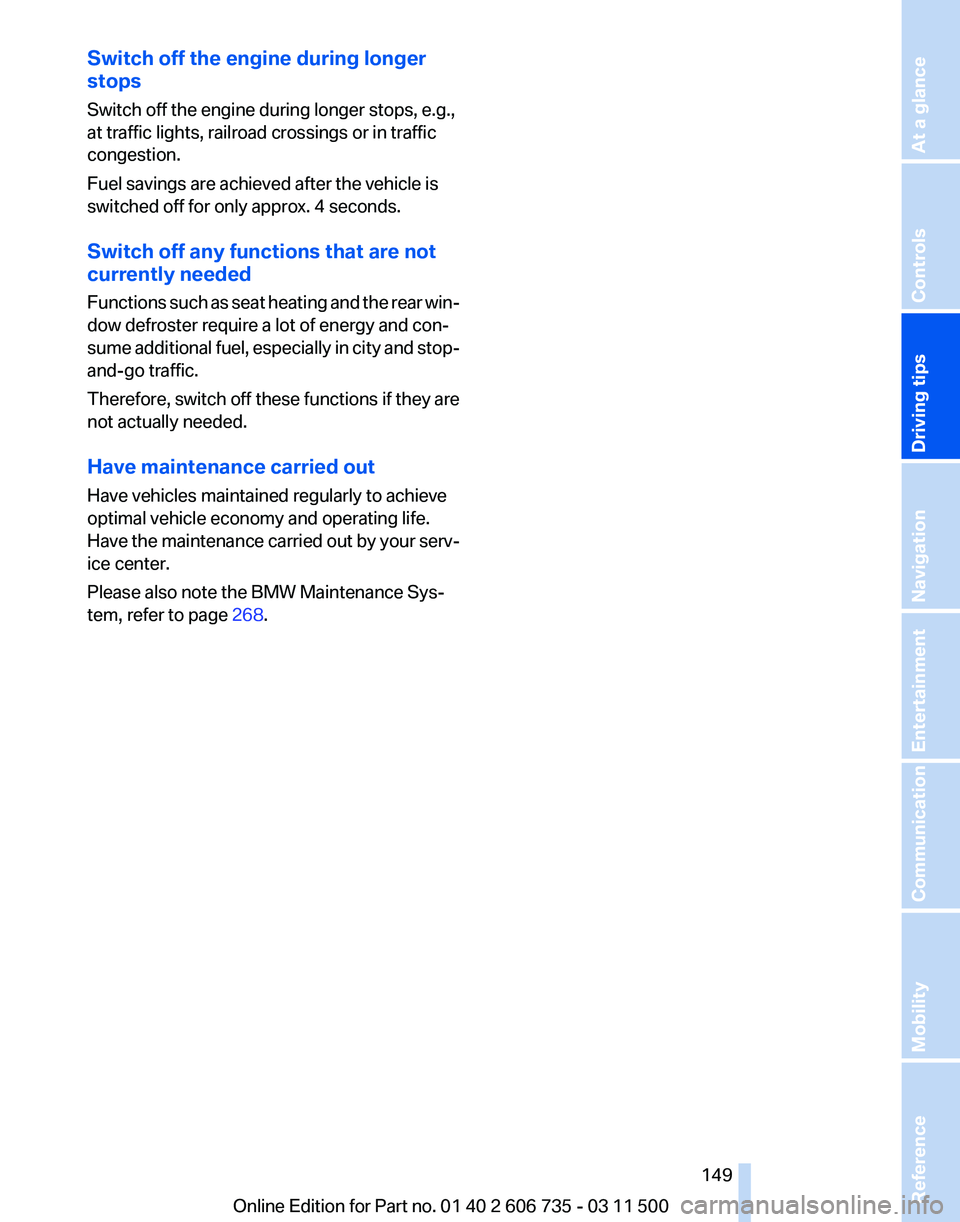
Switch off the engine during longer
stops
Switch off the engine during longer stops, e.g.,
at traffic lights, railroad crossings or in traffic
congestion.
Fuel savings are achieved after the vehicle is
switched off for only approx. 4 seconds.
Switch off any functions that are not
currently needed
Functions
such as seat heating and the rear win‐
dow defroster require a lot of energy and con‐
sume additional fuel, especially in city and stop-
and-go traffic.
Therefore, switch off these functions if they are
not actually needed.
Have maintenance carried out
Have vehicles maintained regularly to achieve
optimal vehicle economy and operating life.
Have the maintenance carried out by your serv‐
ice center.
Please also note the BMW Maintenance Sys‐
tem, refer to page 268.
Seite 149
149Online Edition for Part no. 01 40 2 606 735 - 03 11 500
Reference Mobility Communication Entertainment Navigation
Driving tips Controls At a glance
Page 151 of 317

Navigation
This chapter contains various examples of how the navigation system can guide you reliably to your destination.
Online Edition for Part no. 01 40 2 606 735 - 03 11 500
Page 152 of 317

Navigation system*
General information
The navigation system can determine the pre‐
cise position of the vehicle, with the aid of sat‐
ellites and vehicle sensors, and can reliably
guide you to every entered destination.
Entries in stationary vehicle
Enter data only when the vehicle is sta‐
tionary,
and always give priority to the applicable
traffic regulations in the event of any contradic‐
tion between traffic and road conditions and the
instructions issued by the navigation system.
Failure to take to this precaution can place you
in violation of the law and put vehicle occupants
and other road users in danger.◀
Navigation data
Information on navigation data
1. "Navigation"
2. Open "Options".
3. "Navigation system version"
Information
is displayed on the data version.
Updating the navigation data
General information
Navigation
data are stored in the vehicle and can
be updated.
Navigation data and authorization codes are
available from your service center.
▷ Depending on the data volume, a data up‐
date may take several hours.
▷ Update during the trip to preserve battery.
▷ During the update, only the basic functions
of the navigation system are available.
▷ The status of the update can be viewed.
▷ The system restarts after the update.
▷ The data carrier with the navigation data can
be removed after the update is complete. Performing an update
1.
Insert the navigation DVD into the DVD
player with the labeled side facing up.
2. Follow the instructions on the Control Dis‐
play.
3. Enter the authorization code of the naviga‐
tion DVD and change the DVD if needed.
If the trip is interrupted, follow the instructions
on the Control Display and restart the update if
necessary.
Viewing the status
1. Open "Options".
2. "Navigation update"
Removing navigation DVD
1. Press button 1.
The DVD emerges slightly from the drive. 2.
Remove the DVD.
Seite 152
152 Online Edition for Part no. 01 40 2 606 735 - 03 11 500
Navigation system
Page 153 of 317

Destination entry
At a glance
In
entering your destination you can select from
the following options:
▷ Enter the destination manually, see below.
▷ Select the destination from the address
book, refer to page 154.
▷ Last destinations, refer to page 156.
▷ Special destinations, refer to page 156.
▷ Destination entry via map, refer to
page 157.
▷ Using the home address as the destination,
refer to page 155.
▷ Destination entry by voice*, refer to
page 158.
▷ Enter the destination via BMW Assist*, refer
to page 157.
Entries in stationary vehicle
Enter data only when the vehicle is sta‐
tionary,
and always give priority to the applicable
traffic regulations in the event of any contradic‐
tion between traffic and road conditions and the
instructions issued by the navigation system.
Failure to take to this precaution can place you
in violation of the law and put vehicle occupants
and other road users in danger.◀
Manual destination entry
General information
The system supports you in entering street
names and house numbers by automatically
completing the entry and providing entry com‐
parisons, refer to page 23.
Stored town/city and street names can be called
up quickly.
▷ If the existing entries should not be changed,
the entries for the state/province and town/
city can be skipped. ▷
Destination guidance is started to the town/
city center if no street is entered.
Entering a state/province
1. Press the button.
2. "Navigation"
3. "Enter address" 4.
Select "State/Province" or the displayed
state/province.
Entering a town/city
1. Select "Town/City/Postal Code" or the dis‐
played town/city. 2.
Select letters, if necessary.
The list is narrowed down further with each
entry.
3. Move the controller to the right.
4. Select the name of the town/city from the
list.
If there are several towns/cities with the same
name:
1. Change to the list of town/city names.
Seite 153
153Online Edition for Part no. 01 40 2 606 735 - 03 11 500
Reference Mobility Communication Entertainment
Navigation Driving tips Controls At a glance
Page 154 of 317

2.
Highlight the town/city.
3. Select the town/city.
Entering the postal code*
1. Select "Town/City/Postal Code" or the dis‐
played town/city.
2. Select the symbol.
3. Select the numbers.
4. Change to the list of postal codes and towns/
cities.
5. Highlight the entry.
6. Selecting an entry.
Entering a street and intersection
1. Select "Street" or the displayed street.
2. Enter a street and intersection in the same
way as you would enter a town/city.
If there are several streets with the same name:
1. Change to the list of street names.
2. Highlight the street.
3. Select the street.
Alternative: enter the street address
and house number
1. Select "Street" or the displayed street.
2. Enter the street as you would the town/city.
3. "House number"
4. Select the numbers.
5. Change to the list of house numbers.
6. Select a house number or range of house
numbers.
Street does not exist in the destination
city/town
The
desired street does not exist in the specified
city/town because it belongs to another part of
the city/town.
1. "Navigation"
2. "Enter address"
3. Select "Street" or the displayed street.
4. Change to the list of street names. 5.
Select "In"
with the state/province currently
displayed.
All streets of the selected state/province are
offered. The associated town/city is dis‐
played after the street name. 6.
Select the letters.
7. Change to the list of street names.
8. Highlight the street.
9. Select the street.
Starting destination guidance after
entering the destination
1. "Accept destination"
2. "Start guidance" or "Add as another
destination"
Add, refer to page 159, a destination as a
further destination.
Address book
Create contacts, refer to page 235.
Selecting a destination from the
address book
1. "Navigation"
2. "Address book"
Contacts with addresses are displayed if
these have been checked as destinations.
If
the contacts with addresses from the mo‐
bile phone* are not displayed, they first need
Seite 154
154 Online Edition for Part no. 01 40 2 606 735 - 03 11 500
Destination entry
Page 155 of 317

to be checked as destinations, refer to
page
236. 3.
Select a contact in the list or, if desired, with
"A-Z search".
4. "Business address" or "Home address"
Storing the destination in the address
book
After entering the destination, store the desti‐
nation in the address book.
1. Open "Options".
2. "Store as new contact" or "Add to existing
contact" 3.
Select an existing contact, if available.
4. "Business address" or "Home address"
5. Enter "Last name" and, if necessary, "First
name".
6. "Store in vehicle"
Storing the position
The current position can be stored in the ad‐
dress book.
1. "Navigation"
2. Open "Options". 3.
"Store position as contact" or "Add position
to contact" 4.
Depending on the selection, choose an ex‐
isting contact from the list. Select the type
of
address and enter the first and last name.
5. "Store in vehicle"
Editing or deleting an address
1. "Navigation"
2. "Address book"
3. Highlight the entry.
4. Open "Options".
5. "Edit in Contacts" or "Delete entry"
Using the home address as the
destination
The home address must be stored. Specify the
home address, refer to page 229.
1. "Navigation"
2. "Address book"
3. "Home" 4.
"Start guidance"
Seite 155
155Online Edition for Part no. 01 40 2 606 735 - 03 11 500
Reference Mobility Communication Entertainment
Navigation Driving tips Controls At a glance