2012 BMW X5 XDRIVE 35I PREMIUM length
[x] Cancel search: lengthPage 138 of 317

1.
Lay the cargo on the telescopic rail. Press
the button, arrow 1, and route the retaining
strap around the cargo, arrow 2.
2. Hook the retaining strap into the mount 3 on
the telescopic rail.
3. Press the button of the bracket, arrow 1. The
retaining strap is tensioned.
It is also possible to hook the two retaining
straps onto each other.
When the adaptive fixing system is no longer
needed,
unhook the retaining strap and guide it
back into the bracket holding the hook to pre‐
vent damage and injury.
Then slide the fastening system toward the front
in order to permit the best possible use of the
cargo area.
Removing brackets
Press down the brackets, slide them up to the
notches of the rails and remove them.
Depending on the vehicle's equipment, the
adaptive fixing system can be stored under the
cargo floor panel in the cargo area.
Ski bag*
The ski bag is designed for safe, clean transport
of up to 4 pairs of standard skis or up to 2 snow‐
boards.
Skis with a length of up to 6 ft/2.10 m can be
stowed using the ski bag. When stowing skis
with a length of 6 ft/2.10 m, the capacity of the
ski bag is reduced as the bag narrows.
Folding in display screen
Before loading the ski bag, fold in the dis‐
play screen of the DVD systems in the rear*;
otherwise, the display screen could be dam‐
aged.◀ Loading
1.
Fold down the center armrest, press the but‐
ton and open the cover. 2.
Press the button again; the cover in the
cargo area opens. If you press the button
firmly the first time, this cover also opens.
3. Extend the ski bag between the front seats
and
fill it. The zipper facilitates access to the
stowed items and drying of the ski bag.
4. Attach the retaining strap:
BMW X5: insert the latch plate of the ski bag re‐
taining strap into the center safety belt buckle
that is marked CENTER. BMW X6: attach the hook of the ski bag retaining
strap to the eyelet on the backrest.
Only stow clean skis in the ski bag. Wrap sharp
edges to prevent damage.
Seite 138
138 Online Edition for Part no. 01 40 2 606 735 - 03 11 500
Storage compartments
Page 158 of 317

Specifying the street
If
the system does not recognize the street, one
of the following pieces of information is dis‐
played:
▷ A street name in the vicinity.
▷ The county.
▷ The coordinates of the destination.
Additional functions
Additional functions are available on the inter‐
active map after the controller is pressed. ▷ Select the symbol.
"Start guidance" or "Add as another
destination"
Add a destination as a further destination,
refer to page 159.
▷ "Exit interactive map": return to the map
view.
▷ "View in northern direction" or "View in
driving direction"
▷ "Display destination": the map section
around the destination is displayed.
▷ "Display current location": the map section
around your current location is displayed.
▷ "Find
points of interest": the search for spe‐
cial destinations is started.
Destination entry by voice*
General information
▷ Instructions for voice activation system, re‐
fer to page 24. ▷
When making a destination entry by voice,
you can change between voice operation
and iDrive.
▷ To have the available spoken instructions
read out loud: ›Voice commands
‹.
Saying the entries
▷ The town/city, street, and house number
can be entered as a single command
*.
▷ Spell the entry if the spoken language and
the language of the system differ.
▷ Say the letters smoothly, and avoid exag‐
gerating the pronunciation and inserting
lengthy pauses between the letters.
▷ The methods of entry depend on the navi‐
gation data in use and the country and lan‐
guage settings.
Entering an address using a command*
1. Press the button on the steering
wheel.
2. ›Enter address‹
3. Wait for a request from the system.
4. Say the address in the suggested order.
5. Continue making the entry as prompted by
the system.
If
necessary, individually name the separate
components of the address, e.g., the town/
city.
Entering a town/city separately
The
town/city can be said as a complete word*.
With the destination entry menu displayed:
1. Press the button on the steering
wheel.
2. ›City‹ or ›Spell city‹
3. Wait for the system to prompt you for the
town/city.
4. Say the name of the town/city, or name at
least the first three letters.
Seite 158
158 Online Edition for Part no. 01 40 2 606 735 - 03 11 500
Destination entry
Page 166 of 317

▷
The traffic bulletins for the surrounding area
are stored in a list. The symbol in the function bar of the map
view turns red if there are traffic bulletins
that affect the calculated route.
Switching the reception on/off
1. "Navigation"
2. Open "Options".
3. "Receive Traffic Info"
Opening the list of traffic bulletins
1. "Navigation"
2. "Map"
3. "Traffic Info"
First, traffic bulletins for the calculated route
are displayed.
The traffic bulletins are sorted by their dis‐
tance from the current position of the vehi‐
cle.
4. Select a traffic bulletin. "More information": display additional
information.
5. Scroll to the next or previous traffic bulletin
if required.
Traffic bulletins on the map
"Traffic conditions/gray map" active:
The Control Display changes to a black and
white display. This enables a better view of the
traffic bulletins. The day/night mode is disre‐
garded
in this setting. Symbols and special des‐
tinations are not displayed.
1. "Navigation"
2. "Map"
3. Open "Options".
4. "Settings"
5. "Traffic conditions/gray map"
Symbols in the map view
Depending on the scale of the map and the lo‐
cation of the traffic obstruction along the route, the symbols for the traffic obstructions are dis‐
played.
Additional information in the map view
Depending on the map scale, a traffic obstruc‐
tion's
length, direction, and impact are displayed
in the map using triangles or gray bars along the
calculated route.
▷ Red: traffic congestion
▷ Orange: stop-and-go traffic
▷ Yellow: heavy traffic
▷ Green: clear roads
▷ Gray: general traffic bulletins such as road
construction
The displayed information depends on the par‐
ticular traffic information service.
Filtering traffic bulletins
You
can set which traffic bulletins appear on the
map.
1. "Navigation"
2. "Map"
3. Open "Options".
4. "Traffic Info categories"
5. Select the desired category. Traffic bulletins of the selected category are dis‐
played on the map.
▷
Traffic bulletins that are relevant to the route
are always shown.
▷ For your own safety, traffic bulletins that no‐
tify you of potentially dangerous situations,
such as wrong-way drivers, cannot be hid‐
den.
Seite 166
166 Online Edition for Part no. 01 40 2 606 735 - 03 11 500Destination guidance
Page 227 of 317

Office*
At a glance
General information
Contacts,
appointments, tasks, notes, text mes‐
sages, and e-mails* from the mobile phone can
be displayed on the Control Display if the mobile
phone provides compatible support of these
functions and the necessary Bluetooth stand‐
ards.
Information about which mobile phones support
the Office functions can be found at
www.bmwusa.com/bluetooth. A limited number
of compatible mobile phones is available for Of‐
fice.
Contents are only displayed in full length when
the vehicle is stationary.
The mobile phone has read-access only.
Do not use Office while driving
To avoid becoming distracted and posing
an unnecessary hazard to your vehicle's occu‐
pants and to other road users, never attempt to
use the controls or enter information unless traf‐
fic and road conditions allow this.◀
Requirements
▷ A suitable mobile phone is paired with the
vehicle and connected. In some mobile
phones, data access must be confirmed on
the mobile phone.
▷ The time, time zone, and date, refer to
page 78, are correctly set on the Control
Display and on the mobile phone, for in‐
stance to correctly display appointments.
▷ Office is activated, refer to page 217.
Updating
Data are updated every time the mobile phone
is connected to the vehicle. Appointment en‐
tries,
tasks, notes and reminders can be updated
separately. 1.
"Office"
2. "Current office", "Calendar", "Tasks",
"Notes" or "Reminders"
3. Open "Options".
4. "Update data"
Cell
phone data are transmitted again to the
vehicle.
Office information
The number of unread messages and active
tasks
as well as the upcoming appointments are
displayed.
1. "Office"
2. "Current office"
3. Select the desired entry to display details. Contacts
At a glance
Contacts can be created and edited. The con‐
tacts from the mobile phone* are displayed as
well if this function is supported by the mobile
phone. The addresses can be adopted as des‐
tinations
for navigation and the phone numbers
can be dialed.
Displaying contacts
General information
1. "Office"
Seite 227
227Online Edition for Part no. 01 40 2 606 735 - 03 11 500
Reference Mobility
Communication Entertainment Navigation Driving tips Controls At a glance
Page 230 of 317

Messages
General information
Whether
or not text messages and e-mails from
the mobile phone are displayed depends on
whether transmission from the mobile phone to
the vehicle is supported. Text messages and e-
mails may not be supported by the service pro‐
vider, or the function may need to be enabled
separately. After the mobile phone is first paired,
transmission may take several minutes. Mes‐
sages are only displayed in full length when the
vehicle is stationary. Messages from the addi‐
tional telephone are not transmitted.
Display of different messages:
▷ Text messages.
▷ Message from My Info*.
▷ Messages from the BMW Assist Concierge
service*.
▷ E-mails from the mobile phone*.
Displaying messages
1. "Office"
2. "Messages"
A symbol identifies the type of message. Symbol Message type
Text messages.
My Info
Message from the Concierge serv‐
ice. E-mail from mobile phone.
Filtering the message list
The message list can be filtered, when more
than one type of message exists. 1.
"Filter:" 2.
Select the type of message.
▷"All"
All messages are displayed.
▷ "E-mail"
Only e-mails from the mobile phone are
displayed.
▷ "Service message"
Only messages from the BMW Assist
Concierge service and My Info are dis‐
played.
▷ "Text message"
Only text messages from the mobile
phone are displayed.
Deleting messages
Messages from the Concierge service and
My Info can be deleted.
Delete a message:
1. "Office"
2. "Messages"
3. Select the desired message.
4. Open "Options".
5. "Delete message"
Delete all messages:
1. "Office"
2. "Messages"
3. Open "Options".
4. "Delete all messages" or "Delete service
messages"
Seite 230
230 Online Edition for Part no. 01 40 2 606 735 - 03 11 500
Office
Page 234 of 317
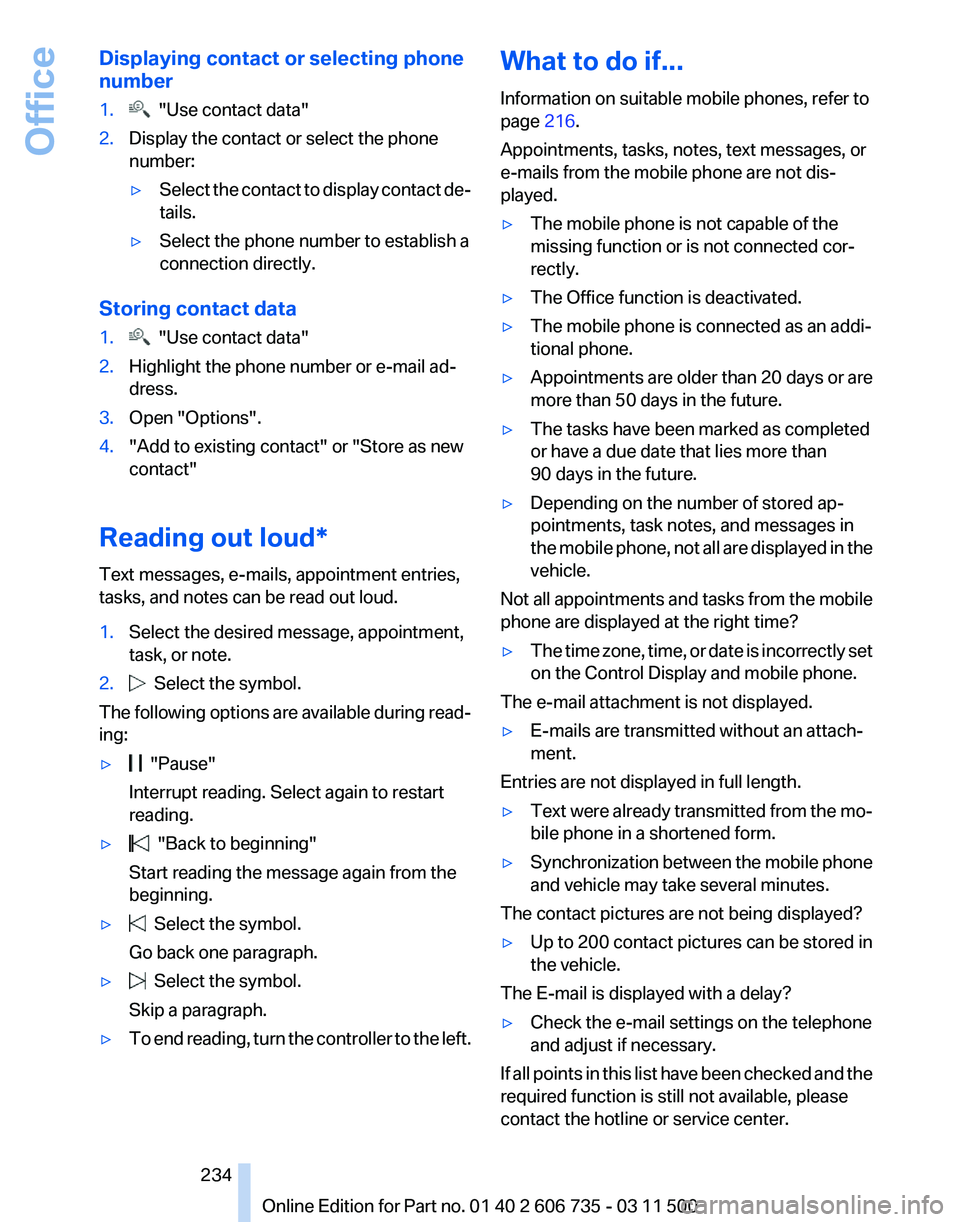
Displaying contact or selecting phone
number
1.
"Use contact data"
2. Display the contact or select the phone
number:
▷Select the contact to display contact de‐
tails.
▷ Select the phone number to establish a
connection directly.
Storing contact data
1. "Use contact data"
2. Highlight the phone number or e-mail ad‐
dress.
3. Open "Options".
4. "Add to existing contact" or "Store as new
contact"
Reading out loud*
Text messages, e-mails, appointment entries,
tasks, and notes can be read out loud.
1. Select the desired message, appointment,
task, or note.
2. Select the symbol.
The following options are available during read‐
ing:
▷ "Pause"
Interrupt reading. Select again to restart
reading.
▷ "Back to beginning"
Start reading the message again from the
beginning.
▷ Select the symbol.
Go back one paragraph.
▷ Select the symbol.
Skip a paragraph.
▷ To end reading, turn the controller to the left. What to do if...
Information on suitable mobile phones, refer to
page
216.
Appointments, tasks, notes, text messages, or
e-mails from the mobile phone are not dis‐
played.
▷ The mobile phone is not capable of the
missing function or is not connected cor‐
rectly.
▷ The Office function is deactivated.
▷ The mobile phone is connected as an addi‐
tional phone.
▷ Appointments are older than 20 days or are
more than 50 days in the future.
▷ The tasks have been marked as completed
or have a due date that lies more than
90 days in the future.
▷ Depending on the number of stored ap‐
pointments, task notes, and messages in
the
mobile phone, not all are displayed in the
vehicle.
Not all appointments and tasks from the mobile
phone are displayed at the right time?
▷ The time zone, time, or date is incorrectly set
on the Control Display and mobile phone.
The e-mail attachment is not displayed.
▷ E-mails are transmitted without an attach‐
ment.
Entries are not displayed in full length.
▷ Text were already transmitted from the mo‐
bile phone in a shortened form.
▷ Synchronization between the mobile phone
and vehicle may take several minutes.
The contact pictures are not being displayed?
▷ Up to 200 contact pictures can be stored in
the vehicle.
The E-mail is displayed with a delay?
▷ Check the e-mail settings on the telephone
and adjust if necessary.
If all points in this list have been checked and the
required function is still not available, please
contact the hotline or service center.
Seite 234
234 Online Edition for Part no. 01 40 2 606 735 - 03 11 500
Office
Page 309 of 317

Lane margin, warning
93
Language, changing on Con‐ trol Display 80
Lap-and-shoulder
belt, refer to
Safety belts 50
Lashing eyes, securing cargo 146
LATCH child restraint fixing system 57
Leather, care 286
LEDs, light-emitting di‐ odes 271
Length, refer to Dimen‐ sions 291
Letters and numbers, enter‐ ing 23
License plate lamps, replacing bulbs 273, 275
Light-alloy wheels, care 286
Light-emitting diodes, LEDs 271
Lighter 130
Lighting
– Instruments 84
Lighting, vehicle, refer to
Lamps 81
Light switch 81
Limit, refer to Speed limit 78
Load 145
Loading 144
Lock buttons, doors, refer to Locking 33
Locking
– From the inside 33
– From the outside 30
– Setting the confirmation sig‐ nals 31
– Without remote control, refer to Comfort Access 37
Locking the vehicle
– From the inside 33
– From the outside 30
Locks, doors, and win‐
dows 60
Longlife oils, alternative oil types 266
Longlife
oils, refer to Approved
engine oils 266
Low beams 81 Low beams
– Automatic
82
Low beams, automatic 81
Low
beams, automatic, refer to
High-beam Assistant 83
Lower back support, refer to Lumbar support 46
Lower tailgate 36
Low-sulfur diesel 248
Luggage compartment roller cover 132
Luggage rack, refer to Roof- mounted luggage rack 147
Lumbar support 46
M
Main inspection, refer to Serv‐ ice requirements 75
Maintenance 268
Maintenance, refer to Service booklet
Maintenance, refer to Service requirements 75
Maintenance require‐ ments 268
Maintenance system BMW 268
Malfunction
– Door lock 32
– Fuel filler flap 246
Malfunction of upper tail‐
gate 34
Malfunction,
parking brake 65
Malfunction warnings, refer to Check Control 76
Manual air distribution 121
Manual mode, automatic transmission with Step‐
tronic 70
Manual operation
– Door lock 32
– Driver's door 32
Manual operation, fuel filler
flap 246
Manual
operation of upper tail‐
gate 34
Manual operation, Side View 116 Manual operation, Top
View 115
Map, destination entry 157
Map display in black and white 166
Map in split screen 164
Map view 163
Marking on approved tires 260
Master key, refer to Remote control with integrated
key 28
Maximum cooling 122
Maximum speed, winter tires 261
Medical kit, refer to First aid kit 281
Memory,
refer to Seat and mir‐
ror memory 53
Menus, operating, iDrive 18
Menus, refer to iDrive operat‐ ing concept 19
Message list, traffic bulle‐ tins 165
Messages 230
Microfilter 124
Minimum tread, tires 259
Mirror
– Mirror memory, refer to Seat and mirror memory 53
Mirrors 53
Mirrors
– Automatic Curb Monitor 54
Mirrors, folding in and out 54
Mirrors, heating 54
Mirrors, interior mirror 54
Mobile communication devi‐ ces in the vehicle 143
Mobile phone, installation lo‐ cation, refer to Center arm‐
rest 134
Mobile phone, refer to Tele‐ phone 216
Modifications, technical, refer to Safety 6
Monitor, refer to Control Dis‐ play 19
Mounting of child restraint fix‐ ing systems 56
Seite 309
309Online Edition for Part no. 01 40 2 606 735 - 03 11 500
Reference Mobility Communication Entertainment Navigation Driving tips Controls At a glance