2012 BMW 650I CONVERTIBLE night vision
[x] Cancel search: night visionPage 12 of 282

Cockpit
All around the steering wheel
1
Opening and closing the rear win‐
dow 44
2 Open and close windows together 44
3 Open and close rear windows 43
4 Open and close front windows 43
5 Exterior mirror operation 59
6 Driver assistance systems* Active Blind Spot Detec‐
tion* 98
Lane departure warning* 97
Night Vision with pedestrian de‐
tection* 118
Head-up Display*
121
7 Lamps Front fog lamps* 87
Parking lamps
84 Low beams 84
Automatic headlamp con‐
trol* 85
Daytime running lights* 85
Adaptive light control
* 85
High-beam Assistant* 86 Instrument lighting 87
8 Steering column stalk, left Turn signal 69
High beams, head‐
lamp flasher 69
Seite 12
12 Online Edition for Part no. 01 40 2 606 521 - 03 11 490
Cockpit
Page 35 of 282

Display profile list during start
The profile list can be displayed during each
start for selecting the desired profile.
1.
"Settings"
2. "Profiles"
3. Open "Options".
4. "Display user list at startup"
Personal Profile settings
The following functions and settings can be
stored in a profile.
More information on the settings can be found
under:
▷ Exterior mirror position, refer to page 59.
▷ CD/Multimedia, refer to page 173: audio
source listened to last.
▷ Dynamic Driving Control: sport program, re‐
fer to page 104.
▷ Driver's seat position, refer to page 37: au‐
tomatic retrieval after unlocking.
▷ Programmable memory buttons, refer to
page 23: assignment.
▷ Head-up Display, refer to page 121: selec‐
tion, brightness and position of the display.
▷ Headlamp courtesy delay feature, refer to
page 84: time setting.
▷ Tone, refer to page 164: tone settings.
▷ Automatic climate control, refer to
page 123: settings.
▷ Steering wheel position, refer to page 60.
▷ Navigation, refer to page 146: map views,
route criteria, voice output on/off.
▷ Night Vision with pedestrian detection, refer
to
page 118: selection of functions and type
of display.
▷ Daytime running lights*, refer to page 85:
current setting.
▷ Park Distance Control PDC, refer to
page 165:
adjusting the signal tone volume.
▷ Radio, refer to page 166: stored stations,
station listened to last, special settings. ▷
Backup camera, refer to page 110: selec‐
tion of functions and type of display.
▷ Side View, refer to page 114: selection of
the display type.
▷ Language on the Control Display, refer to
page 80.
▷ Lane departure warning, refer to page 97:
last setting, on/off.
▷ Active Blind Spot Detection, refer to
page 98: last setting, on/off.
▷ Triple turn signal activation, refer to
page 69.
▷ Locking the vehicle, refer to page 39: after
a brief period or after starting to drive.
Central locking system
The concept
The central locking system becomes active
when the driver's door is closed.
The system simultaneously engages and re‐
leases the locks on the following:
▷ Doors.
▷ Compartment in the center armrest.
▷ Trunk lid.
▷ Fuel filler flap.
Operating from the outside
▷ Via the remote control.
▷ Via the driver's door lock*.
▷ Via the door handles*.
▷ Via the button in the trunk lid*.
The following takes place simultaneously when
locking/unlocking the vehicle via the remote
control:
▷ Anti-theft protection is switched on/off.
Doors cannot be unlocked using the lock
buttons or the door opener.
▷ The welcome lamps, interior lamps and
courtesy lamps* are switched on and off.
▷ The alarm system*, refer to page 42, is
armed or disarmed.
Seite 35
35Online Edition for Part no. 01 40 2 606 521 - 03 11 490
Reference Mobility Communication Entertainment Navigation Driving tips
Controls At a glance
Page 118 of 282

Limits of ultrasonic measurement
The
detection of objects can reach the physical
limits of ultrasonic measurement, for instance:
▷ With tow bars and trailer hitches.
▷ With thin or wedge-shaped objects.
▷ With elevated, protruding objects such as
ledges or cargo.
▷ With objects with corners and sharp edges.
▷ With objects with a fine surface structure,
such as fences.
The parking assistant may identify parking
spaces that are not suitable for parking.
Ultrasound sensors The ultrasounds sensors used to measure park‐
ing spaces are located in the side turn signals.
To ensure full operability:
▷
Keep the sensors clean and free of ice.
▷ When using a pressure washer, keep the
sprayer moving and maintain a distance of
at least 12 in/30 cm from the sensors.
Night Vision with pedestrian
detection*
The concept
Night
Vision with pedestrian detection is a night
vision system.
An infrared camera records the area in front of
the vehicle and displays the image on the Con‐
trol Display.
The picture is a heat image. The system has an
integrated pedestrian detection function that
detects pedestrians and cyclists. Warm objects that are similar in shape to human beings are
detected by the system.
Personal responsibility
Night Vision cannot replace the driver's
personal judgment of the visibility conditions
and
the traffic situation. The view ahead and the
actual visibility conditions must always be the
basis on which the vehicle speed is adjusted;
otherwise, there is a risk to road safety.◀
Heat image The image shows the heat radiated by objects
in the field of view of the camera.
Warm objects have a light appearance and cold
objects, a dark appearance.
The ability to detect an object depends on the
temperature
difference between the object and
the background and on the level of heat radiation
emitted by the object. Objects that are similar in
temperature to the environment or that radiate
very little heat are difficult to detect.
For safety reasons, when driving at speeds
above approx. 3 mph/5 km/h and in low ambient
light, the image is only displayed when the low
beams are switched on.
A still image is displayed at regular intervals for
a fraction of a second. Seite 118
118 Online Edition for Part no. 01 40 2 606 521 - 03 11 490
Driving comfort
Page 120 of 282

is moving from the right or left to the central area.
Display in the Head-up Display
*
The warning is simultaneously dis‐
played in the Head-up Display and in the
Control Display. The displayed symbol
can vary with the people detected. For people
located in the central area, the distance to the
person is indicated by the size of the symbol.
System limits
Basic limits
System operation is limited in situations such as
the following:
▷ On steep hills, in steep depressions or in
tight curves.
▷ When the camera is dirty or the protective
glass is damaged.
▷ In heavy fog, rain or snowfall.
▷ At very high external temperatures.
Limits of pedestrian detection
Animals are not detected by the pedestrian de‐
tection
function, even if they are clearly visible in
the image.
Limited pedestrian detection:
▷ When people are fully or partially covered,
especially when their heads are covered.
▷ When people are not in an upright position,
e.g., when lying down.
▷ Cyclists on unconventional bicycles (e.g.,
recumbent bicycles).
▷ After physical damage to the system, e.g.,
after an accident. Activation/deactivation
Press the button.
Display
Settings via iDrive
With Night Vision switched on:
1. Activate Night Vision with pedestrian detec‐
tion.
2. Press the controller.
3. Open the desired menu item.
▷ "Brightness"
▷ "Contrast"
▷ "Pedestrian detection"
The settings are stored for the remote control
currently in use.
Camera Rain, dirt, snow, or ice can impair camera oper‐
ation.
The camera is automatically heated when the
external temperatures are low.
The camera is automatically cleaned together
with the headlamps. Seite 120
120 Online Edition for Part no. 01 40 2 606 521 - 03 11 490
Driving comfort
Page 121 of 282

Clean the lens, refer to page
257.
Head-up Display *
The concept This system projects important information into
the driver's field of vision, e.g., the speed.
In this way, the driver can get information with‐
out averting his or her eyes from the road.
Display visibility
The
visibility of the displays in the Head-up Dis‐
play is influenced by:
▷ Certain sitting positions.
▷ Objects on the cover of the Head-up Dis‐
play.
▷ Sunglasses with certain polarization filters.
▷ Wet roads.
▷ Unfavorable light conditions.
If the image is distorted, check the basic set‐
tings.
Switching on/off Press the button. Display
1
Lane departure warning*
2 Active Cruise Control*
3 Desired speed
4 Navigation system*
5 Speed
The collision warning*, Night Vision* pedestrian
warning, or Check Control messages are dis‐
played briefly if needed.
Selecting displays in the Head-up
Display
1. "Settings"
2. "Head-up display"
3. "Displayed information"
4. Select the desired displays in the Head-up
Display.
The settings are stored for the remote control
currently in use.
Setting the brightness
The brightness is automatically adjusted to the
ambient light.
The basic setting can be adjusted manually.
1. "Settings"
2. "Head-up display"
3. "Brightness"
4. Turn the controller.
The brightness is adjusted.
When the low beams are switched on, the
brightness
of the Head-up Display can be addi‐
tionally influenced using the instrument lighting,
refer to page 87.
Seite 121
121Online Edition for Part no. 01 40 2 606 521 - 03 11 490
Reference Mobility Communication Entertainment Navigation Driving tips
Controls At a glance
Page 157 of 282

Settings for the map view
The settings are stored for the remote control
currently in use.
1.
"Navigation"
2. "Map"
3. Open "Options".
4. "Settings"
Set the map view.
▷ "Day/night mode"
Select and create the necessary settings
depending on the light conditions.
"Traffic conditions/gray map" active: the
setting is disregarded.
▷ "Satellite images"
Depending on availability and resolution,
satellite images* are displayed in a scale of
approx. 1 mile to 600 miles/2 km to
1,000 km.
▷ "Perspective view in 3D"
Prominent areas that are contained in the
navigation data are displayed on the map in
3D.
▷ "Traffic conditions/gray map"
The map is optimized for displaying traffic
bulletins,
refer to page 157. Symbols for the
special destinations are no longer displayed.
Map view for split screen
The map view can be selected for the split
screen independently from the main screen.
1. Open "Options".
2. "Split screen"
3. Move the controller to the right repeatedly
until the split screen is selected.
4. Select "Split screen content" or the scale.
5. Select the map view.
▷"Arrow display"
▷ "Map facing north"
▷ "Map direction of travel"
▷ "Map view with perspective"
▷ "Position" ▷
"Exit ramp view": selected blind drive‐
ways
are displayed three dimensionally.
Setting in some cases will affect the dis‐
play in the Head-Up Display*.
▷ "Traffic conditions/gray map"
6. To change the scale: select the split screen
and turn the controller.
Traffic bulletins*
At a glance
▷ Display the traffic bulletins from radio sta‐
tions that broadcast the TI Traffic Informa‐
tion
of a traffic information service. Informa‐
tion on traffic obstructions and hazards is
updated continuously.
Certain BMW models equipped with navi‐
gation have the capability to display real-
time traffic information. If your system has
this capability the following additional terms
and conditions apply:
An End-User shall no longer have the right
to use the Traffic Data in the event that the
End-User is in material breach of the terms
and conditions contained herein.
A. Total Traffic Network, a division of Clear
Channel Broadcasting, Inc. (“Total Traffic
Network”) holds the rights to the traffic in‐
cident data and RDS-TMC network through
which it is delivered. You may not modify,
copy, scan or use any other method to re‐
produce, duplicate, republish, transmit or
distribute in any way any portion of traffic in‐
cident data. You agree to indemnify, defend
and hold harmless BMW of North America,
LLC. (“BMW NA”) and Total Traffic Net‐
work, Inrix, Inc (and their affiliates) against
any and all claims, damages, costs or other
expenses that arise directly or indirectly out
of (a) your unauthorized use of the traffic in‐
cident data or the RDS-TMC network, (b)
your violation of this directive and/or (c) any
unauthorized or unlawful activities by you in
connection herewith.
Seite 157
157Online Edition for Part no. 01 40 2 606 521 - 03 11 490
Reference Mobility Communication Entertainment
Navigation Driving tips Controls At a glance
Page 277 of 282
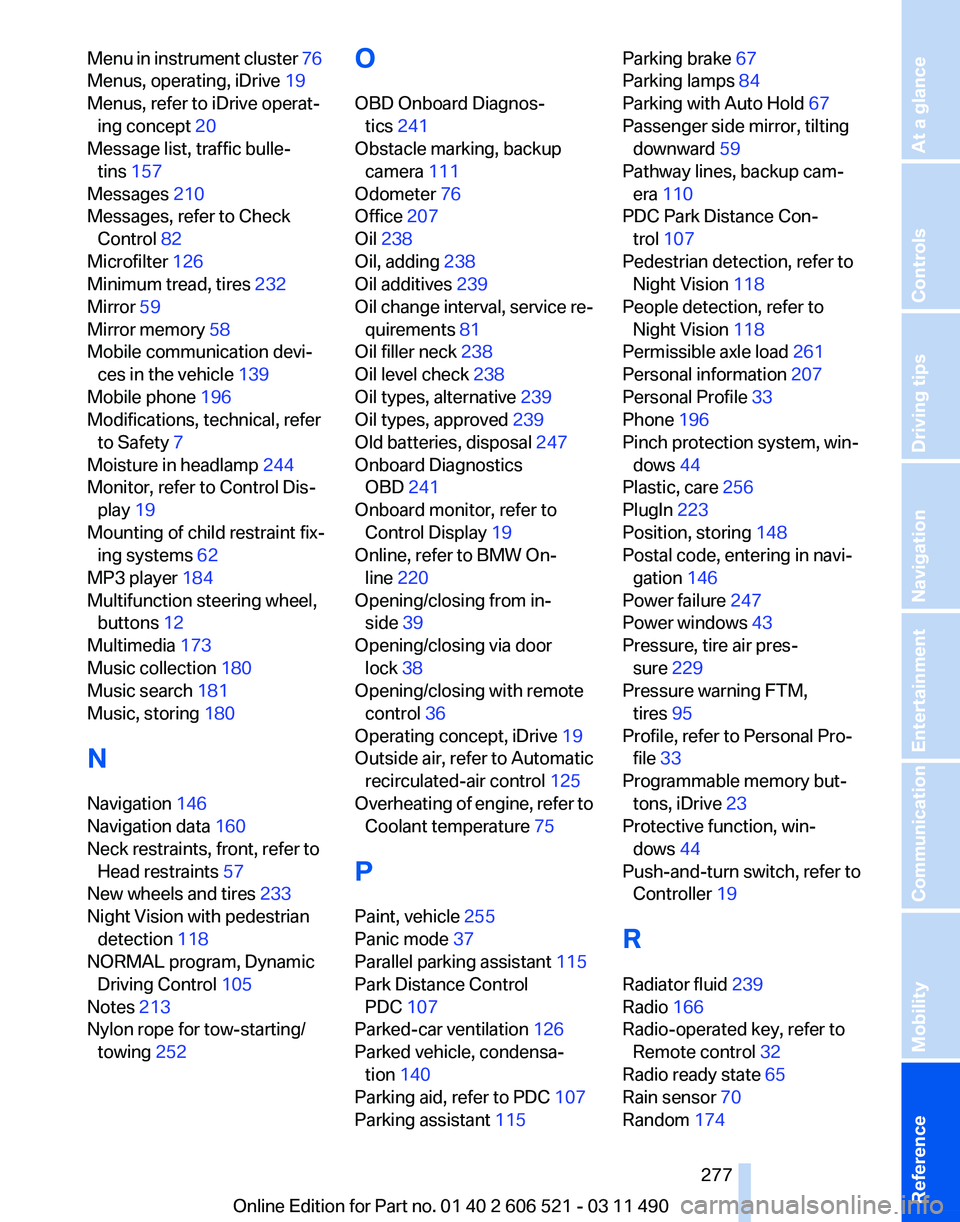
Menu in instrument cluster
76
Menus, operating, iDrive 19
Menus, refer to iDrive operat‐ ing concept 20
Message list, traffic bulle‐ tins 157
Messages 210
Messages, refer to Check Control 82
Microfilter 126
Minimum tread, tires 232
Mirror 59
Mirror memory 58
Mobile communication devi‐ ces in the vehicle 139
Mobile phone 196
Modifications, technical, refer to Safety 7
Moisture in headlamp 244
Monitor, refer to Control Dis‐ play 19
Mounting of child restraint fix‐ ing systems 62
MP3 player 184
Multifunction steering wheel, buttons 12
Multimedia 173
Music collection 180
Music search 181
Music, storing 180
N
Navigation 146
Navigation data 160
Neck restraints, front, refer to Head restraints 57
New wheels and tires 233
Night Vision with pedestrian detection 118
NORMAL program, Dynamic Driving Control 105
Notes 213
Nylon rope for tow-starting/ towing 252 O
OBD Onboard Diagnos‐
tics 241
Obstacle marking, backup camera 111
Odometer 76
Office 207
Oil 238
Oil, adding 238
Oil additives 239
Oil
change interval, service re‐
quirements 81
Oil filler neck 238
Oil level check 238
Oil types, alternative 239
Oil types, approved 239
Old batteries, disposal 247
Onboard Diagnostics OBD 241
Onboard monitor, refer to Control Display 19
Online, refer to BMW On‐ line 220
Opening/closing from in‐ side 39
Opening/closing via door lock 38
Opening/closing with remote control 36
Operating concept, iDrive 19
Outside air, refer to Automatic recirculated-air control 125
Overheating of engine, refer to Coolant temperature 75
P
Paint, vehicle 255
Panic mode 37
Parallel parking assistant 115
Park Distance Control PDC 107
Parked-car ventilation 126
Parked vehicle, condensa‐ tion 140
Parking aid, refer to PDC 107
Parking assistant 115 Parking brake
67
Parking lamps 84
Parking with Auto Hold 67
Passenger side mirror, tilting downward 59
Pathway lines, backup cam‐ era 110
PDC Park Distance Con‐ trol 107
Pedestrian detection, refer to Night Vision 118
People detection, refer to Night Vision 118
Permissible axle load 261
Personal information 207
Personal Profile 33
Phone 196
Pinch protection system, win‐ dows 44
Plastic, care 256
PlugIn 223
Position, storing 148
Postal code, entering in navi‐ gation 146
Power failure 247
Power windows 43
Pressure, tire air pres‐ sure 229
Pressure warning FTM, tires 95
Profile, refer to Personal Pro‐ file 33
Programmable memory but‐ tons, iDrive 23
Protective function, win‐ dows 44
Push-and-turn switch, refer to Controller 19
R
Radiator fluid 239
Radio 166
Radio-operated key, refer to Remote control 32
Radio ready state 65
Rain sensor 70
Random 174
Seite 277
277Online Edition for Part no. 01 40 2 606 521 - 03 11 490
Reference Mobility Communication Entertainment Navigation Driving tips Controls At a glance
Page 279 of 282

Start function during malfunc‐
tion 33
Starting aid 249
Starting the engine 66
State/province, selecting for navigation 146
Stations, stored 172
Station, storing 166
Status display, tires 92
Status information, iDrive 22
Status of Owner's Manual 6
Steering, Integral Active Steering 102
Steering wheel, adjusting 60
Steering wheel heating 61
Steering wheel memory 58
Steptronic, automatic trans‐ mission 72
Stopping the engine 66
Storage compartments 132
Storage compartments, loca‐ tions 132
Storage, tires 234
Storing the vehicle 257
Street, entering for naviga‐ tion 147
Summer tires, tread 232
Supplementary text mes‐ sage 82
Surround View 110
Suspension settings 103
Switch for Dynamic Driving Control 103
Switch-on times, parked-car ventilation 126
Switch, refer to Cockpit 12
Symbols 6
T
Tachometer 75
Tail and brake lamps 245
Tailgate 40
Tailgate
via remote control 37
Tail lamps 245
Tail lamps, bulb replace‐ ment 245
Tasks 213 Technical changes, refer to
Safety 7
Technical data 260
TeleService 218
Temperature, automatic cli‐ mate control 124
Temperature display, external temperature 75
Temperature, engine oil 75
Terminal, starting aid 250
Text messages 210
Text message, supplemen‐ tary 82
Theft alarm system, refer to Alarm system 42
Theft protection, lug bolts 246
Theft protection, refer to Cen‐ tral locking system 35
Thermal
camera, refer to Night
Vision 118
Thigh support 54
Tilt alarm sensor 43
Tilt, seats 53
Time of arrival 78
Tire damage 232
Tire identification marks 231
Tire inflation pressure 229
Tire inflation pressure monitor, refer to FTM 95
Tire Pressure Monitor TPM 91
Tires, changing 233
Tires, everything on wheels and tires 229
Tires, run-flat tires 234
Tire tread 232
Toll roads, route 154
Tone 164
Tool kit 243
Tools 243
Top View 112
Total vehicle weight 261
Tow fitting 252
Towing 251
Town/city, navigation 146
Tow-starting 251
Tow truck 251 TPM Tire Pressure Moni‐
tor 91
Traction control 101
TRACTION
program, Dynamic
Driving Control 104
Traffic bulletins, naviga‐ tion 157
Traffic situation/gray card 158
Transmission, automatic 72
Transmission, manual 71
Transporting children safely 62
Tread, tires 232
Treble, tone 164
Trip computer 78
Triple turn signal activa‐ tion 69
Trip odometer 76
Truck for tow-starting/tow‐ ing 251
Trunk, cargo area partition 47
Trunk lid 40
Trunk lid, emergency unlock‐ ing 41
Trunk lid, hotel function 39
Trunk lid via remote con‐ trol 37
Turning circle 261
Turning circle lines, backup camera 111
Turn signals, operation 69
Turn signals, rear, bulb re‐ placement 245
U
Unintentional alarm 43
Units of measure 80
Universal remote control 128
Unlock button, automatic transmission 72
Unlocking/locking from in‐ side 39
Unlocking/locking via door lock 38
Unlocking/locking with remote control 36
Seite 279
279Online Edition for Part no. 01 40 2 606 521 - 03 11 490
Reference Mobility Communication Entertainment Navigation Driving tips Controls At a glance