2012 BMW 640I CONVERTIBLE CD player
[x] Cancel search: CD playerPage 185 of 282
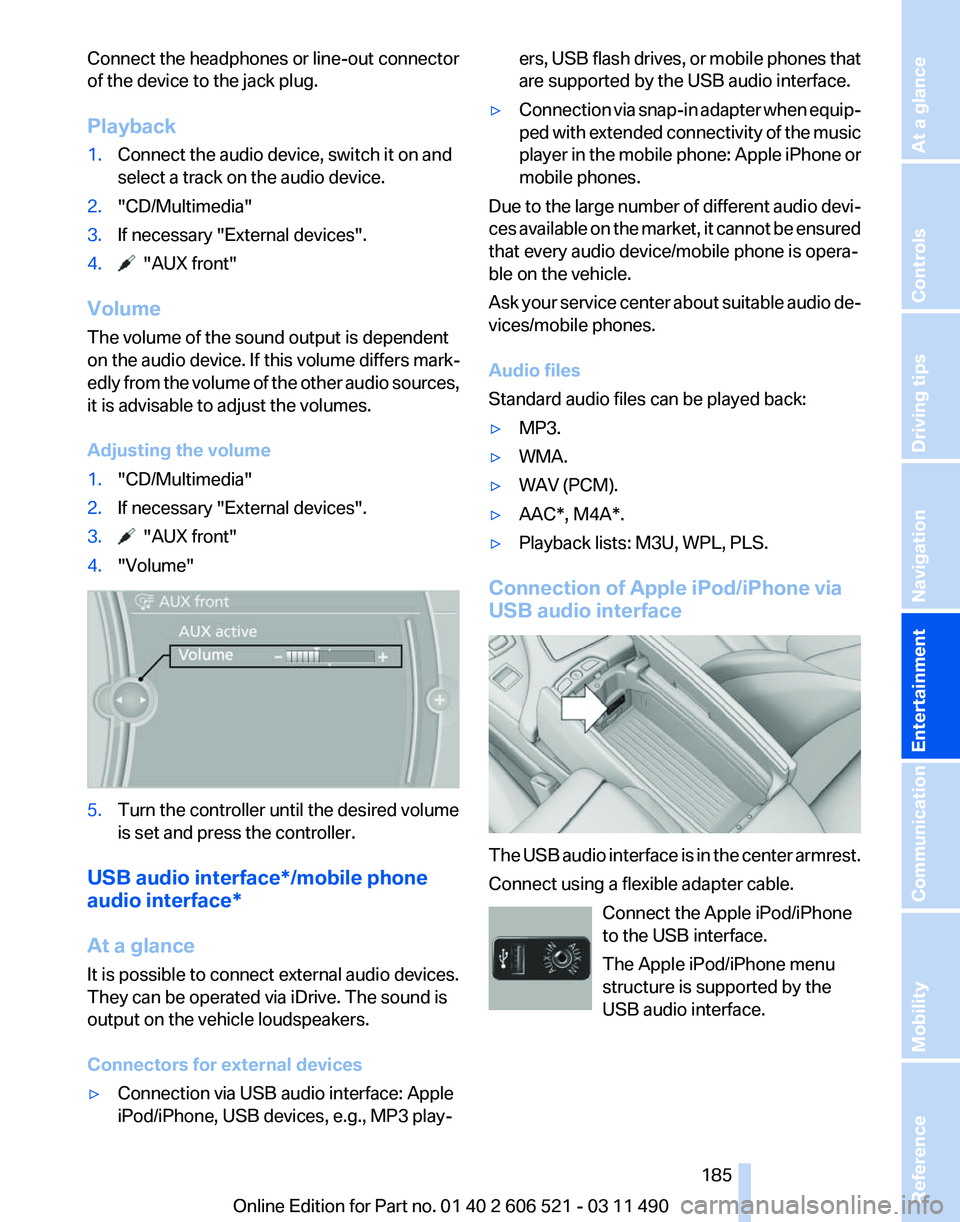
Connect the headphones or line-out connector
of the device to the jack plug.
Playback
1.
Connect the audio device, switch it on and
select a track on the audio device.
2. "CD/Multimedia"
3. If necessary "External devices".
4. "AUX front"
Volume
The volume of the sound output is dependent
on the audio device. If this volume differs mark‐
edly
from the volume of the other audio sources,
it is advisable to adjust the volumes.
Adjusting the volume
1. "CD/Multimedia"
2. If necessary "External devices".
3. "AUX front"
4. "Volume" 5.
Turn the controller until the desired volume
is set and press the controller.
USB audio interface*/mobile phone
audio interface
*
At a glance
It is possible to connect external audio devices.
They can be operated via iDrive. The sound is
output on the vehicle loudspeakers.
Connectors for external devices
▷ Connection via USB audio interface: Apple
iPod/iPhone, USB devices, e.g., MP3 play‐ ers, USB flash drives, or mobile phones that
are supported by the USB audio interface.
▷ Connection via snap-in adapter when equip‐
ped
with extended connectivity of the music
player in the mobile phone: Apple iPhone or
mobile phones.
Due to the large number of different audio devi‐
ces
available on the market, it cannot be ensured
that every audio device/mobile phone is opera‐
ble on the vehicle.
Ask your service center about suitable audio de‐
vices/mobile phones.
Audio files
Standard audio files can be played back:
▷ MP3.
▷ WMA.
▷ WAV (PCM).
▷ AAC*, M4A*.
▷ Playback lists: M3U, WPL, PLS.
Connection of Apple iPod/iPhone via
USB audio interface The USB audio interface is in the center armrest.
Connect using a flexible adapter cable.
Connect the Apple iPod/iPhone
to the USB interface.
The Apple iPod/iPhone menu
structure is supported by the
USB audio interface. Seite 185
185Online Edition for Part no. 01 40 2 606 521 - 03 11 490
Reference Mobility Communication
Entertainment Navigation Driving tips Controls At a glance
Page 191 of 282
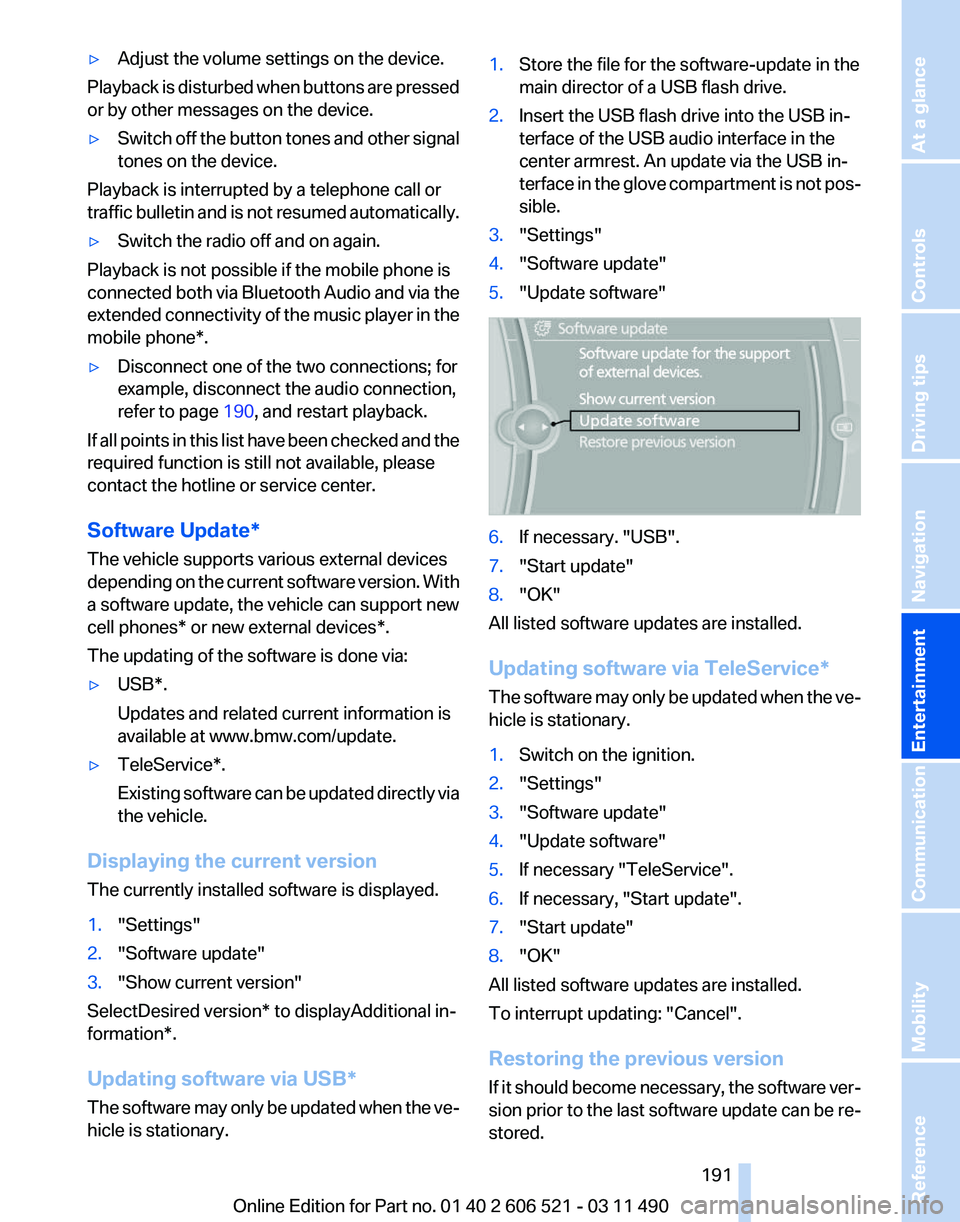
▷
Adjust the volume settings on the device.
Playback is disturbed when buttons are pressed
or by other messages on the device.
▷ Switch off the button tones and other signal
tones on the device.
Playback is interrupted by a telephone call or
traffic bulletin and is not resumed automatically.
▷ Switch the radio off and on again.
Playback is not possible if the mobile phone is
connected
both via Bluetooth Audio and via the
extended connectivity of the music player in the
mobile phone*.
▷ Disconnect one of the two connections; for
example, disconnect the audio connection,
refer to page 190, and restart playback.
If all points in this list have been checked and the
required function is still not available, please
contact the hotline or service center.
Software Update*
The vehicle supports various external devices
depending
on the current software version. With
a software update, the vehicle can support new
cell phones* or new external devices*.
The updating of the software is done via:
▷ USB*.
Updates and related current information is
available at www.bmw.com/update.
▷ TeleService*.
Existing
software can be updated directly via
the vehicle.
Displaying the current version
The currently installed software is displayed.
1. "Settings"
2. "Software update"
3. "Show current version"
SelectDesired version* to displayAdditional in‐
formation*.
Updating software via USB
*
The software may only be updated when the ve‐
hicle is stationary. 1.
Store the file for the software-update in the
main director of a USB flash drive.
2. Insert the USB flash drive into the USB in‐
terface of the USB audio interface in the
center armrest. An update via the USB in‐
terface
in the glove compartment is not pos‐
sible.
3. "Settings"
4. "Software update"
5. "Update software" 6.
If necessary. "USB".
7. "Start update"
8. "OK"
All listed software updates are installed.
Updating software via
TeleService*
The software may only be updated when the ve‐
hicle is stationary.
1. Switch on the ignition.
2. "Settings"
3. "Software update"
4. "Update software"
5. If necessary "TeleService".
6. If necessary, "Start update".
7. "Start update"
8. "OK"
All listed software updates are installed.
To interrupt updating:
"Cancel".
Restoring the previous version
If it should become necessary, the software ver‐
sion prior to the last software update can be re‐
stored.
Seite 191
191Online Edition for Part no. 01 40 2 606 521 - 03 11 490
Reference Mobility Communication
Entertainment Navigation Driving tips Controls At a glance
Page 196 of 282
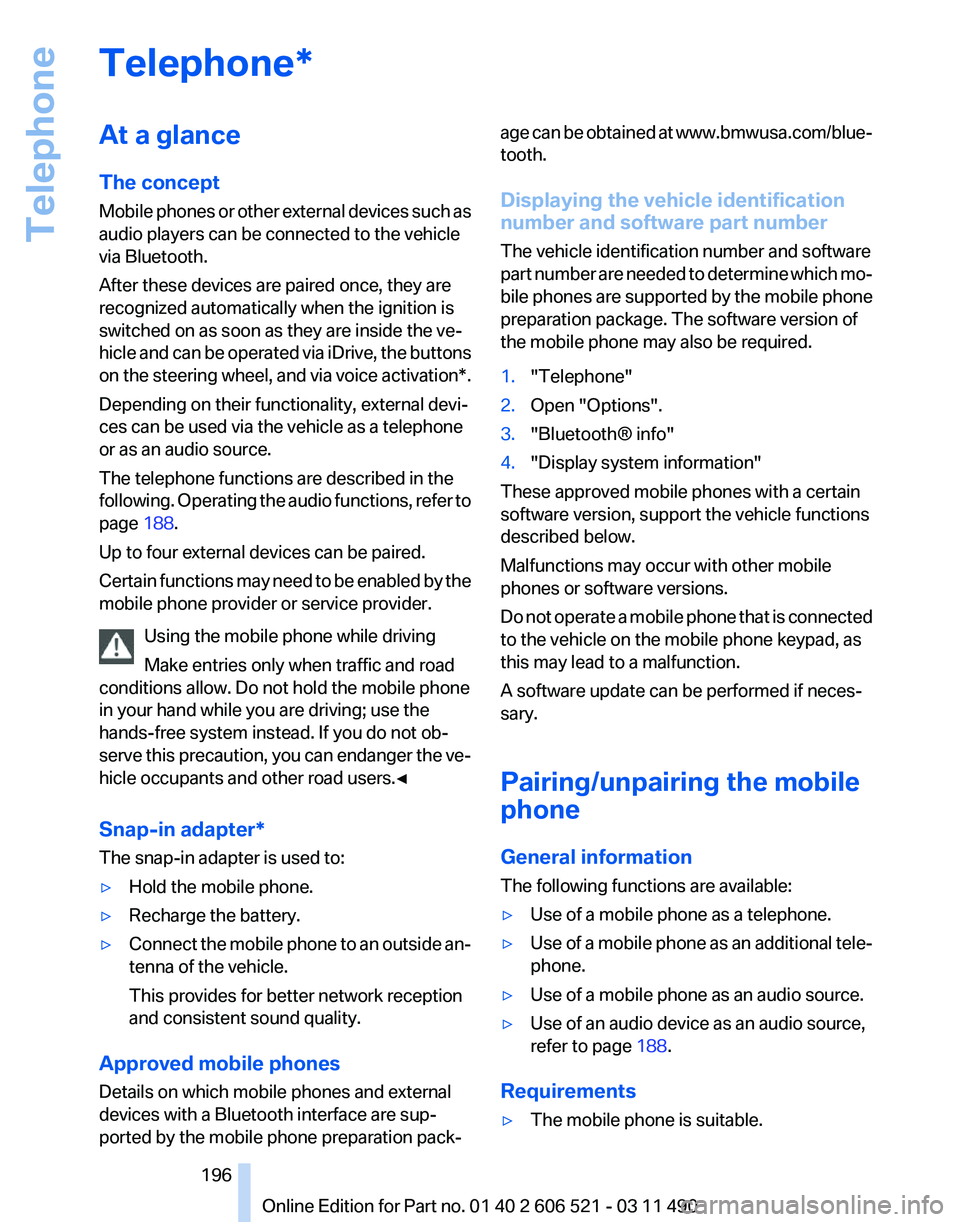
Telephone*
At a glance
The concept
Mobile
phones or other external devices such as
audio players can be connected to the vehicle
via Bluetooth.
After these devices are paired once, they are
recognized automatically when the ignition is
switched on as soon as they are inside the ve‐
hicle and can be operated via iDrive, the buttons
on the steering wheel, and via voice activation*.
Depending on their functionality, external devi‐
ces can be used via the vehicle as a telephone
or as an audio source.
The telephone functions are described in the
following. Operating the audio functions, refer to
page 188.
Up to four external devices can be paired.
Certain functions may need to be enabled by the
mobile phone provider or service provider.
Using the mobile phone while driving
Make entries only when traffic and road
conditions allow. Do not hold the mobile phone
in your hand while you are driving; use the
hands-free system instead. If you do not ob‐
serve this precaution, you can endanger the ve‐
hicle occupants and other road users.◀
Snap-in adapter*
The snap-in adapter is used to:
▷ Hold the mobile phone.
▷ Recharge the battery.
▷ Connect the mobile phone to an outside an‐
tenna of the vehicle.
This provides for better network reception
and consistent sound quality.
Approved mobile phones
Details on which mobile phones and external
devices with a Bluetooth interface are sup‐
ported by the mobile phone preparation pack‐ age can be obtained at www.bmwusa.com/blue‐
tooth.
Displaying the vehicle identification
number and software part number
The vehicle identification number and software
part
number are needed to determine which mo‐
bile phones are supported by the mobile phone
preparation package. The software version of
the mobile phone may also be required.
1. "Telephone"
2. Open "Options".
3. "Bluetooth® info"
4. "Display system information"
These approved mobile phones with a certain
software version, support the vehicle functions
described below.
Malfunctions may occur with other mobile
phones or software versions.
Do
not operate a mobile phone that is connected
to the vehicle on the mobile phone keypad, as
this may lead to a malfunction.
A software update can be performed if neces‐
sary.
Pairing/unpairing the mobile
phone
General information
The following functions are available:
▷ Use of a mobile phone as a telephone.
▷ Use of a mobile phone as an additional tele‐
phone.
▷ Use of a mobile phone as an audio source.
▷ Use of an audio device as an audio source,
refer to page 188.
Requirements
▷ The mobile phone is suitable.
Seite 196
196 Online Edition for Part no. 01 40 2 606 521 - 03 11 490
Telephone
Page 277 of 282

Menu in instrument cluster
76
Menus, operating, iDrive 19
Menus, refer to iDrive operat‐ ing concept 20
Message list, traffic bulle‐ tins 157
Messages 210
Messages, refer to Check Control 82
Microfilter 126
Minimum tread, tires 232
Mirror 59
Mirror memory 58
Mobile communication devi‐ ces in the vehicle 139
Mobile phone 196
Modifications, technical, refer to Safety 7
Moisture in headlamp 244
Monitor, refer to Control Dis‐ play 19
Mounting of child restraint fix‐ ing systems 62
MP3 player 184
Multifunction steering wheel, buttons 12
Multimedia 173
Music collection 180
Music search 181
Music, storing 180
N
Navigation 146
Navigation data 160
Neck restraints, front, refer to Head restraints 57
New wheels and tires 233
Night Vision with pedestrian detection 118
NORMAL program, Dynamic Driving Control 105
Notes 213
Nylon rope for tow-starting/ towing 252 O
OBD Onboard Diagnos‐
tics 241
Obstacle marking, backup camera 111
Odometer 76
Office 207
Oil 238
Oil, adding 238
Oil additives 239
Oil
change interval, service re‐
quirements 81
Oil filler neck 238
Oil level check 238
Oil types, alternative 239
Oil types, approved 239
Old batteries, disposal 247
Onboard Diagnostics OBD 241
Onboard monitor, refer to Control Display 19
Online, refer to BMW On‐ line 220
Opening/closing from in‐ side 39
Opening/closing via door lock 38
Opening/closing with remote control 36
Operating concept, iDrive 19
Outside air, refer to Automatic recirculated-air control 125
Overheating of engine, refer to Coolant temperature 75
P
Paint, vehicle 255
Panic mode 37
Parallel parking assistant 115
Park Distance Control PDC 107
Parked-car ventilation 126
Parked vehicle, condensa‐ tion 140
Parking aid, refer to PDC 107
Parking assistant 115 Parking brake
67
Parking lamps 84
Parking with Auto Hold 67
Passenger side mirror, tilting downward 59
Pathway lines, backup cam‐ era 110
PDC Park Distance Con‐ trol 107
Pedestrian detection, refer to Night Vision 118
People detection, refer to Night Vision 118
Permissible axle load 261
Personal information 207
Personal Profile 33
Phone 196
Pinch protection system, win‐ dows 44
Plastic, care 256
PlugIn 223
Position, storing 148
Postal code, entering in navi‐ gation 146
Power failure 247
Power windows 43
Pressure, tire air pres‐ sure 229
Pressure warning FTM, tires 95
Profile, refer to Personal Pro‐ file 33
Programmable memory but‐ tons, iDrive 23
Protective function, win‐ dows 44
Push-and-turn switch, refer to Controller 19
R
Radiator fluid 239
Radio 166
Radio-operated key, refer to Remote control 32
Radio ready state 65
Rain sensor 70
Random 174
Seite 277
277Online Edition for Part no. 01 40 2 606 521 - 03 11 490
Reference Mobility Communication Entertainment Navigation Driving tips Controls At a glance