2012 BMW 6 SERIES lock
[x] Cancel search: lockPage 13 of 303

Automatic headlamp con‐
trol 82
Daytime running lights 82
Adaptive light control 83
High-beam Assistant 83Instrument lighting 846Steering column stalk, leftTurn signal 63High beams, head‐
lamp flasher 63High-beam Assistant 83Roadside parking lamps 82Computer 767Steering wheel buttons, leftStore speed 113, 106Resume speed 115, 108Cruise control on/off, interrupt‐
ing 106Increase distance 108Reduce distance 1088Instrument cluster 699Steering wheel buttons, rightEntertainment sourceVolumeVoice activation 22Telephone 21010Steering column stalk, rightWindshield wipers 64Rain sensor 65Clean the windshields and head‐
lamps 6511Start/stop the engine and switch
the ignition on/off 58Automatic Engine Start/Stop
Function 5912Horn13Steering wheel heating 5314Adjust the steering wheel 5315Unlocking the hood16Open the trunk lid 38Seite 13CockpitAt a glance13
Online Edition for Part no. 01 40 2 607 971 - 09 11 490
Page 14 of 303

All around the center console1Headliner 152Control Display 163Glove compartment 1414Air vent 1345Hazard warning system 267Central locking system 376Radio 179
CD/multimedia 1877Automatic climate control 1318Controller with buttons 169Parking brake 61Automatic Hold 6210PDC Park Distance Control 115
Top View 120
Backup camera 118
Parking assistant 123Side View 122HDC Hill Descent Control 10011Driving Experience Switch 102DSC Dynamic Stability Con‐
trol 9812Transmission selector leverSeite 14At a glanceCockpit14
Online Edition for Part no. 01 40 2 607 971 - 09 11 490
Page 19 of 303
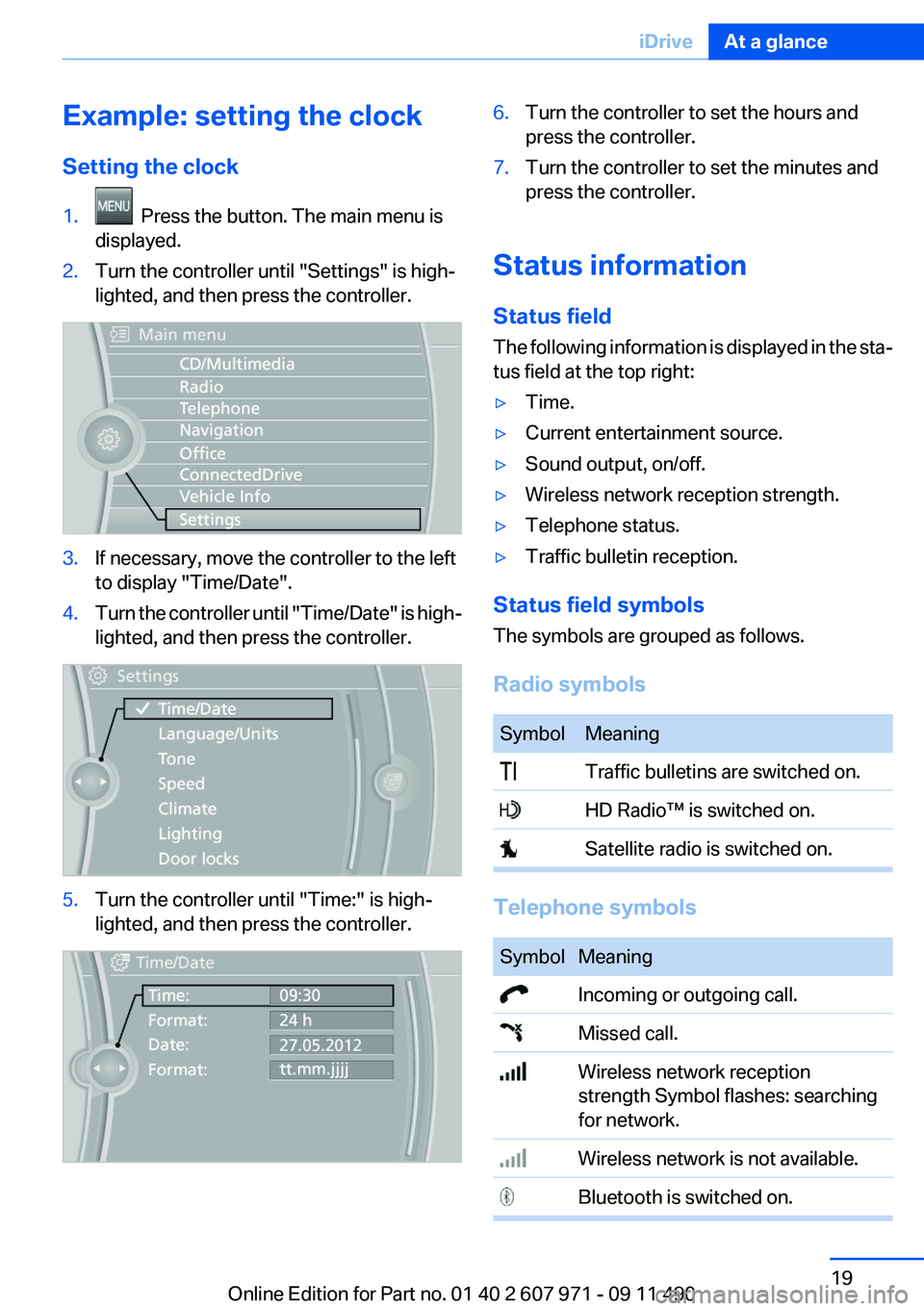
Example: setting the clock
Setting the clock1. Press the button. The main menu is
displayed.2.Turn the controller until "Settings" is high‐
lighted, and then press the controller.3.If necessary, move the controller to the left
to display "Time/Date".4.Turn the controller until "Time/Date" is high‐
lighted, and then press the controller.5.Turn the controller until "Time:" is high‐
lighted, and then press the controller.6.Turn the controller to set the hours and
press the controller.7.Turn the controller to set the minutes and
press the controller.
Status information
Status field
The following information is displayed in the sta‐
tus field at the top right:
▷Time.▷Current entertainment source.▷Sound output, on/off.▷Wireless network reception strength.▷Telephone status.▷Traffic bulletin reception.
Status field symbols
The symbols are grouped as follows.
Radio symbols
SymbolMeaning Traffic bulletins are switched on. HD Radio™ is switched on. Satellite radio is switched on.
Telephone symbols
SymbolMeaning Incoming or outgoing call. Missed call. Wireless network reception
strength Symbol flashes: searching
for network. Wireless network is not available. Bluetooth is switched on.Seite 19iDriveAt a glance19
Online Edition for Part no. 01 40 2 607 971 - 09 11 490
Page 20 of 303

SymbolMeaning Roaming is active. Text message was received. Check the SIM card. SIM card is blocked. SIM card is missing. Enter the PIN.
Entertainment symbols
SymbolMeaning CD/DVD player. Music collection. Gracenote® database. AUX-IN port. USB audio interface. Mobile phone audio interface.
Additional symbols
SymbolMeaning Spoken instructions are switched off. Request of the current vehicle posi‐
tion.
Split screen
General information
Additional information can be displayed on the
right side of the split screen, e.g., information
from the computer.
In the divided screen view, the so-called split
screen, this information remains visible even
when you change to another menu.
Switching the split screen on and off1. Press the button.2."Split screen"
Selecting the display
1. Press the button.2."Split screen"3.Move the controller until the split screen is
selected.4.Press the controller or select "Split screen
content".5.Select the desired menu item.
Programmable memory
buttons
General information
The iDrive functions can be stored on the pro‐
grammable memory buttons and called up di‐
rectly, e.g., radio stations, navigation destina‐
tions, phone numbers and entry points into the
menu.
The settings are stored for the remote control
currently in use.
Saving a function
1.Highlight the function via the iDrive.2. Press the desired button for more
than 2 seconds.
Seite 20At a glanceiDrive20
Online Edition for Part no. 01 40 2 607 971 - 09 11 490
Page 30 of 303

Opening and closingVehicle equipment
All standard, country-specific and optional
equipment that is offered in the model series is
described in this chapter. Therefore, equipment
is also described that is not available in a vehicle,
e. g., because of the selected optional equip‐
ment or country variant. This also applies for
safety-related functions and systems.
Remote control/key
Buttons on the remote control1Unlocking2Locking3Trunk lid4Panic mode, headlamp courtesy delay fea‐
ture
General information
The vehicle is supplied with two remote controls
with keys.
Every remote control contains a replaceable
battery.
The settings called up and implemented when
the vehicle is unlocked depend on which remote
control is used to unlock the vehicle, Personal
Profile, refer to page 31.
In addition, information about service require‐
ments is stored in the remote control, Service
data in the remote control, refer to page 260.
Integrated key
Press the button on the back of the remote con‐
trol, arrow 1, and pull out the key, arrow 2.
The integrated key fits the following locks:
▷Driver's door.▷Storage compartment in the center armrest.
The storage compartment contains a switch for
separately securing the tailgate, refer to
page 38.
Replacing the battery
1.Take the integrated key out of the remote
control.2.Push in the catch with the key, arrow 1.3.Remove the cover of the battery compart‐
ment; see arrow 2.Seite 30ControlsOpening and closing30
Online Edition for Part no. 01 40 2 607 971 - 09 11 490
Page 31 of 303
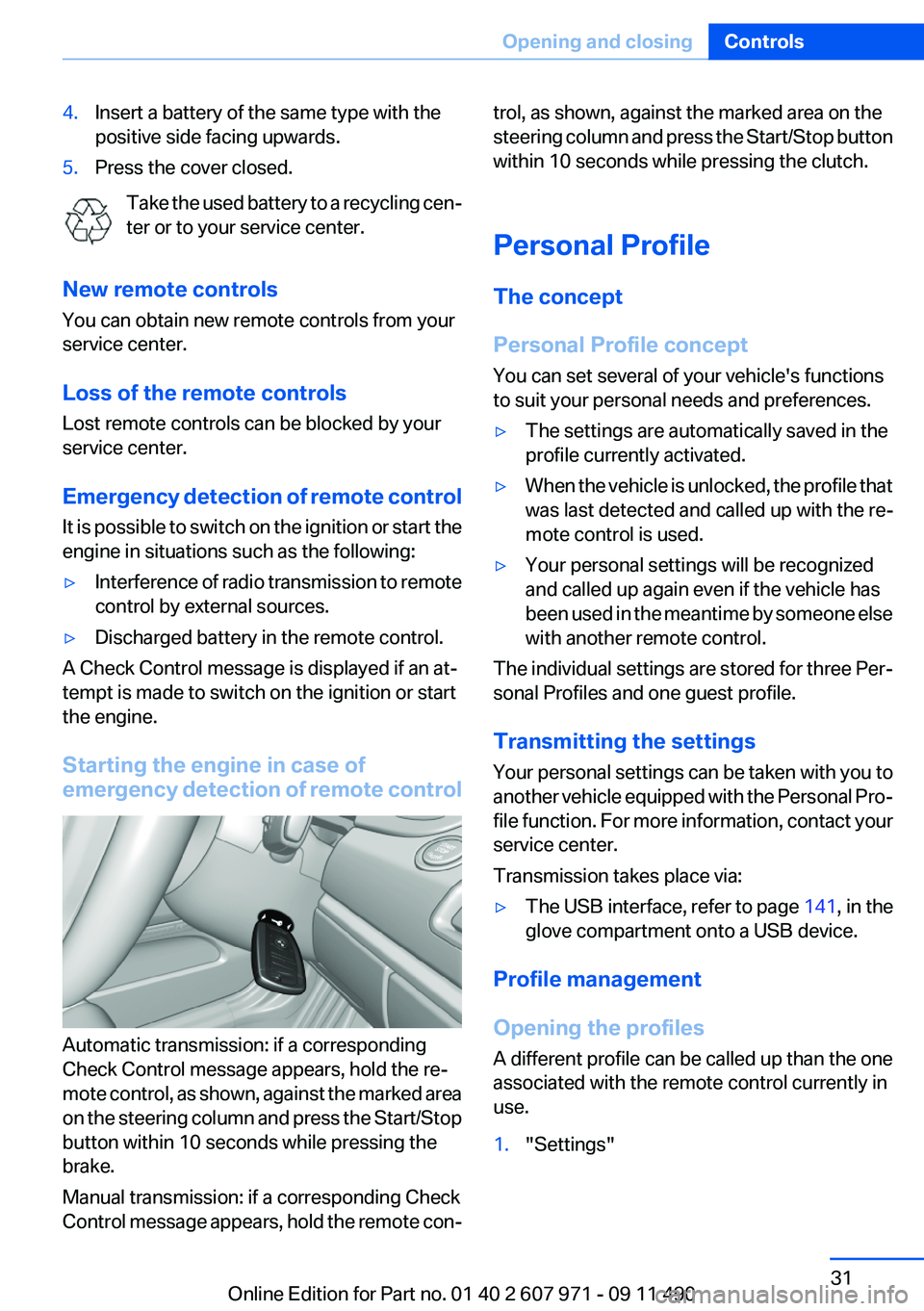
4.Insert a battery of the same type with the
positive side facing upwards.5.Press the cover closed.
Take the used battery to a recycling cen‐
ter or to your service center.
New remote controls
You can obtain new remote controls from your
service center.
Loss of the remote controls
Lost remote controls can be blocked by your
service center.
Emergency detection of remote control
It is possible to switch on the ignition or start the
engine in situations such as the following:
▷Interference of radio transmission to remote
control by external sources.▷Discharged battery in the remote control.
A Check Control message is displayed if an at‐
tempt is made to switch on the ignition or start
the engine.
Starting the engine in case of
emergency detection of remote control
Automatic transmission: if a corresponding
Check Control message appears, hold the re‐
mote control, as shown, against the marked area
on the steering column and press the Start/Stop
button within 10 seconds while pressing the
brake.
Manual transmission: if a corresponding Check
Control message appears, hold the remote con‐
trol, as shown, against the marked area on the
steering column and press the Start/Stop button
within 10 seconds while pressing the clutch.
Personal Profile
The concept
Personal Profile concept
You can set several of your vehicle's functions
to suit your personal needs and preferences.▷The settings are automatically saved in the
profile currently activated.▷When the vehicle is unlocked, the profile that
was last detected and called up with the re‐
mote control is used.▷Your personal settings will be recognized
and called up again even if the vehicle has
been used in the meantime by someone else
with another remote control.
The individual settings are stored for three Per‐
sonal Profiles and one guest profile.
Transmitting the settings
Your personal settings can be taken with you to
another vehicle equipped with the Personal Pro‐
file function. For more information, contact your
service center.
Transmission takes place via:
▷The USB interface , refer to page 141, in the
glove compartment onto a USB device.
Profile management
Opening the profiles
A different profile can be called up than the one
associated with the remote control currently in
use.
1."Settings"Seite 31Opening and closingControls31
Online Edition for Part no. 01 40 2 607 971 - 09 11 490
Page 33 of 303

4.Open "Guest".5.Create the settings.
Note: the guest profile cannot be renamed.
Display profile list during start
The profile list can be displayed during each
start for selecting the desired profile.
1."Settings"2."Profiles"3."Options" Open.4."Display user list at startup"
Personal Profile settings
The following functions and settings can be
stored in a profile.
More information on the settings can be found
under:
▷Active Cruise Control: collision warning, re‐
fer to page 112.▷Exterior mirror position, refer to page 51.▷CD/Multimedia, refer to page 187: audio
source listened to last.▷Dynamic Driving Control: sport program, re‐
fer to page 103.▷Driver's seat position, refer to page 35: au‐
tomatic retrieval after unlocking.▷Programmable memory buttons, refer to
page 20: assignment.▷Head-up Display, refer to page 129: selec‐
tion, brightness and position of the display.▷Headlamp courtesy delay feature, refer to
page 82: time setting.▷Tone, refer to page 176: tone settings.▷Automatic climate control, refer to
page 131: settings.▷Steering wheel position, refer to page 53.▷Navigation, refer to page 158: map views,
route criteria, voice output on/off.▷Night Vision with pedestrian detection, refer
to page 126: selection of functions and type
of display.▷Daytime running lights, refer to page 82:
current setting.▷Park Distance Control PDC, refer to
page 177: adjusting the signal tone volume.▷Radio, refer to page 179: stored stations,
station listened to last, special settings.▷Backup camera, refer to page 118: selec‐
tion of functions and type of display.▷Side View, refer to page 122: selection of
the display type.▷Language on the Control Display, refer to
page 79.▷Lane departure warning, refer to page 94:
last setting, on/off.▷Active Blind Spot Detection, refer to
page 96: last setting, on/off.▷Triple turn signal activation, refer to
page 63.▷Locking the vehicle, refer to page 37: after
a brief period or after starting to drive.
Central locking system
The concept
The central locking system becomes active
when the driver's door is closed.
The system simultaneously engages and re‐
leases the locks on the following:
▷Doors.▷Trunk lid.▷Fuel filler flap.
Operating from the outside
▷Via the remote control.▷Via the driver's door lock.▷Via the door handles.▷Via the button in the trunk lid.Seite 33Opening and closingControls33
Online Edition for Part no. 01 40 2 607 971 - 09 11 490
Page 34 of 303

The following takes place simultaneously when
locking/unlocking the vehicle via the remote
control:▷Depending on how the vehicle is equipped,
the theft protection is activated/deactivated.
Theft protection prevents the doors from
being unlocked using the lock buttons or the
door opener.▷The welcome lamps, interior lamps and
courtesy lamps are switched on and off.▷The alarm system, refer to page 40, is
armed or disarmed.
Operating from the inside
Via the button for the central locking system.
If the vehicle has been locked from inside, the
fuel filler flap remains unlocked.
If an accident of a certain severity occurs, the
central locking system unlocks automatically.
The hazard warning system and interior lamps
come on.
Opening and closing: from the
outside
Using the remote control
General information Take the remote control with you
People or animals left unattended in a
parked vehicle can lock the doors from the in‐
side. Always take the remote control with you
when leaving the vehicle so that the vehicle can
then be opened from the outside.◀
Unlocking Press the button.
The vehicle is unlocked.
Welcome lamps, interior lamp and courtesy
lamps are switched on.
You can set how the vehicle is to be unlocked.
The setting is stored for the remote control cur‐
rently in use.1."Settings"2."Door locks"3."Unlock button:"4.Select the desired function:▷"Driver's door only"
Only the driver's door and the fuel filler
flap are unlocked. Pressing again un‐
locks the entire vehicle.▷"All doors"
The entire vehicle is unlocked.
Convenient opening
The remote control can be used to simultane‐
ously open the windows and the glass sunroof.
Press and hold the button on the re‐
mote control.
The windows are opened, the glass sunroof is
raised and the sliding visor moves back.
Releasing the button stops the motion.
Seite 34ControlsOpening and closing34
Online Edition for Part no. 01 40 2 607 971 - 09 11 490