2012 BMW 535I GRAN TURISMO language
[x] Cancel search: languagePage 199 of 321
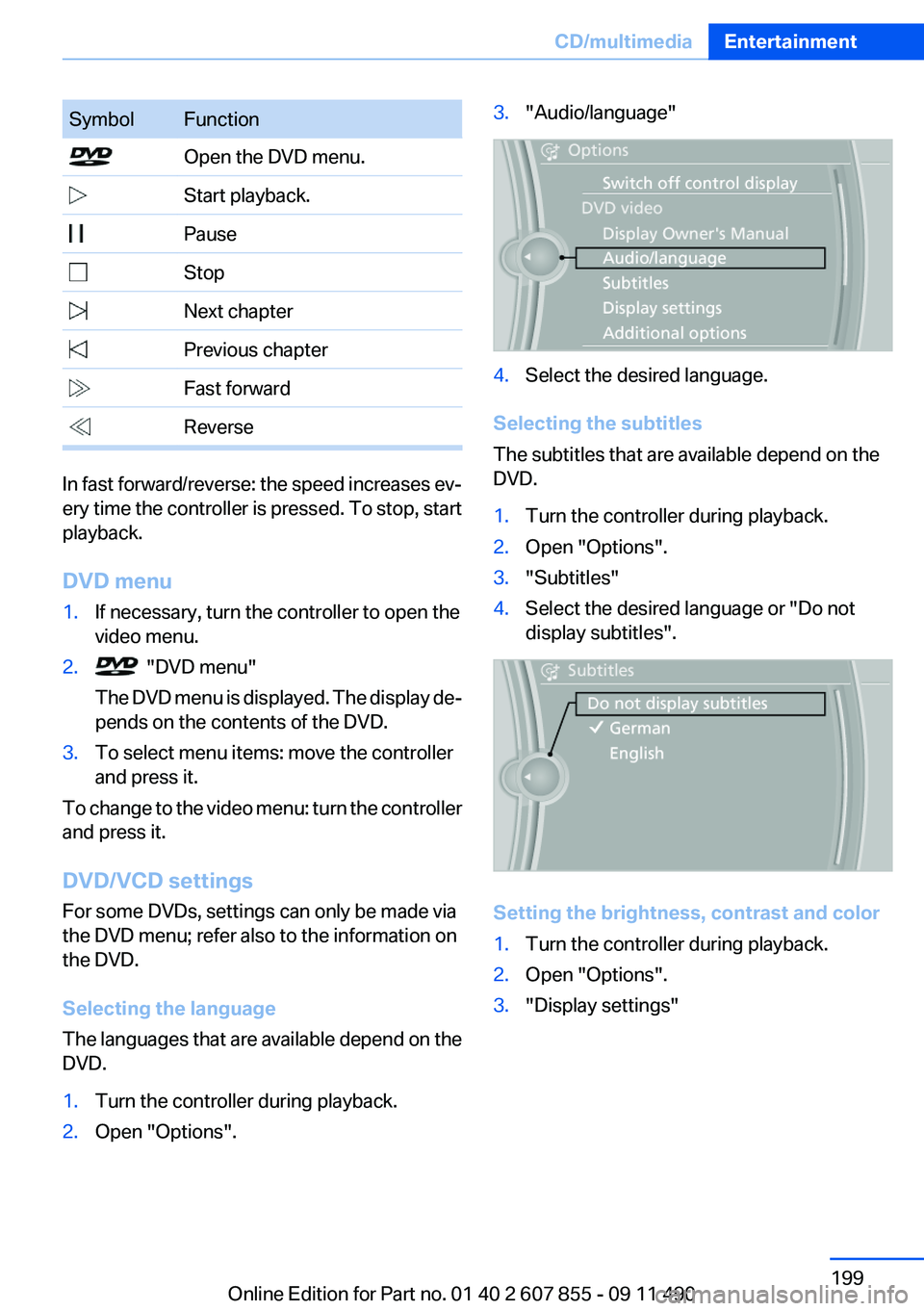
SymbolFunction Open the DVD menu. Start playback. Pause Stop Next chapter Previous chapter Fast forward Reverse
In fast forward/reverse: the speed increases ev‐
ery time the controller is pressed. To stop, start
playback.
DVD menu
1.If necessary, turn the controller to open the
video menu.2. "DVD menu"
The DVD menu is displayed. The display de‐
pends on the contents of the DVD.3.To select menu items: move the controller
and press it.
To change to the video menu: turn the controller
and press it.
DVD/VCD settings
For some DVDs, settings can only be made via
the DVD menu; refer also to the information on
the DVD.
Selecting the language
The languages that are available depend on the
DVD.
1.Turn the controller during playback.2.Open "Options".3."Audio/language"4.Select the desired language.
Selecting the subtitles
The subtitles that are available depend on the
DVD.
1.Turn the controller during playback.2.Open "Options".3."Subtitles"4.Select the desired language or "Do not
display subtitles".
Setting the brightness, contrast and color
1.Turn the controller during playback.2.Open "Options".3."Display settings"Seite 199CD/multimediaEntertainment199
Online Edition for Part no. 01 40 2 607 855 - 09 11 490
Page 202 of 321
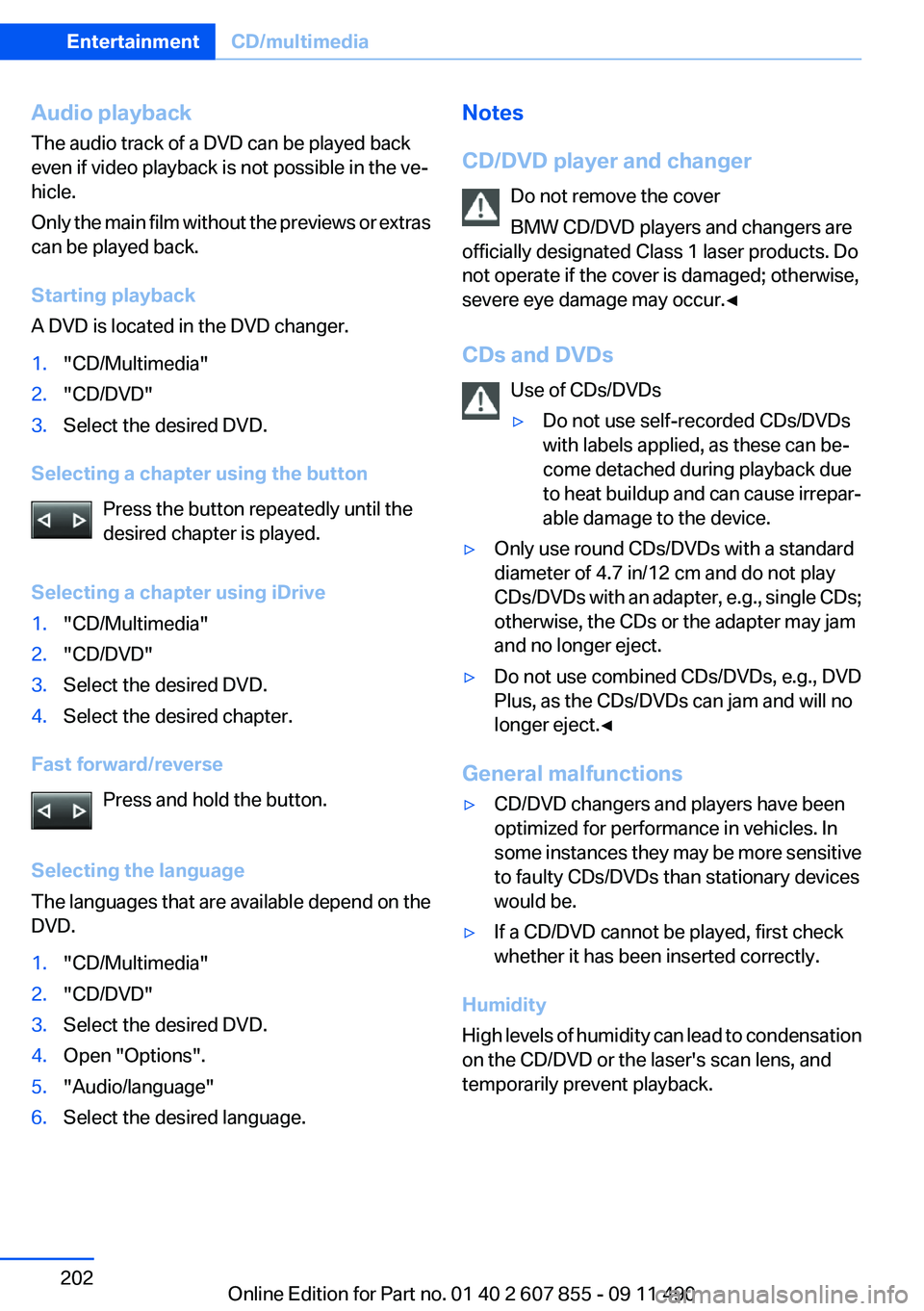
Audio playback
The audio track of a DVD can be played back
even if video playback is not possible in the ve‐
hicle.
Only the main film without the previews or extras
can be played back.
Starting playback
A DVD is located in the DVD changer.1."CD/Multimedia"2."CD/DVD"3.Select the desired DVD.
Selecting a chapter using the button
Press the button repeatedly until the
desired chapter is played.
Selecting a chapter using iDrive
1."CD/Multimedia"2."CD/DVD"3.Select the desired DVD.4.Select the desired chapter.
Fast forward/reverse Press and hold the button.
Selecting the language
The languages that are available depend on the
DVD.
1."CD/Multimedia"2."CD/DVD"3.Select the desired DVD.4.Open "Options".5."Audio/language"6.Select the desired language.Notes
CD/DVD player and changer Do not remove the cover
BMW CD/DVD players and changers are
officially designated Class 1 laser products. Do
not operate if the cover is damaged; otherwise,
severe eye damage may occur.◀
CDs and DVDs Use of CDs/DVDs▷Do not use self-recorded CDs/DVDs
with labels applied, as these can be‐
come detached during playback due
to heat buildup and can cause irrepar‐
able damage to the device.▷Only use round CDs/DVDs with a standard
diameter of 4.7 in/12 cm and do not play
CDs/DVDs with an adapter, e.g., single CDs;
otherwise, the CDs or the adapter may jam
and no longer eject.▷Do not use combined CDs/DVDs, e.g., DVD
Plus, as the CDs/DVDs can jam and will no
longer eject.◀
General malfunctions
▷CD/DVD changers and players have been
optimized for performance in vehicles. In
some instances they may be more sensitive
to faulty CDs/DVDs than stationary devices
would be.▷If a CD/DVD cannot be played, first check
whether it has been inserted correctly.
Humidity
High levels of humidity can lead to condensation
on the CD/DVD or the laser's scan lens, and
temporarily prevent playback.
Seite 202EntertainmentCD/multimedia202
Online Edition for Part no. 01 40 2 607 855 - 09 11 490
Page 220 of 321
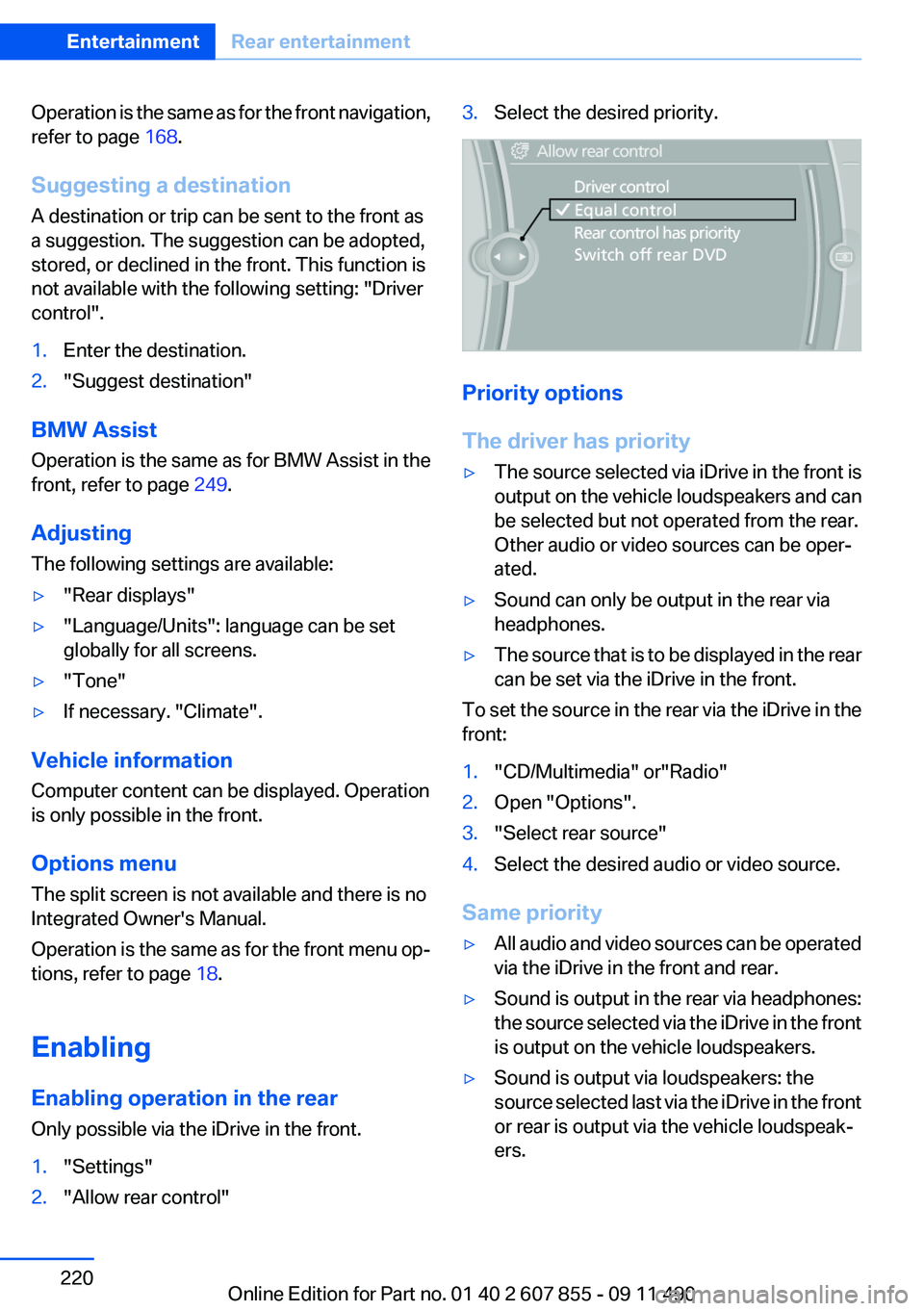
Operation is the same as for the front navigation,
refer to page 168.
Suggesting a destination
A destination or trip can be sent to the front as
a suggestion. The suggestion can be adopted,
stored, or declined in the front. This function is
not available with the following setting: "Driver
control".1.Enter the destination.2."Suggest destination"
BMW Assist
Operation is the same as for BMW Assist in the
front, refer to page 249.
Adjusting
The following settings are available:
▷"Rear displays"▷"Language/Units": language can be set
globally for all screens.▷"Tone"▷If necessary. "Climate".
Vehicle information
Computer content can be displayed. Operation
is only possible in the front.
Options menu
The split screen is not available and there is no
Integrated Owner's Manual.
Operation is the same as for the front menu op‐
tions, refer to page 18.
Enabling
Enabling operation in the rear
Only possible via the iDrive in the front.
1."Settings"2."Allow rear control"3.Select the desired priority.
Priority options
The driver has priority
▷The source selected via iDrive in the front is
output on the vehicle loudspeakers and can
be selected but not operated from the rear.
Other audio or video sources can be oper‐
ated.▷Sound can only be output in the rear via
headphones.▷The source that is to be displayed in the rear
can be set via the iDrive in the front.
To set the source in the rear via the iDrive in the
front:
1."CD/Multimedia" or"Radio"2.Open "Options".3."Select rear source"4.Select the desired audio or video source.
Same priority
▷All audio and video sources can be operated
via the iDrive in the front and rear.▷Sound is output in the rear via headphones:
the source selected via the iDrive in the front
is output on the vehicle loudspeakers.▷Sound is output via loudspeakers: the
source selected last via the iDrive in the front
or rear is output via the vehicle loudspeak‐
ers.Seite 220EntertainmentRear entertainment220
Online Edition for Part no. 01 40 2 607 855 - 09 11 490
Page 236 of 321
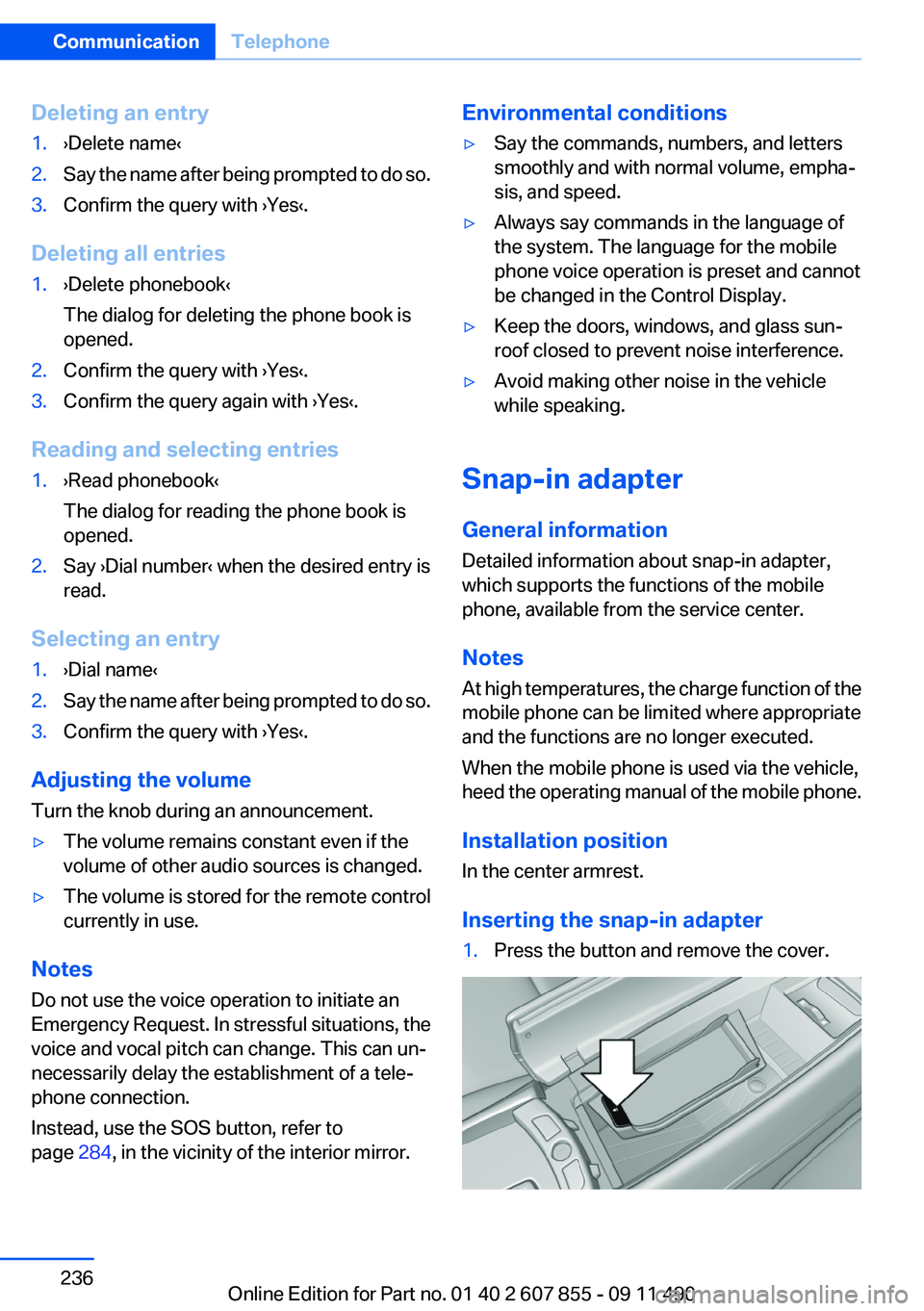
Deleting an entry1.›Delete name‹2.Say the name after being prompted to do so.3.Confirm the query with ›Yes‹.
Deleting all entries
1.›Delete phonebook‹
The dialog for deleting the phone book is
opened.2.Confirm the query with ›Yes‹.3.Confirm the query again with ›Yes‹.
Reading and selecting entries
1.›Read phonebook‹
The dialog for reading the phone book is
opened.2.Say ›Dial number‹ when the desired entry is
read.
Selecting an entry
1.›Dial name‹2.Say the name after being prompted to do so.3.Confirm the query with ›Yes‹.
Adjusting the volume
Turn the knob during an announcement.
▷The volume remains constant even if the
volume of other audio sources is changed.▷The volume is stored for the remote control
currently in use.
Notes
Do not use the voice operation to initiate an
Emergency Request. In stressful situations, the
voice and vocal pitch can change. This can un‐
necessarily delay the establishment of a tele‐
phone connection.
Instead, use the SOS button, refer to
page 284, in the vicinity of the interior mirror.
Environmental conditions▷Say the commands, numbers, and letters
smoothly and with normal volume, empha‐
sis, and speed.▷Always say commands in the language of
the system. The language for the mobile
phone voice operation is preset and cannot
be changed in the Control Display.▷Keep the doors, windows, and glass sun‐
roof closed to prevent noise interference.▷Avoid making other noise in the vehicle
while speaking.
Snap-in adapter
General information
Detailed information about snap-in adapter,
which supports the functions of the mobile
phone, available from the service center.
Notes
At high temperatures, the charge function of the
mobile phone can be limited where appropriate
and the functions are no longer executed.
When the mobile phone is used via the vehicle,
heed the operating manual of the mobile phone.
Installation position
In the center armrest.
Inserting the snap-in adapter
1.Press the button and remove the cover.Seite 236CommunicationTelephone236
Online Edition for Part no. 01 40 2 607 855 - 09 11 490
Page 300 of 321
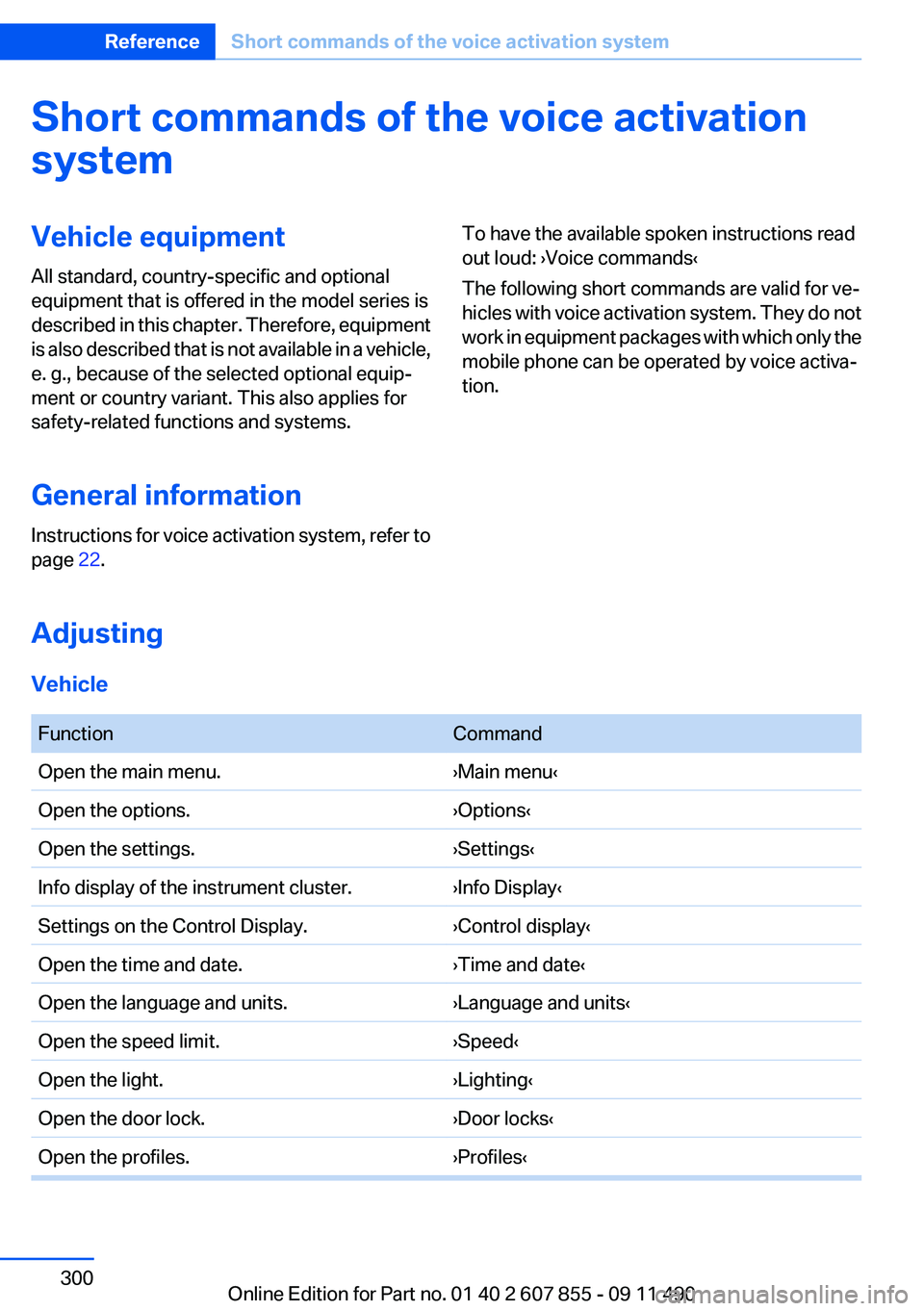
Short commands of the voice activation
systemVehicle equipment
All standard, country-specific and optional
equipment that is offered in the model series is
described in this chapter. Therefore, equipment
is also described that is not available in a vehicle,
e. g., because of the selected optional equip‐
ment or country variant. This also applies for
safety-related functions and systems.
General information
Instructions for voice activation system, refer to
page 22.To have the available spoken instructions read
out loud: ›Voice commands‹
The following short commands are valid for ve‐
hicles with voice activation system. They do not
work in equipment packages with which only the
mobile phone can be operated by voice activa‐
tion.
Adjusting
Vehicle
FunctionCommandOpen the main menu.›Main menu‹Open the options.›Options‹Open the settings.›Settings‹Info display of the instrument cluster.›Info Display‹Settings on the Control Display.›Control display‹Open the time and date.›Time and date‹Open the language and units.›Language and units‹Open the speed limit.›Speed‹Open the light.›Lighting‹Open the door lock.›Door locks‹Open the profiles.›Profiles‹Seite 300ReferenceShort commands of the voice activation system300
Online Edition for Part no. 01 40 2 607 855 - 09 11 490
Page 314 of 321
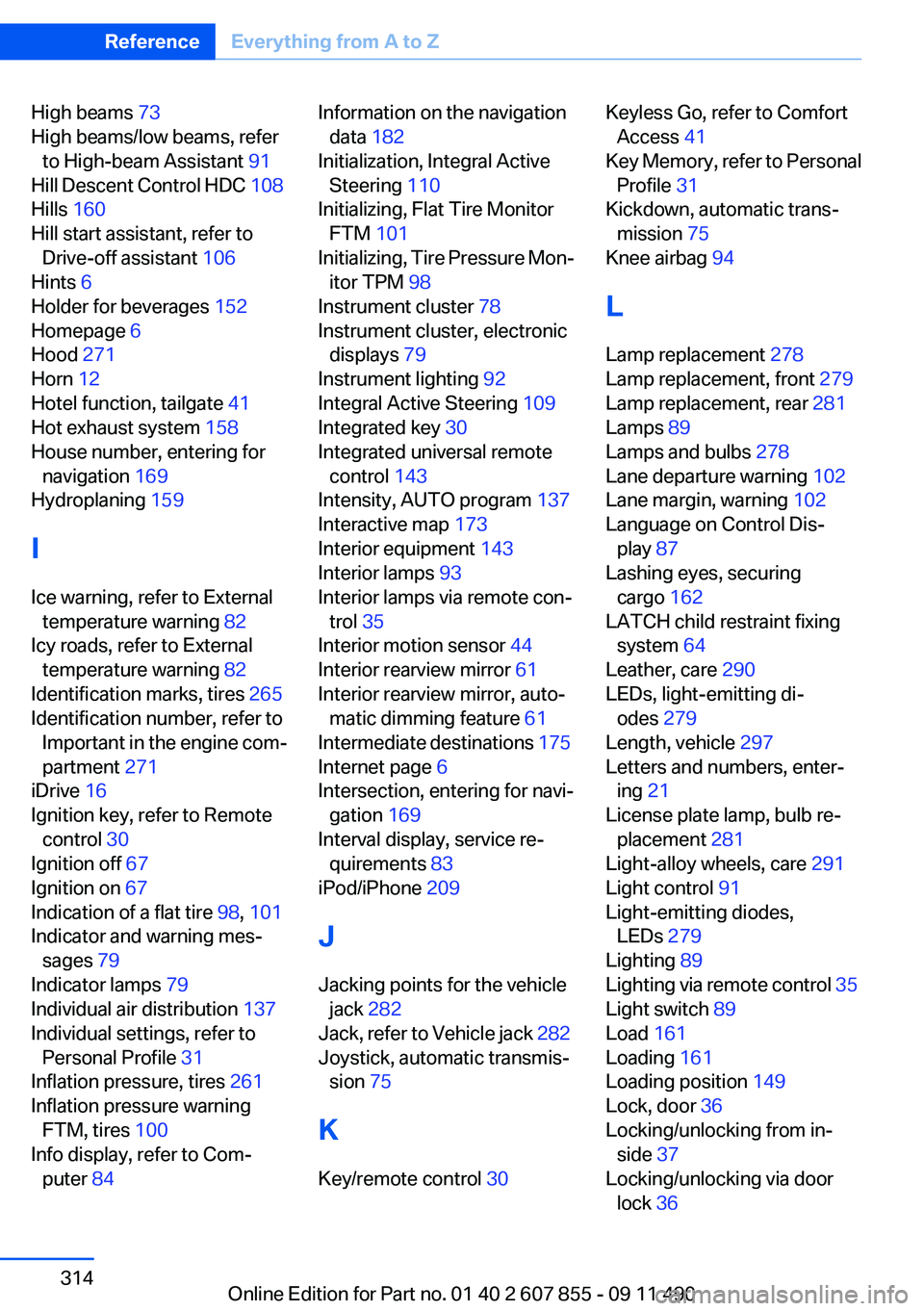
High beams 73
High beams/low beams, refer to High-beam Assistant 91
Hill Descent Control HDC 108
Hills 160
Hill start assistant, refer to Drive-off assistant 106
Hints 6
Holder for beverages 152
Homepage 6
Hood 271
Horn 12
Hotel function, tailgate 41
Hot exhaust system 158
House number, entering for navigation 169
Hydroplaning 159
I
Ice warning, refer to External temperature warning 82
Icy roads, refer to External temperature warning 82
Identification marks, tires 265
Identification number, refer to Important in the engine com‐
partment 271
iDrive 16
Ignition key, refer to Remote control 30
Ignition off 67
Ignition on 67
Indication of a flat tire 98, 101
Indicator and warning mes‐ sages 79
Indicator lamps 79
Individual air distribution 137
Individual settings, refer to Personal Profile 31
Inflation pressure, tires 261
Inflation pressure warning FTM, tires 100
Info display, refer to Com‐ puter 84 Information on the navigation
data 182
Initialization, Integral Active Steering 110
Initializing, Flat Tire Monitor FTM 101
Initializing, Tire Pressure Mon‐ itor TPM 98
Instrument cluster 78
Instrument cluster, electronic displays 79
Instrument lighting 92
Integral Active Steering 109
Integrated key 30
Integrated universal remote control 143
Intensity, AUTO program 137
Interactive map 173
Interior equipment 143
Interior lamps 93
Interior lamps via remote con‐ trol 35
Interior motion sensor 44
Interior rearview mirror 61
Interior rearview mirror, auto‐ matic dimming feature 61
Intermediate destinations 175
Internet page 6
Intersection, entering for navi‐ gation 169
Interval display, service re‐ quirements 83
iPod/iPhone 209
J
Jacking points for the vehicle jack 282
Jack, refer to Vehicle jack 282
Joystick, automatic transmis‐ sion 75
K
Key/remote control 30 Keyless Go, refer to Comfort
Access 41
Key Memory, refer to Personal Profile 31
Kickdown, automatic trans‐ mission 75
Knee airbag 94
L
Lamp replacement 278
Lamp replacement, front 279
Lamp replacement, rear 281
Lamps 89
Lamps and bulbs 278
Lane departure warning 102
Lane margin, warning 102
Language on Control Dis‐ play 87
Lashing eyes, securing cargo 162
LATCH child restraint fixing system 64
Leather, care 290
LEDs, light-emitting di‐ odes 279
Length, vehicle 297
Letters and numbers, enter‐ ing 21
License plate lamp, bulb re‐ placement 281
Light-alloy wheels, care 291
Light control 91
Light-emitting diodes, LEDs 279
Lighting 89
Lighting via remote control 35
Light switch 89
Load 161
Loading 161
Loading position 149
Lock, door 36
Locking/unlocking from in‐ side 37
Locking/unlocking via door lock 36 Seite 314ReferenceEverything from A to Z314
Online Edition for Part no. 01 40 2 607 855 - 09 11 490