2012 BMW 535I GRAN TURISMO USB port
[x] Cancel search: USB portPage 215 of 321
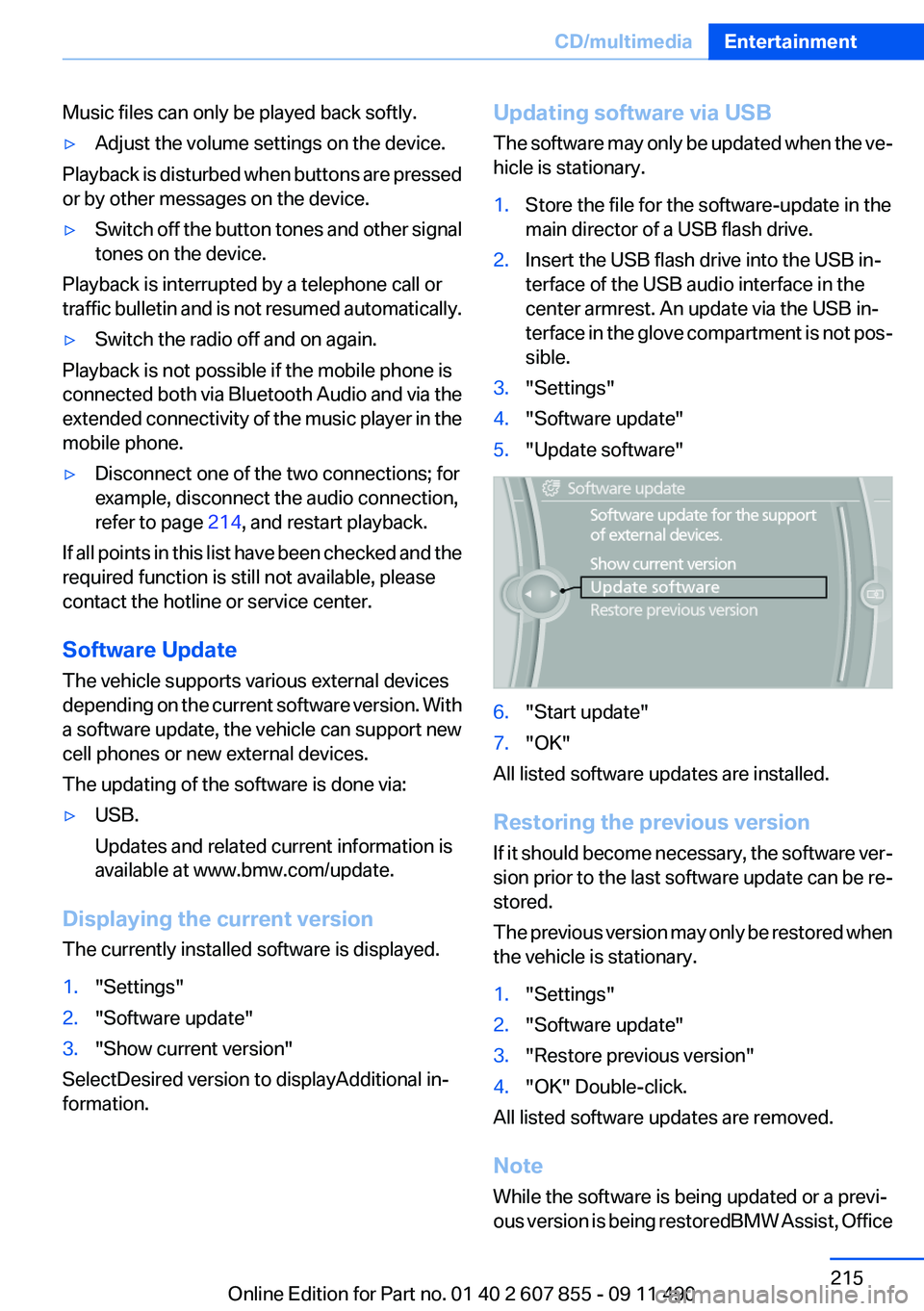
Music files can only be played back softly.▷Adjust the volume settings on the device.
Playback is disturbed when buttons are pressed
or by other messages on the device.
▷Switch off the button tones and other signal
tones on the device.
Playback is interrupted by a telephone call or
traffic bulletin and is not resumed automatically.
▷Switch the radio off and on again.
Playback is not possible if the mobile phone is
connected both via Bluetooth Audio and via the
extended connectivity of the music player in the
mobile phone.
▷Disconnect one of the two connections; for
example, disconnect the audio connection,
refer to page 214, and restart playback.
If all points in this list have been checked and the
required function is still not available, please
contact the hotline or service center.
Software Update
The vehicle supports various external devices
depending on the current software version. With
a software update, the vehicle can support new
cell phones or new external devices.
The updating of the software is done via:
▷USB.
Updates and related current information is
available at www.bmw.com/update.
Displaying the current version
The currently installed software is displayed.
1."Settings"2."Software update"3."Show current version"
SelectDesired version to displayAdditional in‐
formation.
Updating software via USB
The software may only be updated when the ve‐
hicle is stationary.1.Store the file for the software-update in the
main director of a USB flash drive.2.Insert the USB flash drive into the USB in‐
terface of the USB audio interface in the
center armrest. An update via the USB in‐
terface in the glove compartment is not pos‐
sible.3."Settings"4."Software update"5."Update software"6."Start update"7."OK"
All listed software updates are installed.
Restoring the previous version
If it should become necessary, the software ver‐
sion prior to the last software update can be re‐
stored.
The previous version may only be restored when
the vehicle is stationary.
1."Settings"2."Software update"3."Restore previous version"4."OK" Double-click.
All listed software updates are removed.
Note
While the software is being updated or a previ‐
ous version is being restoredBMW Assist, Office
Seite 215CD/multimediaEntertainment215
Online Edition for Part no. 01 40 2 607 855 - 09 11 490
Page 219 of 321
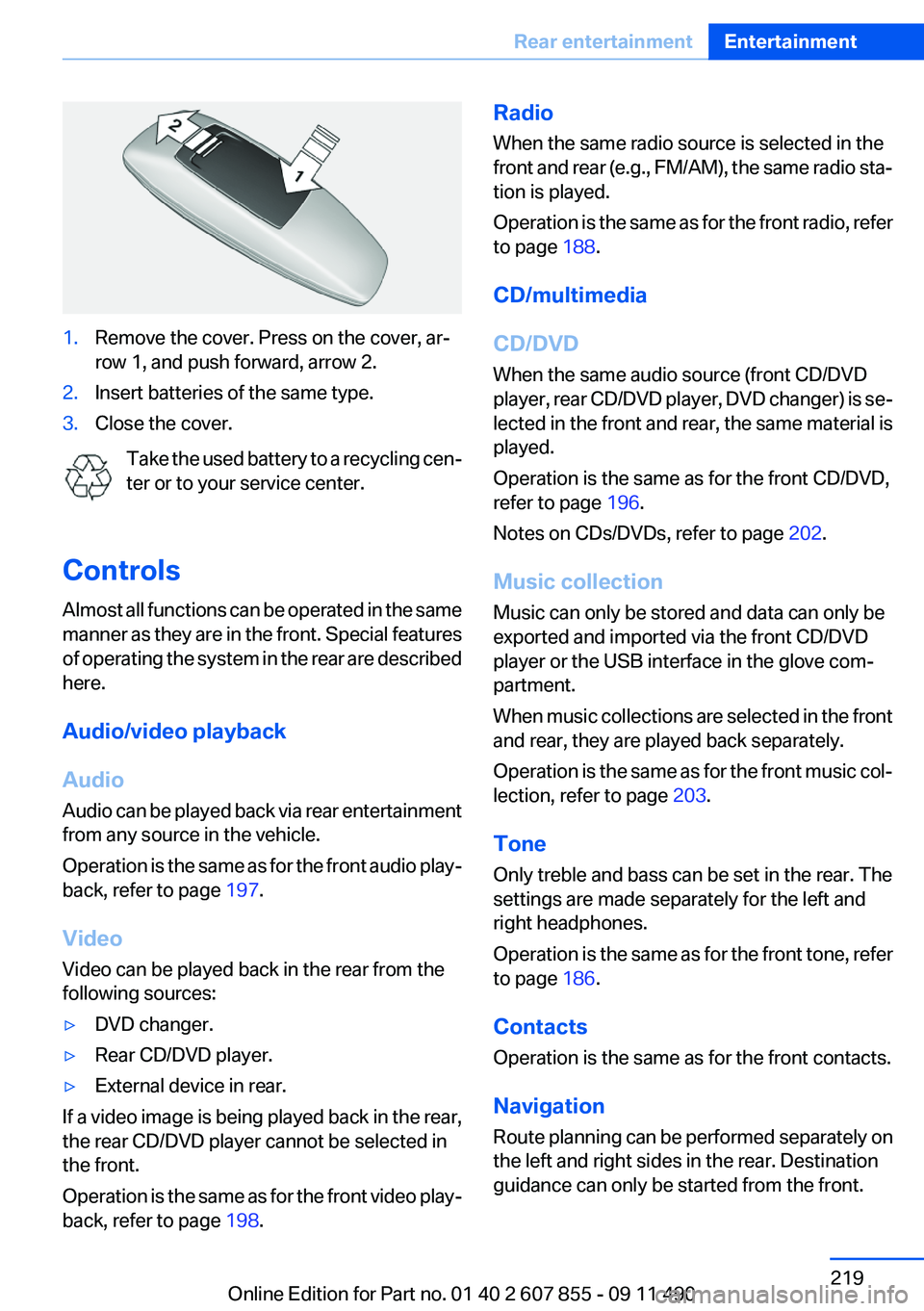
1.Remove the cover. Press on the cover, ar‐
row 1, and push forward, arrow 2.2.Insert batteries of the same type.3.Close the cover.
Take the used battery to a recycling cen‐
ter or to your service center.
Controls
Almost all functions can be operated in the same
manner as they are in the front. Special features
of operating the system in the rear are described
here.
Audio/video playback
Audio
Audio can be played back via rear entertainment
from any source in the vehicle.
Operation is the same as for the front audio play‐
back, refer to page 197.
Video
Video can be played back in the rear from the
following sources:
▷DVD changer.▷Rear CD/DVD player.▷External device in rear.
If a video image is being played back in the rear,
the rear CD/DVD player cannot be selected in
the front.
Operation is the same as for the front video play‐
back, refer to page 198.
Radio
When the same radio source is selected in the
front and rear (e.g., FM/AM), the same radio sta‐
tion is played.
Operation is the same as for the front radio, refer
to page 188.
CD/multimedia
CD/DVD
When the same audio source (front CD/DVD
player, rear CD/DVD player, DVD changer) is se‐
lected in the front and rear, the same material is
played.
Operation is the same as for the front CD/DVD,
refer to page 196.
Notes on CDs/DVDs, refer to page 202.
Music collection
Music can only be stored and data can only be
exported and imported via the front CD/DVD
player or the USB interface in the glove com‐
partment.
When music collections are selected in the front
and rear, they are played back separately.
Operation is the same as for the front music col‐
lection, refer to page 203.
Tone
Only treble and bass can be set in the rear. The
settings are made separately for the left and
right headphones.
Operation is the same as for the front tone, refer
to page 186.
Contacts
Operation is the same as for the front contacts.
Navigation
Route planning can be performed separately on
the left and right sides in the rear. Destination
guidance can only be started from the front.Seite 219Rear entertainmentEntertainment219
Online Edition for Part no. 01 40 2 607 855 - 09 11 490
Page 254 of 321
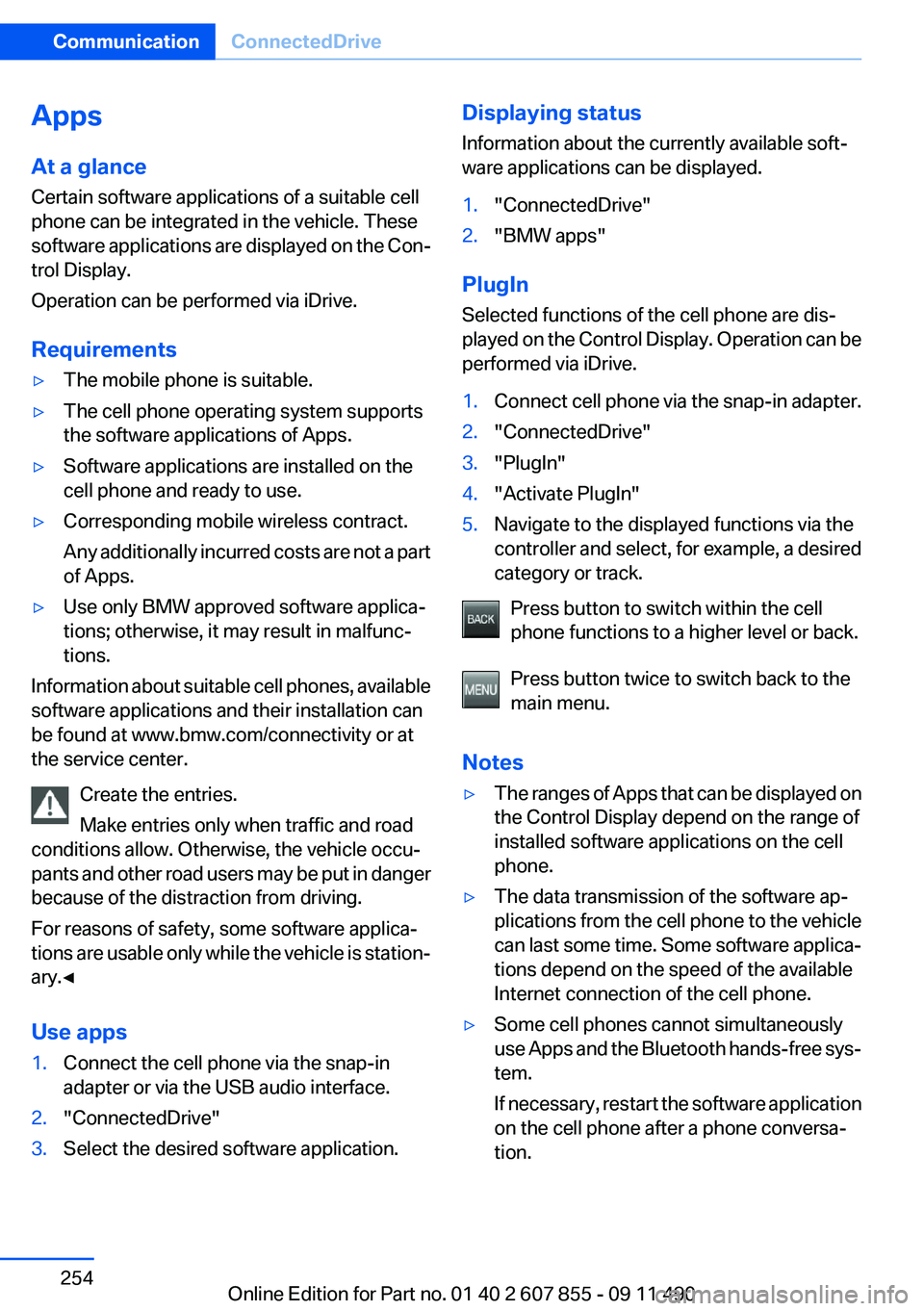
Apps
At a glance
Certain software applications of a suitable cell
phone can be integrated in the vehicle. These
software applications are displayed on the Con‐
trol Display.
Operation can be performed via iDrive.
Requirements▷The mobile phone is suitable.▷The cell phone operating system supports
the software applications of Apps.▷Software applications are installed on the
cell phone and ready to use.▷Corresponding mobile wireless contract.
Any additionally incurred costs are not a part
of Apps.▷Use only BMW approved software applica‐
tions; otherwise, it may result in malfunc‐
tions.
Information about suitable cell phones, available
software applications and their installation can
be found at www.bmw.com/connectivity or at
the service center.
Create the entries.
Make entries only when traffic and road
conditions allow. Otherwise, the vehicle occu‐
pants and other road users may be put in danger
because of the distraction from driving.
For reasons of safety, some software applica‐
tions are usable only while the vehicle is station‐
ary.◀
Use apps
1.Connect the cell phone via the snap-in
adapter or via the USB audio interface.2."ConnectedDrive"3.Select the desired software application.Displaying status
Information about the currently available soft‐
ware applications can be displayed.1."ConnectedDrive"2."BMW apps"
PlugIn
Selected functions of the cell phone are dis‐
played on the Control Display. Operation can be
performed via iDrive.
1.Connect cell phone via the snap-in adapter.2."ConnectedDrive"3."PlugIn"4."Activate PlugIn"5.Navigate to the displayed functions via the
controller and select, for example, a desired
category or track.
Press button to switch within the cell
phone functions to a higher level or back.
Press button twice to switch back to the
main menu.
Notes
▷The ranges of Apps that can be displayed on
the Control Display depend on the range of
installed software applications on the cell
phone.▷The data transmission of the software ap‐
plications from the cell phone to the vehicle
can last some time. Some software applica‐
tions depend on the speed of the available
Internet connection of the cell phone.▷Some cell phones cannot simultaneously
use Apps and the Bluetooth hands-free sys‐
tem.
If necessary, restart the software application
on the cell phone after a phone conversa‐
tion.Seite 254CommunicationConnectedDrive254
Online Edition for Part no. 01 40 2 607 855 - 09 11 490
Page 318 of 321
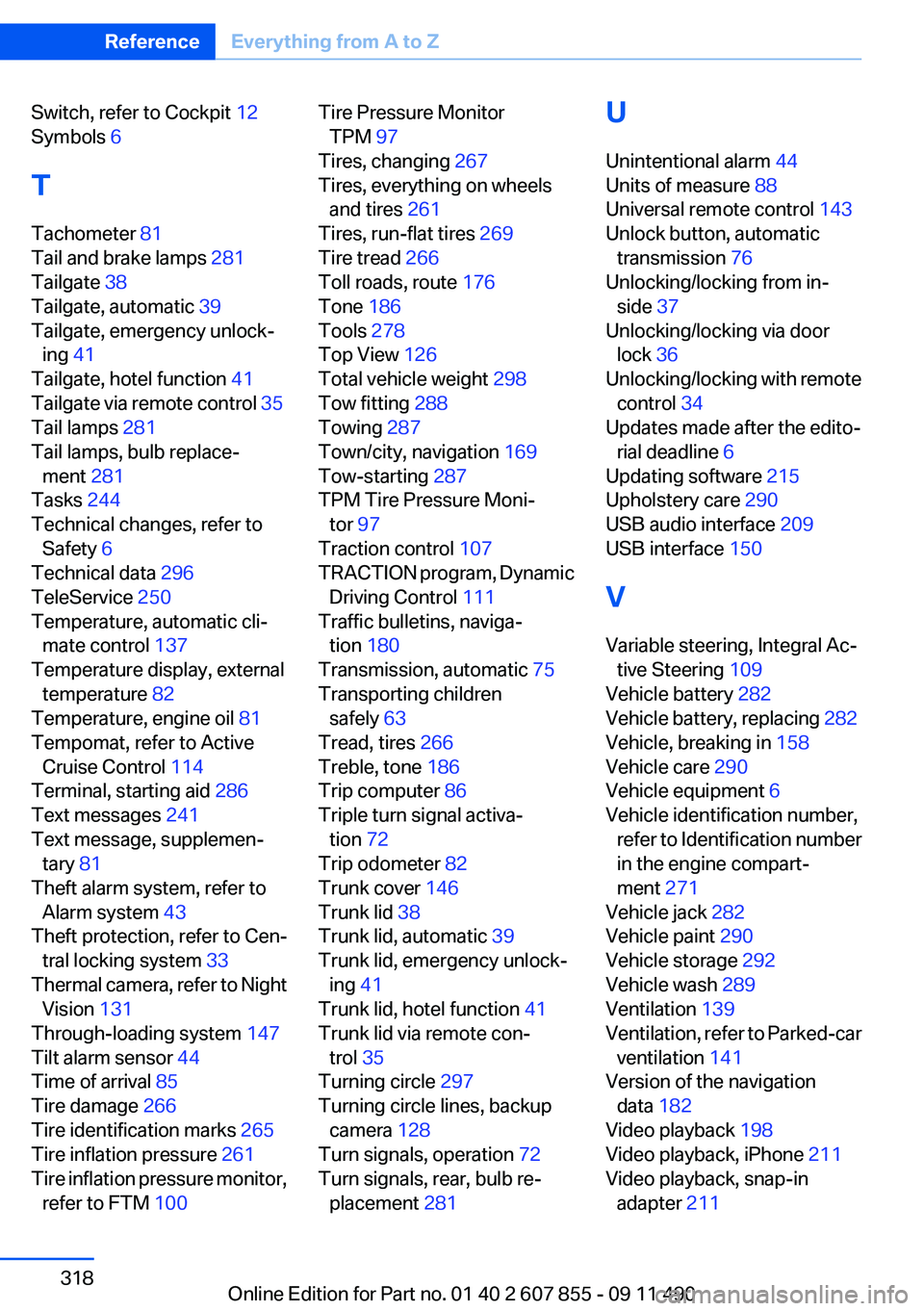
Switch, refer to Cockpit 12
Symbols 6
T
Tachometer 81
Tail and brake lamps 281
Tailgate 38
Tailgate, automatic 39
Tailgate, emergency unlock‐ ing 41
Tailgate, hotel function 41
Tailgate via remote control 35
Tail lamps 281
Tail lamps, bulb replace‐ ment 281
Tasks 244
Technical changes, refer to Safety 6
Technical data 296
TeleService 250
Temperature, automatic cli‐ mate control 137
Temperature display, external temperature 82
Temperature, engine oil 81
Tempomat, refer to Active Cruise Control 114
Terminal, starting aid 286
Text messages 241
Text message, supplemen‐ tary 81
Theft alarm system, refer to Alarm system 43
Theft protection, refer to Cen‐ tral locking system 33
Thermal camera, refer to Night Vision 131
Through-loading system 147
Tilt alarm sensor 44
Time of arrival 85
Tire damage 266
Tire identification marks 265
Tire inflation pressure 261
Tire inflation pressure monitor, refer to FTM 100 Tire Pressure Monitor
TPM 97
Tires, changing 267
Tires, everything on wheels and tires 261
Tires, run-flat tires 269
Tire tread 266
Toll roads, route 176
Tone 186
Tools 278
Top View 126
Total vehicle weight 298
Tow fitting 288
Towing 287
Town/city, navigation 169
Tow-starting 287
TPM Tire Pressure Moni‐ tor 97
Traction control 107
TRACTION program, Dynamic Driving Control 111
Traffic bulletins, naviga‐ tion 180
Transmission, automatic 75
Transporting children safely 63
Tread, tires 266
Treble, tone 186
Trip computer 86
Triple turn signal activa‐ tion 72
Trip odometer 82
Trunk cover 146
Trunk lid 38
Trunk lid, automatic 39
Trunk lid, emergency unlock‐ ing 41
Trunk lid, hotel function 41
Trunk lid via remote con‐ trol 35
Turning circle 297
Turning circle lines, backup camera 128
Turn signals, operation 72
Turn signals, rear, bulb re‐ placement 281 U
Unintentional alarm 44
Units of measure 88
Universal remote control 143
Unlock button, automatic transmission 76
Unlocking/locking from in‐ side 37
Unlocking/locking via door lock 36
Unlocking/locking with remote control 34
Updates made after the edito‐ rial deadline 6
Updating software 215
Upholstery care 290
USB audio interface 209
USB interface 150
V
Variable steering, Integral Ac‐ tive Steering 109
Vehicle battery 282
Vehicle battery, replacing 282
Vehicle, breaking in 158
Vehicle care 290
Vehicle equipment 6
Vehicle identification number, refer to Identification number
in the engine compart‐
ment 271
Vehicle jack 282
Vehicle paint 290
Vehicle storage 292
Vehicle wash 289
Ventilation 139
Ventilation, refer to Parked-car ventilation 141
Version of the navigation data 182
Video playback 198
Video playback, iPhone 211
Video playback, snap-in adapter 211 Seite 318ReferenceEverything from A to Z318
Online Edition for Part no. 01 40 2 607 855 - 09 11 490