2012 BMW 335I SEDAN USB port
[x] Cancel search: USB portPage 211 of 325
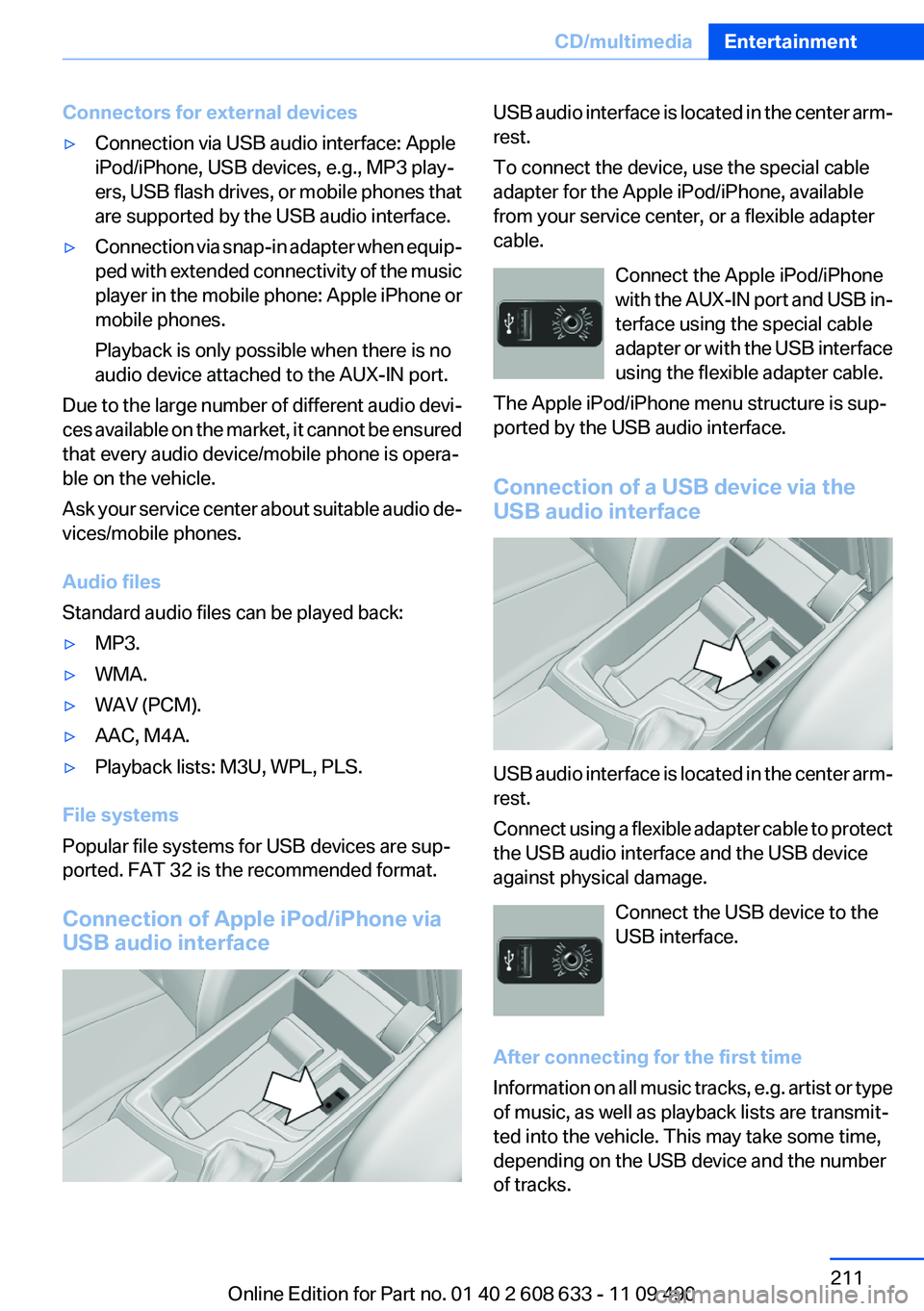
Connectors for external devices▷Connection via USB audio interface: Apple
iPod/iPhone, USB devices, e.g., MP3 play‐
ers, USB flash drives, or mobile phones that
are supported by the USB audio interface.▷Connection via snap-in adapter when equip‐
ped with extended connectivity of the music
player in the mobile phone: Apple iPhone or
mobile phones.
Playback is only possible when there is no
audio device attached to the AUX-IN port.
Due to the large number of different audio devi‐
ces available on the market, it cannot be ensured
that every audio device/mobile phone is opera‐
ble on the vehicle.
Ask your service center about suitable audio de‐
vices/mobile phones.
Audio files
Standard audio files can be played back:
▷MP3.▷WMA.▷WAV (PCM).▷AAC, M4A.▷Playback lists: M3U, WPL, PLS.
File systems
Popular file systems for USB devices are sup‐
ported. FAT 32 is the recommended format.
Connection of Apple iPod/iPhone via
USB audio interface
USB audio interface is located in the center arm‐
rest.
To connect the device, use the special cable
adapter for the Apple iPod/iPhone, available
from your service center, or a flexible adapter
cable.
Connect the Apple iPod/iPhone
with the AUX-IN port and USB in‐
terface using the special cable
adapter or with the USB interface
using the flexible adapter cable.
The Apple iPod/iPhone menu structure is sup‐
ported by the USB audio interface.
Connection of a USB device via the
USB audio interface
USB audio interface is located in the center arm‐
rest.
Connect using a flexible adapter cable to protect
the USB audio interface and the USB device
against physical damage.
Connect the USB device to the
USB interface.
After connecting for the first time
Information on all music tracks, e.g. artist or type
of music, as well as playback lists are transmit‐
ted into the vehicle. This may take some time,
depending on the USB device and the number
of tracks.
Seite 211CD/multimediaEntertainment211
Online Edition for Part no. 01 40 2 608 633 - 11 09 490
Page 213 of 325
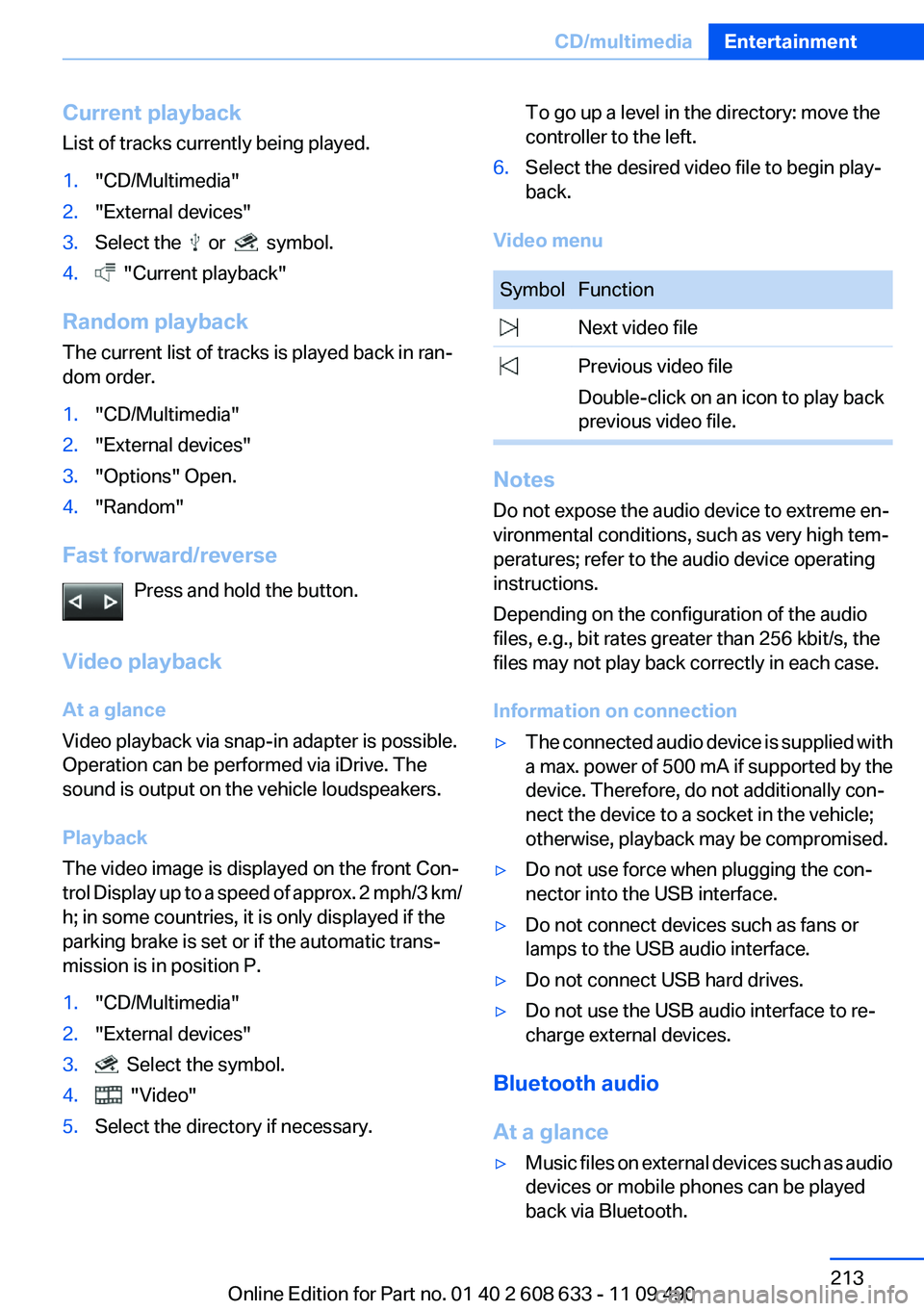
Current playback
List of tracks currently being played.1."CD/Multimedia"2."External devices"3.Select the or symbol.4. "Current playback"
Random playback
The current list of tracks is played back in ran‐
dom order.
1."CD/Multimedia"2."External devices"3."Options" Open.4."Random"
Fast forward/reverse
Press and hold the button.
Video playback
At a glance
Video playback via snap-in adapter is possible.
Operation can be performed via iDrive. The
sound is output on the vehicle loudspeakers.
Playback
The video image is displayed on the front Con‐
trol Display up to a speed of approx. 2 mph/3 km/
h; in some countries, it is only displayed if the
parking brake is set or if the automatic trans‐
mission is in position P.
1."CD/Multimedia"2."External devices"3. Select the symbol.4. "Video"5.Select the directory if necessary.To go up a level in the directory: move the
controller to the left.6.Select the desired video file to begin play‐
back.
Video menu
SymbolFunction Next video file Previous video file
Double-click on an icon to play back
previous video file.
Notes
Do not expose the audio device to extreme en‐
vironmental conditions, such as very high tem‐
peratures; refer to the audio device operating
instructions.
Depending on the configuration of the audio
files, e.g., bit rates greater than 256 kbit/s, the
files may not play back correctly in each case.
Information on connection
▷The connected audio device is supplied with
a max. power of 500 mA if supported by the
device. Therefore, do not additionally con‐
nect the device to a socket in the vehicle;
otherwise, playback may be compromised.▷Do not use force when plugging the con‐
nector into the USB interface.▷Do not connect devices such as fans or
lamps to the USB audio interface.▷Do not connect USB hard drives.▷Do not use the USB audio interface to re‐
charge external devices.
Bluetooth audio
At a glance
▷Music files on external devices such as audio
devices or mobile phones can be played
back via Bluetooth.Seite 213CD/multimediaEntertainment213
Online Edition for Part no. 01 40 2 608 633 - 11 09 490
Page 217 of 325
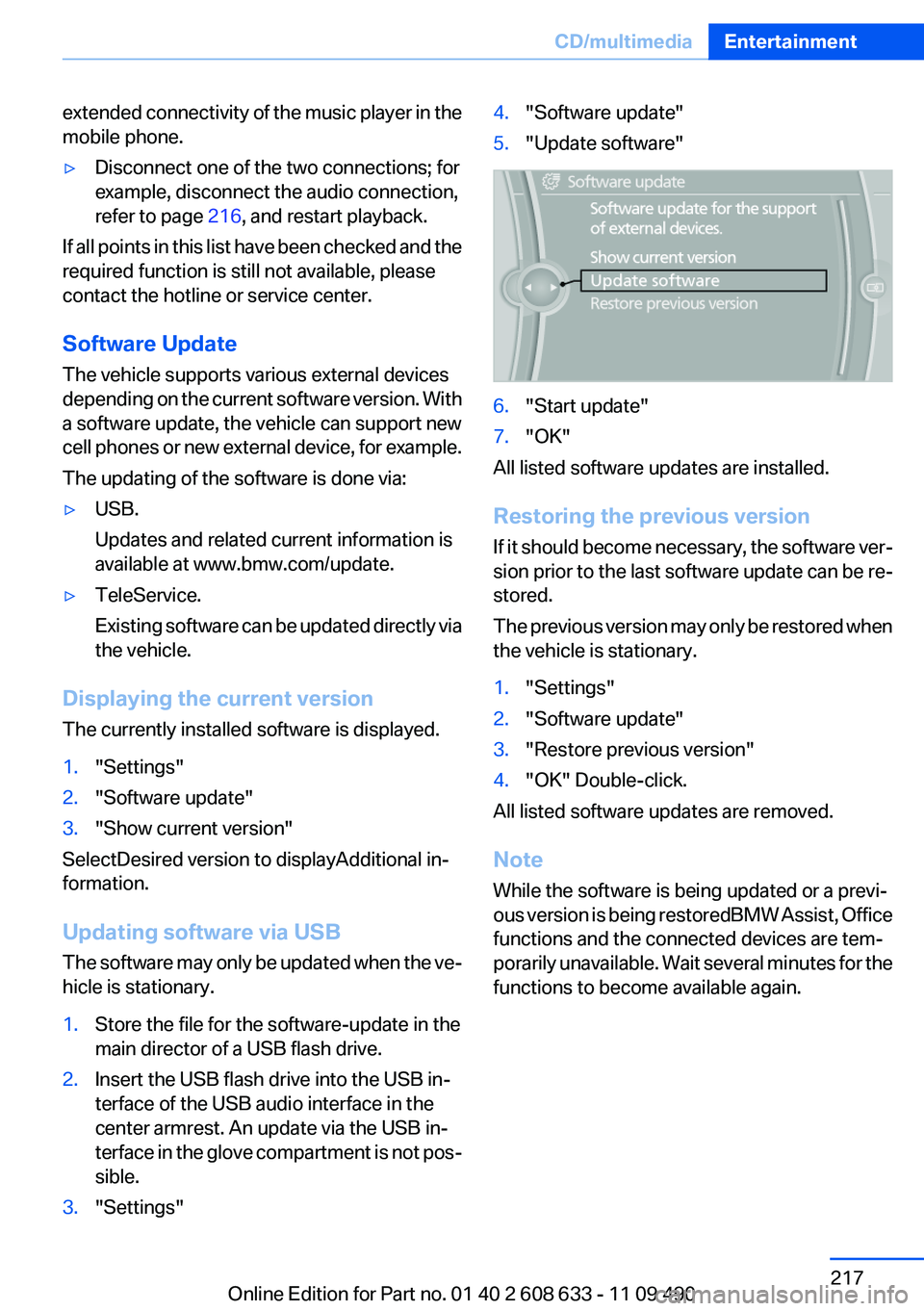
extended connectivity of the music player in the
mobile phone.▷Disconnect one of the two connections; for
example, disconnect the audio connection,
refer to page 216, and restart playback.
If all points in this list have been checked and the
required function is still not available, please
contact the hotline or service center.
Software Update
The vehicle supports various external devices
depending on the current software version. With
a software update, the vehicle can support new
cell phones or new external device, for example.
The updating of the software is done via:
▷USB.
Updates and related current information is
available at www.bmw.com/update.▷TeleService.
Existing software can be updated directly via
the vehicle.
Displaying the current version
The currently installed software is displayed.
1."Settings"2."Software update"3."Show current version"
SelectDesired version to displayAdditional in‐
formation.
Updating software via USB
The software may only be updated when the ve‐
hicle is stationary.
1.Store the file for the software-update in the
main director of a USB flash drive.2.Insert the USB flash drive into the USB in‐
terface of the USB audio interface in the
center armrest. An update via the USB in‐
terface in the glove compartment is not pos‐
sible.3."Settings"4."Software update"5."Update software"6."Start update"7."OK"
All listed software updates are installed.
Restoring the previous version
If it should become necessary, the software ver‐
sion prior to the last software update can be re‐
stored.
The previous version may only be restored when
the vehicle is stationary.
1."Settings"2."Software update"3."Restore previous version"4."OK" Double-click.
All listed software updates are removed.
Note
While the software is being updated or a previ‐
ous version is being restoredBMW Assist, Office
functions and the connected devices are tem‐
porarily unavailable. Wait several minutes for the
functions to become available again.
Seite 217CD/multimediaEntertainment217
Online Edition for Part no. 01 40 2 608 633 - 11 09 490
Page 255 of 325
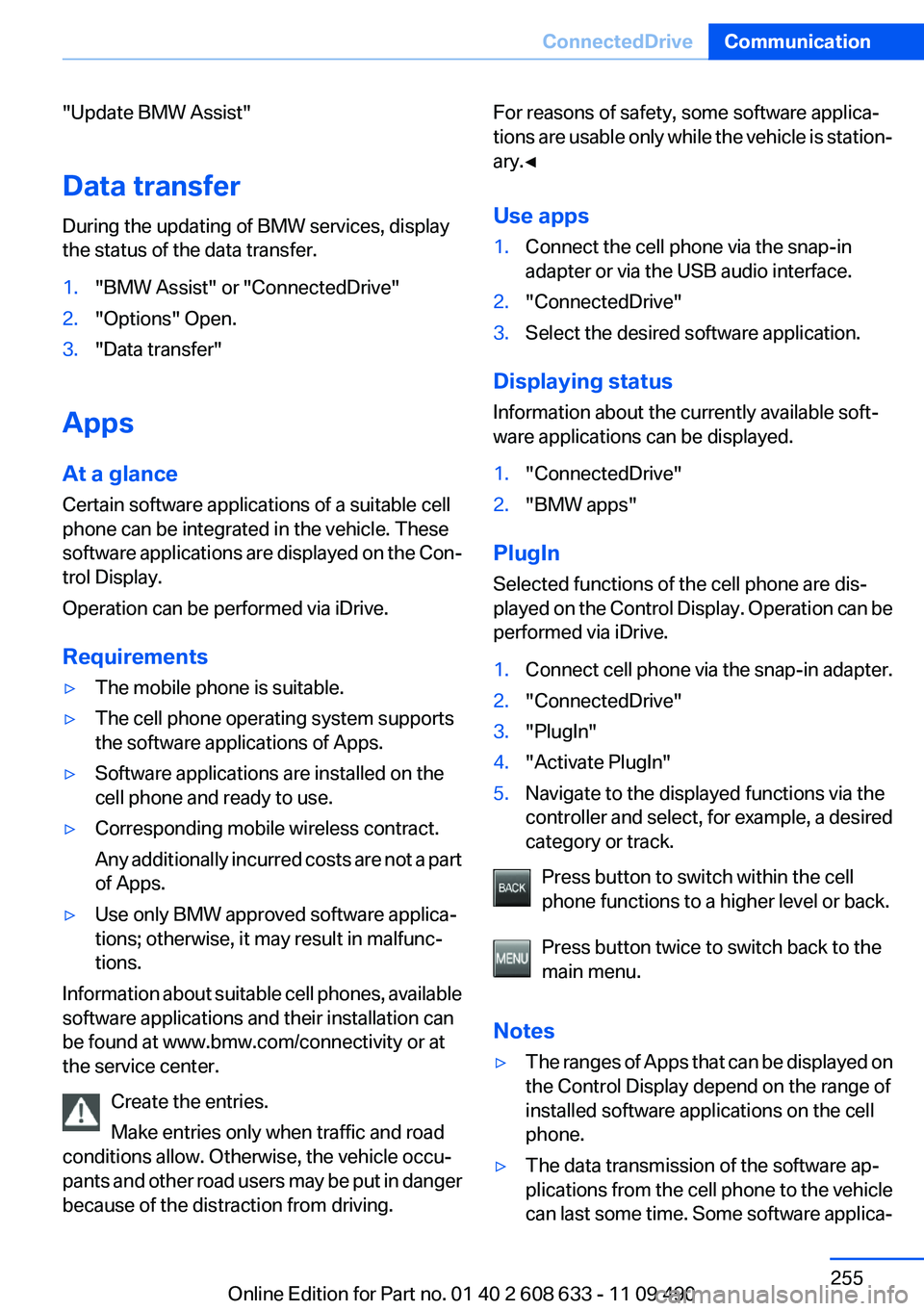
"Update BMW Assist"
Data transfer
During the updating of BMW services, display
the status of the data transfer.1."BMW Assist" or "ConnectedDrive"2."Options" Open.3."Data transfer"
Apps
At a glance
Certain software applications of a suitable cell
phone can be integrated in the vehicle. These
software applications are displayed on the Con‐
trol Display.
Operation can be performed via iDrive.
Requirements
▷The mobile phone is suitable.▷The cell phone operating system supports
the software applications of Apps.▷Software applications are installed on the
cell phone and ready to use.▷Corresponding mobile wireless contract.
Any additionally incurred costs are not a part
of Apps.▷Use only BMW approved software applica‐
tions; otherwise, it may result in malfunc‐
tions.
Information about suitable cell phones, available
software applications and their installation can
be found at www.bmw.com/connectivity or at
the service center.
Create the entries.
Make entries only when traffic and road
conditions allow. Otherwise, the vehicle occu‐
pants and other road users may be put in danger
because of the distraction from driving.
For reasons of safety, some software applica‐
tions are usable only while the vehicle is station‐
ary.◀
Use apps1.Connect the cell phone via the snap-in
adapter or via the USB audio interface.2."ConnectedDrive"3.Select the desired software application.
Displaying status
Information about the currently available soft‐
ware applications can be displayed.
1."ConnectedDrive"2."BMW apps"
PlugIn
Selected functions of the cell phone are dis‐
played on the Control Display. Operation can be
performed via iDrive.
1.Connect cell phone via the snap-in adapter.2."ConnectedDrive"3."PlugIn"4."Activate PlugIn"5.Navigate to the displayed functions via the
controller and select, for example, a desired
category or track.
Press button to switch within the cell
phone functions to a higher level or back.
Press button twice to switch back to the
main menu.
Notes
▷The ranges of Apps that can be displayed on
the Control Display depend on the range of
installed software applications on the cell
phone.▷The data transmission of the software ap‐
plications from the cell phone to the vehicle
can last some time. Some software applica‐Seite 255ConnectedDriveCommunication255
Online Edition for Part no. 01 40 2 608 633 - 11 09 490
Page 322 of 325
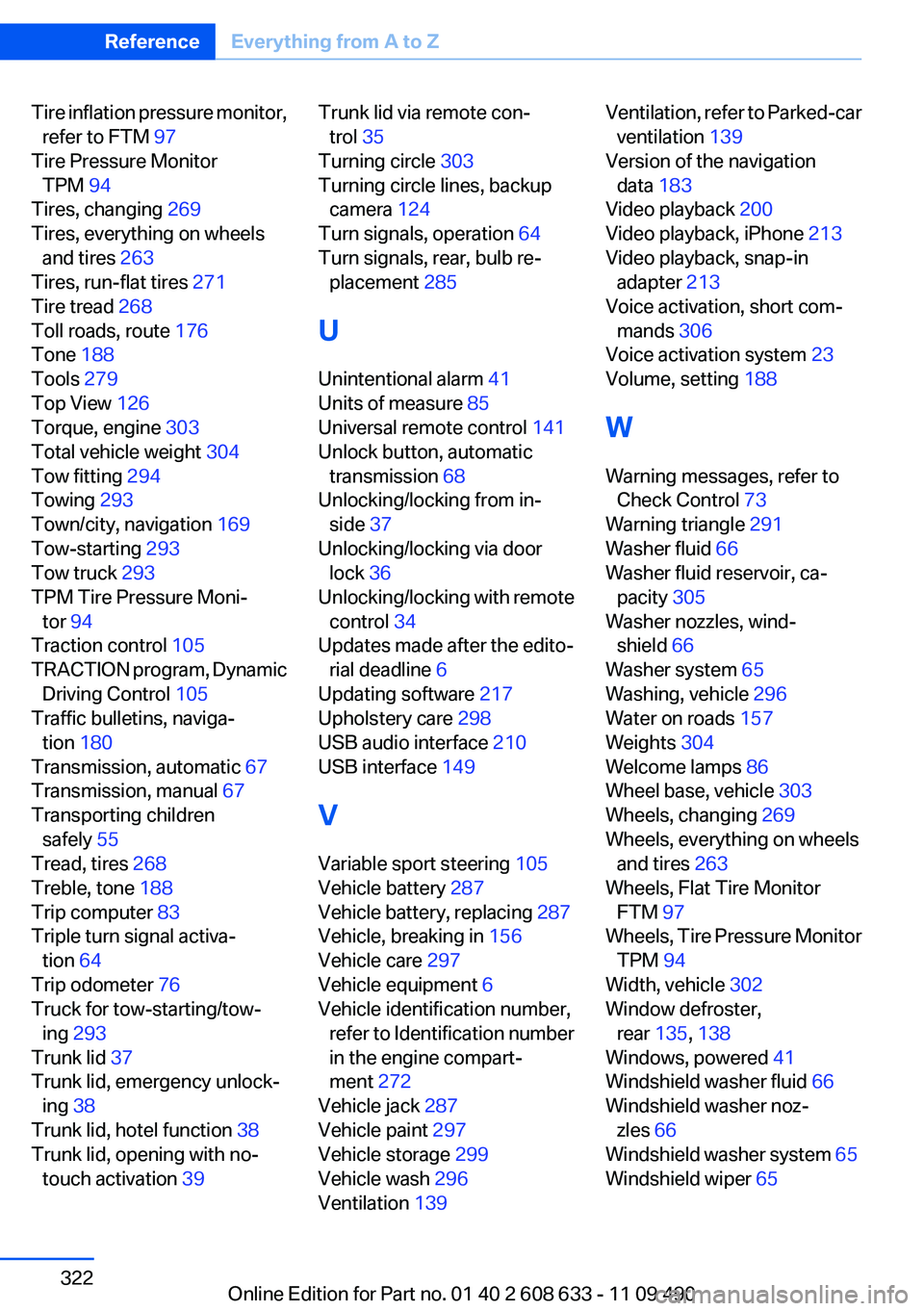
Tire inflation pressure monitor,refer to FTM 97
Tire Pressure Monitor TPM 94
Tires, changing 269
Tires, everything on wheels and tires 263
Tires, run-flat tires 271
Tire tread 268
Toll roads, route 176
Tone 188
Tools 279
Top View 126
Torque, engine 303
Total vehicle weight 304
Tow fitting 294
Towing 293
Town/city, navigation 169
Tow-starting 293
Tow truck 293
TPM Tire Pressure Moni‐ tor 94
Traction control 105
TRACTION program, Dynamic Driving Control 105
Traffic bulletins, naviga‐ tion 180
Transmission, automatic 67
Transmission, manual 67
Transporting children safely 55
Tread, tires 268
Treble, tone 188
Trip computer 83
Triple turn signal activa‐ tion 64
Trip odometer 76
Truck for tow-starting/tow‐ ing 293
Trunk lid 37
Trunk lid, emergency unlock‐ ing 38
Trunk lid, hotel function 38
Trunk lid, opening with no- touch activation 39 Trunk lid via remote con‐
trol 35
Turning circle 303
Turning circle lines, backup camera 124
Turn signals, operation 64
Turn signals, rear, bulb re‐ placement 285
U
Unintentional alarm 41
Units of measure 85
Universal remote control 141
Unlock button, automatic transmission 68
Unlocking/locking from in‐ side 37
Unlocking/locking via door lock 36
Unlocking/locking with remote control 34
Updates made after the edito‐ rial deadline 6
Updating software 217
Upholstery care 298
USB audio interface 210
USB interface 149
V
Variable sport steering 105
Vehicle battery 287
Vehicle battery, replacing 287
Vehicle, breaking in 156
Vehicle care 297
Vehicle equipment 6
Vehicle identification number, refer to Identification number
in the engine compart‐
ment 272
Vehicle jack 287
Vehicle paint 297
Vehicle storage 299
Vehicle wash 296
Ventilation 139 Ventilation, refer to Parked-car
ventilation 139
Version of the navigation data 183
Video playback 200
Video playback, iPhone 213
Video playback, snap-in adapter 213
Voice activation, short com‐ mands 306
Voice activation system 23
Volume, setting 188
W
Warning messages, refer to Check Control 73
Warning triangle 291
Washer fluid 66
Washer fluid reservoir, ca‐ pacity 305
Washer nozzles, wind‐ shield 66
Washer system 65
Washing, vehicle 296
Water on roads 157
Weights 304
Welcome lamps 86
Wheel base, vehicle 303
Wheels, changing 269
Wheels, everything on wheels and tires 263
Wheels, Flat Tire Monitor FTM 97
Wheels, Tire Pressure Monitor TPM 94
Width, vehicle 302
Window defroster, rear 135, 138
Windows, powered 41
Windshield washer fluid 66
Windshield washer noz‐ zles 66
Windshield washer system 65
Windshield wiper 65 Seite 322ReferenceEverything from A to Z322
Online Edition for Part no. 01 40 2 608 633 - 11 09 490