2012 BMW 135I CONVERTIBLE light
[x] Cancel search: lightPage 181 of 272
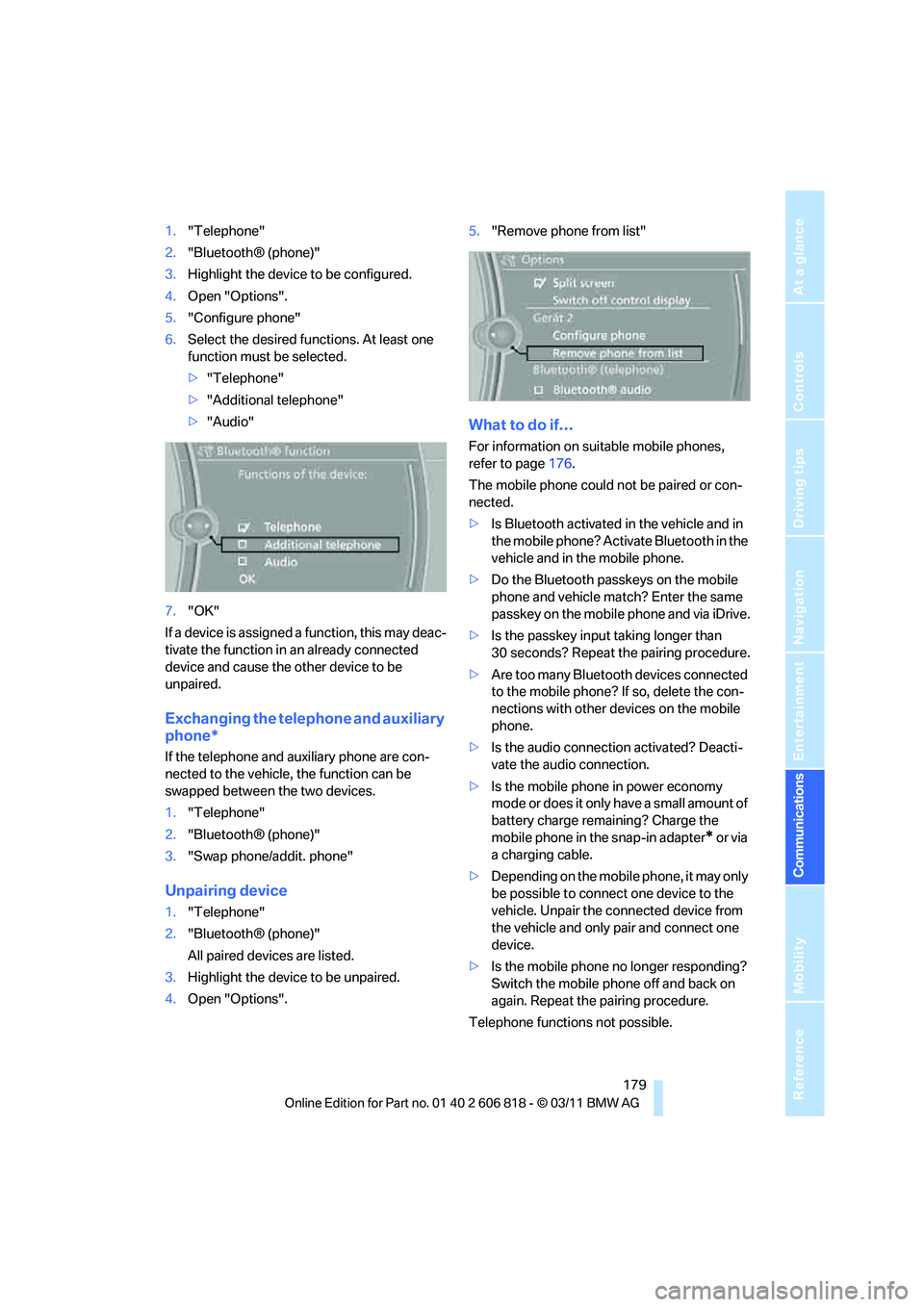
179
Entertainment
Reference
At a glance
Controls
Driving tips Communications
Navigation
Mobility
1."Telephone"
2."Bluetooth® (phone)"
3.Highlight the device to be configured.
4.Open "Options".
5."Configure phone"
6.Select the desired functions. At least one
function must be selected.
>"Telephone"
>"Additional telephone"
>"Audio"
7."OK"
If a device is assigned a function, this may deac-
tivate the function in an already connected
device and cause the other device to be
unpaired.
Exchanging the telephone and auxiliary
phone*
If the telephone and auxiliary phone are con-
nected to the vehicle, the function can be
swapped between the two devices.
1."Telephone"
2."Bluetooth® (phone)"
3."Swap phone/addit. phone"
Unpairing device
1."Telephone"
2."Bluetooth® (phone)"
All paired devices are listed.
3.Highlight the device to be unpaired.
4.Open "Options".5."Remove phone from list"
What to do if…
For information on suitable mobile phones,
refer to page176.
The mobile phone could not be paired or con-
nected.
>Is Bluetooth activated in the vehicle and in
the mobile phone? Activate Bluetooth in the
vehicle and in the mobile phone.
>Do the Bluetooth passkeys on the mobile
phone and vehicle match? Enter the same
passkey on the mobile phone and via iDrive.
>Is the passkey input taking longer than
30 seconds? Repeat the pairing procedure.
>Are too many Bluetooth devices connected
to the mobile phone? If so, delete the con-
nections with other devices on the mobile
phone.
>Is the audio connection activated? Deacti-
vate the audio connection.
>Is the mobile phone in power economy
mode or does it only have a small amount of
battery charge remaining? Charge the
mobile phone in the snap-in adapter
* or via
a charging cable.
>Depending on the mobile phone, it may only
be possible to connect one device to the
vehicle. Unpair the connected device from
the vehicle and only pair and connect one
device.
>Is the mobile phone no longer responding?
Switch the mobile phone off and back on
again. Repeat the pairing procedure.
Telephone functions not possible.
Page 184 of 272
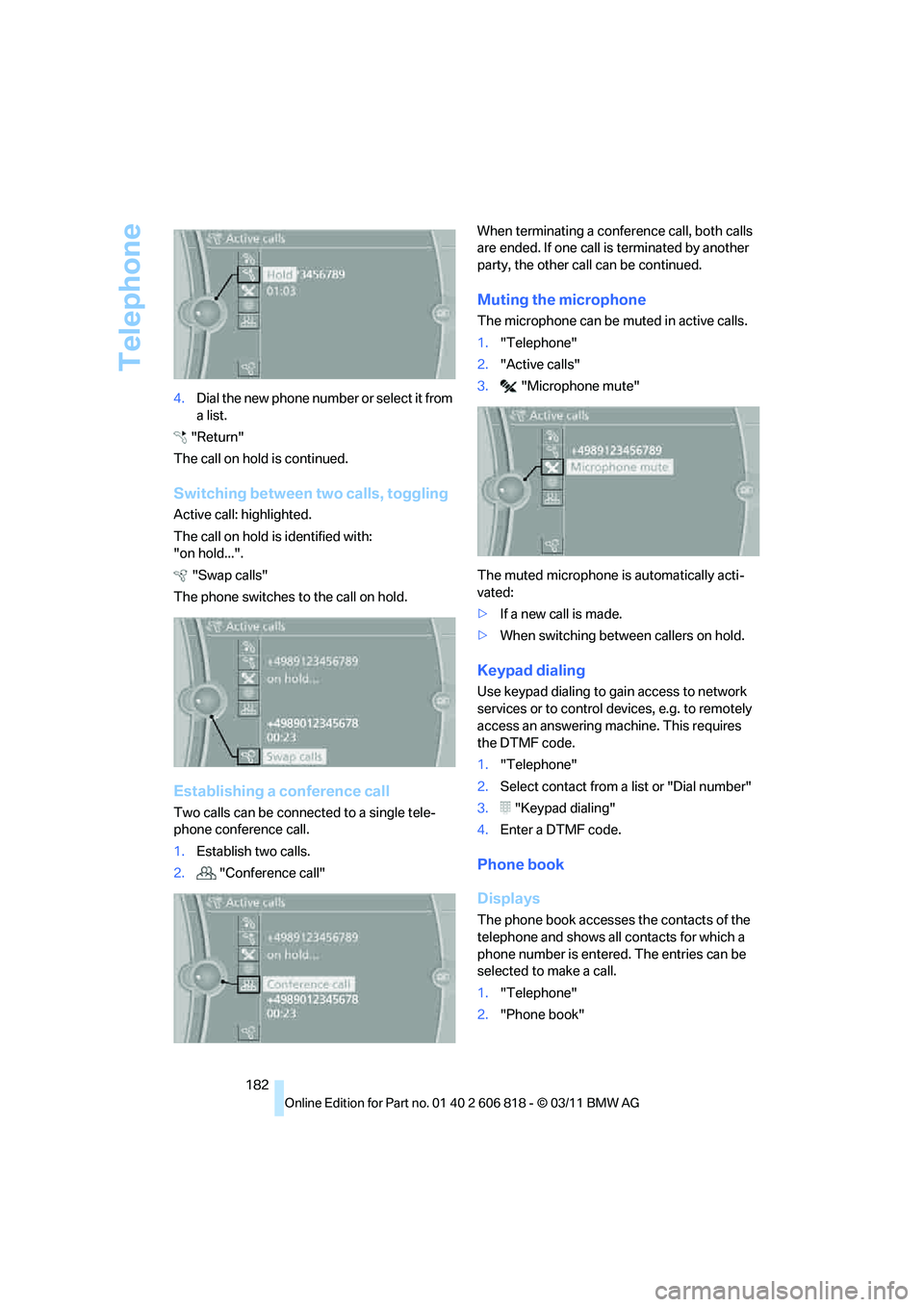
Telephone
182 4.Dia l the ne w pho ne numbe r o r sele c t it from
a list.
"Return"
The call on hold is continued.
Switching between two calls, toggling
Active call: highlighted.
The call on hold is identified with:
"on hold...".
"Swap calls"
The phone switches to the call on hold.
Establishing a conference call
Two calls can be connected to a single tele-
phone conference call.
1.Establish two calls.
2."Conference call"When terminating a conference call, both calls
are ended. If one call is terminated by another
party, the other call can be continued.
Muting the microphone
The microphone can be muted in active calls.
1."Telephone"
2."Active calls"
3."Microphone mute"
The muted microphone is automatically acti-
vated:
>If a new call is made.
>When switching between callers on hold.
Keypad dialing
Use keypad dialing to gain access to network
services or to control devices, e.g. to remotely
access an answering machine. This requires
the DTMF code.
1."Telephone"
2.Select contact from a list or "Dial number"
3."Keypad dialing"
4.Enter a DTMF code.
Phone book
Displays
The phone book accesses the contacts of the
telephone and shows all contacts for which a
phone number is entered. The entries can be
selected to make a call.
1."Telephone"
2."Phone book"
Page 185 of 272
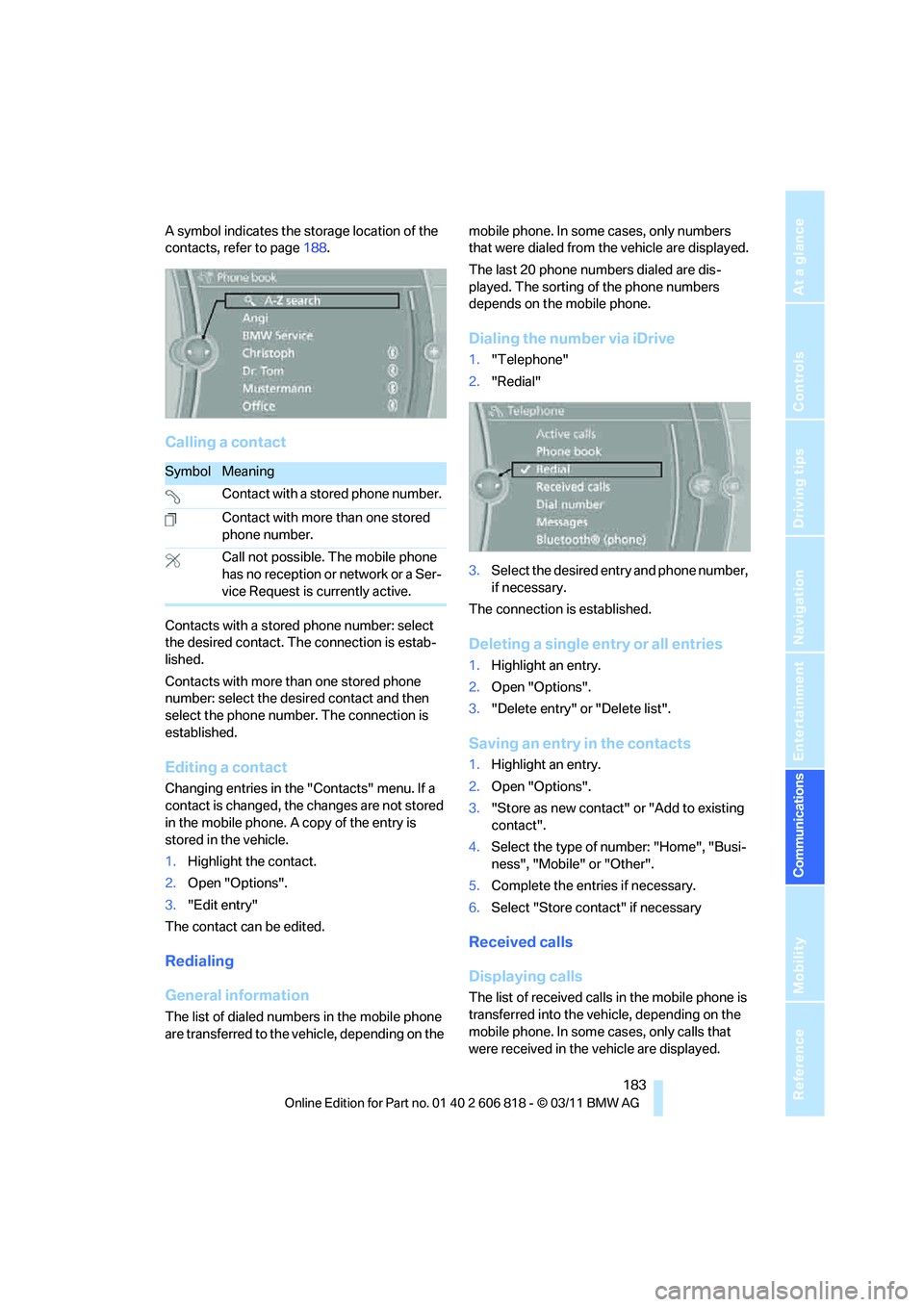
183
Entertainment
Reference
At a glance
Controls
Driving tips Communications
Navigation
Mobility
A symbol indicates the storage location of the
contacts, refer to page188.
Calling a contact
Contacts with a stored phone number: select
the desired contact. The connection is estab-
lished.
Contacts with more than one stored phone
number: select the desired contact and then
select the phone number. The connection is
established.
Editing a contact
Changing entries in the "Contacts" menu. If a
contact is changed, the changes are not stored
in the mobile phone. A copy of the entry is
stored in the vehicle.
1.Highlight the contact.
2.Open "Options".
3."Edit entry"
The contact can be edited.
Redialing
General information
The list of dialed numbers in the mobile phone
are transferred to the vehicle, depending on the mobile phone. In some cases, only numbers
that were dialed from the vehicle are displayed.
The last 20 phone numbers dialed are dis-
played. The sorting of the phone numbers
depends on the mobile phone.
Dialing the number via iDrive
1."Telephone"
2."Redial"
3.Select the desired entry and phone number,
if necessary.
The connection is established.
Deleting a single entry or all entries
1.Highlight an entry.
2.Open "Options".
3."Delete entry" or "Delete list".
Saving an entry in the contacts
1.Highlight an entry.
2.Open "Options".
3."Store as new contact" or "Add to existing
contact".
4.Select the type of number: "Home", "Busi-
ness", "Mobile" or "Other".
5.Complete the entries if necessary.
6.Select "Store contact" if necessary
Received calls
Displaying calls
The list of received calls in the mobile phone is
transferred into the vehicle, depending on the
mobile phone. In some cases, only calls that
were received in the vehicle are displayed.
SymbolMeaning
Contact with a stored phone number.
Contact with more than one stored
phone number.
Call not possible. The mobile phone
has no reception or network or a Ser-
vice Request is currently active.
Page 186 of 272
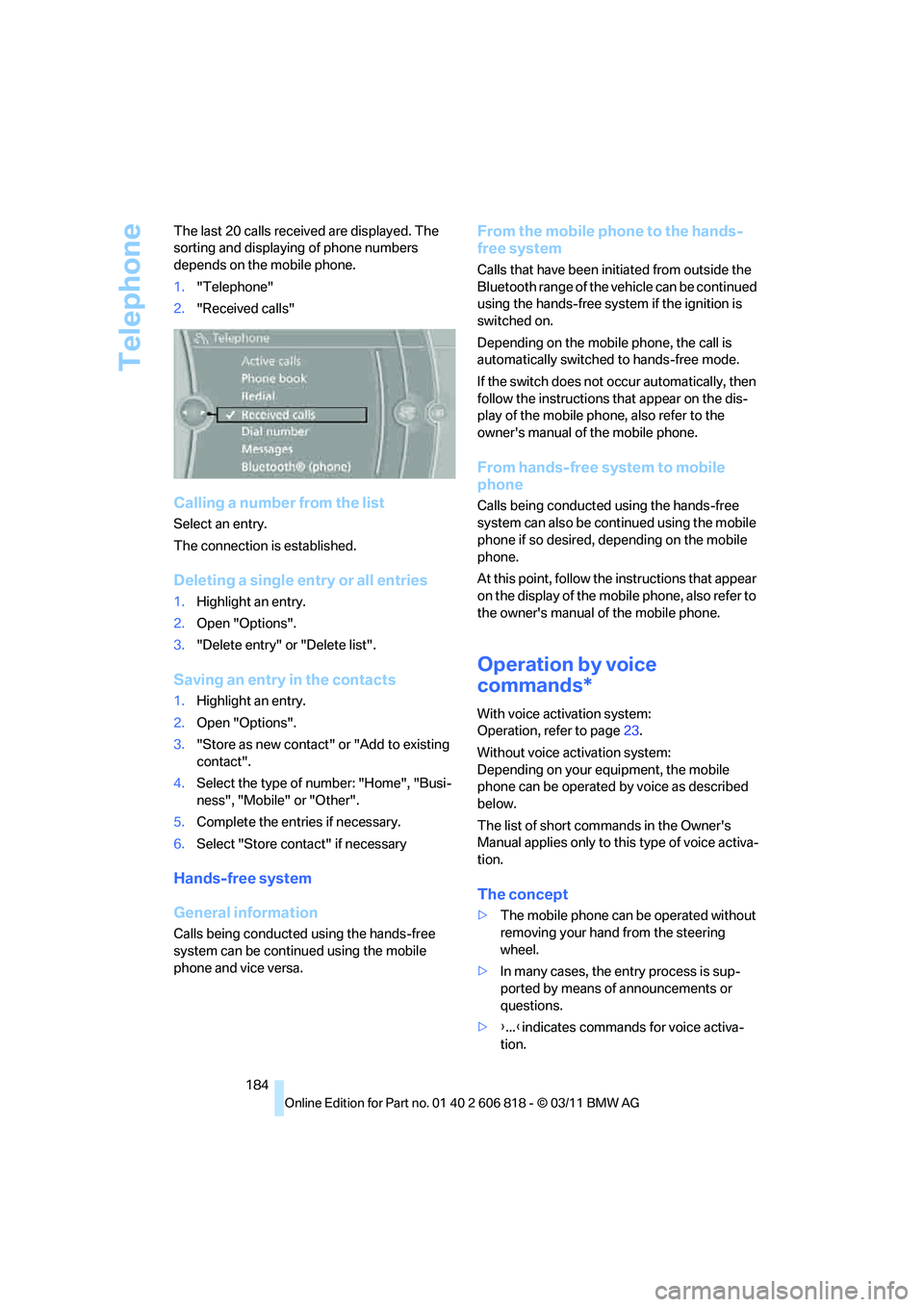
Telephone
184 The last 20 calls received are displayed. The
sorting and displaying of phone numbers
depends on the mobile phone.
1."Telephone"
2."Received calls"
Calling a number from the list
Select an entry.
The connection is established.
Deleting a single entry or all entries
1.Highlight an entry.
2.Open "Options".
3."Delete entry" or "Delete list".
Saving an entry in the contacts
1.Highlight an entry.
2.Open "Options".
3."Store as new contact" or "Add to existing
contact".
4.Select the type of number: "Home", "Busi-
ness", "Mobile" or "Other".
5.Complete the entries if necessary.
6.Select "Store contact" if necessary
Hands-free system
General information
Calls being conducted using the hands-free
system can be continued using the mobile
phone and vice versa.
From the mobile phone to the hands-
free system
Calls that have been initiated from outside the
Bluetooth range of the vehicle can be continued
using the hands-free system if the ignition is
switched on.
Depending on the mobile phone, the call is
automatically switched to hands-free mode.
If the switch does not occur automatically, then
follow the instructions that appear on the dis-
play of the mobile phone, also refer to the
owner's manual of the mobile phone.
From hands-free system to mobile
phone
Calls being conducted using the hands-free
system can also be continued using the mobile
phone if so desired, depending on the mobile
phone.
At this point, follow the instructions that appear
on the display of the mobile phone, also refer to
the owner's manual of the mobile phone.
Operation by voice
commands*
With voice activation system:
Operation, refer to page23.
Without voice activation system:
Depending on your equipment, the mobile
phone can be operated by voice as described
below.
The list of short commands in the Owner's
Manual applies only to this type of voice activa-
tion.
The concept
>The mobile phone can be operated without
removing your hand from the steering
wheel.
>In many cases, the entry process is sup-
ported by means of announcements or
questions.
>{...}indicates commands for voice activa-
tion.
Page 191 of 272
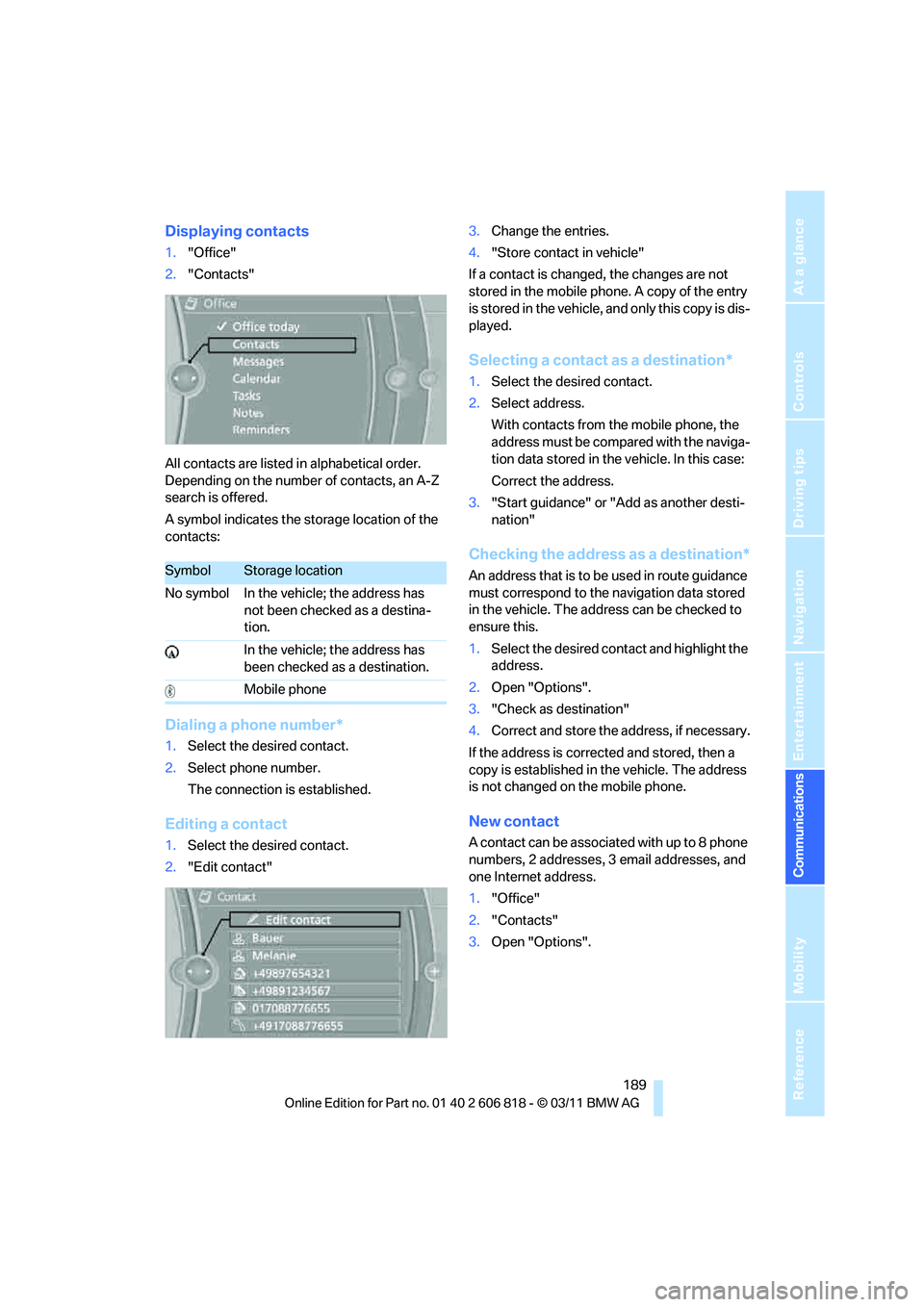
189
Entertainment
Reference
At a glance
Controls
Driving tips Communications
Navigation
Mobility
Displaying contacts
1."Office"
2."Contacts"
All contacts are listed in alphabetical order.
Depending on the number of contacts, an A-Z
search is offered.
A symbol indicates the storage location of the
contacts:
Dialing a phone number*
1.Select the desired contact.
2.Select phone number.
The connection is established.
Editing a contact
1.Select the desired contact.
2."Edit contact"3.Change the entries.
4."Store contact in vehicle"
If a contact is changed, the changes are not
stored in the mobile phone. A copy of the entry
is stored in the vehicle, and only this copy is dis-
played.
Selecting a contact as a destination*
1.Select the desired contact.
2.Select address.
With contacts from the mobile phone, the
address must be compared with the naviga-
tion data stored in the vehicle. In this case:
Correct the address.
3."Start guidance" or "Add as another desti-
nation"
Checking the address as a destination*
An address that is to be used in route guidance
must correspond to the navigation data stored
in the vehicle. The address can be checked to
ensure this.
1.Select the desired contact and highlight the
address.
2.Open "Options".
3."Check as destination"
4.Correct and store the address, if necessary.
If the address is corrected and stored, then a
copy is established in the vehicle. The address
is not changed on the mobile phone.
New contact
A contact can be associated with up to 8 phone
numbers, 2 addresses, 3 email addresses, and
one Internet address.
1."Office"
2."Contacts"
3.Open "Options".
SymbolStorage location
No symbol In the vehicle; the address has
not been checked as a destina-
tion.
In the vehicle; the address has
been checked as a destination.
Mobile phone
Page 192 of 272
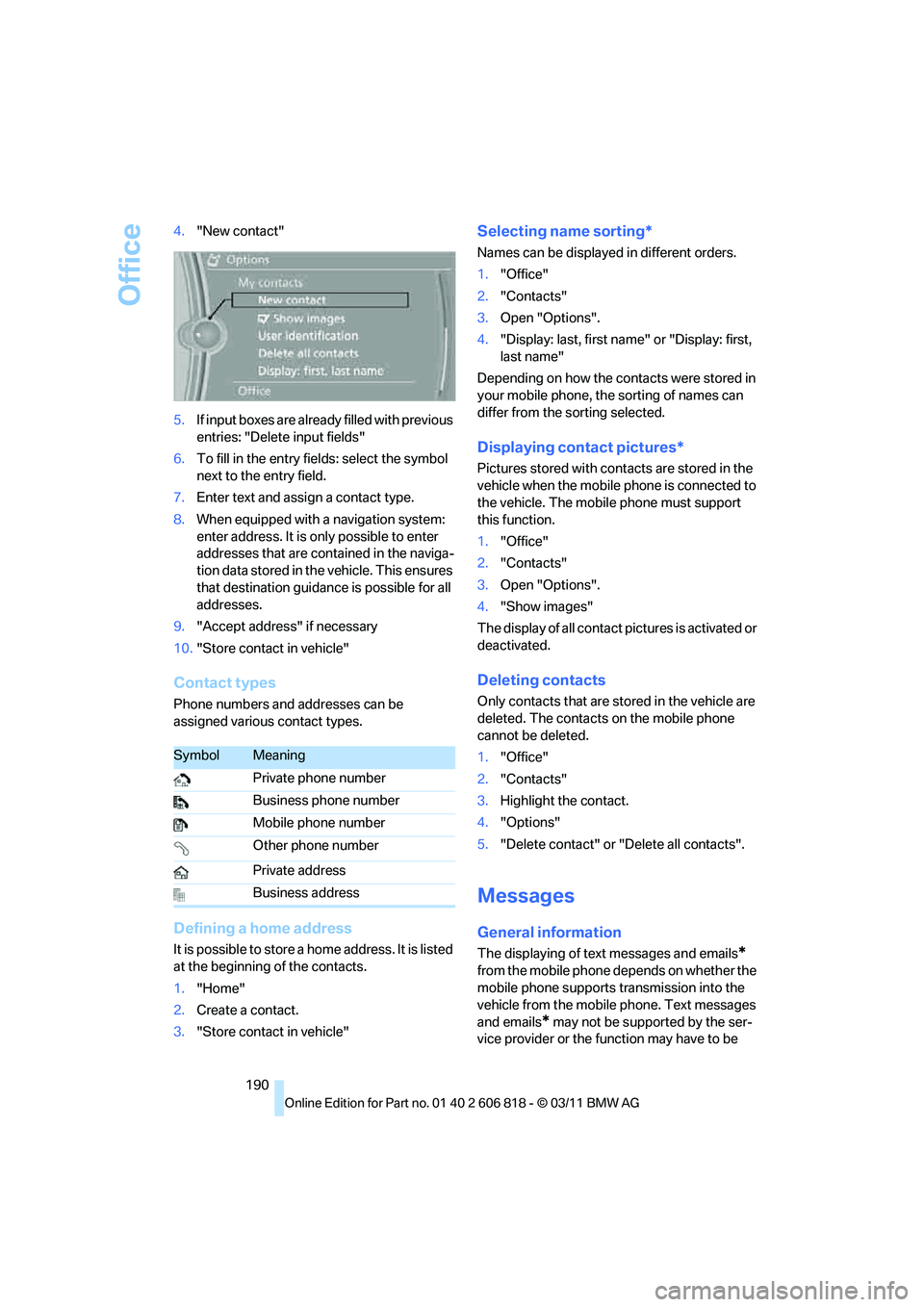
Office
190 4."New contact"
5.If input boxes are already filled with previous
entries: "Delete input fields"
6.To fill in the entry fields: select the symbol
next to the entry field.
7.Enter text and assign a contact type.
8.When equipped with a navigation system:
enter address. It is only possible to enter
addresses that are contained in the naviga-
tion data stored in the vehicle. This ensures
that destination guidance is possible for all
addresses.
9."Accept address" if necessary
10."Store contact in vehicle"
Contact types
Phone numbers and addresses can be
assigned various contact types.
Defining a home address
It is possible to store a home address. It is listed
at the beginning of the contacts.
1."Home"
2.Create a contact.
3."Store contact in vehicle"
Selecting name sorting*
Names can be displayed in different orders.
1."Office"
2."Contacts"
3.Open "Options".
4."Display: last, first name" or "Display: first,
last name"
Depending on how the contacts were stored in
your mobile phone, the sorting of names can
differ from the sorting selected.
Displaying contact pictures*
Pictures stored with contacts are stored in the
vehicle when the mobile phone is connected to
the vehicle. The mobile phone must support
this function.
1."Office"
2."Contacts"
3.Open "Options".
4."Show images"
The display of all contact pictures is activated or
deactivated.
Deleting contacts
Only contacts that are stored in the vehicle are
deleted. The contacts on the mobile phone
cannot be deleted.
1."Office"
2."Contacts"
3.Highlight the contact.
4."Options"
5."Delete contact" or "Delete all contacts".
Messages
General information
The displaying of text messages and emails*
from the mobile phone depends on whether the
mobile phone supports transmission into the
vehicle from the mobile phone. Text messages
and emails
* may not be supported by the ser-
vice provider or the function may have to be
SymbolMeaning
Private phone number
Business phone number
Mobile phone number
Other phone number
Private address
Business address
Page 196 of 272
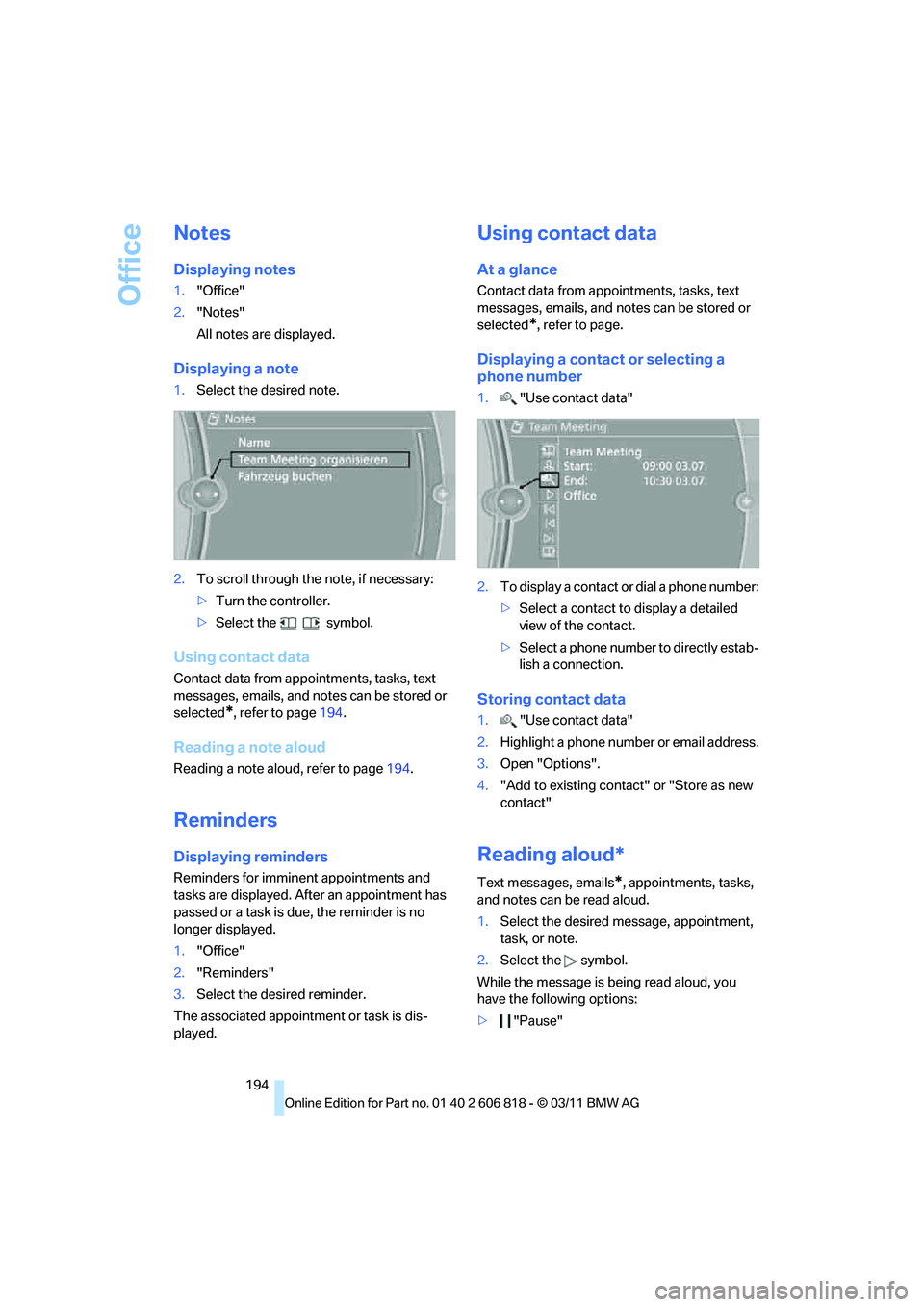
Office
194
Notes
Displaying notes
1."Office"
2."Notes"
All notes are displayed.
Displaying a note
1.Select the desired note.
2.To scroll through the note, if necessary:
>Turn the controller.
>Select the symbol.
Using contact data
Contact data from appointments, tasks, text
messages, emails, and notes can be stored or
selected
*, refer to page194.
Reading a note aloud
Reading a note aloud, refer to page194.
Reminders
Displaying reminders
Reminders for imminent appointments and
tasks are displayed. After an appointment has
passed or a task is due, the reminder is no
longer displayed.
1."Office"
2."Reminders"
3.Select the desired reminder.
The associated appointment or task is dis-
played.
Using contact data
At a glance
Contact data from appointments, tasks, text
messages, emails, and notes can be stored or
selected
*, refer to page.
Displaying a contact or selecting a
phone number
1."Use contact data"
2.To display a contact or dial a phone number:
>Select a contact to display a detailed
view of the contact.
>Select a phone number to directly estab-
lish a connection.
Storing contact data
1."Use contact data"
2.Highlight a phone number or email address.
3.Open "Options".
4."Add to existing contact" or "Store as new
contact"
Reading aloud*
Text messages, emails*, appointments, tasks,
and notes can be read aloud.
1.Select the desired message, appointment,
task, or note.
2.Select the symbol.
While the message is being read aloud, you
have the following options:
>"Pause"
Page 199 of 272
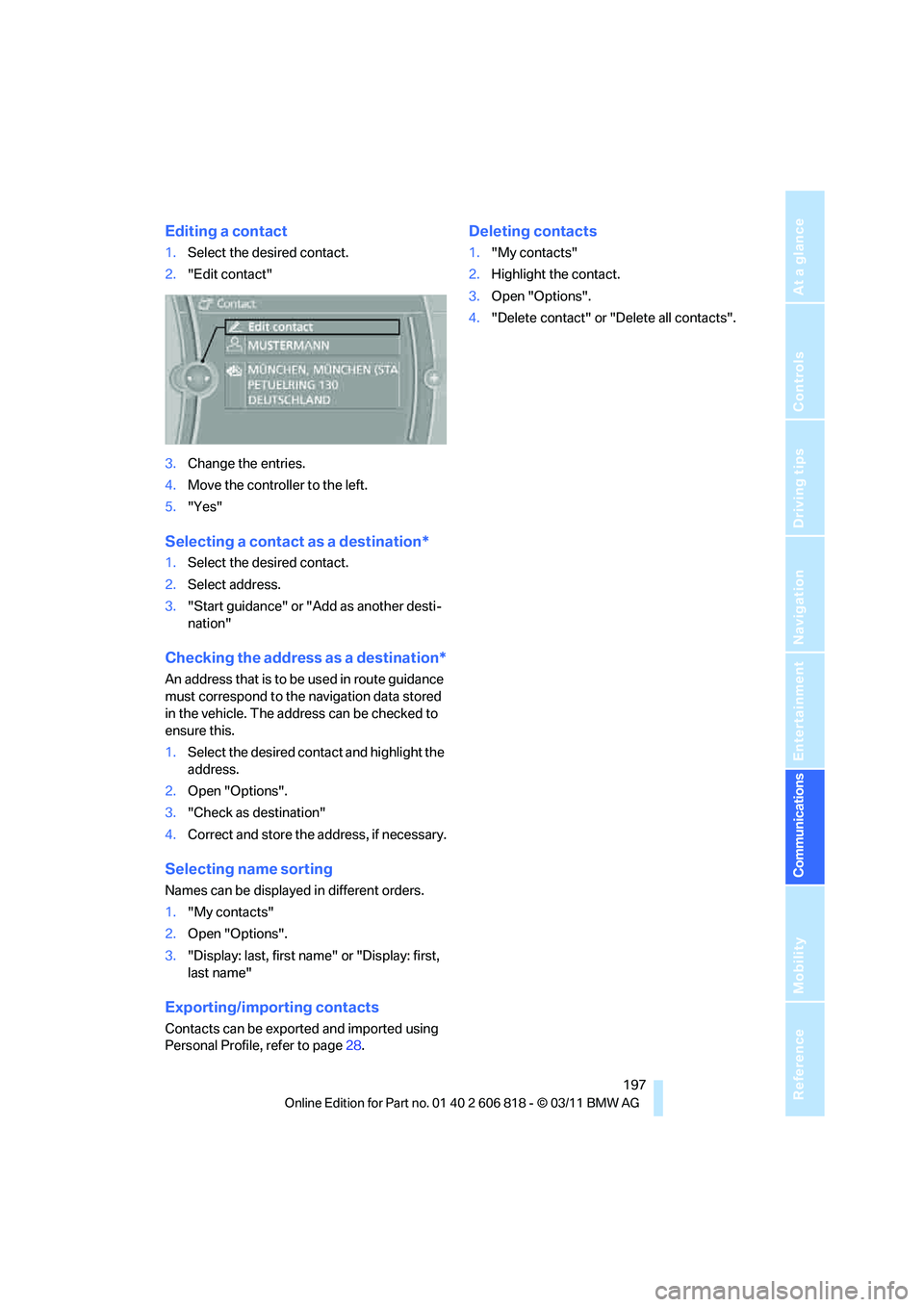
197
Entertainment
Reference
At a glance
Controls
Driving tips Communications
Navigation
Mobility
Editing a contact
1.Select the desired contact.
2."Edit contact"
3.Change the entries.
4.Move the controller to the left.
5."Yes"
Selecting a contact as a destination*
1.Select the desired contact.
2.Select address.
3."Start guidance" or "Add as another desti-
nation"
Checking the address as a destination*
An address that is to be used in route guidance
must correspond to the navigation data stored
in the vehicle. The address can be checked to
ensure this.
1.Select the desired contact and highlight the
address.
2.Open "Options".
3."Check as destination"
4.Correct and store the address, if necessary.
Selecting name sorting
Names can be displayed in different orders.
1."My contacts"
2.Open "Options".
3."Display: last, first name" or "Display: first,
last name"
Exporting/importing contacts
Contacts can be exported and imported using
Personal Profile, refer to page28.
Deleting contacts
1."My contacts"
2.Highlight the contact.
3.Open "Options".
4."Delete contact" or "Delete all contacts".