Page 153 of 370

151Continued
Controls
Interior Lights/Interior Convenience Items
Interior Lights
■ON
The map lights come on regardless of whether
the doors or the tailgate is open or closed.
■Door activated
The map lights come on in the following
situations:
• When any of the doors or the tailgate is
opened.
• You unlock the driver’s door.
• You remove the key from the ignition
switch.
*1
•When any of the door s and the tailgate are
closed, then you press each (map light)
button.
■OFF
The front map lights can be turned on and off
by pressing each (map light) button.
The rear map lights remain off regardless of
whether the doors or the tailgate is open or
closed.
*1: Models with the keyless access system have an ENGINE START/STOP button
instead of an ig nition switch.
■Interior Light Switches1Interior Light Switches
In the door activated position, the map lights fade
out and go off about 30 seconds after the doors and
the tailgate are closed.
The lights go off after 30 seconds in the following
situations:
•When you unlock the driver’s door but do not open
it.
•When you remove the key*1 from the ignition
switch*1 but do not open a door.
You can change the interior lights dimming time.
2 Customized Features P. 94
The map lights go off immediately in the following
situations:
•When you lock the driver’s door.•When you close the driver’s door with the key in
the ignition switch or ACCESSORY mode*.•When you turn the ignition switch to ON (w*1.
If you leave any of the do ors or the tailgate open
without the key in the ignition switch, the interior
lights go off after about 15 minutes.
Door Activated
Position Off
On
* Not available on all models
Page 169 of 370
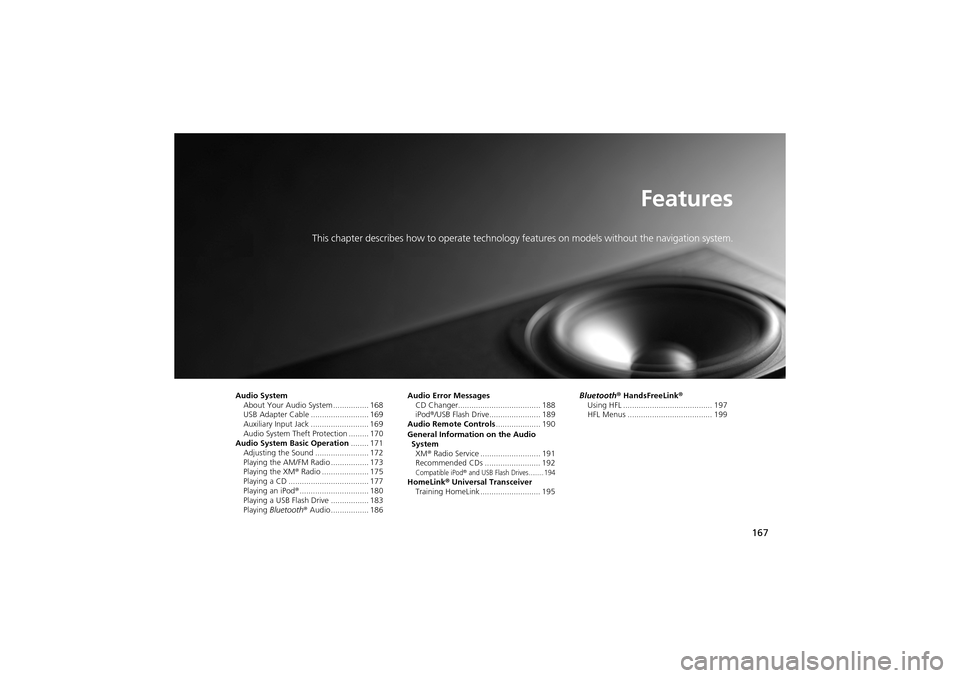
167
Features
This chapter describes how to operate technology features on models without the navigation system.
Audio System
About Your Audio System ................ 168
USB Adapter Cable .......................... 169
Auxiliary Input Jack .... ...................... 169
Audio System Theft Protection ......... 170
Audio System Basic Operation ........ 171
Adjusting the Sound .... .................... 172
Playing the AM/FM Radio ................. 173
Playing the XM ® Radio ..................... 175
Playing a CD .................................... 177
Playing an iPod ®............................... 180
Playing a USB Flash Drive ................. 183
Playing Bluetooth ® Audio................. 186 Audio Error Messages
CD Changer..................................... 188
iPod ®/USB Flash Drive....................... 189
Audio Remote Controls .................... 190
General Information on the Audio SystemXM ® Radio Service ........................... 191
Recommended CDs ......................... 192
Compatible iPod® and USB Flash Drives........ 194HomeLink ® Universal Transceiver
Training HomeLink ........................... 195 Bluetooth® HandsFreeLink
®
Using HFL ........................................ 197
HFL Menus ...................................... 199
Page 171 of 370

169
uuAudio System uUSB Adapter Cable
Features
USB Adapter Cable
1. Unclip the USB connector and loosen the
adapter cable.
2. Install the iPod ® dock connector or the USB
flash drive to the USB connector.
Auxiliary Input Jack
Use the jack to connect standard audio devices. 1.Open the AUX cover.
2. Connect a standard audio device to the
input jack using a 1/8 inch (3.5 mm) stereo
miniplug.
u The audio system auto matically switches
to the AUX mode.
1 USB Adapter Cable
•Do not leave the iPod ® or USB flash drive in the
vehicle. Direct sunlight and high temperatures may
damage it.
•Do not use an extension cable with the USB
adapter cable.
•Do not connect the iPod ® or USB flash drive using a
hub.
•Do not use a device such as a card reader or hard
disk drive, as the device or your files may be
damaged.
•We recommend backing up your data before using
the device in your vehicle.
•Displayed messages may va ry depending on the
device model and software version.
If the audio system does not recognize the iPod ®, try
reconnecting it a few times or reboot the device. To
reboot, follow the manufa cturer’s instructions
provided with the iPod ® or visit www.apple.com/
ipod .
1Auxiliary Input Jack
To switch the mode, pre ss any of the audio mode
buttons. You can return to the AUX mode by
pressing the AUX button.
You cannot use the auxiliary input jack if you replace
the audio system.
State or local laws may limit the circumstances in
which you can launch or control your attached audio
device.
Page 177 of 370
175
uuAudio System Basic Operation uPlaying the XM ® Radio
Continued
Features
Playing the XM ® Radio
CATEGORY Bar
Press either side to display
and select an XM ® Radio
category.
VOL (Volume/Power) Knob
Press to turn the audio system ON and OFF.
Turn to adjust the volume.
Preset Buttons (1-6)
To store the channel:
1. Select the channel.
2. Pick a preset button and hold it until you
hear a beep.
To listen to a stored st ation, select XM, then
press the preset button.
SCAN Bar
Press to sample all ch annels (in the channel
mode), or channels within a category (in
the category mode).
Each sampling continues for a few seconds.
Press SCAN again to cancel scanning and
continue listening to the channel.
Selector Knob
Turn to select channels or
category. (XM
®) Button
Press to select XM ® Radio.TITLE Button
Press and release to cycle the
display between the name,
title, and category.
TUNE Bar
Press either side to select
channels.
SETUP Button
Press to display menu items.
Page 180 of 370
uuAudio System Basic Operation uPlaying a CD
178
Features
1. Press to switch the display to a folder list.
2. Rotate to select a folder.
3. Press to change the display to a list of
files in that folder.
4. Rotate to select a file, then press .
■How to Select a File from a Fo lder with the Selector Knob
(MP3/WMA)1 Playing a CD
NOTICEDo not use CDs with adhesive labels. The label can
cause the CD to jam in the unit.
WMA files protected by digital rights management
(DRM) cannot be played.
The audio system displays UNSUPPORTED, then
skips to the next file.
Text data appears on the display under the following
circumstances:
•When you select a new folder, file, or track.•When you change the audio mode to CD.•When you insert a CD.
If you eject the CD but do not remove it from the slot,
the system reloads the CD automatically after several
seconds.
Folder Selection
Track Selection
Page 189 of 370

187
uuAudio System Basic Operation uPlaying Bluetooth® Audio
Features
1.Make sure that your phone is paired and
linked to HFL.
2. Press the USB/AUX button.
If the phone is not recognized, another HFL-
compatible phone, which is not compatible
for Bluetooth ® Audio, may be already linked.
■To pause or resume a file
1. Press the SETUP button.
2. Rotate to select RESUME/PAUSE, then press .
Each time you press , the setting switches between PAUSE and RESUME .
Press the (HFL Talk) button on the steering
wheel to receive a call when Bluetooth® Audio
is playing.
2 Bluetooth® HandsFreeLink ® P. 197
Press the (HFL Back) button to end the call
and return to Bluetooth® Audio.
■To Play Bluetooth ® Audio Files1 To Play Bluetooth ® Audio Files
To play the audio files, you may need to operate your
phone. If so, follow the phone maker’s operating
instructions.
The pause function may not be available on some
phones.
If any audio device is connected to the auxiliary input
jack, you may need to press the USB/AUX button
repeatedly to select the Bluetooth® Audio system.
Switching to another mode pauses the music playing
from your phone.
■Switching to HFL1 Switching to HFL
If you receive a call while Bluetooth® Audio is in the
pause mode, it will resume play after ending the call.
Button
Button
Page 196 of 370
194
uuGeneral Information on the Audio System uCompatible iPod ® and USB Flash Drives
Features
Compatible iPod® and USB Flash Drives
• Use a recommended USB flash drive of 256 MB or higher.
• Some digital audio players may not be compatible.
• Some USB flash drives (e.g., a device with security lockout) may not work.
• Some software files may not allow for audio play or text data display.
• Some versions of MP3, WMA, or AAC formats may be unsupported.
■iPod® Model Compatibility
Model
iPod classic ®
iPod ® (5th and 6th generation)
iPod nano ®
iPod touch ®
iPhone ®
iPhone ® 3G
■USB Flash Drives
1 iPod ® Model Compatibility
This system may not work with all software versions
of these devices.
1 USB Flash Drives
Files on the USB flash drive are played in their stored
order. This order may be different from the order
displayed on your PC or device.
Page 211 of 370

209
Driving
This chapter discusses driving, refueling, an d information on items such as accessories.
Before Driving
Driving Preparation .......................... 210
Maximum Load Limit........................ 213
Towing a Trailer Towing Preparation ..... ..................... 215
Driving Safely with a Trailer .............. 218
Towing Your Vehicle ........................ 219
Off-Highway Driving Guidelines General Information ......................... 220
Important Safety Prec autions............ 220
Avoiding Trouble ......... .................... 221
When Driving Starting the Engine .......................... 223
Precautions While Driving ................ 226
Automatic Transmission ................... 227
Shifting ............................................ 228
Cruise Control
*............................... 232
ACC (Adaptive Cruise Control)*....... 235VSA® (Vehicle Stability Assist), aka ESC
(Electronic Stability Control), System ...... 243
SH-AWD ® (Super Handling-All Wheel
DriveTM) .......................................... 245
BSI (Blind Spot Information)*........... 246TPMS (Tire Pressure Monitoring System) .. 248IDS (Integrated Dynamics System)*... 252 Braking
Brake System ................................... 253
ABS (Anti-lock Brake System) ........... 255
Brake Assist System ......................... 256
CMBS
TM (Collision Mitigation Braking
SystemTM)*..................................... 257
Parking Your Vehicle ........................ 261
Rearview Camera
*............................ 262
Refueling ........................................... 263
Fuel Economy .................................... 266
Accessories and Modifications ........ 267
* Not available on all models