Page 6 of 324
5Quick Reference Guide
❙Seat Belt to Secure a Child Seat
(P57)
❙Seat Belt Installing a Child Seat
(P55)
❙Moonroof Switch
(P103)
❙Map Lights
(P125)❙Front Seat
(P116)
❙Seat Belts
(P26)
❙Side Airbags
(P40)
❙Rear Seat
(P123)
❙LATCH to Secure a Child Seat
(P53)
❙Ceiling Light
(P125)
❙Side Curtain Airbags
(P43)
❙Coat Hook
(P130)
❙Grab Handle
❙HomeLink® Button
(P165)
❙Sunglasses Holder
(P131)
❙Sun Visors❙Vanity Mirrors❙USB Adapter Cable (P139)❙Accessory Power Socket (P129)❙Auxiliary Input Jack (P140)❙Center Pocket
*
* Not available on all models
Page 13 of 324
12Quick Reference Guide
Features
(P137)
Audio System
(P138)
For navigation system operation
() See Navigation System Manual
Audio Display
AM Button
FM Button
SCAN Button
CATEGORY BarA.SEL (Auto Select)
Button
(Volume/Power)
Knob
VOL/CD Slot AUX Button CD Button
(CD Eject)
ButtonPreset Buttons
SKIP Bar TITLE Button (XM®)
ButtonMENU Button
Selector Knob RETURN Button
●Audio Remote Controls (P160)
●VOL (volume) Button
Press / to adjust the volume up/
down.
●MODE Button
Press and release to change the audio
mode: FM1/FM2/AM/XM1/XM2/CD/AUX.
●CH (channel) Button
Radio: Press and release to change the
preset station.
Press and hold to select the next or
previous strong station.
CD/USB device:
Press and release to skip to the
beginning of the next song or
return to the beginning of the
current song.
Press and hold to change a folder.
VOL Button
CH ButtonMODE Button
Page 138 of 324
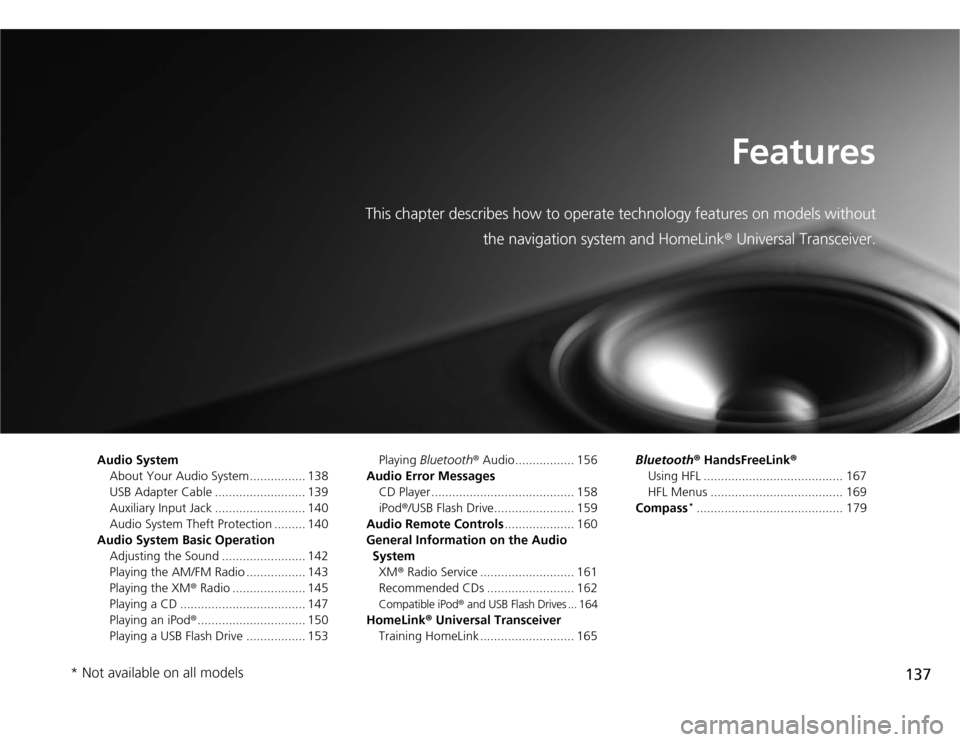
137
Features
This chapter describes how to operate technology features on models without
the navigation system and HomeLink® Universal Transceiver.
Audio System
About Your Audio System ................ 138
USB Adapter Cable .......................... 139
Auxiliary Input Jack .......................... 140
Audio System Theft Protection ......... 140
Audio System Basic Operation
Adjusting the Sound ........................ 142
Playing the AM/FM Radio ................. 143
Playing the XM® Radio ..................... 145
Playing a CD .................................... 147
Playing an iPod®............................... 150
Playing a USB Flash Drive ................. 153Playing Bluetooth® Audio................. 156
Audio Error Messages
CD Player ......................................... 158
iPod®/USB Flash Drive....................... 159
Audio Remote Controls.................... 160
General Information on the Audio
System
XM® Radio Service ........................... 161
Recommended CDs ......................... 162
Compatible iPod® and USB Flash Drives ... 164
HomeLink® Universal Transceiver
Training HomeLink ........................... 165Bluetooth® HandsFreeLink®
Using HFL ........................................ 167
HFL Menus ...................................... 169
Compass
*.......................................... 179
* Not available on all models
Page 141 of 324
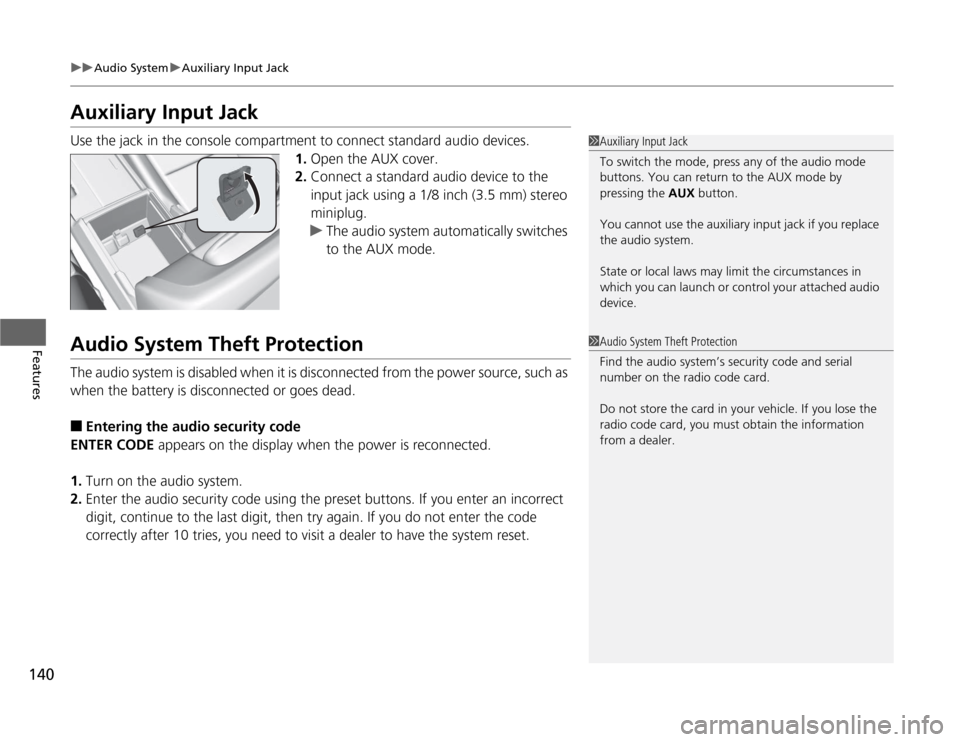
140
uuAudio SystemuAuxiliary Input Jack
Features
Auxiliary Input JackUse the jack in the console compartment to connect standard audio devices.
1.Open the AUX cover.
2.Connect a standard audio device to the
input jack using a 1/8 inch (3.5 mm) stereo
miniplug.
uThe audio system automatically switches
to the AUX mode.Audio System Theft ProtectionThe audio system is disabled when it is disconnected from the power source, such as
when the battery is disconnected or goes dead.■
Entering the audio security code
ENTER CODE appears on the display when the power is reconnected.
1.Turn on the audio system.
2.Enter the audio security code using the preset buttons. If you enter an incorrect
digit, continue to the last digit, then try again. If you do not enter the code
correctly after 10 tries, you need to visit a dealer to have the system reset.
1Auxiliary Input Jack
To switch the mode, press any of the audio mode
buttons. You can return to the AUX mode by
pressing the AUX button.
You cannot use the auxiliary input jack if you replace
the audio system.
State or local laws may limit the circumstances in
which you can launch or control your attached audio
device.1Audio System Theft Protection
Find the audio system’s security code and serial
number on the radio code card.
Do not store the card in your vehicle. If you lose the
radio code card, you must obtain the information
from a dealer.
Page 151 of 324
150
uuAudio System Basic OperationuPlaying an iPod®
Features
Playing an iPod®Connect the iPod® using your dock connector to the USB adapter cable, then press
the AUX button.
2USB Adapter Cable P. 139
Knob
Press to turn the audio system
on and off.
Turn to adjust the volume.
VOL/
SKIP Bar
Press or to change songs.Selector Knob
Turn to select a song, file, menu
item, or play mode. Press ENTER
to set your selection. AUX Button
Press to select iPod® (if connected).
TITLE Button
Press to display the text data.
RETURN Button
Press to go back to the previous display.MENU Button
Press to display menu items.
Page 154 of 324

153
uuAudio System Basic OperationuPlaying a USB Flash Drive
Continued
Features
Playing a USB Flash DriveYour audio system reads and plays sound files on a USB flash drive in either MP3,
WMA or AAC
*1 format.
Connect your USB flash drive to the USB adapter cable, then press the AUX button.
2USB Adapter Cable P. 139
*1:Only AAC format files recorded with iTunes® are playable on this audio unit.
SCAN Button
You will get a 10-second sampling of each file.●Press to sample all files in the current folder.●Press two times to sample the first file in
each of the main folders.●To turn off scan, press and hold the button.RETURN Button
Press to go back to the previous
display. Selector Knob
Turn to select a file, then press
ENTER set your selection. AUX Button
Press to select USB flash drive
(if connected). Knob
Press to turn the audio system
on and off.
Turn to adjust the volume.VOL/
SKIP Bar
Press or to change files.MENU Button
Press to display menu items. TITLE Button
Press to display the text data.
CATEGORY Bar
Press to skip to the next folder,
and to skip to the beginning of
the previous folder.
Page 157 of 324

156
uuAudio System Basic OperationuPlaying Bluetooth® Audio
Features
Playing Bluetooth® AudioYour audio system allows you to listen to music from your Bluetooth®-compatible
phone.
This function is available when the phone is paired and linked to the vehicle’s
Bluetooth® HandsFreeLink® (HFL) system.
2Phone Setup P. 171
1Playing Bluetooth® Audio
Not all Bluetooth-enabled phones with streaming
audio capabilities are compatible with the system.
You can find an approved phone by visiting
www.acura.com/handsfreelink, or by calling the
HandsFreeLink® consumer support at 1-888-528-
7876. In Canada, visit www.handsfreelink.ca, or call
(888) 528-7876.
In some states, it may be illegal to perform some data
device functions while driving.
If more than one phone is paired to the HFL system,
there will be a delay before the system begins to play.
Selector Knob
Turn to change files. Turn
to select an item, then press
ENTER to set your selection.AUX Button
Press to select
Bluetooth® Audio.
SKIP Bar
Press or to
change files.RETURN Button
Press to go back to
the previous display.MENU Button
Press to display
menu items. Knob
Press to turn the audio
system on and off.
Turn to adjust the volume.VOL/TITLE Button
Press to confirm
the device name.
Page 158 of 324
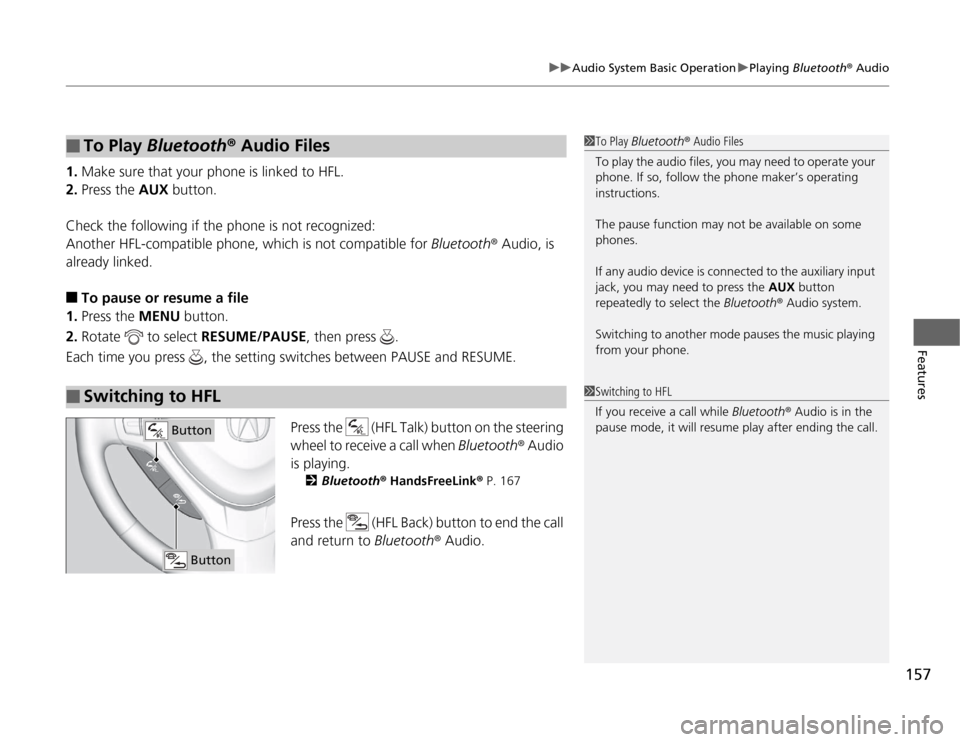
157
uuAudio System Basic OperationuPlaying Bluetooth® Audio
Features
1.Make sure that your phone is linked to HFL.
2.Press the AUX button.
Check the following if the phone is not recognized:
Another HFL-compatible phone, which is not compatible for Bluetooth® Audio, is
already linked.■
To pause or resume a file
1.Press the MENU button.
2.Rotate to select RESUME/PAUSE, then press .
Each time you press , the setting switches between PAUSE and RESUME.
Press the (HFL Talk) button on the steering
wheel to receive a call when Bluetooth® Audio
is playing.
2Bluetooth® HandsFreeLink® P. 167
Press the (HFL Back) button to end the call
and return to Bluetooth® Audio.
■
To Play Bluetooth® Audio Files
■
Switching to HFL
1To Play Bluetooth® Audio Files
To play the audio files, you may need to operate your
phone. If so, follow the phone maker’s operating
instructions.
The pause function may not be available on some
phones.
If any audio device is connected to the auxiliary input
jack, you may need to press the AUX button
repeatedly to select the Bluetooth® Audio system.
Switching to another mode pauses the music playing
from your phone.1Switching to HFL
If you receive a call while Bluetooth® Audio is in the
pause mode, it will resume play after ending the call.
Button
Button