2012 Acura TSX bluetooth
[x] Cancel search: bluetoothPage 175 of 324

uuBluetooth® HandsFreeLink®uHFL Menus
174Features
Press the button to answer the call, or the button to hang up. When there
is an incoming call, a call notification (if activated) sounds and a message appears on
the display.
You can transfer a call from HFL to your phone, or from your phone to HFL. Press the
button and say “Transfer.”
To mute or unmute your voice during a call, press and release the button and
say “Mute.”
You can send numbers and names during a call. This is useful when calling a menu-
driven phone system.■
To send a number or name during a call
1.Say “Send.”
2.Say the number or name you want to send after the prompts.
3.Follow the HFL prompts.
■
Receiving a Call
■
Transferring a Call
■
Muting a Call
■
Sending Numbers or Names During a Call
1Receiving a Call
Call Waiting
Press the button and put the original call on hold
to answer the incoming call.
Press the button again to return to the original
call.
Ignore the incoming call if you do not want to answer
it.
Press the button if you want to hang up the
original and answer the incoming call.1Sending Numbers or Names During a Call
Press the button before a command.
To send a , say “Pound.” To send a , say “Star.”
#
*
Page 176 of 324

Continued
175
uuBluetooth® HandsFreeLink®uHFL Menus
Features
You can store up to 50 names with their associated numbers in HFL. The numbers
you store can be account numbers or passwords. These numbers can be sent to an
automated phone system.■
To store a phonebook entry
1.Say “Phonebook.”
2.Say “Store” after the prompts.
3.Say a name you want to list as your phonebook entry.
4.Say the number you want to store for the name entry.
5.Follow the HFL prompts and say “Enter” to store the entry.
■
To edit the number stored for a name
1.Say “Phonebook.”
2.Say “Edit” after the prompts.
3.Say a name you want to edit. When asked, say the new number for that name.
4.Follow the HFL prompts and say “Enter” to store the entry.
■
HFL Phonebook
1HFL Phonebook•Avoid using duplicate name entries.•Avoid using “home” as a name entry.•It is easier for HFL to recognize a multisyllabic or
longer name. For example, use “Peter” instead of
“Pete,” or “John Smith” instead of “John.”
Page 177 of 324

176
uuBluetooth® HandsFreeLink®uHFL Menus
Features
■
To delete a name
1.Say “Phonebook.”
2.Say “Delete” after the prompts.
3.Say a name you want to delete.
4.Say “Yes,” and follow the HFL prompts.
■
To list all names in the phonebook
1.Say “Phonebook.”
2.Say “List” after the prompts.
3.HFL begins reading the names in the order they were stored.
4.When you hear a name you want to call, say “Call.”
■
To store a specific phone number from your cell phone directly to the HFL
phonebook
*
1.Say “Phonebook.”
2.Say “Receive Contact” after the prompts.
3.Follow the HFL prompts, select a number from your cell phone, and send it to HFL.
uIf it is not the number you want to store, say “Discard.”
4.Say the name for that number.
5.Follow the HFL prompts to continue.
* Not available on all models
Page 178 of 324
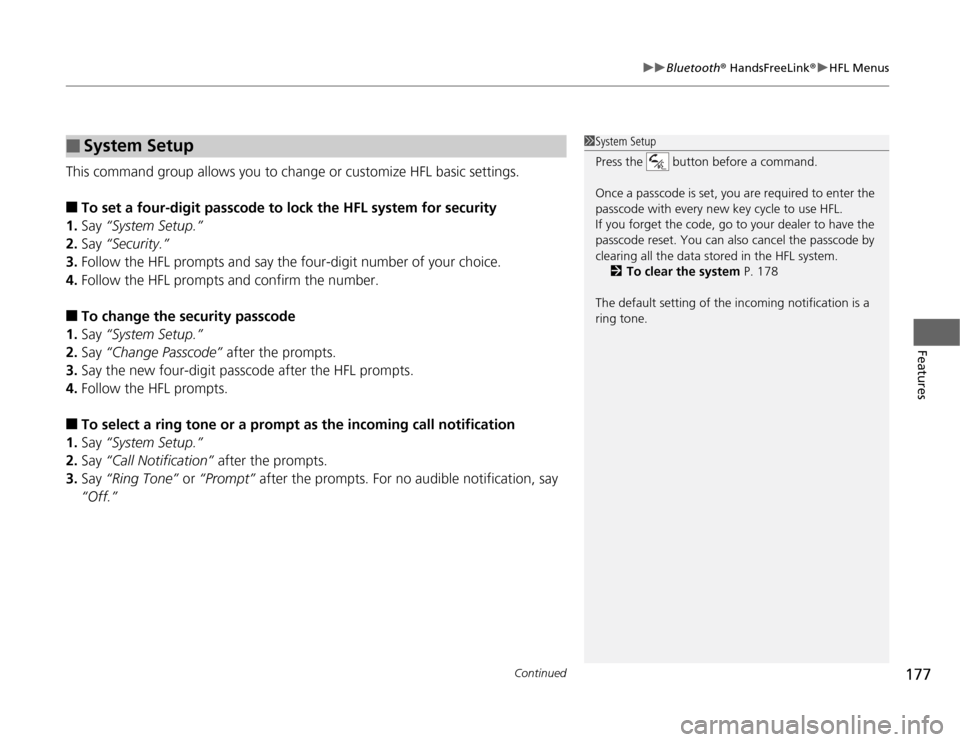
Continued
177
uuBluetooth® HandsFreeLink®uHFL Menus
Features
This command group allows you to change or customize HFL basic settings.■
To set a four-digit passcode to lock the HFL system for security
1.Say “System Setup.”
2.Say “Security.”
3.Follow the HFL prompts and say the four-digit number of your choice.
4.Follow the HFL prompts and confirm the number.
■
To change the security passcode
1.Say “System Setup.”
2.Say “Change Passcode” after the prompts.
3.Say the new four-digit passcode after the HFL prompts.
4.Follow the HFL prompts.
■
To select a ring tone or a prompt as the incoming call notification
1.Say “System Setup.”
2.Say “Call Notification” after the prompts.
3.Say “Ring Tone” or “Prompt” after the prompts. For no audible notification, say
“Off.”
■
System Setup
1System Setup
Press the button before a command.
Once a passcode is set, you are required to enter the
passcode with every new key cycle to use HFL.
If you forget the code, go to your dealer to have the
passcode reset. You can also cancel the passcode by
clearing all the data stored in the HFL system.
2To clear the system P. 178
The default setting of the incoming notification is a
ring tone.
Page 179 of 324

uuBluetooth® HandsFreeLink®uHFL Menus
178Features
■
To activate or deactivate the auto transfer function
The call on your cell phone can be automatically transferred to HFL when you get
into the vehicle and turn on the ignition.
1.Say “System Setup.”
2.Say “Auto Transfer” after the prompts. HFL lets you know the current status.
3.Follow the HFL prompts to change the setting.
■
To clear the system
Paired phones, all stored or imported phonebook data, and any passcodes are
erased.
1.Say “System Setup.”
2.Say “Clear” after the prompts.
3.Follow the HFL prompts.
You can set the system language to French or English.
1.Say “Change Language.”
2.Follow the HFL prompts.
If you have not named your paired phone in the selected language, HFL will ask you
to name it in that language.
■
Change Language
*
1System Setup
Press the button before a command.
You can clear the system when you have forgotten
the passcode and cannot access HFL.
When HFL asks you for the passcode, say “System
Clear.”1Change Language
*
Press the button before a command.
Quick Language Selection
If you want to change the language, to French for
example, say “Français,” and follow the prompt.
* Not available on all models
Page 310 of 324

309
Information
Devices that Emit Radio WavesThe following products and systems on your vehicle emit radio waves when in
operation.
Each of the above complies with the appropriate requirements or the required
standards of FCC (Federal Communications Commission) and Industry Canada
Standard, described below:As required by the FCC:
This device complies with Part 15 of the FCC rules. Operation is
subject to the following two conditions: (1) This device may not
cause harmful interference, and (2) this device must accept any
interference received, including interference that may cause
undesired operation.
Changes or modifications not expressly approved by the party
responsible for compliance could void the user’s authority to
operate the equipment.This device complies with Industry Canada Standard RSS-Gen/210/310. Operation is
subject to the following two conditions: (1) this device may not cause interference,
and (2) this device must accept any interference, including interference that may
cause undesired operation of the device.
AcuraLink
Audio System
Bluetooth® Audio
Bluetooth® HandsFreeLink®
HomeLink® Universal Transceiver
Immobilizer System
Remote Transmitter
Tire Pressure Monitoring System (TPMS)
U.S. models
Page 318 of 324

Index
317
Index
Index
AABS (Anti-lock Brake System).................. 212
Accessories and Modifications................ 219
Accessory Power Sockets......................... 129
Active Head Restraints............................. 122
Additives
Coolant .................................................. 240
Engine Oil ............................................... 234
Washer ................................................... 246
Additives, Engine Oil............................... 234
Adjusting
Armrest .................................................. 124
Front Seats.............................................. 116
Head Restraints ....................................... 118
Headlights .............................................. 247
Mirrors.................................................... 114
Rear Seats ............................................... 123
Steering Wheel ....................................... 113
Temperature ............................................. 78
Air Conditioning System (Climate Control
System).................................................... 133
Changing the Mode................................ 133
Defrosting the Windshield and
Windows .............................................. 134
Dust and Pollen Filter .............................. 270
Recirculation/Fresh Air Mode................... 133
Sensor .................................................... 136
Synchronized Mode ................................ 135
Using Automatic Climate Control............ 133
Air Pressure.............................. 260, 305, 307Airbags........................................................ 33
Advanced Airbags ..................................... 39
After a Collision ......................................... 37
Airbag Care ............................................... 47
Event Data Recorder .................................. 19
Front Airbags (SRS) .................................... 36
Indicator ........................................ 44, 67, 70
Passenger Airbag Off Indicator .................. 45
Sensors ...................................................... 33
Side Airbag Cutoff System ......................... 42
Side Airbag Off Indicator ........................... 46
Side Airbags .............................................. 40
Side Curtain Airbags .................................. 43
AM/FM Radio............................................ 143
Anti-lock Brake System (ABS).................. 212
Indicator .................................................... 66
Armrest..................................................... 124
Audio System............................................ 138
Adjusting the Sound ................................ 142
Auxiliary Input Jack .................................. 140
Error Messages ........................................ 158
General Information ................................ 161
MP3/WMA/AAC ...................................... 153
Recommended CDs ................................. 162
Recommended Devices ............................ 164
Remote Controls ..................................... 160
Security Code .......................................... 140
Theft Protection ....................................... 140
USB Adapter Cable .................................. 139
USB Flash Drives ...................................... 164
Authorized Manuals................................. 315Auto Door Lock/Unlock.............................. 94
Customize ........................................... 81, 83
Automatic Lighting.................................. 106
Automatic Transmission........................... 194
Creeping ................................................. 194
Fluid ........................................................ 242
Kickdown ................................................ 194
Operating the Shift Lever................... 13, 196
Sequential Shift Mode ............................. 197
Shift Lever Does Not Move ...................... 287
Shifting ................................................... 195
Auxiliary Input Jack.................................. 140
Average Fuel Economy.............................. 78
Average Speed........................................... 79
BBattery...................................................... 268
Charging System Indicator................. 65, 290
Jump Starting .......................................... 284
Maintenance (Checking the Battery) ........ 268
Maintenance (Replacing) ......................... 269
Belts (Seat).................................................. 26
Beverage Holders..................................... 128
Bluetooth® Audio..................................... 156
Bluetooth® HandsFreeLink®..................... 167
Booster Seats (For Children)...................... 59
Brake System............................................ 210
Anti-lock Brake System (ABS)................... 212
Brake Assist System ................................. 213
Fluid ........................................................ 244