2012 Acura TSX change time
[x] Cancel search: change timePage 109 of 324

108
uuOperating the Switches Around the Steering WheeluWipers and Washers
Controls
Wipers and Washers
The windshield wipers and washers can be
used when the ignition switch is in ON
(w
.
■
MIST
The wipers run at high speed until you release
the lever.
■
Wiper switch (OFF, INT, LO, HI)
Change the wiper switch setting according to
the amount of rain.
■
Adjusting the delay
Turn the adjustment ring to adjust the wiper
delay.
■
Washer
Sprays while you pull the lever toward you.
When you release the lever, the wipers make
two or three more sweeps before stopping.
■
Front Wiper/Washer
1Wipers and Washers
NOTICEDo not use the wipers when the windshield is dry.
The windshield will get scratched, or the rubber
blades will get damaged.NOTICEIn cold weather, the blades may freeze to the
windshield, becoming stuck.
Operating the wipers in this condition may damage
the wipers. Use the defroster to warm the
windshield, then turn the wipers on.
If the vehicle speeds up while the wipers are
operating intermittently, the length of the wipe
interval shortens. When the vehicle starts moving, the
wipers make a single sweep.
The wiper operation of the shortest delay setting ( )
and the LO setting become the same when the
vehicle speeds up.
Turn the washers off if no washer fluid comes out.
The pump may get damaged.
Intermittent Time
Adjustment Ring
a MIST
b OFF
c INT: Low speed with
intermittent
d LO: Low speed wipe
e HI: High speed wipePull to
use
washer.
a
b
c
d
e
Long delay
Short delay
Page 126 of 324
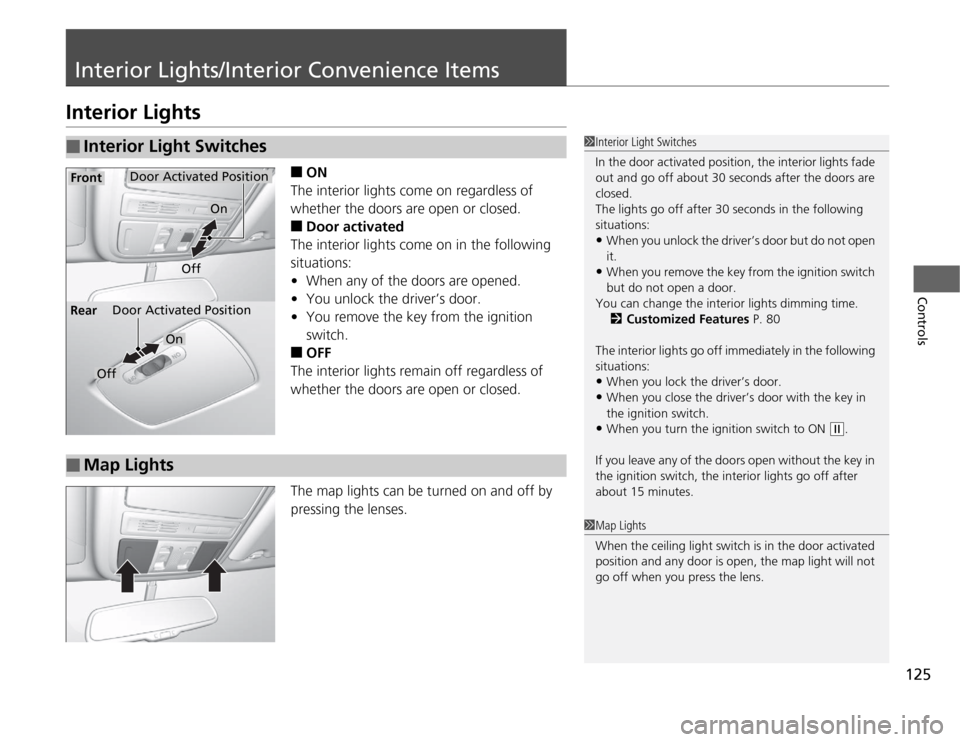
125
Controls
Interior Lights/Interior Convenience ItemsInterior Lights
■
ON
The interior lights come on regardless of
whether the doors are open or closed.
■
Door activated
The interior lights come on in the following
situations:
•When any of the doors are opened.
•You unlock the driver’s door.
•You remove the key from the ignition
switch.
■
OFF
The interior lights remain off regardless of
whether the doors are open or closed.
The map lights can be turned on and off by
pressing the lenses.
■
Interior Light Switches
1Interior Light Switches
In the door activated position, the interior lights fade
out and go off about 30 seconds after the doors are
closed.
The lights go off after 30 seconds in the following
situations:•When you unlock the driver’s door but do not open
it.•When you remove the key from the ignition switch
but do not open a door.
You can change the interior lights dimming time.
2Customized Features P. 80
The interior lights go off immediately in the following
situations:•When you lock the driver’s door.•When you close the driver’s door with the key in
the ignition switch.•When you turn the ignition switch to ON
(w
.
If you leave any of the doors open without the key in
the ignition switch, the interior lights go off after
about 15 minutes.
Door Activated Position
Off
Front
Door Activated Position
On
Off Rear
On
■
Map Lights
1Map Lights
When the ceiling light switch is in the door activated
position and any door is open, the map light will not
go off when you press the lens.
Page 134 of 324
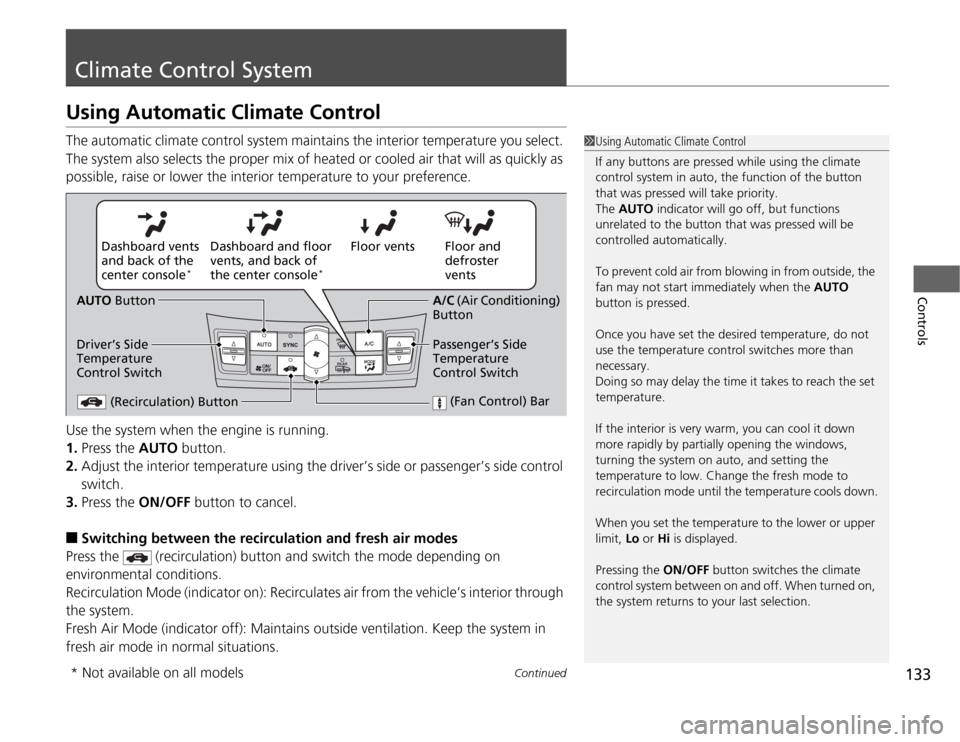
133
Continued
Controls
Climate Control SystemUsing Automatic Climate ControlThe automatic climate control system maintains the interior temperature you select.
The system also selects the proper mix of heated or cooled air that will as quickly as
possible, raise or lower the interior temperature to your preference.
Use the system when the engine is running.
1.Press the AUTO button.
2.Adjust the interior temperature using the driver’s side or passenger’s side control
switch.
3.Press the ON/OFF button to cancel.■
Switching between the recirculation and fresh air modes
Press the (recirculation) button and switch the mode depending on
environmental conditions.
Recirculation Mode (indicator on): Recirculates air from the vehicle’s interior through
the system.
Fresh Air Mode (indicator off): Maintains outside ventilation. Keep the system in
fresh air mode in normal situations.
1Using Automatic Climate Control
If any buttons are pressed while using the climate
control system in auto, the function of the button
that was pressed will take priority.
The AUTO indicator will go off, but functions
unrelated to the button that was pressed will be
controlled automatically.
To prevent cold air from blowing in from outside, the
fan may not start immediately when the AUTO
button is pressed.
Once you have set the desired temperature, do not
use the temperature control switches more than
necessary.
Doing so may delay the time it takes to reach the set
temperature.
If the interior is very warm, you can cool it down
more rapidly by partially opening the windows,
turning the system on auto, and setting the
temperature to low. Change the fresh mode to
recirculation mode until the temperature cools down.
When you set the temperature to the lower or upper
limit, Lo or Hi is displayed.
Pressing the ON/OFF button switches the climate
control system between on and off. When turned on,
the system returns to your last selection.
Floor and
defroster
vents Floor vents Dashboard and floor
vents, and back of
the center console
*
Dashboard vents
and back of the
center console
*
AUTO Button
Driver’s Side
Temperature
Control Switch
(Recirculation) Button
(Fan Control) Bar
A/C (Air Conditioning)
Button
Passenger’s Side
Temperature
Control Switch
* Not available on all models
Page 148 of 324

147
uuAudio System Basic OperationuPlaying a CD
Continued
Features
Playing a CDYour audio system supports audio CDs, CD-Rs and CD-RWs in either MP3 or WMA
format. With the CD loaded, press the CD button.
SCAN Button
You will get a 10-second sampling of each song.●Press to sample all tracks on the CD (all files
in the current folder in MP3 or WMA).●Press two times to sample the first file in
each of the main folders (MP3 or WMA).●To turn off scan, press and hold the button. Knob
Press to turn the audio system
on and off.
Turn to adjust the volume.VOL/
CD Slot
Insert a CD about halfway into the
CD slot.
SKIP Bar
Press or to change tracks
(files in MP3 or WMA).CD Button
Press to play a CD.
(CD Eject) Button
Press to eject a CD.
CATEGORY Bar
Press to skip to the next folder,
and to skip to the beginning of
the previous folder in MP3 or WMA.TITLE Button
Press to display the text data on a CD
(if it was recorded with text data).
MENU Button
Press to display menu items
(if available).
Selector Knob
Turn to change tracks/files. Turn
to select an item, then press
ENTER to set your selection.
RETURN Button
Press to go back to the previous
display.
Page 154 of 324

153
uuAudio System Basic OperationuPlaying a USB Flash Drive
Continued
Features
Playing a USB Flash DriveYour audio system reads and plays sound files on a USB flash drive in either MP3,
WMA or AAC
*1 format.
Connect your USB flash drive to the USB adapter cable, then press the AUX button.
2USB Adapter Cable P. 139
*1:Only AAC format files recorded with iTunes® are playable on this audio unit.
SCAN Button
You will get a 10-second sampling of each file.●Press to sample all files in the current folder.●Press two times to sample the first file in
each of the main folders.●To turn off scan, press and hold the button.RETURN Button
Press to go back to the previous
display. Selector Knob
Turn to select a file, then press
ENTER set your selection. AUX Button
Press to select USB flash drive
(if connected). Knob
Press to turn the audio system
on and off.
Turn to adjust the volume.VOL/
SKIP Bar
Press or to change files.MENU Button
Press to display menu items. TITLE Button
Press to display the text data.
CATEGORY Bar
Press to skip to the next folder,
and to skip to the beginning of
the previous folder.
Page 172 of 324

Continued
171
uuBluetooth® HandsFreeLink®uHFL Menus
Features
■
To pair a cell phone
1.If no phone has been paired to the system before, HFL gives you information
about how to pair the first phone.
If a phone has already been paired: say “Phone Setup” and “Pair” after the HFL
prompts.
2.Follow the HFL prompts and put your phone in discovery or search mode.
uHFL gives you a four-digit code and begins searching for your phone.
3.When your phone finds a Bluetooth® device, select HFL from the options and
enter the four-digit code.
4.Follow the HFL prompts and name the newly paired phone.
■
To rename a paired phone
1.Say “Phone Setup.”
2.Say “Edit” after the prompts.
3.Follow the HFL prompts and rename the phone.
uIf there is more than one phone paired to the system, HFL will ask you which
phone’s name you want to change.
■
To delete a paired phone
1.Say “Phone Setup.”
2.Say “Delete” after the prompts.
3.Follow the HFL prompts.
uHFL will ask you which phone you want to delete.
■
Phone Setup
1Phone Setup
Press the button and wait for a beep before
giving a command.
Your Bluetooth-compatible phone must be paired to
HFL before you can make and receive hands-free
calls.
Phone Pairing Tips:•You cannot pair your phone while the vehicle is
moving.•Your phone must be in the discovery or search
mode when pairing the phone. Refer to your
phone’s manual.•Up to six phones can be paired.•Your phone’s battery may drain faster when it is
paired to HFL.•If your phone is not ready for pairing or not found
by the system within three minutes, the system will
time out and returns to idle.
Page 173 of 324

uuBluetooth® HandsFreeLink®uHFL Menus
172Features
■
To hear the name of all paired phones
1.Say “Phone Setup.”
2.Say “List” after the prompts.
3.HFL reads out all the paired phones’ names.
■
To hear which paired phone is currently linked
1.Say “Phone Setup.”
2.Say “Status” after the prompts.
3.HFL will tell you which phone is linked with the system.
■
To change the currently linked phone
1.Say “Phone Setup.”
2.Say “Next Phone” after the prompts.
3.HFL disconnects the current phone, and searches for another paired phone.
4.Once another phone is found, it is connected to the system. HFL will inform you
which phone is now linked.
■
To change the pairing code setting
1.Say “Phone Setup.”
2.Say “Set Pairing Code” after the prompts.
3.If you want HFL to create a random code each time you pair a phone, say
“Random.” If you want to create your own four-digit code, say “Fixed.”
4.Follow the HFL prompts.
1Phone Setup
If no other phones are found or paired when trying to
switch to another phone, HFL will inform you that the
original phone is linked again.
The “Status” and “Next Phone” commands use:
Only one paired phone at a time can be linked to HFL.
When there are two or more paired phones in the
vehicle, the first paired phone that the system finds is
linked.
Page 200 of 324

199
uuWhen DrivinguShifting
Continued
Driving
ShiftingFully depress the clutch pedal to operate the shift lever and change gears, then
slowly release the pedal.
Depress the clutch pedal, and pause for a few seconds before shifting into
(R
, or
shift into one of the forward gears for a moment. This stops the gears so they do not
“grind.”
When you are not shifting, do not rest your
foot on the clutch pedal. This can cause your
clutch to wear out faster.
■
Shift Lever Operation
Manual transmission models
1Shifting
NOTICEDo not shift to
(R
before the vehicle comes to a
complete stop.
Shifting to
(R
before stopping can damage the
transmission.
NOTICEBefore downshifting, make sure the engine will not
go into the tachometer’s red zone. Should this occur,
it can severely damage your engine.
There is a metallic part on the shift lever. If you leave
the vehicle parked outside for a long time on a hot
day, be careful before moving the shift lever. Because
of heat, the shift lever may be extremely hot. If the
outside temperature is low, the shift lever may feel
cold.
Recommended Shift Points
Driving in the highest gear that allows the engine to
run and accelerate smoothly helps to optimize fuel
economy and effective emissions control. The
following shift points are recommended:
If you exceed the maximum speed for the gear you
are in, the engine speed will enter into the
tachometer’s red zone. When this happens, you may
experience a slight jolt.Shift Up Normal Acceleration1st to 2nd
17 mph (27 km/h)
2nd to 3rd 29 mph (46 km/h)
3rd to 4th
37 mph (59 km/h)
4th to 5th 43 mph (69 km/h)
5th to 6th
49 mph (79 km/h)