2012 Acura TSX navigation system
[x] Cancel search: navigation systemPage 198 of 253

196
AcuraLink® Messages
Message Options
AcuraLink® Messages
•Diagnostic Info : Provides information about the ca use for a warning indicator or
multi-information message. Rotate i to select Check Later or Check Now . If
you choose to check the information now, AcuraLink lets you know whether you
should see your dealer immediately or later in accordance with the level of
severity. Call your dealer or find the near est dealer. (If your navigation system is
still at the start-up disclaimer screen, select OK before checking the information.)
• Maintenance Minder : Tells you exactly which main tenance item is due along
with the multi-information message.
• Recalls/Campaigns: Reminds you of a recall or important safety information. You
should also be notified by mail.Message OptionsWhen a message is displayed, you may select some of the following options:
The following options are available:
•Voice : Reads the message aloud. Select Stop Reading to stop.
• Delete : Display the message you want to delete before rotating i to select this
option. Press u to complete the deletion.
• Call : Dials a number displayed in the message via HFL.
1Message Options
The options available vary depending on the
category of the message.
You can delete all me ssages in a category
simultaneously.
2 AcuraLink/Messages P. 63
Only your dealer can delete Diagnostic Info and
Recall/Campaign messages.
TSX_KA-31TL1820.book 196 ページ 2011年6月24日 金曜日 午後3時43分
Page 201 of 253

199
Other Features
This section describes the useful functions incorporated into the
navigation system to help make your journey easier and more enjoyable.
Calendar................................................ 200
Calculator .............................................. 202
Unit Conversion ................................... 202
Information Functions .......................... 204
Scenic Road Information ...................... 204
System/Device Information ................... 204
Map Data Update Status ...................... 205
Roadside Assistance ............................. 205
Key to ZAGAT Ratings .......................... 206
Show Wallpaper................................... 207
Rearview Camera .................................. 208
TSX_KA-31TL1820.book 199 ページ 2011年6月24日 金曜日 午後3時43分
Page 206 of 253

204Other Features
Information FunctionsScenic Road InformationHINFO/PHONE button
Other
Scenic Road Information
View a list of scenic road s for each state (U.S. only).
1.Rotate i to select a state. Press
u .
2. Rotate i to select a scenic road.
Press u.
3. Rotate i to set the place as a
destination or add to the
destination list. Press u.
System/Device InformationHINFO/PHONE button
Other
System/Device Information
View database, software, device, an d vehicle identification information.
1Scenic Road Information
If you select a scenic road that runs through
multiple states, only the portion of the road in
the selected state is displayed. You can also set
the scenic road as a destination or waypoint.1 System/Device Information
You will need this information when ordering an
update DVD.
2 Obtaining a Navigation Update DVD
P. 227
TSX_KA-31TL1820.book 204 ページ 2011年6月24日 金曜日 午後3時43分
Page 211 of 253

209
Troubleshooting
Troubleshooting................................... 210
Map, Voice, Entering Destinations ........ 210
Traffic .................................................. 212
Guidance, Routing ............................... 213
Update DVD, Coverage, Map Errors ..... 215
Display, Accessories.............................. 215
Rear Camera ........................................ 215
Miscellaneous Questions ...................... 216
Error Messages ...................................... 217
Navigation System ................................ 217
Disc Player............................................ 218
iPod® .................................................. 219
USB Flash Drive .................................... 220
TSX_KA-31TL1820.book 209 ページ 2011年6月24日 金曜日 午後3時43分
Page 212 of 253
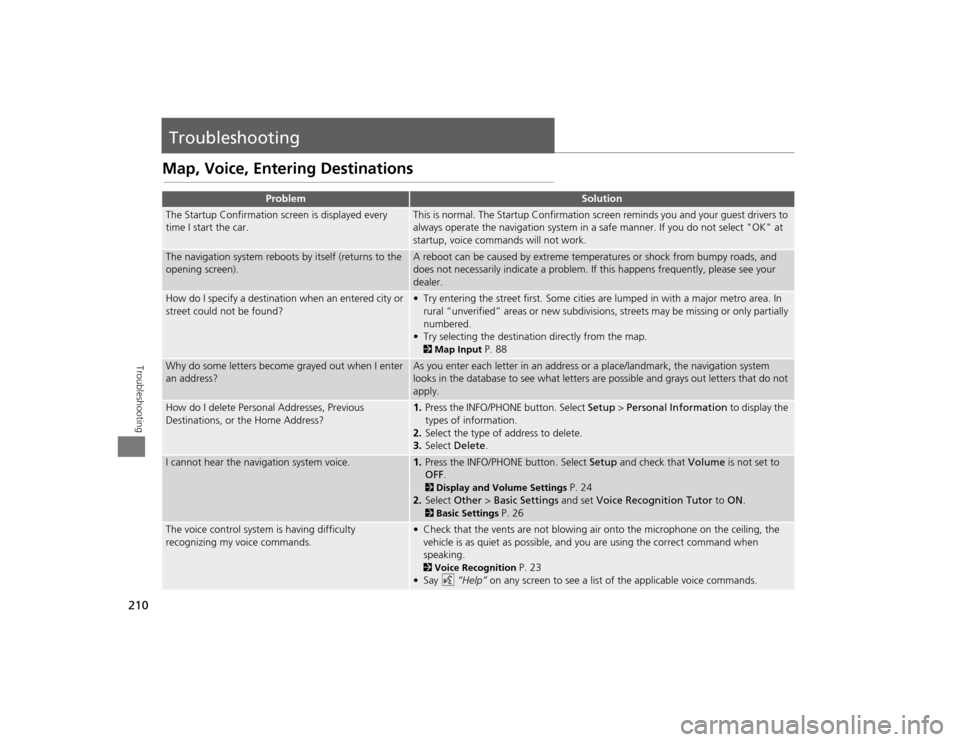
210Troubleshooting
TroubleshootingMap, Voice, Entering Destinations
Problem
Solution
The Startup Confirmation screen is displayed every
time I start the car.
This is normal. The Startup Confirmation screen reminds you and your guest drivers to
always operate the navigation system in a safe manner. If you do not select "OK" at
startup, voice commands will not work.
The navigation system reboots by itself (returns to the
opening screen).
A reboot can be caused by extreme temper atures or shock from bumpy roads, and
does not necessarily indicate a problem. If this happens frequently, please see your
dealer.
How do I specify a destination when an entered city or
street could not be found?
• Try entering the street first. Some cities are lumped in with a major metro area. In
rural “unverified” areas or new subdivisions, streets may be missing or only partially
numbered.
• Try selecting the destinati on directly from the map. 2Map Input
P. 88
Why do some letters become grayed out when I enter
an address?
As you enter each letter in an address or a place/landmark, the navigation system
looks in the database to see what letters are possible and grays out letters that do not
apply.
How do I delete Personal Addresses, Previous
Destinations, or the Home Address?
1. Press the INFO/PHONE button. Select Setup > Personal Information to display the
types of information.
2. Select the type of address to delete.
3. Select Delete .
I cannot hear the navigation system voice.
1.Press the INFO/PHONE button. Select Setup and check that Volume is not set to
OFF . 2Display and Volume Settings
P. 24
2. Select Other > Basic Settings and set Voice Recognition Tutor to ON.
2Basic Settings
P. 26
The voice control system is having difficulty
recognizing my voice commands.
• Check that the vents are not blowing air onto the microphone on the ceiling, the
vehicle is as quiet as possible, and you are using the correct command when
speaking. 2 Voice Recognition
P. 23
•Say d “Help” on any screen to see a list of the applicable voice commands.
TSX_KA-31TL1820.book 210 ページ 2011年6月24日 金曜日 午後3時43分
Page 213 of 253
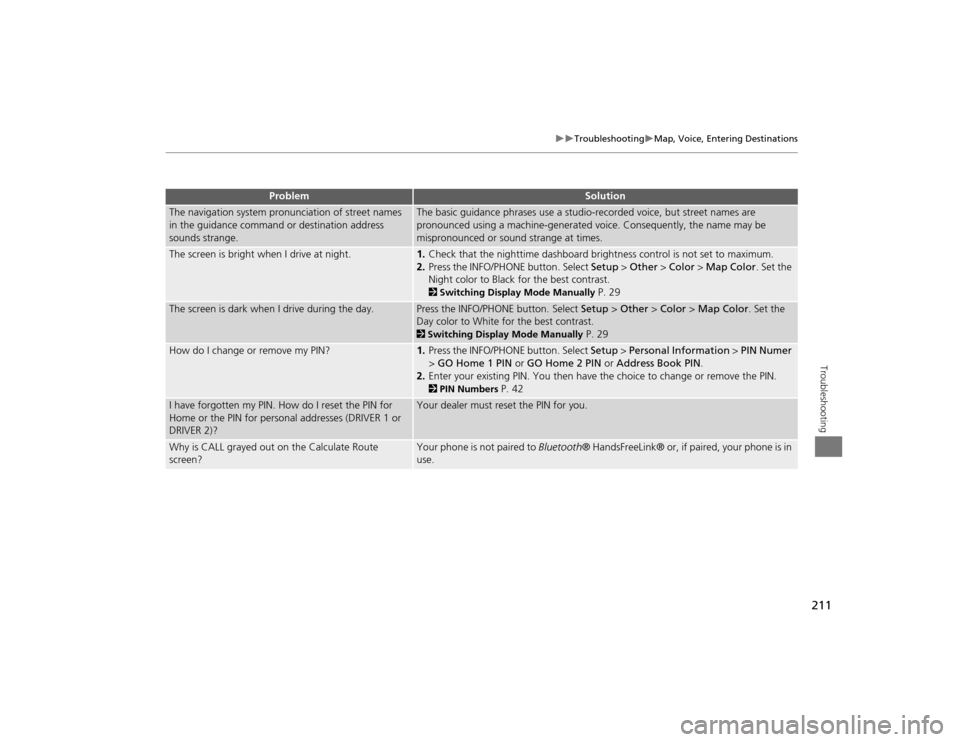
211
Troubleshooting
Map, Voice, Entering Destinations
Troubleshooting
The navigation system pronunciation of street names
in the guidance command or destination address
sounds strange.
The basic guidance phrases use a studio- recorded voice, but street names are
pronounced using a machine-generated voice. Consequently, the name may be
mispronounced or sound strange at times.
The screen is bright when I drive at night.
1. Check that the nighttime dashboard brig htness control is not set to maximum.
2. Press the INFO/PHONE button. Select Setup > Other > Color > Map Color . Set the
Night color to Black for the best contrast. 2 Switching Display Mode Manually
P. 29
The screen is dark when I drive during the day.
Press the INFO/PHONE button. Select Setup > Other > Color > Map Color . Set the
Day color to White for the best contrast. 2 Switching Display Mode Manually
P. 29
How do I change or remove my PIN?
1. Press the INFO/PHONE button. Select Setup > Personal Information > PIN Numer
> GO Home 1 PIN or GO Home 2 PIN or Address Book PIN .
2. Enter your existing PIN. Yo u then have the choice to change or remove the PIN. 2PIN Numbers
P. 42
I have forgotten my PIN. How do I reset the PIN for
Home or the PIN for personal addresses (DRIVER 1 or
DRIVER 2)?
Your dealer must reset the PIN for you.
Why is CALL grayed out on the Calculate Route
screen?
Your phone is not paired to Bluetooth® HandsFreeLink® or, if paired, your phone is in
use.
Problem
Solution
TSX_KA-31TL1820.book 211 ページ 2011年6月24日 金曜日 午後3時43分
Page 214 of 253

212
Troubleshooting
Traffic
Troubleshooting
Traffic
Problem
Solution
AcuraLink Real-Time Traffic™ information could not
be received or is not displayed properly.
• Check the traffic icon is displayed and enabled on the icon bar.
• Your XM traffic subscription may have expired. Check your subscription. Call XM at
(800) 852-9696 and verify your account status . If your subscription has lapsed, you
may need to request a “rapid refresh.” After XM refreshes your account status,
leave the vehicle running outside for 30 minutes to receive the refresh. 2Traffic and Weather Status
P. 64
• There may be a temporary technical problem in your metropolitan area. Call Acura Client Services to see if there is an outage.
2 Acura Client Services Contact Information
P. 226
• If the situation persists, see your Acura dealer for assistance.
• AcuraLink relies on a satellite signal and is not available in Alaska, Hawaii, Canada, and Puerto Rico.
The navigation system sometimes provides a detour
route when I am drivi ng a route on the freeway.
If Traffic Rerouting is set to ON, the navigation system provides a detour route to
your destination only if it can find a signific antly faster route than the original one. 2Traffic Rerouting
P. 52
The navigation system routes me to an exit and an
alternate freeway with unknown flow speeds or
surface streets.
The navigation system predicts which ro ute should be faster based on freeway
congestion along your route. Use your own experience to determine whether the
alternate route would be faster.
How can I ignore the detour route and return to the
original route?
Press the INFO/PHONE button. Select Setup > Other > Routing & Guidance , and set
Traffic Rerouting to OFF . 2Traffic Rerouting
P. 52
TSX_KA-31TL1820.book 212 ページ 2011年6月24日 金曜日 午後3時43分
Page 215 of 253

213
Troubleshooting
Guidance, Routing
Troubleshooting
Guidance, Routing
Problem
Solution
The navigation system does not route me the same
way I would go or the same way as other mapping
systems.
The navigation system attempts to generate the optimal route. You can change the
route preferences used when calculating a route. 2Changing the Route Preference
P. 91
The navigation system wants to route me around
potential traffic problems. How do I stop these pop-up
messages?
Press the INFO/PHONE button. Select Setup > Other > Routing & Guidance , and set
Traffic Rerouting to OFF . 2Traffic Rerouting
P. 52
The street I’m on is not shown on the map screen.
The mapping database is constantly undergoing revision. You can access the most
recent information on the internet. 2Map Coverage
P. 227
The vehicle position icon is not following the road and
the “GPS icon” text in th e upper left hand corner of
the screen is white or missing.
• Check that the GPS antenna (located in the dashboard) is not blocked. For best reception, remove items from the dashboard, such as radar detectors, cell phones,
or loose articles.
• Metallic tinting or other aftermarket devi ces can interfere with the GPS reception.
Please consult your dealer. 2 GPS System
P. 224
The blue highlighted route and voice guidance
stopped or turned into a blue/pink dashed line before I
got to my destination.
Your route has entered an unverified area. 2Unverified Area Routing
P. 50
How do I stop the map from rotating as I drive along?
Press the MAP/GUID E button. Select Map Information > North-up, or say d
“Display north-up” to change the map orientation.
Sometimes, I cannot select between the North-up and
Heading-up map orientations.
The Heading-up map orientation can only be shown in the lower scales (1/20 - 1 mile
scales). 2Map Scale and Functions
P. 111
The “time to destination” display sometimes increases
even though I am getting closer to my destination.
If your speed reduces due to slower traffic, the navigation system updates the “time to
destination” based on your actual road speed to give you a better estimate of arrival
time.
Continued
TSX_KA-31TL1820.book 213 ページ 2011年6月24日 金曜日 午後3時43分