Page 25 of 253
23
Voice Control System
Voice Recognition
System Setup
Voice RecognitionTo achieve optimum voice recognition when using either the navigation voice
control system or Bluetooth® HandsFreeLink®:
• Make sure the correct screen is displa yed for the voice command that you are
using. 2 Voice Commands
P. 236
• Close the windows and moonroof.
• Adjust the dashboard and side vents so air does not blow onto the microphone on
the ceiling.
• Speak clearly in a clear, natural speaking voice without pausing between words.
• Reduce any background noise if possible. The system may misinterpret your
command if more than one person is speaking at the same time.
• Refer to the Voice Help tutorial.
2 Voice Help
P. 5
1Voice Recognition
The voice control system can only be used from
the driver’s seat beca use the microphone unit
removes noises from the front passenger’s side.
TSX_KA-31TL1820.book 23 ページ 2011年6月24日 金曜日 午後3時43分
Page 26 of 253
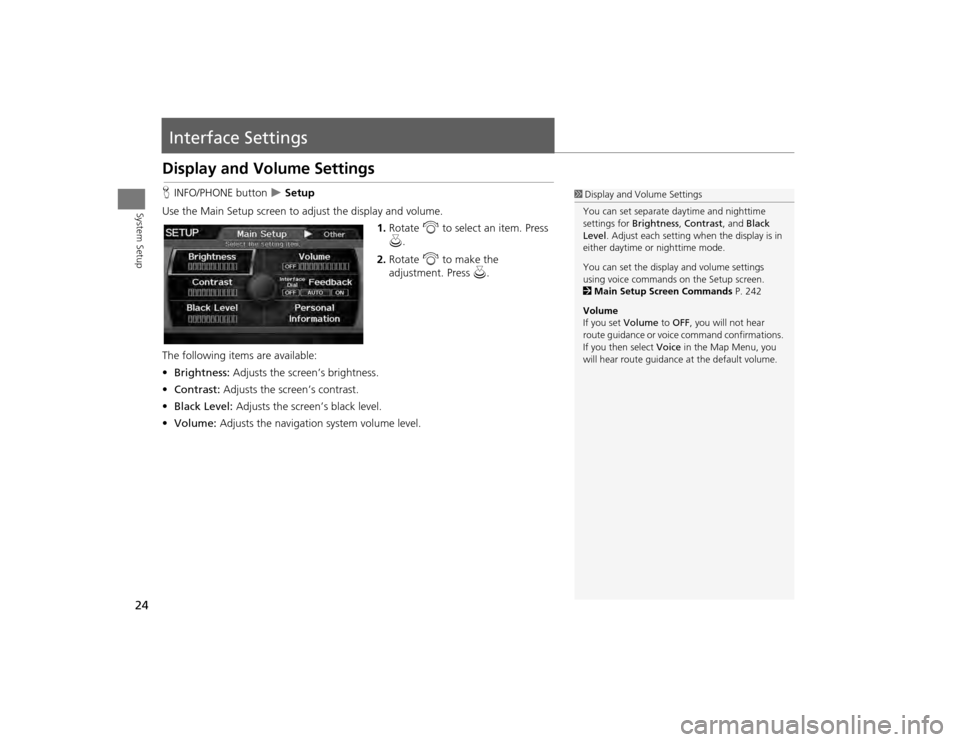
24System Setup
Interface SettingsDisplay and Volume SettingsHINFO/PHONE button
Setup
Use the Main Setup screen to ad just the display and volume.
1.Rotate i to select an item. Press
u .
2. Rotate i to make the
adjustment. Press u.
The following item s are available:
• Brightness: Adjusts the screen’s brightness.
• Contrast: Adjusts the screen’s contrast.
• Black Level: Adjusts the screen’s black level.
• Volume: Adjusts the navigation system volume level.
1Display and Volume Settings
You can set separate daytime and nighttime
settings for Brightness, Contrast, and Black
Level . Adjust each setting when the display is in
either daytime or nighttime mode.
You can set the display and volume settings
using voice commands on the Setup screen.
2 Main Setup Screen Commands P. 242
Volume
If you set Volume to OFF, you will not hear
route guidance or voic e command confirmations.
If you then select Voice in the Map Menu, you
will hear route guidance at the default volume.
TSX_KA-31TL1820.book 24 ページ 2011年6月24日 金曜日 午後3時43分
Page 28 of 253
26
Interface Settings
Basic Settings
System Setup
Basic SettingsHINFO/PHONE button
Setup
Other
Basic Settings
Set the map units to either miles or kilome ters (km), and control the voice feedback
from the navigation system.
Rotate i to select an item. Press u.
The following item s are available:
• Units : Sets the map units to eith er miles (factory default) or kilometers (km).
• Voice Recognition Tutor : Turns the voice feedback feature on or off.
ON (factory default): Provides voice control system confirmation or prompts.
OFF : Disables the feature.
• Verbal Reminder : Turns the verbal reminders on or off.
ON (factory default): Provides warning voice messages when:
– Driving with the parking brake on
– Driving without wearing the driv er and/or passenger seat belt
OFF : Disables the feature.
TSX_KA-31TL1820.book 26 ページ 2011年6月24日 金曜日 午後3時43分
Page 29 of 253
27
Interface Settings
Color
System Setup
ColorHINFO/PHONE button
Setup
Other
Color
Choose the color of the navigation map and system menus. Rotate i to select an item. Press u.
The following items are available:
• Map Color : Sets the color of the map screen.
2Map Color
P. 28
• Menu Color : Sets the color of the menu screens.
2Menu Color
P. 28
TSX_KA-31TL1820.book 27 ページ 2011年6月24日 金曜日 午後3時43分
Page 38 of 253
36System Setup
Personal InformationHINFO/PHONE button
Setup
Personal Information
Use the personal information menu to sele ct and set your address books, home
addresses, and PIN numbers. You can also de lete unwanted destinations from the list
of previously routed destinations.
Rotate i to select an item. Press u.
The following item s are available:
• Address Book : Stores new addresses or edits your address book.
2Address Book
P. 37
• Home Address 1: Sets or edits your home address.
2 Home Addresses
P. 41
• Home Address 2: Sets or edits another home address.
2 Home Addresses
P. 41
• PIN Number : Sets or changes your PIN number.
2PIN Numbers
P. 42
• Previous Destinations : Deletes the destination history.
2Previous Destinations
P. 43
1Personal Information
Personal information cannot be backed up or
moved to another navigation system.
TSX_KA-31TL1820.book 36 ページ 2011年6月24日 金曜日 午後3時43分
Page 44 of 253
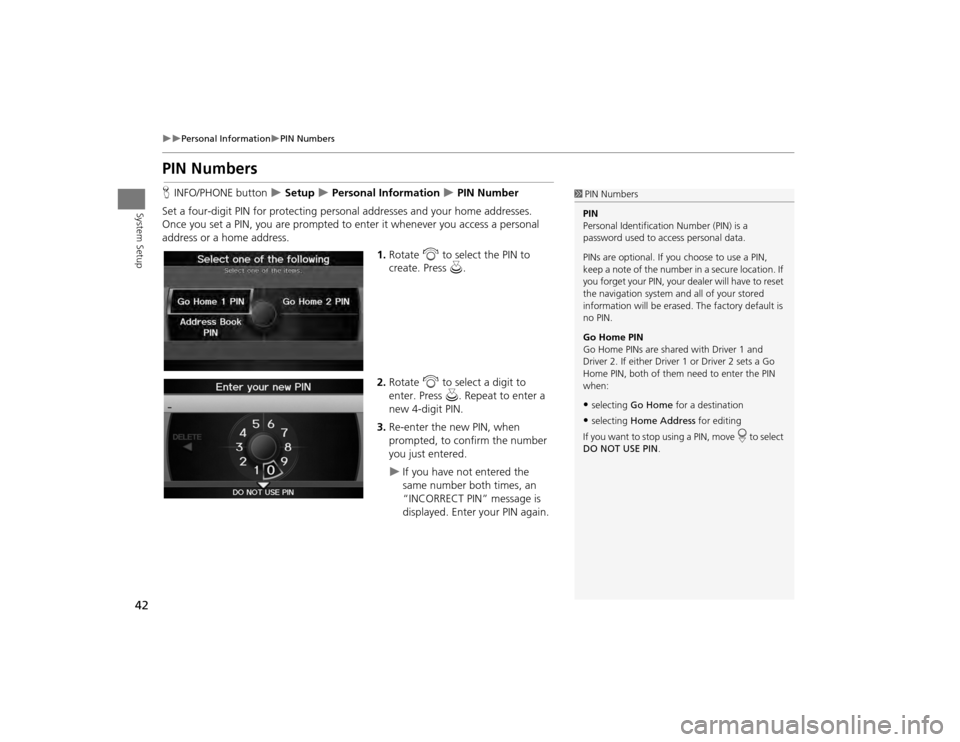
42
Personal Information
PIN Numbers
System Setup
PIN NumbersHINFO/PHONE button
Setup
Personal Information
PIN Number
Set a four-digit PIN for protecting pers onal addresses and your home addresses.
Once you set a PIN, you are prompted to enter it whenever you access a personal
address or a home address.
1.Rotate i to select the PIN to
create. Press u.
2. Rotate i to select a digit to
enter. Press u. Repeat to enter a
new 4-digit PIN.
3. Re-enter the new PIN, when
prompted, to confirm the number
you just entered.
If you have not entered the
same number both times, an
“INCORRECT PIN” message is
displayed. Enter your PIN again.
1PIN Numbers
PIN
Personal Identification Number (PIN) is a
password used to access personal data.
PINs are optional. If you choose to use a PIN,
keep a note of the number in a secure location. If
you forget your PIN, your dealer will have to reset
the navigation system a nd all of your stored
information will be erased . The factory default is
no PIN.
Go Home PIN
Go Home PINs are shared with Driver 1 and
Driver 2. If either Driver 1 or Driver 2 sets a Go
Home PIN, both of them need to enter the PIN
when:•selecting Go Home for a destination•selecting Home Address for editing
If you want to stop using a PIN, move
r to select
DO NOT USE PIN .
TSX_KA-31TL1820.book 42 ページ 2011年6月24日 金曜日 午後3時43分
Page 45 of 253
43
Personal Information
Previous Destinations
System Setup
Previous DestinationsHINFO/PHONE button
Setup
Personal Information
Previous
Destinations
The navigation system maintains a list of your previously routed destinations as a
shortcut for entering the same destination in the future. You can delete some or all
of your previous destinations from the list.
1.Rotate i to select the destination
to delete. Press u.
Repeat the procedure as
necessary.
Items to be deleted are indicated
with a trash icon.
2. Move r to select OK to delete the
selected destinations.
1 Previous Destinations
The list of previous dest inations is shared with
Driver 1 and Driver 2. Fo r example, if Driver 1
deletes some previous destinations, they are
deleted for Driver 2 as well.
To cancel the selection of a previous destination,
rotate i to highlight the destination again.
Press u to de-select it.
Trash icon
TSX_KA-31TL1820.book 43 ページ 2011年6月24日 金曜日 午後3時43分
Page 50 of 253
48System Setup
Routing & GuidanceHINFO/PHONE button
Setup
Other
Routing & Guidance
Choose various settings that determine th e navigation system functionality during
route guidance.
Rotate i to select an item. Press u.
The following item s are available:
• Rerouting : Sets the route recalculation to automatic or manual mode.
2Rerouting
P. 49
• Unverified Area Routing : Sets whether you use the ro ute guidance in unverified
areas.
2 Unverified Area Routing
P. 50
• Traffic Rerouting : Sets whether you use automatic recalculation based on traffic
information.
2 Traffic Rerouting
P. 52
• Edit Avoid Area : Specifies areas to avoid when calculating a route.
2Edit Avoid Area
P. 53
• Edit Waypoint Search Area : Sets the distance from the route to find waypoints.
2Edit Waypoint Search Area
P. 55
• Guidance Mode : Sets whether to display only the map screen or a split map-
guidance screen.
2 Guidance Mode
P. 103
TSX_KA-31TL1820.book 48 ページ 2011年6月24日 金曜日 午後3時43分