Page 2 of 20

A D V A N C E D T E C H N O L O G Y G U I D E
The Advanced Technology Guide is designed to help you get
acquainted with your new Acura and provide basic instructions
on some of its technology and convenience items.
This guide is not intended as a substitute for the Owner’s Manual.
For complete information on vehicle controls and operation\b
please refer to the respective sections in the Owner’s Manual.
As with the Owner’s Manual\b this guide covers all trim levels of the
Acura TSX Sport Wagon. Therefore\b you may find descriptions of
equipment and features that are not on your particular vehicle.
Technology Package shown
Instrument Panel Indicators....................................\1....................................\1....2
Multi-Information Display (MID) ....................................\1................................. 4
Keyless Memory Settings....................................\1....................................\1......... 8
HomeLink
®....................................\1......................................................\1............ 1\f
Reverse Tilt Door Mirror....................................\1....................................\1.......... 11
Rearview Camera* ...............................................\1........................................ 11
Power Tailgate* ...............................................\1....................................\1.......... 12
Fuel Fill Door ...............................................\1....................................\1................ 13
Voice Recognition ...............................................\1....................................\1..... 14
Navigation* ...............................................\1....................................\1................. 2\f
AcuraLink Real-Time Traffic
TM* .................................................\1..................... 22
V O I C E
R E C O G N I T I O N
p. 14
B L \b E T O O T H®
H A N D S F R E E L I N K ®
p. 25A U D I Op. 31
N A V I G A T I O Np. 2\f
M U L T I � I N F O R M A T I O N
D I S P L A Y
p. 4
AcuraLink Real-Time WeatherTM* .................................................\1................ 23
AcuraLink®Messages* ....................................\1...........................................\1... 24
Bluetooth®HandsFreeLink®....................................\1....................................... 25
Bluetooth®Audio ....................................\1................................................\1....... 31
iPod®or USB Flash Drive ....................................\1...........................................\1. 32
Note Function* ....................................\1...........................................\1............... 32
Hard Disc Drive (HDD) Audio* ....................................\1.................................. 33
Song By Voice
TM(SBV)* ....................................\1............................................. 34
My Acura....................................\1...........................................\1......................... 36
Safety Reminder ....................................\1...........................................\1............. 37
Fuel Requirement ....................................\1...........................................\1........... 37
*if equipped
12 TSX 5D ATG\fATG_NEW STYLE \b/1/2011 2\f24 PM Page 2
Page 6 of 20
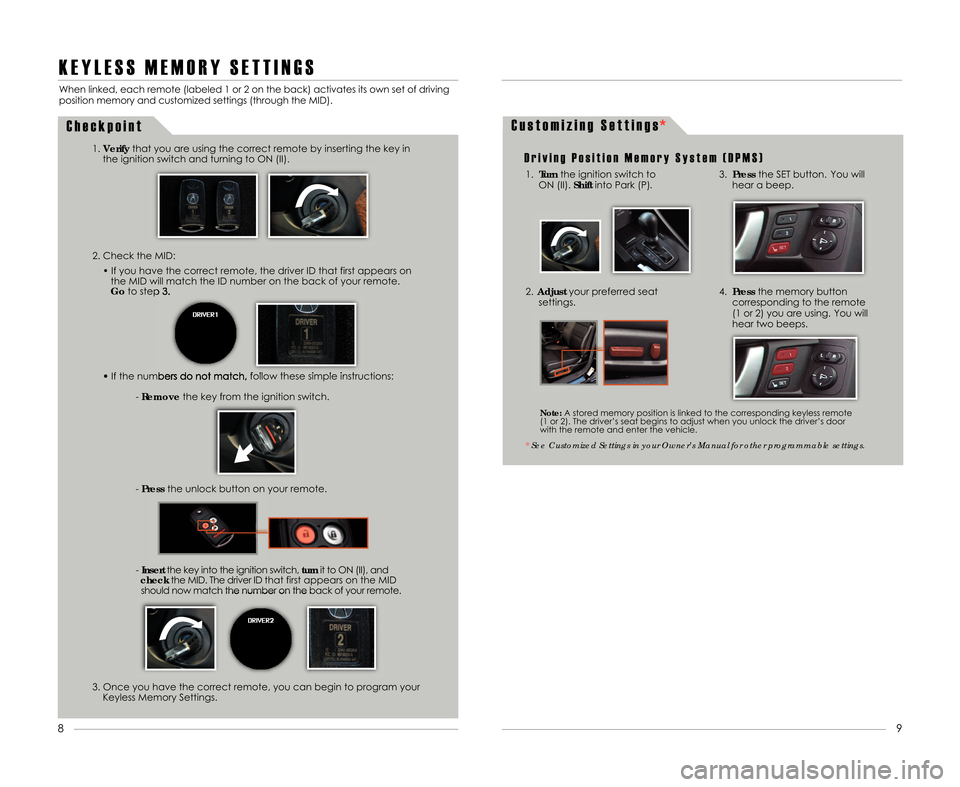
K E Y L E S S M E M O R Y S E T T I N G S
2. Check the MID:• If you have the correct remote\b the driver ID that first appears onthe MID will match the ID number on the back of your remote.
Go to step 3.
• If the numbers do not match\b follow these simple instructions:
-Remove the key from the ignition switch.
- Press the unlock button on your remote.
- Insert the key into the ignition switch\b turnit to ON (II)\b and
check the MID. The driver ID that first appears on the MID
should now match the number on the back of your remote.
When linked\b each remote (labeled 1 or 2 on the back) activates its own set of driving
position memory and customized settings (through the MID).
1.Verify that you are using the correct remote by inserting the key in
the ignition switch and turning to ON (II).
C h e c k p o i n t
3. Once you have the correct remote\b you can begin to program your Keyless Memory Settings.
C u s t o m i z i n g S e t t i n g s
D r i v i n g P o s i t i o n M e m o r y S y s t e m ( D P M S )
1. Turn the ignition switch to
ON (II). Shiftinto Park (P).
2.Adjust your preferred seat
settings.
* See Customized Settings in your Owner’s Manual for other programmable settings.
Note: A stored memory position is linked to the corresponding keyless remote
(1 or 2). The driver’s seat begins to adjust when you unlock the driver’s door
with the remote and enter the vehicle.
9
8
3. Press the SET button. You will
hear a beep.
4. Press the memory button
corresponding to the remote
(1 or 2) you are using. You will
hear two beeps.
12 TSX 5D ATG\fATG_NEW STYLE \b/1/2011 2\f2\b PM Page \b
*
Page 19 of 20
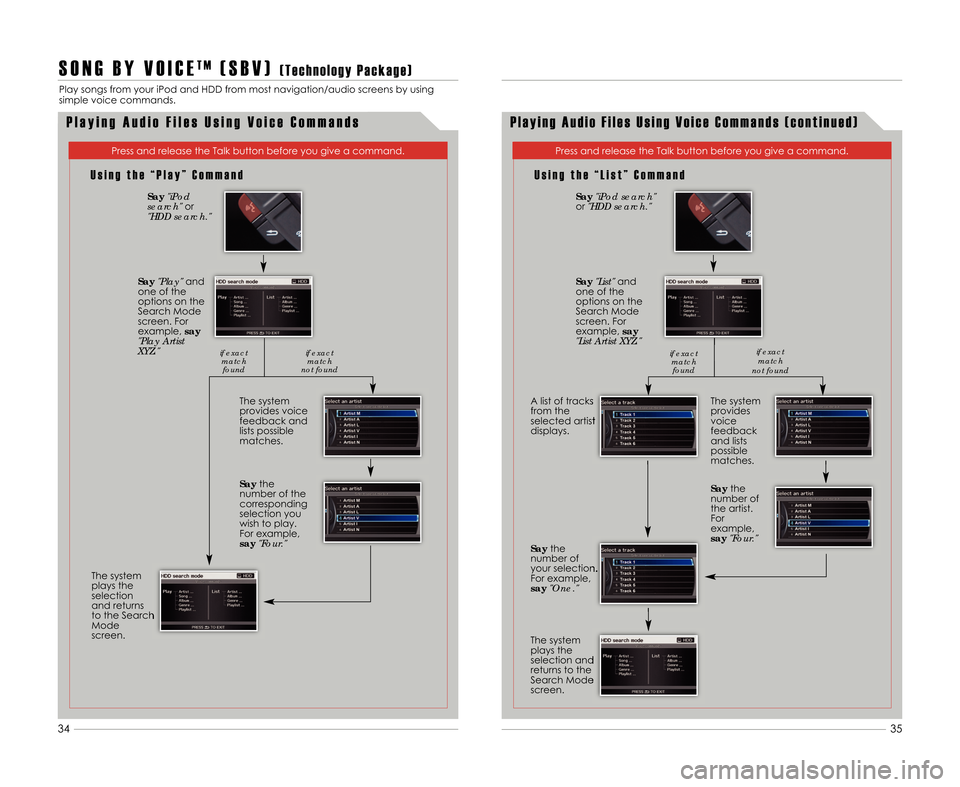
35
34
P l a y i n g A u d i o F i l e s U s i n g V o i c e C o m m a n d s ( c o n t i n u e d )
Press and release the Talk button before you give a command.
U s i n g t h e “ L i s t ” C o m m a n d
The system
provides
voice
feedback
and lists
possible
matches.
A list of tracks
from the
selected artist
displays.
Say
"iPod search"
or "HDD search."
Say "List" and
one of the
options on the
Search Mode
screen. For
example\b say
"List Artist XYZ."
Say the
number of
your selection.
For example\b
say "One."
The system
plays the
selection and
returns to the
Search Mode
screen. Say
the
number of
the artist.
For
example\b
say "Four."
if exact
matchfound if exact
match
not found
S O N G B Y V O I C ET M( S B V )( T e c h n o l o g y P a c k a g e )
Play songs from your iPod and HDD from most navigation/audio screens by using
simple voice commands.
P l a y i n g A u d i o F i l e s U s i n g V o i c e C o m m a n d s
U s i n g t h e “ P l a y ” C o m m a n d
Press and release the Talk button before you give a command.
The system
provides voice
feedback and
lists possible
matches.
The system
plays the
selection
and returns
to the Search
Mode
screen.
Say "iPod
search" or
"HDD search."
Say "Play" and
one of the
options on the
Search Mode
screen. For
example\b say
"Play Artist
XYZ."
Saythe
number of the
corresponding
selection you
wish to play.
For example\b
say "Four."
if exact
matchfound if exact
match
not found
12 TSX 5D ATG\fATG_NEW STYLE \b/1/2011 2\f33 PM Page 19