Page 378 of 650

If you see an error message in the
center display, see page .
You can disconnect the USB f lash
memory device at any time even if
the USB mode is selected on the
audio system. Always f ollow the USB
f lash memory device’s instructions
when you remove it.
When you disconnect the USB f lash
memory device while it is playing,
the center display and the audio
screen (if selected) show NO DATA.
To play the radio, press the AM/FM,
or button. Press the DISC
button to switch to the disc mode.
Press the HDD/AUX button to
switch the audio mode between
HDD Audio, USB and
Audio.
You can also press the MODE
buttononthesteeringwheelto
change modes.
If you reconnect the same USB f lash
memory device, the system will
begin playing where it lef t of f . 375
Bluetooth
USB Flash Memory
Device Error Messages
To Stop Playing a USB Flash
Memory Device
Playing a USB Flash Memory Device (Models with navigation system)
Disconnecting a USB
374
11/01/14 18:58:53 31TK4630_379
Features
Flash Memory Device
2012 TL
Page 383 of 650
The resume/pause mode can stop
playing a f ile temporarily.Turn the interface dial to switch the
setting between the resume/pause
mode and the sound setup mode.
Select Resume/Pause, then press
ENTER to set your selection. Each
time you press ENTER, the system
switches between the resume mode
and pause mode.
Thepausefunctionmaynot
be available on some phone devices.
Press the AUDIO button to display
the audio control display. Turn the
dial to switch the setting between
the resume/pause mode and the
sound setup mode. Select Sound
Setup, then press ENTER to set
your selection.
CONT INUED
T o pause or resume a f ile T o change sound settings
BluetoothAudio System (Models with navigation system)
Features
379
NOTE:
11/01/14 18:59:36 31TK4630_384
2012 TL
Page 391 of 650

�Û�Ý�´
�µ �´�µ �´
�µ
�´
�µ
Three controls f or the audio system
are mounted in the steering wheel
hub. These let you control basic
f unctions without removing your
hand f rom the wheel.
The VOL button adjusts the volume
up ( ) or down ( ). Press the top
or bottom of the button, hold it until
the desired volume is reached, then
release it. The MODE button changes the
mode. Pressing the button
repeatedly selects FM1, FM2, AM,
XM1, XM2, disc (if a disc is loaded),
HDD (on models with navigation
system),
Audio (if paired),
AUX (if an appropriate audio unit is
connected).
If an iPod or a USB f lash memory
device is plugged into the system,
you can also select AUX.
If you are listening to the radio, use
the CH button to change stations.
Each time you press the top ( ) of
the button, the system goes to the
next preset station on the band you
are listening to. Press the bottom
( ) to go back to the previous
preset station. If you press and hold
the CH button ( ) or ( ), the
system goes into the skip (seek)
mode. It stops when it f inds a station
with a strong signal. If you are playing a disc, the system
skips to the beginning of the next
track/f ile (f ile in MP3, WMA, or
AAC format) each time you press
the top ( ) of the CH button. Press
the bottom ( ) to return to the
beginning of the current track/f ile.
Press it twice to return to the
previous track/f ile.
In MP3, WMA or AAC mode, you
can use the seek function to select
f olders. Press and hold the top ( )
of the CH button until you hear a
beep to skip f orward to the f irst f ile
of the next folder. Press the bottom
( ) to skip backward to the previous
f older.Bluetooth
CONT INUED
Remote Audio Controls
Features
387
MODE BUTTON
VOL BUTTON CH BUTTON
11/01/14 19:01:09 31TK4630_392
2012 TL
Page 395 of 650
To set the time, press the CLOCK
button until you hear a beep. The
displayed time begins to blink.
Change the hours by pressing the H
(hour) button until the numbers
advance to the desired time. Change
the minutes by pressing the M
(minute) button until the numbers
advance to the desired time.
Press the CLOCK button again to
enter the set time.
CONT INUED
On models without navigation system
Setting the Clock
Features
391
On models without navigation systemMINUTE BUTTON
(PRESET 5) RESET BUTTON
(PRESET 6) CLOCK BUTTON
HOUR BUTTON
(PRESET 4)
11/01/17 13:15:59 31TK4630_396
2012 TL
Page 396 of 650
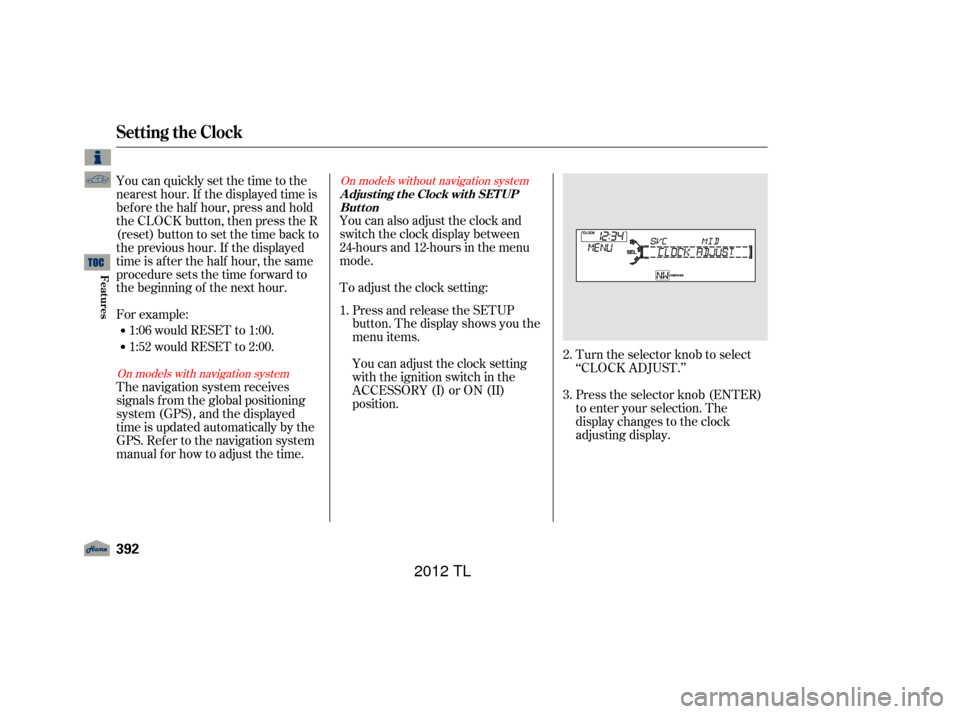
Turn the selector knob to select
‘‘CLOCK ADJUST.’’
Press the selector knob (ENTER)
to enter your selection. The
display changes to the clock
adjusting display.
You can also adjust the clock and
switch the clock display between
24-hours and 12-hours in the menu
mode.
To adjust the clock setting:
Press and release the SETUP
button. The display shows you the
menu items.
You can adjust the clock setting
with the ignition switch in the
ACCESSORY (I) or ON (II)
position.
You can quickly set the time to the
nearest hour. If the displayed time is
bef ore the half hour, press and hold
the CLOCK button, then press the R
(reset) button to set the time back to
the previous hour. If the displayed
time is af ter the half hour, the same
procedure sets the time f orward to
the beginning of the next hour.
For example:
The navigation system receives
signals f rom the global positioning
system (GPS), and the displayed
time is updated automatically by the
GPS. Ref er to the navigation system
manual f or how to adjust the time.
1:06 would RESET to 1:00.
1:52 would RESET to 2:00.
1.
2.
3.
On models with navigation systemOn models without navigation system
Setting the Clock
A djust ing t he Clock wit h SET UP
Button
392
11/01/14 19:01:52 31TK4630_397
Features
2012 TL
Page 397 of 650
�Ú
CONT INUED
Turn the selector knob to select
the item which you want to adjust.
Turning the selector knob will
change the selected item between
the clock display setting, hours,
minutes, and SET. The selected
item is indicated with inPress the selector knob (ENTER)
to enter your selection. The
display will return to the clock
adjusting display. Turn the selector knob to change
the setting between 12H and 24H.
Turn the selector knob to count
the numbers up or down. To set the time, turn the selector
knob and select the hours or the
minutes, then press the knob to
enter your selection. The display
changes to the setting display.
5.
6.
7.
8.
4.
Setting the Clock
Features
393
MINUTE SETTING
11/01/14 19:02:04 31TK4630_398
the display.
2012 TL
Page 412 of 650

�Ì�Ì�Ì�Ì
Try to reduce all background
noise. If the microphone picks up
voices other than yours,
commands may be misinterpreted.
Many commands can be spoken
together. For example, you can
say ‘‘Call 123-456- ’’ or
‘‘Dial Peter.’’
To change the volume level of
HFL, use the audio system volume
knob or the steering wheel volume
controls.
To hear general HFL inf ormation,
including help on pairing a phone
or setting up the system, say
‘‘Tutorial.’’
For help at any time, including a
list of available commands, say
‘‘Hands f ree help.’’ As an incoming call notif ication, you
will see the f ollowing display:
Some phones may send battery,
signal strength, and roaming status
inf ormation to HFL.
When there is an incoming call, or
HFL is in use, ‘‘HANDSFREELINK’’
will appear on the display.
‘‘ ’’ indicator will be displayed on
the audio display when a phone is
linked.
BluetoothHandsFreeL ink(Models without navigation system)
Help Feat uresInf ormation Display
408
SIGNAL
STRENGTH
HFL
MODEBATTERY
LEVEL STATUS
ROAM STATUS PHONE NUMBER ROAM STATUS
SIGNAL STRENGTH
BLUETOOTH INDICATOR
11/01/14 19:04:45 31TK4630_413
Features
2012 TL
Page 415 of 650

�Î
�Î
CONT INUED
BluetoothHandsFreeL ink(Models without navigation system)
Features
411
‘‘Change Language’’‘‘Hands Free Help’’
‘‘System
Set up’’
‘‘Tutorial’’ ‘‘Clear’’
‘‘Auto Transfer’’ ‘‘Call Notification’’ ‘‘Security’’
‘‘Change Passcode’’
Press HFL
Talk button
Press and release the HFL Talk button each time you give a command.
: Canadian models
Apply a security passcode to the system that must be input at each key
cycle to access the system Set how you would like to be notified of an incoming call
Hear a list of available commands and additional information describing each command (See page
420)
Change your security passcode (See page 421)
(See page 421)
Set calls to automatically transfer from your phone to HFL when you
enter the vehicle (See page421)
Clear the system of all paired phones, phonebook entries and security
passcode (See page 422)
Change language from English to French (See page422)
Hear a tutorial for general rules on using the system (See page408)
(See page 408)
11/01/14 19:05:14 31TK4630_416
2012 TL