Page 243 of 650
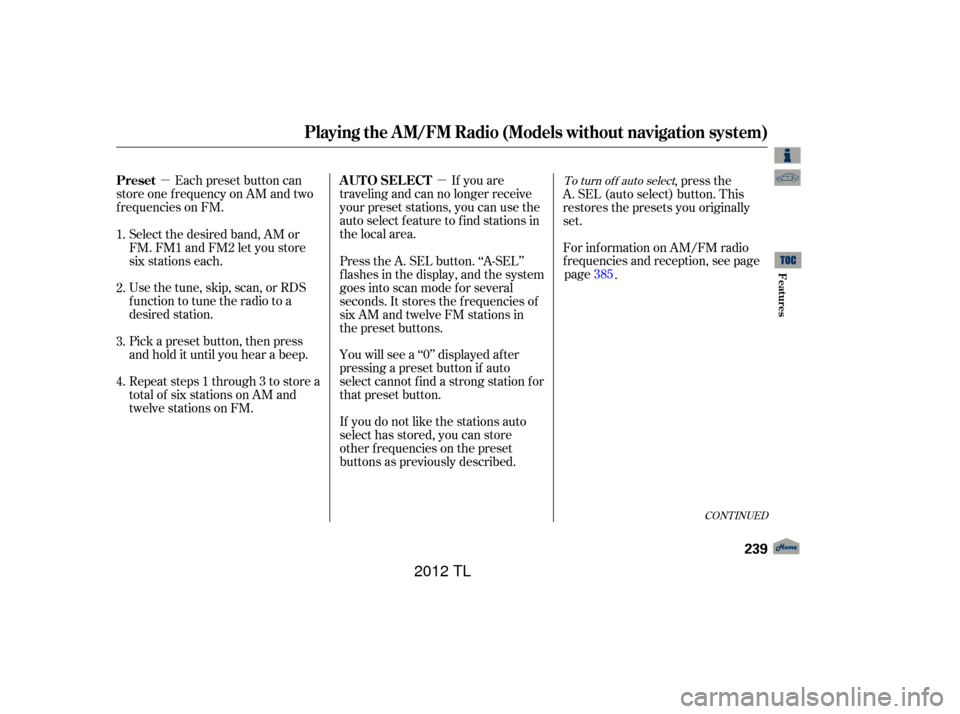
�µ�µEach preset button can
store one f requency on AM and two
f requencies on FM. If you are
traveling and can no longer receive
your preset stations, you can use the
auto select feature to find stations in
the local area.
You will see a ‘‘0’’ displayed af ter
pressing a preset button if auto
select cannot f ind a strong station f or
that preset button.
If you do not like the stations auto
select has stored, you can store
other f requencies on the preset
buttons as previously described. ,pressthe
A. SEL (auto select) button. This
restores the presets you originally
set.
For inf ormation on AM/FM radio
f requencies and reception, see page
.
Select the desired band, AM or
FM. FM1 and FM2 let you store
six stations each.
Usethetune,skip,scan,orRDS
function to tune the radio to a
desired station.
Repeat steps 1 through 3 to store a
total of six stations on AM and
twelve stations on FM. Press the A. SEL button. ‘‘A-SEL’’
f lashes in the display, and the system
goes into scan mode f or several
seconds. It stores the f requencies of
six AM and twelve FM stations in
the preset buttons.
Pick a preset button, then press
and hold it until you hear a beep.
1.
2.
3.
4.To turn of f auto select
CONT INUED
Playing the A M/FM Radio (Models without navigation system)
Preset
A UT O SEL ECT
Features
239
11/01/14 18:35:28 31TK4630_244
page 385
2012 TL
Page 244 of 650
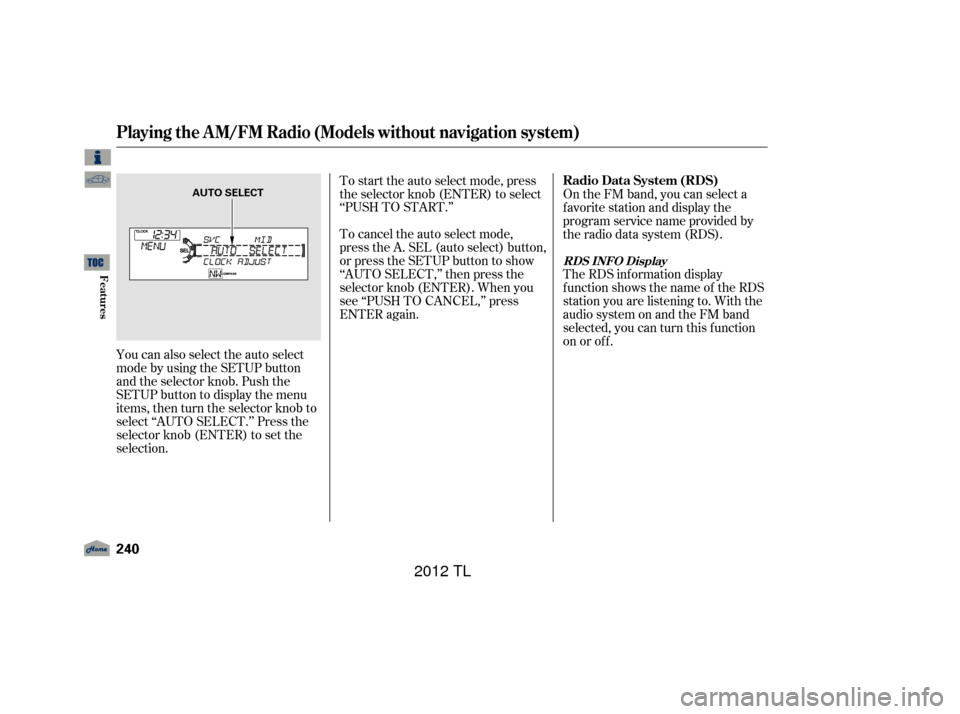
You can also select the auto select
mode by using the SETUP button
and the selector knob. Push the
SETUP button to display the menu
items, then turn the selector knob to
select ‘‘AUTO SELECT.’’ Press the
selector knob (ENTER) to set the
selection.To start the auto select mode, press
the selector knob (ENTER) to select
‘‘PUSHTOSTART.’’
To cancel the auto select mode,
press the A. SEL (auto select) button,
or press the SETUP button to show
‘‘AUTO SELECT,’’ then press the
selector knob (ENTER). When you
see ‘‘PUSH TO CANCEL,’’ press
ENTER again.
On the FM band, you can select a
favorite station and display the
program service name provided by
the radio data system (RDS).
The RDS inf ormation display
f unction shows the name of the RDS
station you are listening to. With the
audio system on and the FM band
selected, you can turn this f unction
on or of f .
Playing the A M/FM Radio (Models without navigation system)
Radio Data System (RDS)
RDS INFO Display
240
AUTO SELECT
11/01/14 18:35:38 31TK4630_245
Features
2012 TL
Page 245 of 650

�µ�´
To switch the function between on
and off, press and release the TITLE
button. With the system on, you will
see the ‘‘RDS INFO ON’’ message on
the display. If the station you are
listening to is an RDS station, the
display shows the station name. If the station you are listening to is
not an RDS station, the display
continues to show the f requency
with the RDS inf ormation display
f unction on.
When you turn of f this f unction by
pressing the TITLE button, the
display shows ‘‘RDS NAME OFF.’’
On the FM band selected, you can
select the program category
provided by the RDS. Press either
side ( or ) of the CATEGORY
bar to display and select an RDS
category. The principal RDS
categories are shown as follows:
ROCK: Rock, classic rock and sof t
rock music ALL: All RDS category stations
CONT INUED
Playing the A M/FM Radio (Models without navigation system)
Radio Data System (RDS) Category
Features
241
RDS CATEGORY
RDS INFO DISPLAY ON
11/01/14 18:35:49 31TK4630_246
2012 TL
Page 246 of 650
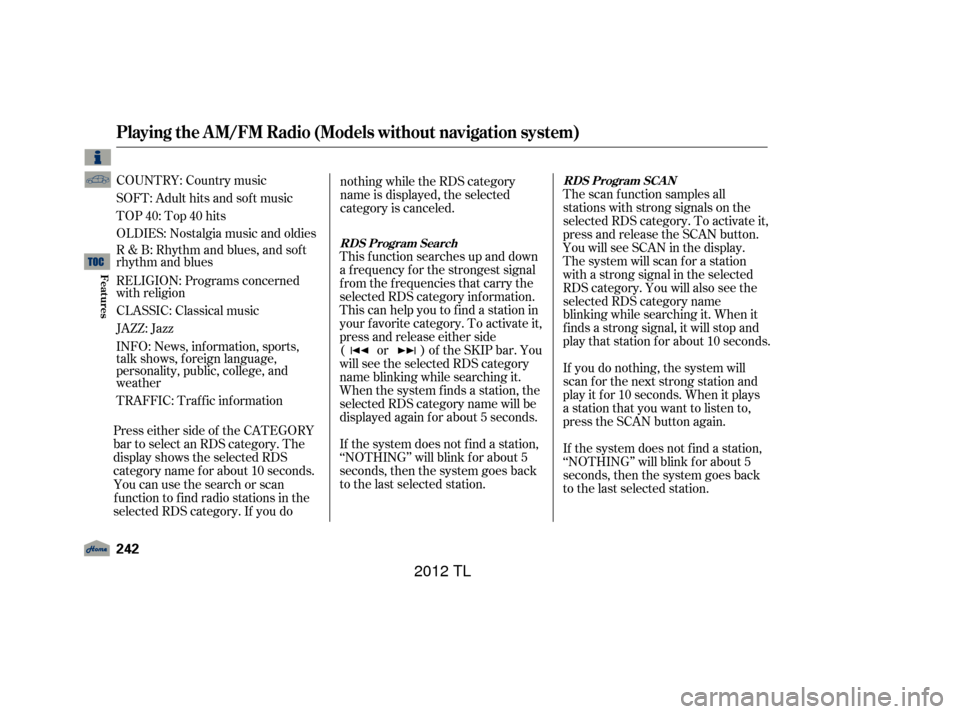
COUNTRY: Country music
SOFT: Adult hits and sof t music
TOP 40: Top 40 hits
OLDIES: Nostalgia music and oldies
R & B: Rhythm and blues, and sof t
rhythm and blues
RELIGION: Programs concerned
with religion
CLASSIC: Classical music
JAZZ: Jazz
INFO: News, inf ormation, sports,
talk shows, f oreign language,
personality, public, college, and
weather
TRAFFIC: Traffic information
Press either side of the CATEGORY
bar to select an RDS category. The
displayshowstheselectedRDS
category name f or about 10 seconds. You can use the search or scan
function to find radio stations in the
selected RDS category. If you do nothing while the RDS category
name is displayed, the selected
category is canceled.
This f unction searches up and down
a f requency f or the strongest signal
f rom the f requencies that carry the
selected RDS category inf ormation.
This can help you to find a station in
your favorite category. To activate it,
press and release either side
( or ) of the SKIP bar. You
will see the selected RDS category
name blinking while searching it.
When the system finds a station, the
selected RDS category name will be
displayed again for about 5 seconds.
If the system does not find a station,
‘‘NOTHING’’ will blink f or about 5
seconds, then the system goes back
to the last selected station. The scan f unction samples all
stations with strong signals on the
selected RDS category. To activate it,
press and release the SCAN button.
You will see SCAN in the display.
The system will scan f or a station
with a strong signal in the selected
RDS category. You will also see the
selected RDS category name
blinking while searching it. When it
f inds a strong signal, it will stop and
play that station for about 10 seconds.
If you do nothing, the system will
scan f or the next strong station and
play it f or 10 seconds. When it plays
a station that you want to listen to,
press the SCAN button again.
If the system does not find a station,
‘‘NOTHING’’ will blink f or about 5
seconds, then the system goes back
to the last selected station.
RDS Program Search
RDS Program SCAN
Playing the A M/FM Radio (Models without navigation system)
242
11/01/14 18:36:06 31TK4630_247
Features
2012 TL
Page 247 of 650
�µ�µ
�µ
�µ
CONT INUED
Adjusts the bass. Adjusts the treble.
Adjusts the front-to-back
strength of the sound.
Adjusts the side-to-
side strength of the sound.
Press the SETUP button to display
the sound settings. Turn the selector
knob to select an appropriate setting:
BASS, TREBLE, FADER,
BALANCE, CENTER, SUBW
(subwoof er), Dolby PL (Prologic) II,
and SVC (speed-sensitive volume
compensation). Press the selector
(ENTER) knob to enter the setting,
then turn the selector knob to adjust
the setting.
You can use the RDS program
search or scan function even if the
RDS information display
function is off.
Playing the A M/FM Radio (Models without navigation system)
BASS
TREBLE
FADER
BAL ANCE
Adjusting the Sound
Features
243
Selector knob adjustable
direction is shown.
SUBWOOFER is selectable.
FADER is selectable.
11/01/14 18:36:18 31TK4630_248
2012 TL
Page 248 of 650
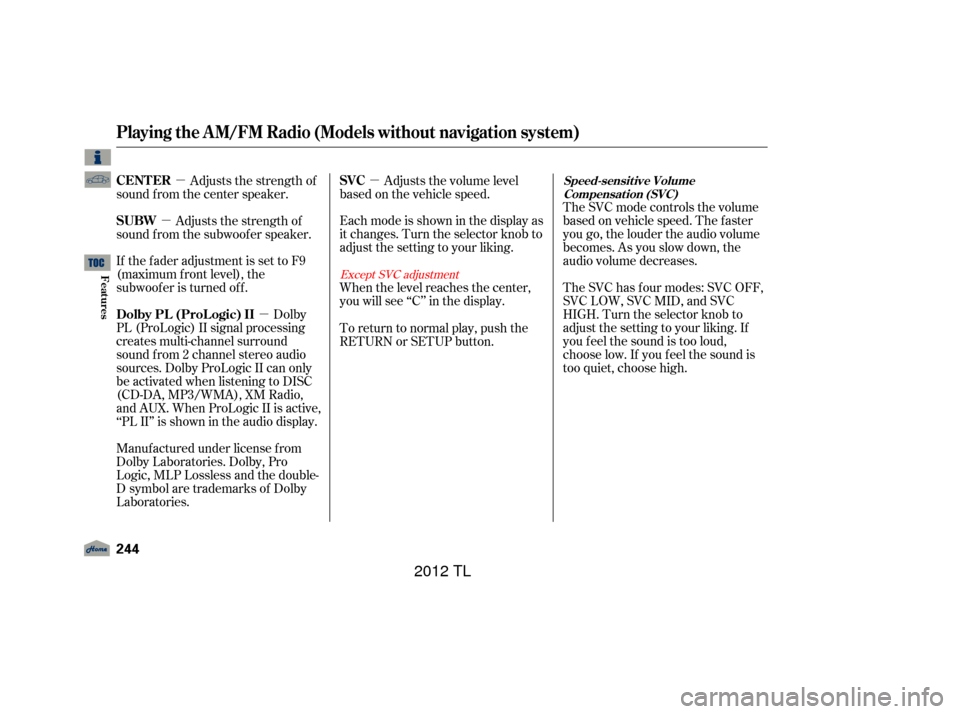
�µ
�µ
�µ
�µ The SVC mode controls the volume
based on vehicle speed. The f aster
you go, the louder the audio volume
becomes. As you slow down, the
audio volume decreases.
The SVC has f our modes: SVC OFF,
SVC LOW, SVC MID, and SVC
HIGH. Turn the selector knob to
adjust the setting to your liking. If
you f eel the sound is too loud,
choose low. If you f eel the sound is
too quiet, choose high.
Adjusts the volume level
basedonthevehiclespeed.
Eachmodeisshowninthedisplayas
it changes. Turn the selector knob to
adjust the setting to your liking.
When the level reaches the center,
you will see ‘‘C’’ in the display.
Adjusts the strength of
sound f rom the center speaker.
Adjusts the strength of
sound f rom the subwoof er speaker.
If the fader adjustment is set to F9
(maximum f ront level), the
subwoof er is turned of f .
Dolby
PL (ProLogic) II signal processing
creates multi-channel surround
sound f rom 2 channel stereo audio
sources. Dolby ProLogic II can only
be activated when listening to DISC
(CD-DA, MP3/WMA), XM Radio,
andAUX.WhenProLogicIIisactive,
‘‘PL II’’ is shown in the audio display.
Manuf actured under license f rom
Dolby Laboratories. Dolby, Pro
Logic, MLP Lossless and the double-
D symbol are trademarks of Dolby
Laboratories. To return to normal play, push the
RETURN or SETUP button.
Except SVC adjustment
Playing the A M/FM Radio (Models without navigation system)
Speed-sensit ive Volume
Compensat ion (SVC)SVC
CENT ER
SUBW
Dolby PL (ProL ogic) II
244
11/01/14 18:36:29 31TK4630_249
Features
2012 TL
Page 250 of 650
Playing the XMRadio (Models without navigation system)
246
SCAN BUTTONSKIP BAR
VOL/
(VOLUME/POWER) KNOB
TITLE BUTTON
CATEGORY BAR DISPLAY
SELECTOR KNOB
XM RADIO BUTTON
SETUP BUTTON
RETURN BUTTON
11/01/17 13:13:28 31TK4630_251
Features
2012 TL
Page 251 of 650
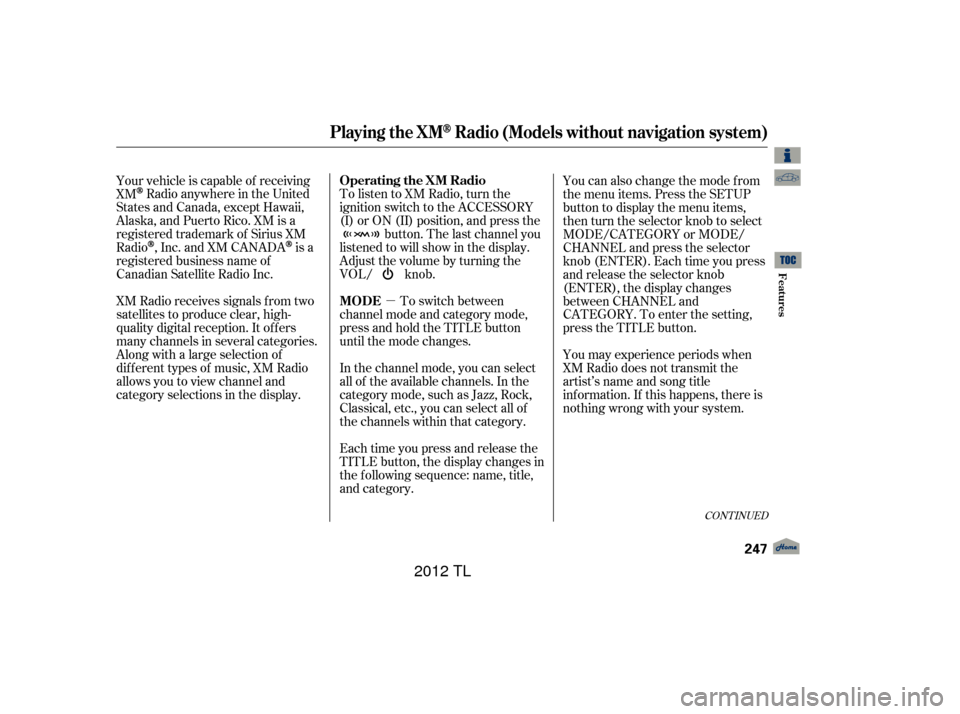
�µ
To listen to XM Radio, turn the
ignition switch to the ACCESSORY
(I) or ON (II) position, and press the
button. The last channel you
listened to will show in the display.
Adjust the volume by turning the
VOL/ knob.
To switch between
channel mode and category mode,
press and hold the TITLE button
until the mode changes.
In the channel mode, you can select
all of the available channels. In the
category mode, such as Jazz, Rock,
Classical, etc., you can select all of
the channels within that category.
Each time you press and release the
TITLE button, the display changes in
the f ollowing sequence: name, title,
and category. You can also change the mode from
the menu items. Press the SETUP
button to display the menu items,
then turn the selector knob to select
MODE/CATEGORY or MODE/
CHANNEL and press the selector
knob (ENTER). Each time you press
and release the selector knob
(ENTER), the display changes
between CHANNEL and
CATEGORY. To enter the setting,
press the TITLE button.
You may experience periods when
XM Radio does not transmit the
artist’s name and song title
inf ormation. If this happens, there is
nothing wrong with your system.
Your vehicle is capable of receiving
XM
Radio anywhere in the United
States and Canada, except Hawaii,
Alaska,andPuertoRico.XMisa
registered trademark of Sirius XM
Radio
,Inc.andXMCANADAis a
registered business name of
Canadian Satellite Radio Inc.
XM Radio receives signals f rom two
satellites to produce clear, high-
quality digital reception. It of f ers
many channels in several categories.
Along with a large selection of
dif f erent types of music, XM Radio
allows you to view channel and
category selections in the display.
CONT INUED
Operating the XM Radio
MODE
Playing the XMRadio (Models without navigation system)
Features
247
11/01/14 18:36:53 31TK4630_252
2012 TL