Page 325 of 650
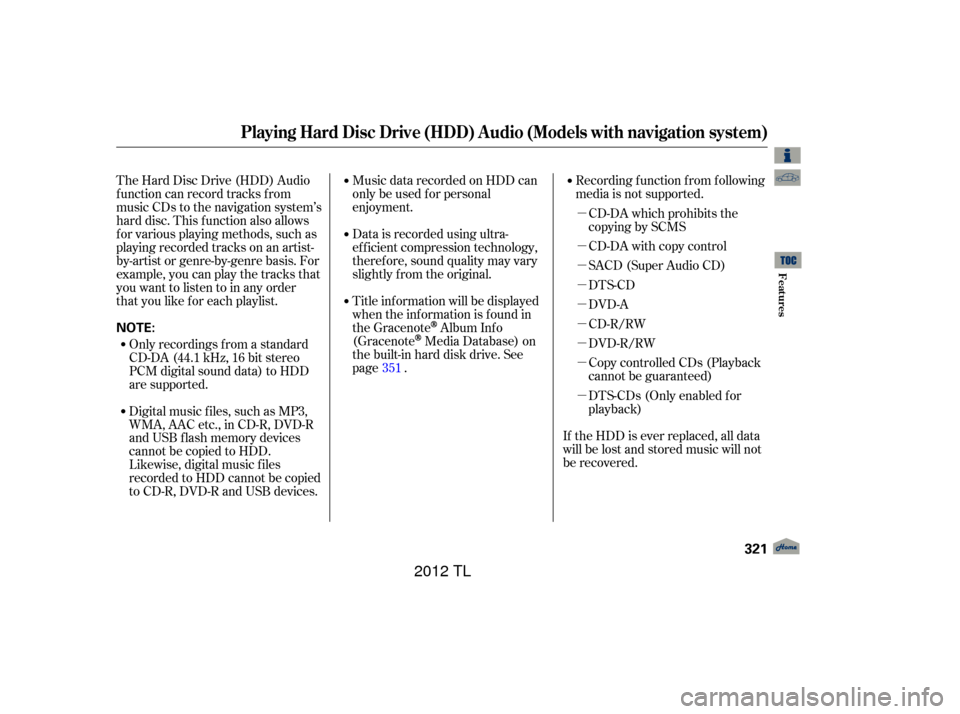
�µ
�µ
�µ
�µ
�µ
�µ
�µ
�µ
�µRecording f unction f rom f ollowing
media is not supported.
CD-DA which prohibits the
copying by SCMS
CD-DA with copy control
SACD (Super Audio CD)
DTS-CD
DVD-A
CD-R/RW
DVD-R/RW
Copy controlled CDs (Playback
cannot be guaranteed)
DTS-CDs (Only enabled f or
playback)
The Hard Disc Drive (HDD) Audio
f unction can record tracks f rom
music CDs to the navigation system’s
hard disc. This f unction also allows
f or various playing methods, such as
playingrecordedtracksonanartist-
by-artist or genre-by-genre basis. For
example, you can play the tracks that
youwanttolistentoinanyorder
that you like f or each playlist.
Music data recorded on HDD can
only be used f or personal
enjoyment.
Data is recorded using ultra-
ef f icient compression technology,
theref ore, sound quality may vary
slightly f rom the original.
Title inf ormation will be displayed
when the inf ormation is f ound in
the Gracenote
Album Inf o
(Gracenote
Media Database) on
the built-in hard disk drive. See
page .
If the HDD is ever replaced, all data
will be lost and stored music will not
be recovered.
Only recordings f rom a standard
CD-DA (44.1 kHz, 16 bit stereo
PCM digital sound data) to HDD
are supported.
Digital music f iles, such as MP3,
WMA, AAC etc., in CD-R, DVD-R
and USB f lash memory devices
cannot be copied to HDD.
Likewise, digital music f iles
recorded to HDD cannot be copied
to CD-R, DVD-R and USB devices. 351
Playing Hard Disc Drive (HDD) Audio (Models with navigation system)
Features
321
NOTE:
11/01/14 18:49:28 31TK4630_326
2012 TL
Page 326 of 650
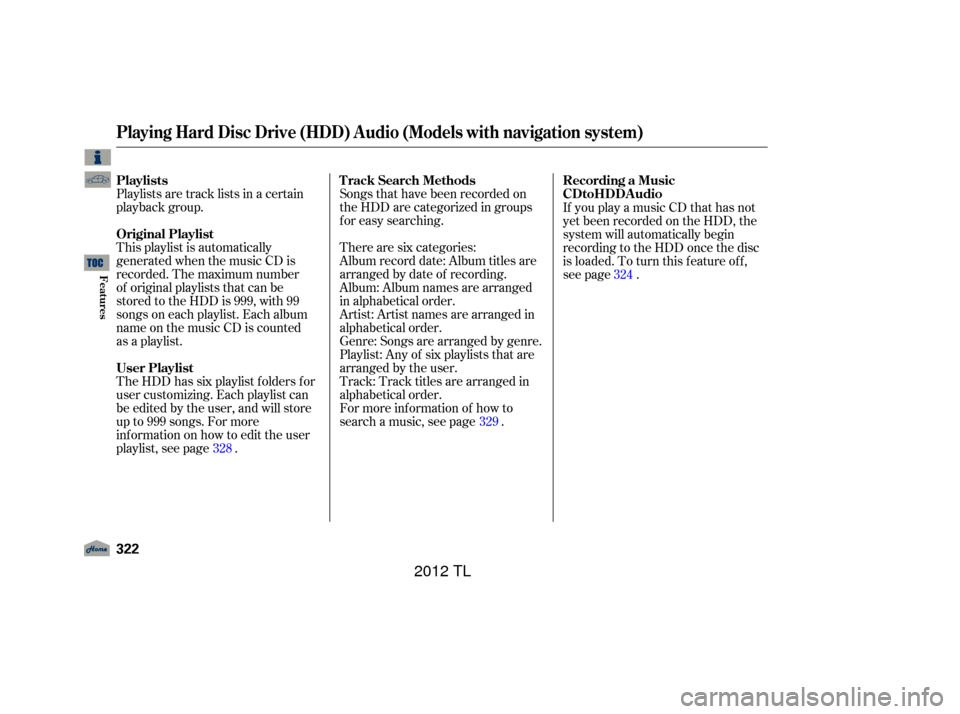
Playlists are track lists in a certain
playback group.
This playlist is automatically
generated when the music CD is
recorded. The maximum number
of original playlists that can be
stored to the HDD is 999, with 99
songs on each playlist. Each album
name on the music CD is counted
as a playlist.Songs that have been recorded on
the HDD are categorized in groups
f or easy searching.
For more inf ormation of how to
search a music, see page . There are six categories:
Album record date: Album titles are
arranged by date of recording.
Album: Album names are arranged
in alphabetical order.
Artist: Artist names are arranged in
alphabetical order.
Genre: Songs are arranged by genre.
Playlist: Any of six playlists that are
arranged by the user.
Track: Track titles are arranged in
alphabetical order.If you play a music CD that has not
yet been recorded on the HDD, the
system will automatically begin
recording to the HDD once the disc
is loaded. To turn this f eature of f ,
see page .
The HDD has six playlist f olders f or
user customizing. Each playlist can
be edited by the user, and will store
up to 999 songs. For more
inf ormation on how to edit the user
playlist, see page . 329
328 324
Playing Hard Disc Drive (HDD) Audio (Models with navigation system)
Playlists
Original Playlist
User PlaylistTrack Search Methods
Recording a Music
322
11/01/14 18:49:43 31TK4630_327
Features
CD to HDD Audio
2012 TL
Page 327 of 650
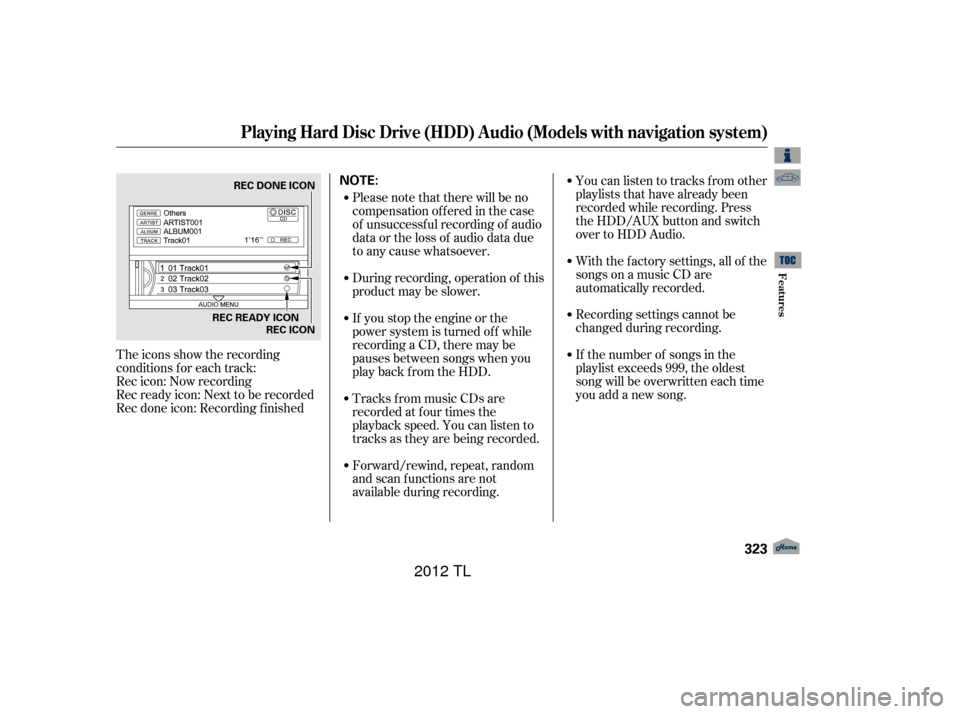
The icons show the recording
conditions f or each track:
Rec icon: Now recording
Rec ready icon: Next to be recorded
Rec done icon: Recording f inishedPlease note that there will be no
compensationofferedinthecase
of unsuccessf ul recording of audio
data or the loss of audio data due
to any cause whatsoever.
During recording, operation of this
product may be slower.
If you stop the engine or the
power system is turned of f while
recording a CD, there may be
pauses between songs when you
play back f rom the HDD.
Tracks from music CDs are
recorded at f our times the
playback speed. You can listen to
tracks as they are being recorded.
Forward/rewind, repeat, random
and scan f unctions are not
available during recording.Youcanlistentotracksfromother
playlists that have already been
recorded while recording. Press
the HDD/AUX button and switch
over to HDD Audio.
With the factory settings, all of the
songs on a music CD are
automatically recorded.
Recording settings cannot be
changed during recording.
If the number of songs in the
playlist exceeds 999, the oldest
song will be overwritten each time
you add a new song.
Playing Hard Disc Drive (HDD) Audio (Models with navigation system)
Features
323
NOTE:REC DONE ICON
REC READY ICON REC ICON
11/01/14 18:49:55 31TK4630_328
2012 TL
Page 328 of 650
To change the setting to manual
mode, push the interf ace selector
down on the HDD screen. Turn the
interf ace dial to select HDD Setup
and press ENTER.Turn the interface dial to select
MANUAL and press ENTER on the
interf ace selector.
Push down the interf ace selector to
go back to the audio screen.
In order to suspend recording, push
the interf ace selector down, select
Cancel CD Recording, and press
ENTER on the interf ace selector.
Turn the dial to select CD Recording
and press ENTER on the interface
selector.
Playing Hard Disc Drive (HDD) Audio (Models with navigation system)
To Cancel Recording a
Music CD to HDDChanging the Recording Settings
Recording a T rack on a Music CD
Manually
324
HDD SETUP CD Recording ICON
11/01/14 18:50:06 31TK4630_329
Features
2012 TL
Page 329 of 650
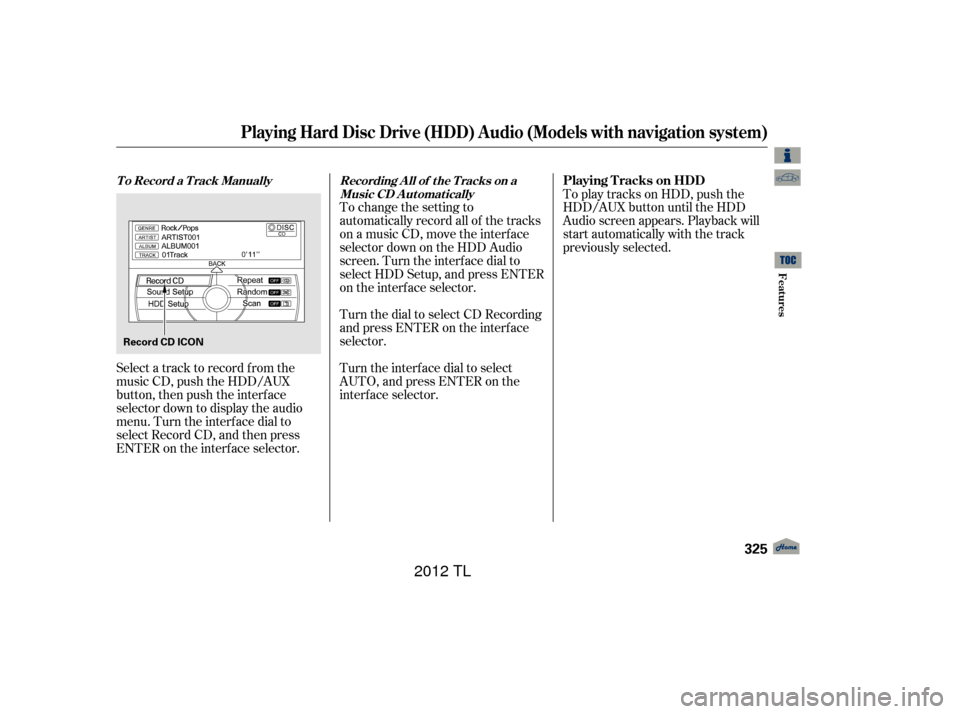
To change the setting to
automatically record all of the tracks
on a music CD, move the interf ace
selector down on the HDD Audio
screen. Turn the interf ace dial to
select HDD Setup, and press ENTER
on the interf ace selector.
Turn the interf ace dial to select
AUTO, and press ENTER on the
interf ace selector.To play tracks on HDD, push the
HDD/AUX button until the HDD
Audio screen appears. Playback will
start automatically with the track
previously selected.
Select a track to record f rom the
music CD, push the HDD/AUX
button, then push the interface
selector down to display the audio
menu. Turn the interf ace dial to
select Record CD, and then press
ENTER on the interf ace selector. Turn the dial to select CD Recording
andpressENTERontheinterface
selector.
Playing Hard Disc Drive (HDD) Audio (Models with navigation system)
T o Record a T rack Manually
Recording A ll of t he T racks on a
Music CD A utomaticallyPlaying T racks on HDD
Features
325
Record CD ICON
11/01/14 18:50:16 31TK4630_330
2012 TL
Page 330 of 650
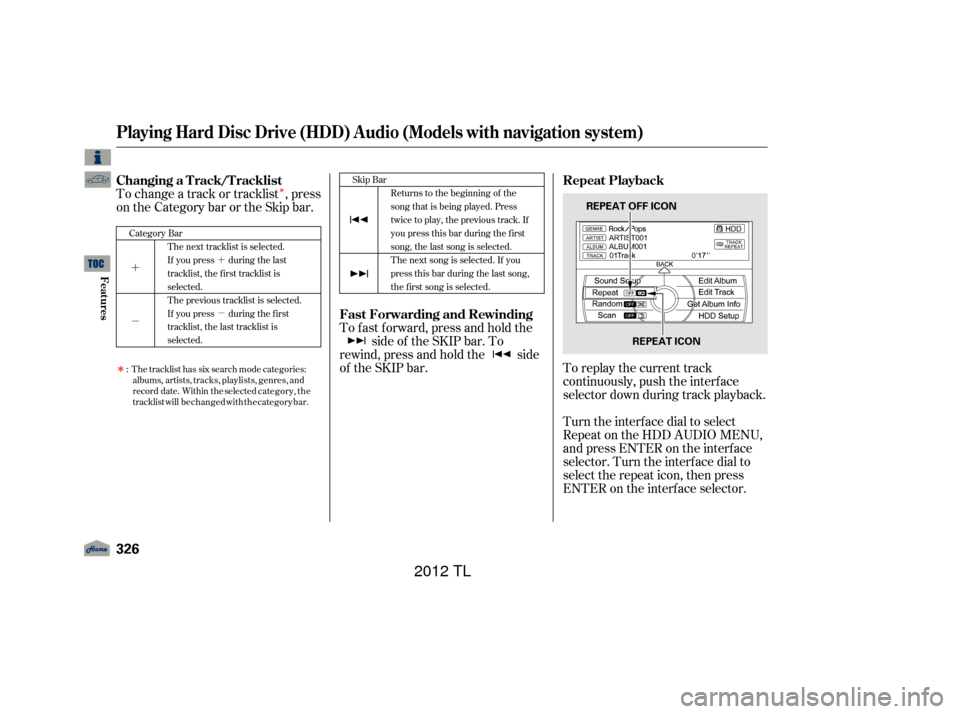
�Î
�´
�µ�´
�µ
�Î
To change a track or tracklist , press
on the Category bar or the Skip bar.To replay the current track
continuously, push the interf ace
selector down during track playback.
Turn the interf ace dial to select
Repeat on the HDD AUDIO MENU,
andpressENTERontheinterface
selector. Turn the interf ace dial to
select the repeat icon, then press
ENTER on the interf ace selector.
To fast forward, press and hold the
side of the SKIP bar. To
rewind, press and hold the side
of the SKIP bar.
The tracklist has six search
albums, artists, tracks, playlists, genres, and
record date. Within the selected category, the
:
The next tracklist is selected.
If youpress duringthelast
tracklist, the first tracklist is
selected.
The previous tracklist is selected.
If youpress duringthefirst
tracklist, the last tracklist is
selected.
Category Bar
Skip Bar
Returns to the beginning of the
song that is being played. Press
twicetoplay,theprevioustrack.If
you press this bar during the first
song, the last song is selected.
The next song is selected. If you
press this bar during the last song,
the f irst song is selected.
Playing Hard Disc Drive (HDD) Audio (Models with navigation system)
Changing a Track/Tracklist Repeat Playback
Fast Forwarding and Rewinding
326
REPEAT ICON
REPEAT OFF ICON
11/01/14 18:50:29 31TK4630_331
Features
mode categories:
tracklist will be changed with the category bar.
2012 TL
Page 331 of 650
To turn this feature off, turn the
interface dial to select the OFF
icon, then press ENTER on the
interface selector.This f unction plays tracks in the
current search mode in random
order. To activate random play, push
the interf ace selector down during
track playback. Turn the interface
dial to select Random on the HDD
AUDIO MENU. Press ENTER on
the interf ace selector.Turn the interface dial to select the
track random icon, and press
ENTER on the interf ace selector.
To turn this feature off, turn the
interface dial to select the OFF
icon, then press ENTER on the
interface selector.
Playing Hard Disc Drive (HDD) Audio (Models with navigation system)
Random Playback
Features
327
RANDOM OFF ICON
RANDOM ICON
11/01/14 18:50:38 31TK4630_332
2012 TL
Page 332 of 650
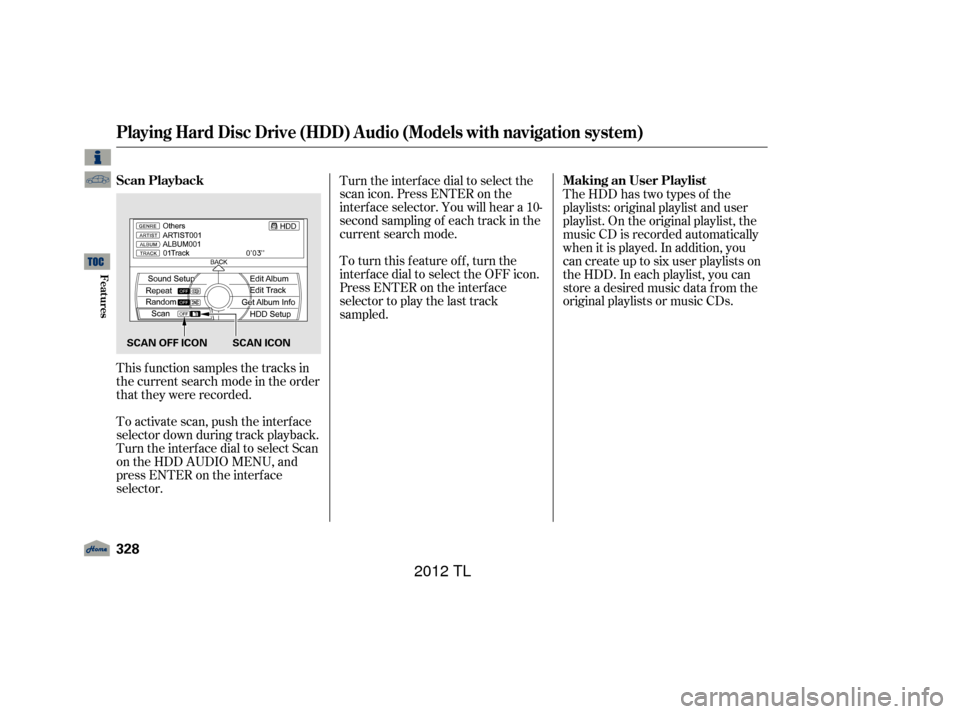
This f unction samples the tracks in
the current search mode in the order
that they were recorded.
To activate scan, push the interface
selector down during track playback.
Turn the interf ace dial to select Scan
on the HDD AUDIO MENU, and
press ENTER on the interf ace
selector.Turn the interface dial to select the
scan icon. Press ENTER on the
interf ace selector. You will hear a 10-
second sampling of each track in the
current search mode.
To turn this feature off, turn the
interf ace dial to select the OFF icon.
Press ENTER on the interf ace
selector to play the last track
sampled.
TheHDDhastwotypesof the
playlists: original playlist and user
playlist. On the original playlist, the
music CD is recorded automatically
when it is played. In addition, you
can create up to six user playlists on
the HDD. In each playlist, you can
store a desired music data f rom the
original playlists or music CDs.
Playing Hard Disc Drive (HDD) Audio (Models with navigation system)
Scan Playback
Making an User Playlist
328
SCAN OFF ICON SCAN ICON
11/01/14 18:50:47 31TK4630_333
Features
2012 TL