Page 366 of 650

�Î
�Î
If you see an error message in the
center display, see page .
or versions. On some models, there is no
message to disconnect.
When you disconnect the iPod while
it is playing, the center display and
the audio screen (if selected) show
USB NO DATA.
If you reconnect the same iPod, the
system may begin playing where it
lef t of f , depending on what mode the
iPod is in when it is reconnected.
To play the radio, press the AM/FM,
or button. Press the DISC
button to switch to the disc mode.
Press the HDD/AUX button to
switch the audio mode between
HDD Audio, USB and
Audio.
You can also press the MODE
buttononthesteeringwheelto
change modes.
To modif y the phonetics:
Select the Music Search Setup
screen as described previously.
Turn the interf ace dial to select
Phonetic Modif ication, then press
ENTER.
Follow the steps 2 to 11 on pages through .
You can disconnect the iPod at any
time when you see the ‘‘OK to
disconnect’’ message in the iPod
display. Always make sure you see
the ‘‘OK to disconnect’’ message in
the iPod display bef ore you
disconnect it. Make sure to f ollow
the iPod’s instructions on how to
disconnect the dock connector f rom
the USB adapter cable.
:
2.
3. 1.
363
335 337
Bluetooth
iPodError Messages
T o Stop Playing Your iPod
Disconnect ing an iPod
Modif ying t he Phonet ics
Playing an iPod(Models with navigation system)
362
When you connect your iPod to the
navigation system, the most recent
settings (Shuf f le, Repeat, etc.) will be
carried over.
11/01/14 18:56:51 31TK4630_367
Features
The displayed message may vary on models
2012 TL
Page 369 of 650

�Î
�Î
This audio system can select and
play the audio f iles on a USB f lash
memory device with the same
controls used f or the disc player. To
play a USB f lash memory device,
connect it to the USB adapter cable
in the console compartment, then
press the HDD/AUX button until
you see ‘‘USB’’ in the display. The
power mode must be ACCESSORY
or ON.
Your vehicle has the engine start/
stop button instead of an ignition
switch. For more inf ormation on how
to select the power mode, see. Do not use a device such as a card
reader or hard drive as it or your
f iles may be damaged.
Do not connect your USB f lash
memory device using a hub.
Do not use an extension cable to
the USB adapter cable equipped
with your vehicle.
Do not keep a USB f lash memory
device in the vehicle. Direct
sunlight and high heat will damage
it.
We recommend backing up your
data bef ore playing a USB f lash
memory device.
The audio system reads and plays
the audio f iles on the USB f lash
memory device in MP3, WMA or
AAC formats.
Depending on the type and
number of f iles, it may take some
time bef ore they begin to play.
Only AAC format files recorded with iTunes are
are playable on this audio unit.
The recommended USB f lash
memory devices are 256 MB or
higher, and f ormatted with the FAT
f ile system. Some digital audio
players may be compatible as well.
Some USB f lash memory devices
(such as devices with security lock-
out f eatures, etc.) will not work in
this audio unit.
:
CONT INUED
To Play a USB Flash Memory
Device
Playing a USB Flash Memory Device (Models with navigation system)
Features
365
NOTE:
11/01/14 18:57:16 31TK4630_370
page 184
2012 TL
Page 376 of 650

This f unction samples all the tracks
in the current f older in the order that
they were recorded.On the USB main screen, push the
interf ace selector down to display
the AUDIO MENU.
Turn the interf ace dial, select the
Scan icon and press ENTER on
the interf ace selector.
Turn the interface dial, select
To cancel this f unction, turn the
interf ace dial and select the Random
OFFicon,andthenpressENTERon
the interf ace selector.
This f unction plays all of the tracks
in the current f older in random order. On the USB main screen, push the
interf ace selector down to display
the AUDIO MENU.
Turn the interf ace dial, select
Random and press ENTER on the
interf ace selector. 3.
1.
2.
1.
2. TRACK SCAN
FOLDER RANDOM
Playing a USB Flash Memory Device (Models with navigation system)
372
TRACK SCAN ICON SCAN OFF ICON
FOLDER RANDOM ICON
11/01/14 18:58:32 31TK4630_377
Features
the Folder Random icon and
press ENTER on the interface
selector. The files are played in
random order.
2012 TL
Page 377 of 650

Turn the interf ace dial, select
Folder Scan icon and press
ENTER on the interf ace selector.
The f irst f ile of the f irst f older is
sampled f or 10 seconds. If no other
operations are carried out, the f irst
f iles of the remaining f olders are
played f or 10 seconds. Af ter the f irst
f ile of the last f older is played back,
regular playback is resumed.
To cancel this f unction, turn the
interf ace dial and select the Scan
OFFicon,andthenpressENTERon
the interf ace selector.
This f unction samples the f irst f ile in
each f older within the USB f lash
memory device.
On the USB main screen, push the
interf ace selector down to display
the AUDIO MENU.
Turn the interf ace dial, select the
Scan icon and press ENTER on
the interf ace selector. You can also select the scan feature
with the SCAN side of the SCAN/
A.SEL bar on the control panel.
Press and release the SCAN side of
the bar. Press and hold the SCAN
side of the bar to get out of the scan
mode and play the last f ile sampled.
Turn the interf ace dial, select
Track Scan icon and press ENTER
on the interf ace selector. Each
track or f ile is sampled f or 10
seconds. When all the tracks in
the f older have been scanned,
regular playback is resumed.
To cancel this f unction, turn the
interf ace dial and select the Scan
OFFicon,andthenpressENTERon
the interface selector to play the last
track sampled.
1.
2.3.
3. FOLDER SCAN
Playing a USB Flash Memory Device (Models with navigation system)
Features
373
FOLDER SCAN ICON
11/01/14 18:58:43 31TK4630_378
2012 TL
Page 378 of 650

If you see an error message in the
center display, see page .
You can disconnect the USB f lash
memory device at any time even if
the USB mode is selected on the
audio system. Always f ollow the USB
f lash memory device’s instructions
when you remove it.
When you disconnect the USB f lash
memory device while it is playing,
the center display and the audio
screen (if selected) show NO DATA.
To play the radio, press the AM/FM,
or button. Press the DISC
button to switch to the disc mode.
Press the HDD/AUX button to
switch the audio mode between
HDD Audio, USB and
Audio.
You can also press the MODE
buttononthesteeringwheelto
change modes.
If you reconnect the same USB f lash
memory device, the system will
begin playing where it lef t of f . 375
Bluetooth
USB Flash Memory
Device Error Messages
To Stop Playing a USB Flash
Memory Device
Playing a USB Flash Memory Device (Models with navigation system)
Disconnecting a USB
374
11/01/14 18:58:53 31TK4630_379
Features
Flash Memory Device
2012 TL
Page 381 of 650
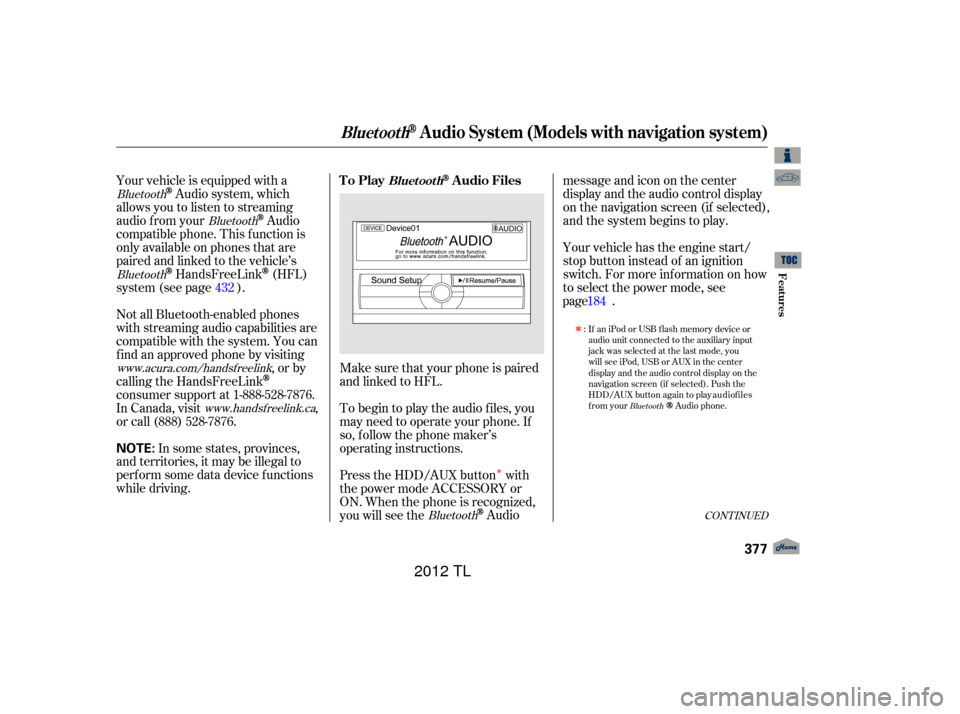
�Î
�Î
Make sure that your phone is paired
and linked to HFL.
Your vehicle is equipped with a
Audio system, which
allows you to listen to streaming
audio f rom your
Audio
compatible phone. This f unction is
only available on phones that are
paired and linked to the vehicle’s
HandsFreeLink(HFL)
system (see page ). Yourvehiclehastheenginestart/
stop button instead of an ignition
switch. For more inf ormation on how
to select the power mode, see
.
To begin to play the audio f iles, you
may need to operate your phone. If
so, f ollow the phone maker’s
operating instructions.
Press the HDD/AUX button with
the power mode ACCESSORY or
ON. When the phone is recognized,
you will see the
Audio messageandicononthecenter
display and the audio control display
on the navigation screen (if selected),
and the system begins to play.
If an iPod or USB flash memory device or
audio unit connected to the auxiliary input
jack was selected at the last mode, you
will see iPod, USB or AUX in the center
display and the audio control display on the
navigation screen (if selected). Push the
HDD/AUX button again to play audio files
from your
Audio phone.
In some states, provinces,
and territories, it may be illegal to
perf orm some data device f unctions
while driving. Not all Bluetooth-enabled phones
with streaming audio capabilities are
compatible with the system. You can
f ind an approved phone by visiting ,orby
calling the HandsFreeLink
consumer support at 1-888-528-7876.
In Canada, visit ,
or call (888) 528-7876.
:
432
Bluetooth
Bluetooth
Bluetooth
Bluetooth
Bluetooth
www.acura.com/handsfreelink
www.handsfree link.ca
CONT INUED
To PlayAudio FilesBluet oot h
BluetoothAudio System (Models with navigation system)
Features
377
NOTE:
11/01/14 18:59:15 31TK4630_382
page 184
2012 TL
Page 385 of 650
Play only standard, round, 5-inch
(12 cm) discs. Smaller or odd-
shaped discs may jam in the drive
or cause other problems.
Handle your discs properly to
prevent damage and skipping.
When recording a CD-R, CD-RW,
DVD-R or DVD-RW the recording
must be closed f or it to be used by
the disc player.
When using DVD-R/RW discs,
they should meet DVD verif ication
standards. When using CD-R, CD-RW,
DVD-R or DVD-RW discs, use
only high quality discs labeled f or
audio use.
When using CD-R or CD-RW discs,
use only high quality discs labeled
f or audio use.
When recording a CD-R or
CD-RW, the recording must be
closedforittobeusedbythedisc
changer.
On models with navigation system
On models without navigation system All modelsGeneral Inf ormation
Protecting Your Discs
Features
381
Do not use discs with adhesive labels.
The label can curl up and cause the
disc to jam in the unit.
11/01/14 18:59:59 31TK4630_386
2012 TL
Page 388 of 650
Discs with scratches, dirty discs
CD-R or CD-RW may not play due
to the recording conditions.
Scratches and f ingerprints on the
discs may cause the sound to skip. CD-R,CD-RW,DVD-Ror
DVD-RW may not play due to the
recording conditions.Recommended discs are printed
with the f ollowing logo.
Audio unit may not play the
following formats.
This audio unit cannot play a Dual-
disc
.
5.
On models without navigation system
On models with navigation system
Protecting Your Discs
384
Fingerprints, scratches, etc.
11/01/14 19:00:39 31TK4630_389
Features
2012 TL