Page 65 of 184
Driving to Your Destination
64 Navigation System
In the example shown, only POST
OFFICE and SCHOOL are selected
and will show up on the map. To also
see HOSPITAL on the map, this would
need to be turned on by fi rst selecting it
and then pushing in on the Interface
Dial to select it so it appears as below.
Exit, and save your settings by moving
the Interface Dial down (OK).
NOTE:
When viewing the map screen, you can
turn some icons on using voice control.
See the Voice Command Index on page
165 for the available “Display” and
“Hide” icon commands. Map Orientation
The map can be orientated two ways:
• North-up: North pointing up as you would normally view a paper map.
• Heading-up: The map constantly rotates so the road you are driving on
always points up (as you see the road
through your front windshield).
“North Up”
“Heading Up”
NOTE:
The red arrow in both heading symbols
always shows the direction north.
Page 66 of 184
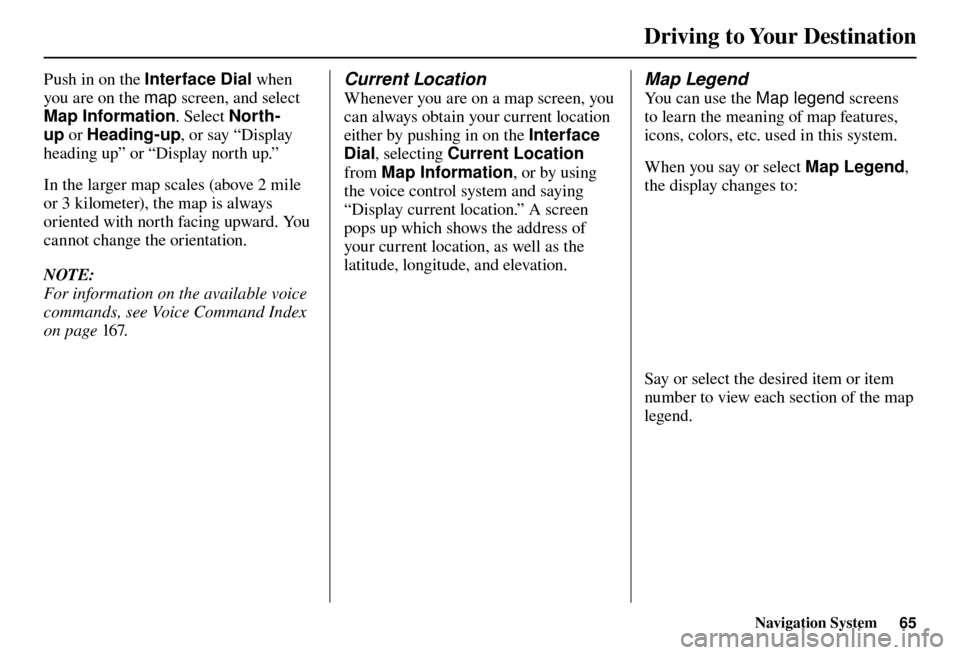
Driving to Your Destination
Navigation System65
Push in on the Interface Dial when
you are on the map screen, and select
Map Information . Select North-
up or Heading-up , or say “Display
heading up” or “Display north up.”
In the larger map scales (above 2 mile
or 3 kilometer), the map is always
oriented with north facing upward. You
cannot change the orientation.
NOTE:
For information on the available voice
commands, see Voice Command Index
on page 167 . Current Location
Whenever you are on a map screen, you
can always obtain your current location
either by pushing in on the Interface
Dial , selecting Current Location
from Map Information , or by using
the voice control system and saying
“Display current location.” A screen
pops up which shows the address of
your current location, as well as the
latitude, longitude, and elevation.
Map Legend
You can use the Map legend screens
to learn the meaning of map features,
icons, colors, etc. used in this system.
When you say or select Map Legend ,
the display changes to:
Say or select the desired item or item
number to view each section of the map
legend.
Page 67 of 184
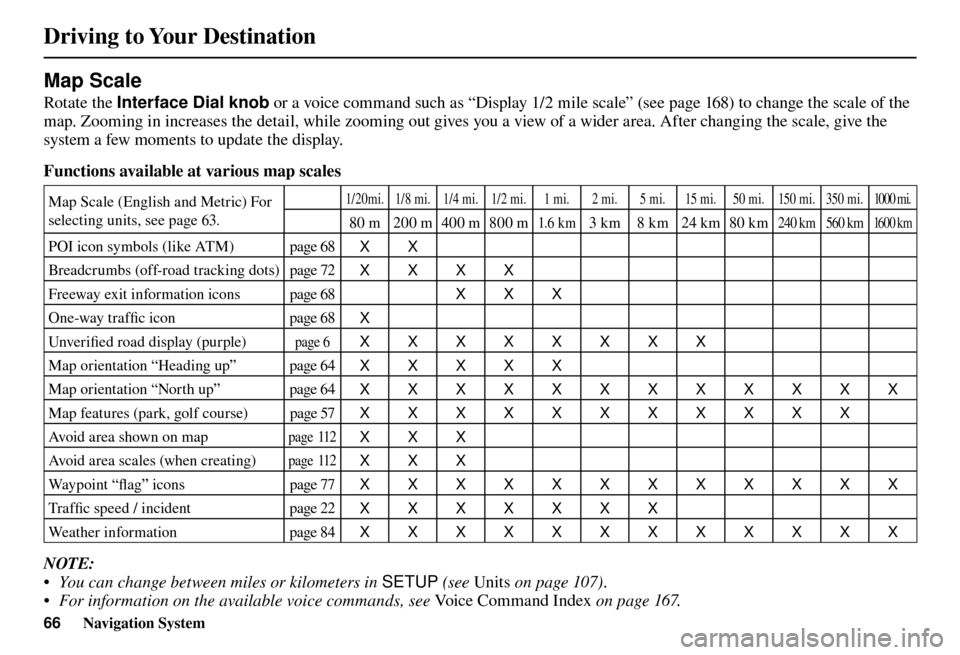
Driving to Your Destination
66 Navigation System
Map Scale
Rotate the Interface Dial knob or a voice command such as “Display 1/2 mile scale” (see page 16 8 ) to change the scale of the
map. Zooming in increases the detail, while zooming out gives you a view of a wider area. After changing the scale, give the
system a few moments to update the display.
Functions available at various map scales
Map Scale (English and Metric) For
selecting units, see page 63 . 1/20mi. 1/8 mi. 1/4 mi. 1/2 mi. 1 mi. 2 mi. 5 mi. 15 mi. 50 mi. 150 mi. 350 mi. 1000 mi.
80 m 200 m400 m800 m1.6 k m3 km 8 km 24 km 80 km240 km 560 km 16 0 0 k m
POI icon symbols (like ATM) page 68
XX
Breadcrumbs (off-road tracking dots) page 72
XXXX
Freeway exit information icons page 68
XXX
One-way traffi c icon page 68
X
Unver ifi ed road display (purple)
page 6 XXXXXXXX
Map orientation “Heading up” page 64
XXXXX
Map orientation “North up” page 64
XXXXXXXXXXXX
Map features (park, golf course) page 57
XXXXXXXXXXX
Avoid area shown on map
page 11 2
XXX
Avoid area scales (when creating)
page 11 2
XXX
Way p o i n t “ fl ag” icons page 77
XXXXXXXXXXXX
Tra f fi c speed / incident page 22
XXXXXXX
Weather information page 84
XXXXXXXXXXXX
NOTE:
• You can change between miles or kilometers in SETUP (see Units on page 107 ) .
• For information on the available voice commands, see Voice Command Index on page 167 .
Page 68 of 184
Driving to Your Destination
Navigation System67
Destination Icon
The destination icon only shows the
approximate location of the destination.
This occurs because a city block can
have as many as 100 possible addresses
(for example, the 1400 block is followed
by the 1500 block.) Since most cities
use only a portion of the 100 possible
addresses (for example, in the 1400
block, the addresses may only go up to
1425 before the 1500 block starts).
Therefore, the address 1425 will be
shown a quarter of the way down the
block by the system instead of near the
end of the block where the destination
is actually located.
Tip:
When en route, you can view a map
showing your destination. Using voice
control, say “Display destination
map.”
Page 69 of 184
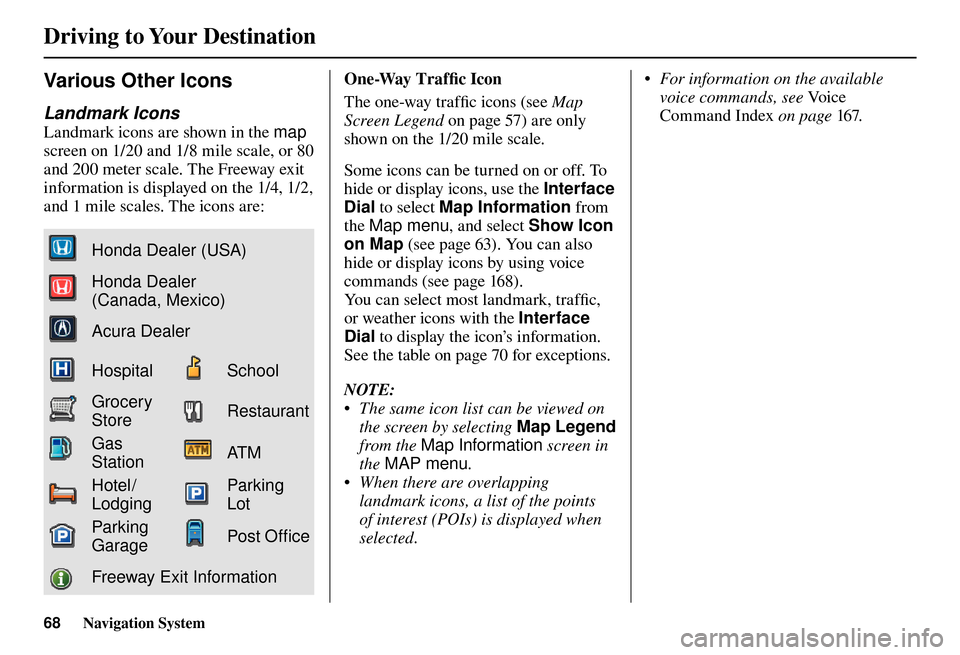
Driving to Your Destination
68 Navigation System
Various Other Icons
Landmark Icons
Landmark icons are shown in the map
screen on 1/20 and 1/8 mile scale, or 80
and 200 meter scale. The Freeway exit
information is displayed on the 1/4, 1/2,
and 1 mile scales. The icons are:
Honda Dealer (USA)
Honda Dealer
(Canada, Mexico)
Acura Dealer
HospitalSchool
Grocery
StoreRestaurant
Gas
StationAT M
Hotel/
LodgingParking
Lot
Parking
GaragePost Of� ce
Freeway Exit Information One-Way Traffi
c I
con
The one-way traffi c icons (see Map
Screen Legend on page 57 ) are only
shown on the 1/20 mile scale.
Some icons can be turned on or off. To
hide or display icons, use the Interface
Dial to select Map Information from
the Map menu , and select Show Icon
on Map (see page 63 ). You can also
hide or display icons by using voice
commands (see page 16 8 ).
You can select most landmark, traffi c,
or weather icons with the Interface
Dial to display the icon’s information.
See the table on page 70 for exceptions.
NOTE:
• The same icon list can be viewed on the screen by selecting Map Legend
from the Map Information screen in
the MAP menu .
• When there are overlapping landmark icons, a list of the points
of interest (POIs) is displayed when
selected. • For information on the available
voice commands, see Vo i c e
Command Index on page 167 .
Page 70 of 184
Driving to Your Destination
Navigation System69
Incident Icons
Incident icons are displayed on the 1/20
through 5 mile scales. The icons are:
Accident/Incident
Construction
Congestion
Weather
Road Closed
Weather Icons
Weather icons are displayed on all map
scales. The icons are:
Daytime mode
ClearPar tly Cloudy
CloudyFog
RainFreezing Rain
Snow
Night mode
ClearPar tly Cloudy
Icons with
indicate a possibility for
high wind.
For example:
Rain
Rain with high wind NOTE:
Weather icons are only visible if
you have a current traffi c /weather
subscription with XM. See page 126 .
Page 71 of 184
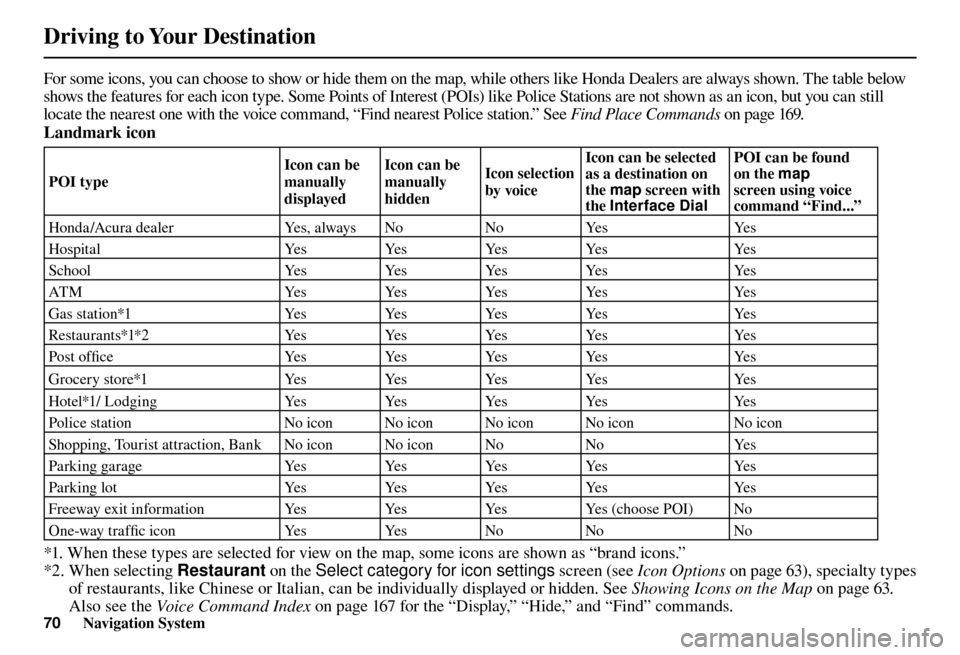
Driving to Your Destination
70 Navigation System
For some icons, you can choose to show or hide them on the map, while others like Honda Dealers are always shown. The table bel ow
shows the features for each icon type. Some Points of Interest (POIs) like Police Stations are not shown as an icon, but you ca n still
locate the nearest one with the voice command, “Find nearest Police station.” See Find Place Commands on page 169 .
Landmark icon
POI type Icon can be
manually
displayedIcon can be
manually
hidden
Icon selection
by voiceIcon can be selected
as a destination on
the
map screen with
the Interface Dial POI can be found
on the
map
screen using voice
command “Find...”
Honda/Acura dealer Yes, always NoNoYes Yes
H o s p i t a l Ye sYe sYe sYe s Ye s
S c h o o l Ye sYe sYe sYe s Ye s
ATM YesYesYesYes Yes
Gas station*1 YesYesYesYes Yes
Restaurants*1*2 YesYesYesYes Yes
Post offi c e Ye sYe sYe sYe s Ye s
Grocery store*1 YesYesYesYes Yes
Hotel*1/ Lodging YesYesYesYes Yes
Police station No icon No icon No icon No icon No icon
Shopping, Tourist attraction, Bank No icon No icon No NoYes
P a r k i n g g a r a g e Ye sYe sYe sYe s Ye s
Parking lot YesYes YesYes Yes
Freeway exit information YesYes YesYes (choose POI) No
One-way traffi c icon YesYesNo No No
*1. When these types are selected for view on the map, some icons are shown as “brand icons.”
*2. When selecting Restaurant on the Select category for icon settings screen (see Icon Options on page 63 ), specialty types
of restaurants, like Chinese or Italian, can be individually displayed or hidden. See Showing Icons on the Map on page 63 .
Also see the Voice Command Index on page 167 for the “Display,” “Hide,” and “Find” commands.
Page 72 of 184
Driving to Your Destination
Navigation System71
Incident icon
Icon can be
manually
displayedIcon can be
manually
hidden
Icon selection
by voiceIcon can be selected
as a destination on
the
map screen with
the Interface Dial POI can be found
on the
map
screen using voice
command “Find...”
Tra f fi c speed YesYesYesNo No
Tra f fi c i n c i d e n t Ye sYe sYe sN o Ye s *1
*1 You can display the list of the nearest traffi c incidents by saying, “Display traffi c incidents.”
We at h er i c o n
Icon can be
manually
displayed Icon can be
manually
hidden
Icon selection
by voiceIcon can be selected
as a destination on
the
map screen with
the Interface Dial POI can be found
on the
map
screen using voice
command “Find...”
Weather information YesYes YesNo No