Page 125 of 184

System Setup
124 Navigation System
Delete Pictures on HDD
If you say or select Delete pictures
on HDD , a list of the images on the
HDD will appear.
To delete the image, use the Interface
Dial to select it, and the image will
display. Select OK if you want to
continue to delete the image, and the
list of images will be displayed, with
your selected image highlighted. Move
the Interface Dial down to select OK
to delete. A confi rmation message will
appear.
NOTE:
• If there are no images on the HDD, “No Entries Exist” will appear.
• You cannot delete images while driving. Images that have not yet completed
uploading from a USB thumb drive
cannot be deleted.
Reset Factory Default
Settings
The
Set up settings and rear camera
brightness value settings can be
returned to the factory default settings.
If you say or select Reset Factory
Default from the SET UP screen
( Other ), the following screen will
display.
If you select Ye s , the following Set up
settings return to the factory default
settings. If you select No , these settings
will remain as they are currently set.
• Brightness, Contrast, Black Level,
Volume, Interface Dial Feedback,
Brightness (Rear Camera)
• Basic Settings: Units, Voice
Recognition Tutor, Verbal Reminder
• Routing & Guidance: Rerouting,
Page 129 of 184

System Initialization
128 Navigation System
System Initialization
If for any reason you lose power
to the vehicle (e.g., the battery is
disconnected), the navigation and audio
system will require initialization. Once
completed, your system will be ready
to use.
This initialization requires the
following:
• Entry of the 5-digit anti-theft security
code to “unlock” the navigation and
audio system.
• GPS initialization (may not be needed depending on the length of
time the system was without power).
(See GPS Initialization o n p a g e 1 2 9 . )
• Map matching to align the GPS coordinates to a place on the map
(displays current street at the bottom
of the map). (See Map Matching on
page 129 .)
Entering the Security Code
When you purchased the vehicle,
you should have received one card
containing a 5-digit anti-theft code
used to activate both the navigation and
audio system.
Enter the 5-digit security code in
accordance with the instructions in your
owner’s manual. If you do not enter the
security code, navigation, audio, and
voice recognition will not function.
If you lose the card or do not have
access to it, you can retrieve it using
one of the following methods:
1) G o t o www.myacura.com , if you
previously set up your account in
accordance with the vehicle owner’s
manual.
2) Call Acura Client Relations at (800) 382-2238.
3) Visit your dealer.
You will need your radio serial number
and vehicle VIN to retrieve the anti-
theft code. To retrieve the radio serial number,
press and hold the audio preset 1 and 6
buttons. Continue to hold the buttons,
then turn on the radio. Record the serial
number shown on the radio display.
NOTE:
The anti-theft security code is
unrelated to your optional navigation
system PIN (for Address Book or Home
Address) .
Page 157 of 184
Frequently Asked Questions
156 Navigation System
Problem Solution
The daytime map screen is dark like the night display
mode, and it is hard to see. Why? Verify the following: The
Map Color in SET UP is set to White for Day.
See Switching Display Mode Manually on page 120 .
How do I change or remove my PIN? Go to “Personal Information” in the SETUP screen (Main Setup ), and select
PIN Number . Select GO Home 1 PIN or GO Home 2 PIN or Address
Book PIN and enter your existing PIN. You then have the choice to change
or remove the PIN. See page 102 .
I forgot the PIN for Home, or the PIN for personal
addresses (DRIVER 1 or DRIVER 2). How do I reset it? PINs are optional. See information regarding PINs on page 102 . Your dealer
can reset the PIN for you.
CALL is not available on the Calculate route to screen.
Why? Your phone is not paired to HFL, or if your phone is paired, it is in use; press
the
HANG-UP button.
Page 172 of 184
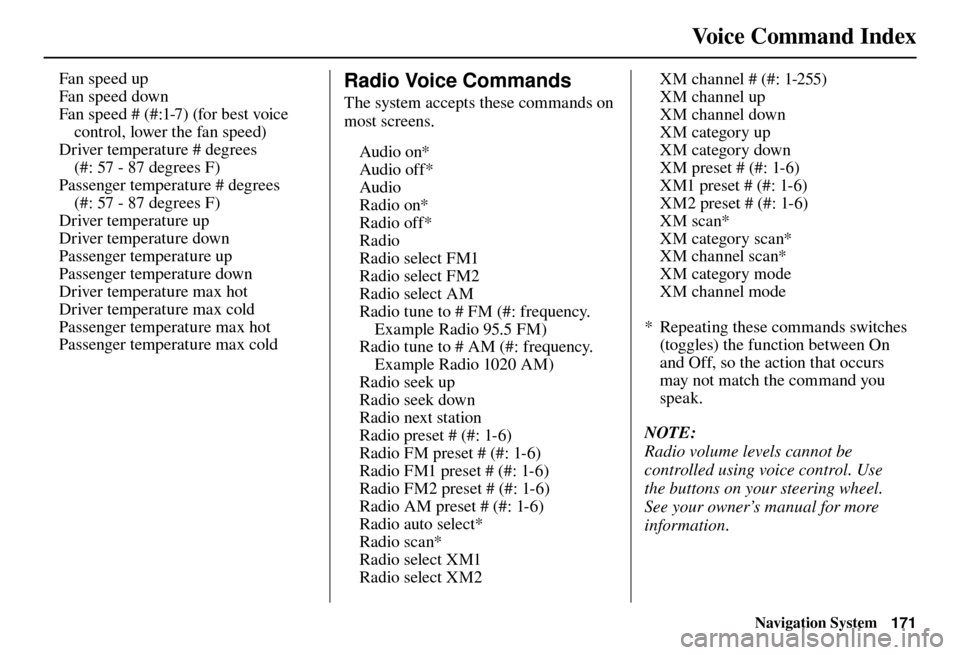
Voice Command Index
Navigation System171
Fan speed up
Fan speed down
Fan speed # (#:1-7) (for best voice
control, lower the fan speed)
Driver temperature # degrees
(#: 57 - 87 degrees F)
Passenger temperature # degrees (#: 57 - 87 degrees F)
Driver temperature up
Driver temperature down
Passenger temperature up
Passenger temperature down
Driver temperature max hot
Driver temperature max cold
Passenger temperature max hot
Passenger temperature max cold Radio Voice Commands
The system accepts these commands on
most screens.
Audio on*
Audio off*
Audio
Radio on*
Radio off*
Radio
Radio select FM1
Radio select FM2
Radio select AM
Radio tune to # FM (#: frequency. Example Radio 95.5 FM)
Radio tune to # AM (#: frequency. Example Radio 1020 AM)
Radio seek up
Radio seek down
Radio next station
Radio preset # (#: 1-6)
Radio FM preset # (#: 1-6)
Radio FM1 preset # (#: 1-6)
Radio FM2 preset # (#: 1-6)
Radio AM preset # (#: 1-6)
Radio auto select*
Radio scan*
Radio select XM1
Radio select XM2 XM channel # (#: 1-255)
XM channel up
XM channel down
XM category up
XM category down
XM preset # (#: 1-6)
XM1 preset # (#: 1-6)
XM2 preset # (#: 1-6)
XM scan*
XM category scan*
XM channel scan*
XM category mode
XM channel mode
* Repeating these commands switches (toggles) the function between On
and Off, so the action that occurs
may not match the command you
speak.
NOTE:
Radio volume levels cannot be
controlled using voice control. Use
the buttons on your steering wheel.
See your owner’s manual for more
information.