2012 Acura TL bluetooth
[x] Cancel search: bluetoothPage 95 of 184
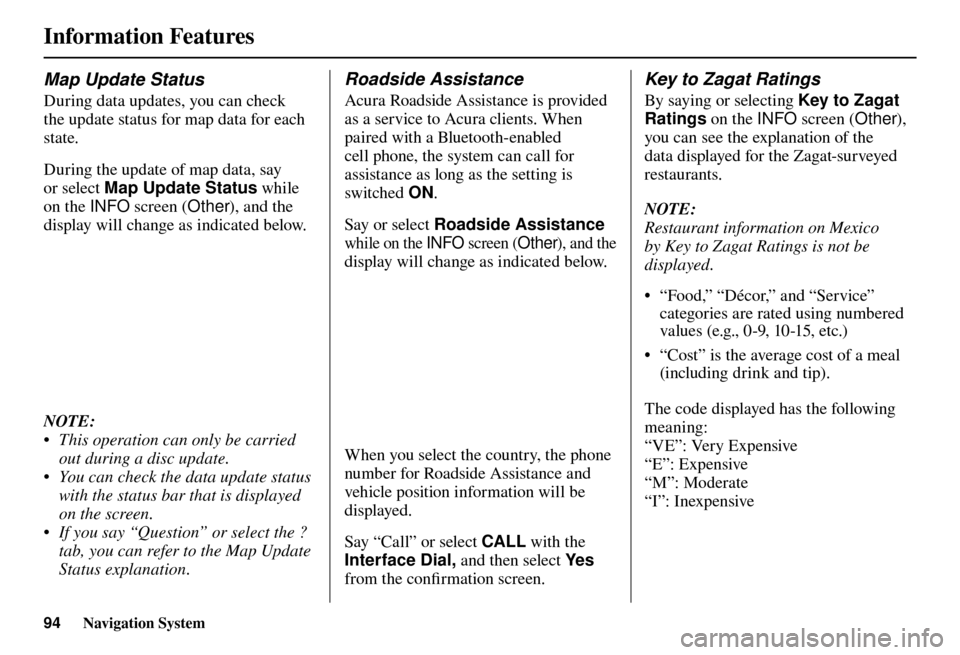
Information Features
94 Navigation System
Map Update Status
During data updates, you can check
the update status for map data for each
state.
During the update of map data, say
or select Map Update Status while
on the INFO screen (Other), and the
display will change as indicated below.
NOTE:
• This operation can only be carried out during a disc update.
• You can check the data update status with the status bar that is displayed
on the screen.
• If you say “Question” or select the ? tab, you can refer to the Map Update
Status explanation.
Roadside Assistance
Acura Roadside Assistance is provided
as a service to Acura clients. When
paired with a Bluetooth-enabled
cell phone, the system can call for
assistance as long as the setting is
switched ON.
Say or select Roadside Assistance
while on the INFO screen (Other), and the
display will change as indicated below.
When you select the country, the phone
number for Roadside Assistance and
vehicle position information will be
displayed.
Say “Call” or select CALL with the
Interface Dial, and then select Ye s
from the confi rmation screen.
Key to Zagat Ratings
By saying or selecting Key to Zagat
Ratings on the INFO screen (Other),
you can see the explanation of the
data displayed for the Zagat-surveyed
restaurants.
NOTE:
Restaurant information on Mexico
by Key to Zagat Ratings is not be
displayed.
• “Food,” “Décor,” and “Service” categories are rated using numbered
values (e.g., 0-9, 10-15, etc.)
• “Cost” is the average cost of a meal (including drink and tip).
The code displayed has the following
meaning:
“VE”: Very Expensive
“E”: Expensive
“M”: Moderate
“I”: Inexpensive
Page 165 of 184

Glossary
164 Navigation System
Glossary
The following is a glossary of terms
pertaining to the voice recognition
navigation system.
Avo i d A r e a - Areas you wish to avoid
can be entered into the system, and
will be avoided while routing.
Breadcrumbs - Off-road tracking dots
that can be followed on the map to
retrace your route back to a mapped
(digitized) road. This function can be
turned on/off in the SETUP screen
( Other ).
Database - This consists of the map data, and the POI (Points of Interest)
data stored on the HDD.
DCA - Detailed Coverage Area. U.S.
states, as well as Canada, Puerto
Rico, and Mexico, are mapped. See
page 136 for a list of these areas. Digitized Road
- A road that appears
on the navigation screen. The road
name will appear at the bottom of the
navigation screen. If the user drives
“off road,” the navigation system will
display “breadcrumbs,” depending
on how far you drive from a mapped
road.
Disclaimer Screen - Screen containing
cautionary information. It is meant to
be read carefully and acknowledged
by the client when using the
navigation system.
FAQ - Frequently Asked Questions. See
page 155 for a list of the client FAQs and
troubleshooting information.
GPS - Global Positioning System.
A network of 24 satellites in orbit
around the earth. The navigation
system can simultaneously receive
signals from up to 12 satellites to
accurately position the vehicle on the
map. GPS Antenna - Located on the back of
the navigation display, which is in the
center of the dashboard. Electronic
items operating in this general
location can interfere with the GPS
signal.
HDD - Hard Disk Drive. The primary
data storage device containing your
vehicle’s navigation and map software
and uploaded wallpaper images. The
HDD can also store audio fi les. See
the Audio section of your owner’s
manual for more information.
HFL - Bluetooth
® HandsFreeLink®.
Your vehicle is equipped with
this feature, which uses Bluetooth
technology as a wireless link between
the vehicle and your Bluetooth-
compatible cell phone.
Icon - Symbol representing Points of
Interest (POI) that can be displayed
on the map.
Page 174 of 184
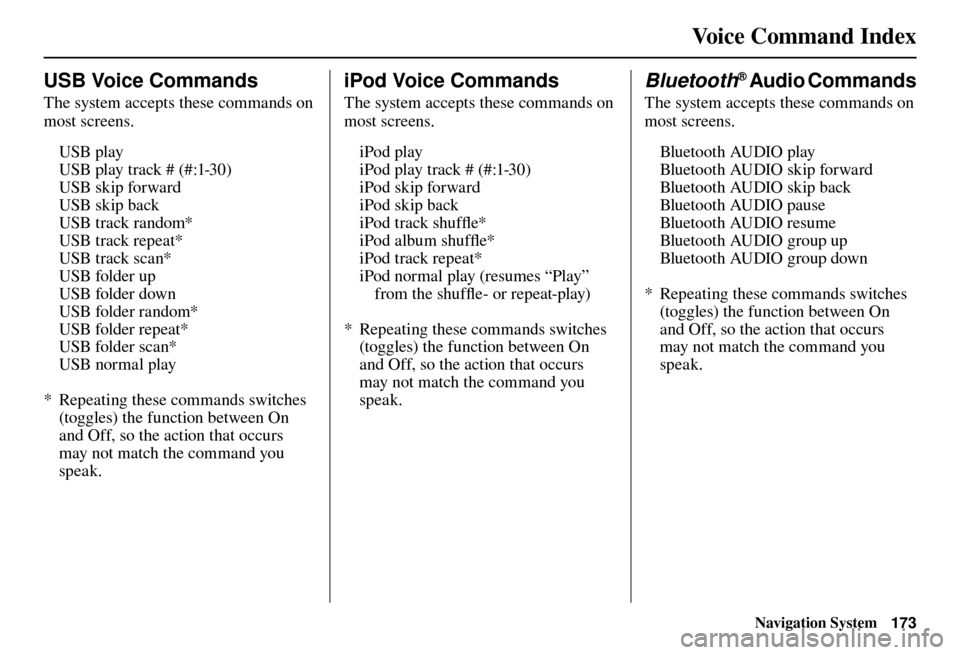
Voice Command Index
Navigation System173
USB Voice Commands
The system accepts these commands on
most screens.
USB play
USB play track # (#:1-30)
USB skip forward
USB skip back
USB track random*
USB track repeat*
USB track scan*
USB folder up
USB folder down
USB folder random*
USB folder repeat*
USB folder scan*
USB normal play
* Repeating these commands switches (toggles) the function between On
and Off, so the action that occurs
may not match the command you
speak.
iPod Voice Commands
The system accepts these commands on
most screens.
iPod play
iPod play track # (#:1-30)
iPod skip forward
iPod skip back
iPod track shuffl e*
iPod album shuffl e*
iPod track repeat*
iPod normal play (resumes “Play” from the shuffl e- or repeat-play)
* Repeating these commands switches (toggles) the function between On
and Off, so the action that occurs
may not match the command you
speak.
Bluetooth® Audio Commands
The system accepts these commands on
most screens.
Bluetooth AUDIO play
Bluetooth AUDIO skip forward
Bluetooth AUDIO skip back
Bluetooth AUDIO pause
Bluetooth AUDIO resume
Bluetooth AUDIO group up
Bluetooth AUDIO group down
* Repeating these commands switches (toggles) the function between On
and Off, so the action that occurs
may not match the command you
speak.
Page 180 of 184

INDEX
Navigation System179
A
Accessing the Address Book List ...... 98
Acura Client Relations .................... 134
AcuraLink Messages ......................... 81
AcuraLink Real-Time Traffi c
™.......... 23
AcuraLink Weather ........................... 84
Address ................................. 28, 29, 99
Address Book ........................ 28, 34, 97
Address Book PIN .......................... 102
Advanced .......................................... 38
AUDIO button ................................... 10
Auto Daylight ................................... 116
Auto Service ...................................... 38
Auto Time Zone ............................... 116
Avoid Streets ..................................... 77
B
BACK button ..................................... 13
Banking ............................................. 38
Basic Settings .................................. 106
Black Level ........................................ 96
Bluetooth
® Audio Commands ..........173
Bluetooth® HandsFreeLink® ............. 19
Breadcrumbs ............................... 20, 66
Brightness.......................................... 96 By Address ........................................ 29
By Address Book .............................. 34
By Coordinate ................................... 44
By Go Home 1 or 2 ........................... 50
By Intersection .................................. 45
By Map Input .................................... 46
By Place Category ............................. 37
By Place Name .................................. 36
By Place Phone Number ................... 41
By Previous Destinations .................. 35
C
Calculator .......................................... 92
Calendar .......................................19, 90
CALL ........................................... 19, 52
CANCEL button ............................... 11
Cancel Route ..................................... 77
Category ............................... 28, 37, 100
Cautions .............................................. 7
Cellular Phone ................................... 83
Cellular Phone Commands ..............174
Change Route Preference .................. 77
Change State ..................................... 29
Changing the Route ........................... 76
Changing the Routing Method .......... 53 Changing Your Destination ............... 79
City .............................................. 30, 47
City Vicinity ...................................... 40
Client Assistance ............................. 134
Clock Adjustment ............................. 116
Color .................................................119
Community ....................................... 38
Continental USA ............................... 50
Contrast ............................................. 96
Correct Vehicle Position ................... 118
Coverage Areas ............................... 136
Current Location ..........................21, 65
Current Position ................................ 99
D
Database Limitations ...................... 132
Delete an Address ............................101
Delete Pictures on HDD .................. 124
Destination ............................ 28, 52, 78
Destination Icon ................................ 67
Destination Lists ......................... 78, 79
DEST/ROUTE button ....................... 10
Destination Map ................................ 54
Detour ............................................... 77
Directions .......................................... 60