2012 Acura TL ad blue
[x] Cancel search: ad bluePage 28 of 184

Getting Started
Navigation System27
System Function Diagram
This diagram shows the navigation
system features, starting at the center
and working outward in layers. The
navigation program starts at “Key
ON,” and then displays the globe
screen (blue). If OK is selected on the
Disclaimer screen, the functions in the
yellow segments of the diagram become
available in the SET UP and INFO
screens.
The items above the map screen show
various methods to begin driving to
your destination (orange). You are
provided with map/voice guidance,
routing cautions, and a direction list.
While driving to your destination, use
the voice control system as much as
possible to interact with the navigation,
audio, and climate control systems
(green).
INFO BUTTON
THE MAP SCREEN
REMINDERS (pg. 19)CALENDAR(MAP/VOICEGUIDANCE,ROUTINGCAUTIONS,DIRECTIONSLIST)
-DRIVINGTOYOURDESTINATION-
IOV :E C
"PLEH"
)LLA(
(pg.89)
:ECIOV NOITAMROFNI"
"NEERCS
(pg.83)
:ECIOV ot
( "UNEM"
)etuor egnahc
(pg.76)
:ECIOV
F WOH
"G NOL RO RA
NITSED EHT OT "?NOITA
(pg.59)
VOICE:
"DISPLAY (OR S AV E)
CURRENT LOCATION"
(pg.21):ECIOV EMIT TAHW"
"?TI SI
(pg.167)IO
V: EC
"OIDUA"
(pg.171)IO
V: EC
ETAMILCPMET ,NAF
(pg.170)
RETNE
YA
WS TNIOP
)77
.gp(
WEI
V
CIFFART (pg.25)
IOV :EC O MOOZ/NI MOOZ
"" TU
(pg. 168)IOV :E C
"SNOCI YALPSID/E
DIH"
(pg.168)CIFFART WEI
V
(pg.25)
CALL (pg.83) INICIDENT LIST (pg.25) FORECAST
WARNING (pg.85)
READ (pg.82)
LIST (pg.89)
CONTRAST (pg.96)
BLACK LEVEL (pg.96)
VOLUME (pg.97)PERSONAL
INFORMATION (pg.97)
INTERFACE
DIAL FEEDBACK (pg.97)
CLOCK ADJUSTMENT
(pg.116)
ROUTING GUIDANCE
(pg.107)
BASIC
(pg.106)
LIST (pg. 89) ENTER (pg. 91)
LIST (pg. 92) (pg. 92)MATH
VERSION (pg. 94)
DOWNLOAD
(pg. 94)
CALL (pg. 94)
SSERP
KO
CALENDAR
SCENIC
ROAD INFO
CALCULATORSYSTEM/DEVICEINFOMAP DATA
UPDATE
STATUS
ROADSIDE
ASSISTANCE/DNAB TCELES
YCNEUQERFECNALAB LOV
DC SNOITCNUFREHTO
DUA OISSENTHGIRB TUO/NI MOOZ
THEDISCLAIMERSCREEN(pg.18)
VOI CE: "FIND
NEARES T..."
AT M , E T C .
(pg. 60)A TCELES
ANITSED NOIT
HTIW
FRETNI LAID ECA
(pg. 46):ECIOV
"EMOH OG"
(pg. 50)
:ECIOVROF "UNEM"
RETNE NOITANITSED
NEERCS
(pg. 28)
EUNITNOC
EHT OT NOITANITSED
)EMUSER( TRATSER RETFA
(pg. 81)
GLOBESCREENKEY ONCELLULAR
PHONE
TRAFFICWEATHERMESSAGEVOICE INFO
BRIGHTNESS (pg.96)
SET UP
(MAIN)
VOICECOMMANDS
OFNINEERCSpg. 167)(DUApg. 171)( OI
RTNOC ETAMILC LO
pg. 170)(
COLOR (pg.119)ACULALINK (pg.126)LANGUAGE (pg.122)WALLPAPER (pg.122)RESET FACTORY DEFAULT (pg.124)CLEAR PERSONAL DATA (pg.125)TFC & WTHR STATUS (pg.126)VEHICLE
(pg.117)
SET UP
(OTHER)
CHECK (pg. 92)
For more information,
see your owner’s
manual.
OIDUA NOTTUB
(pg. 10)
(pg.83)
(pg.83)
INFO BUTTON
Page 40 of 184

Entering a Destination
Navigation System39
Finding a restaurant
The ZAGAT SURVEY for some
restaurants is available in the system.
See the INFO screen (Other), “Key to
ZAGAT Rating” for an explanation of
these ratings (see page 94).
NOTE:
Restaurant information in Mexico
cannot be searched with ZAGAT2010.
On the Select a place screen,
restaurants with a Zagat Rating have
a
icon at the end of the line. To list
only restaurants with Zagat Reviews,
say “Zagat” or select ZAGAT 2010.
You can view the complete Zagat
Review for a selected restaurant by
selecting the
tab. By voice, select the
tab by saying
“Zagat list number X” (where X is the
line number 1-3). Alternatively, use the
Interface Dial to � rst select the line
item, and move the Interface Dial to
the right to view the survey.
Say “Read List” or push in on the
Interface Dial , and the review will be
read to you. Move the Interface Dial
down to display the Calculate route to
screen.
NOTE:
Scrolling through the Zagat Review is
disabled when the vehicle is moving. “Food,” “Decor,” and “Service”
categories (red frame) are rated using
numbered values (e.g., 22, 21, 20 etc.)
“Cost” (white frame) is the average cost
of a meal (including drink and tip). If
unavailable then estimated cost symbols
are shown:
“VE”: Very Expensive
“E”: Expensive
“M”: Moderate
“I”: Inexpensive
The symbols, if displayed (blue frame),
indicate the following information:
open on Sunday
open on Monday
open for lunch
serving after 11 PM
no credit card accepted
Page 53 of 184

Driving to Your Destination
52 Navigation System
Driving to Your Destination
A route typically has three phases.
• Initial route calculation ( Calculate
route to screen) (see page 52 )
• Change the route while en route (see page 76 ).
• Resume the route when restarting the engine (see Continue Trip to Screen
on page 81 ).
Calculate Route to Screen
Say or select OK . The system calculates
the route (see Map Screen
on page 55 ).
NOTE:
• Prior to departure, you can set areas to avoid. The system then includes
them in its calculations for the
destination you have entered. See
Edit Avoid Area on page 112 .
• For information on the available voice commands, see Vo i c e
Command Index on page 167 .
Further selections from the Calculate
route to screen include: ADD TO Address Book
Allows you to add the destination to
your Address Book. See
By Address
Book on page 34 .
NOTE:
If EDIT Address Book is displayed,
the destination is already stored in your
Address Book. You can edit the address
in your Address Book by selecting this
button. For information on editing your
Address Book, see Destination Lists on
page 78 .
ADD TO Dest. Lists
Allows you to add a location to the
Destination Lists as a destination
or waypoint . While on the Calculate
route to screen, rotate the Interface
Dial knob and select ADD to Dest .
List . The Add to Dest. List screen
appears and the destination is added.
CALL
Dials the number on the screen
when available. See Bluetooth
®
HandsFreeLink® on page 19 .
Page 55 of 184

Driving to Your Destination
54 Navigation System
NOTE:
• The driving distance and time
estimated for the various routes is
displayed.
• It is not unusual for the different methods to pick the same route.
Voice commands cannot be used
while the system is calculating.
• Zoom IN/OUT to view route details or traffi c conditions is not available
on the View Routes screen. After
moving the Interface Dial and
scrolling through the map, you can
then zoom in or out on the map
screen to view your route in details. Based on the route data, you can change
the routing method by rotating the
Interface Dial knob
.
Once you confi rm your selection, say
the number of the desired routing
method or push in on the Interface
Dial .
The calculated route will be highlighted
as a blue line, and a voice prompt
will tell you how to proceed along the
highlighted route.
Push in on the Interface Dial and
select Voic e to have the guidance
repeated. Viewing the Destination Map
If you move the Interface Dial down
and select DESTINATION MAP while
on the Calculate route to screen,
a map of the destination vicinity is
displayed. Press the CANCEL or
BACK button, or select Return to
return to the previous screen. You can
view the destination map anytime while
en route by saying “Display destination
map.”
Page 56 of 184

Driving to Your Destination
Navigation System55
Map Screen
When you select OK on the Calculate
route to screen, the map screen
appears, showing your highlighted route
(blue line) in real time.
Route Line
When driving on unverifi ed streets
(purple), the route line changes to either
a purple dotted “vector line” pointing
to your destination, or a blue-pink line.
See Unverifi ed Area Routing on page
10 8 for a detailed explanation of how
to enable unverifi ed routing, and the
related cautions and disclaimers.
NOTE:
• You can always view the entire route by simply saying, “Display entire
route.”
• When your route line uses streets that display traffi c information, the
route line may consist of orange or
red segments. This is normal. See
Traffi c Display Legend on page 22 , and
Viewing Flow Data
on page 24 .
“Vector line” (unverifi ed routing off)
Blue-pink unverifi ed route line
(unverifi ed routing on)
Voice Guidance Prompts
As you get near the guidance point,
you will hear a voice reminder and
see a pop-up window showing you the
guidance point. You will typically hear
three prompts:
• The fi rst is about 1/2 mile from the
guidance point if you are traveling on
an ordinary road or street, or about 2
miles from the guidance point if you
are traveling on a freeway.
• The next is about 1/4 mile from the guidance point if you are traveling on
an ordinary road or street, or about 1
miles from the guidance point if you
are traveling on a freeway.
• The fi nal prompt is close to your
actual turn.
If the distance between the next two
guidance points is very small, both of
them are displayed on the screen in
a single window, and the voice will
remind you of them at the same time.
Page 58 of 184

Driving to Your Destination
Navigation System57
Map Screen Legend
Map Orientation
(see page 64 )
“Heading Up” “North Up”
Streets
(see Map Overview on page 6 )
: Freeways (Red)
: State Route (Pink)
: Veri� ed Street (Gray)
: Unveri� ed Street (Purple)
: One-Way Streets (see page 68 )
(1/20 mile scale only)
Direction of Destination
(when en route)
Distance to Destination
(see page 59 )
Vehicle Position (see page 73 )
Time to Destination (see page 59 )
Current Map Scale (see page 66 )
Message Icon (see page 81 )
Indicates that you have an AcuraLink message.
Map Scale Adjustment
(Mile or km per half-inch appears only when
you zoom in or out by rotating the Interface
Dial knob .) (see page 66 ) Waypoint
(see page 77 )
Blue Line Calculated route (see page 55)
Current Street
(see page 73 )
Warning Icon
Indicates that there are weather warnings.
To check the warning list, see page 87 .
No Entry Icon
Map Menu (see page 59 )
(Push in on the Interface Dial to view.)
“Breadcrumbs”
(see Off-road Tracking on page 72 )
Landmark Icon - Generic (see page 68 )
Honda Dealer (USA)
Honda Dealer (Canada, Mexico)
HospitalAcura Dealer
Grocery StoreSchool
Gas StationRestaurant
Hotel/LodgingAT M
Parking GarageParking Lot
Freeway Exit
InformationPost Of� ce
Map Features
ParkAirport/Business
HospitalBody of Water
Shopping MallCemetery
Golf Course/
StadiumUniversity
NOTE:
If you move the Interface Dial over an
area (map features shown above), the
name is displayed at the top of screen.
NOTE:
See Map Legend in the Map Information on the MAP MENU screen for further explanation.
Page 64 of 184

Driving to Your Destination
Navigation System63
Showing Icons on the Map
Selecting Show Icon on Map from
Map Information on the Map menu
(see page 59 ) displays the following
screen:
The screen consists of the following
items:
Icon Bar
The icon bar allows you to manually
select the icons that are displayed on the
map (see page 70 for a list of these icons). In the screen shown, traffi
c, gas
stations, and restaurants are selected.
Rotate the Interface Dial knob
and push in to select (blue with box
checked) or remove them (black with
box unchecked). You can also display
or hide the same icons by using the
“Display” or “Hide” voice commands
on the map screen (see page 165 ).
ICON OPTIONS
This feature allows you to “fi ne tune”
some of the icons on the Icon bar.
If you move the Interface Dial down
and select ICON OPTIONS , the
following screen will be displayed:
The fi ve icon choices – Parking ,
Restaurant , Other Icon , Tr a f � c
Information , and Weather – can
each be tailored to your needs.
For instance, let’s assume that your
hospital is not displayed on the map,
and you want to make sure that your
settings are correct. You would do the
following:
• First, ensure that the Other Icon
button on the Ic on Ba
r is selected.
• Second, select Other Icon and
verify that the hospital option is
on (blue with box checked). This
procedure is explained below.
If you select Other Icon from the
Select category for icon settings
screen, the other icon options are
displayed:
Page 82 of 184
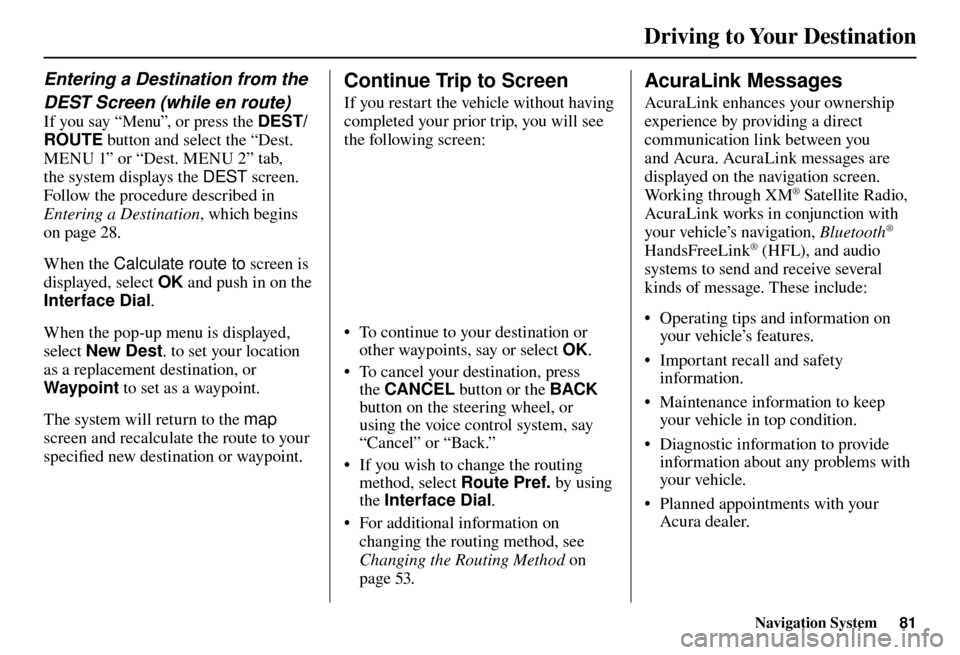
Driving to Your Destination
Navigation System81
Entering a Destination from the
DEST Screen (while en route)
If you say “Menu”, or press the DEST/
ROUTE button and select the “Dest.
MENU 1” or “Dest. MENU 2” tab,
the system displays the DEST screen.
Follow the procedure described in
Entering a Destination , which begins
on page 28 .
When the Calculate route to screen is
displayed, select OK and push in on the
Interface Dial .
When the pop-up menu is displayed,
select New Dest . to set your location
as a replacement destination, or
Waypoint to set as a waypoint.
The system will return to the map
screen and recalculate the route to your
specifi ed new destination or waypoint.
Continue Trip to Screen
If you restart the vehicle without having
completed your prior trip, you will see
the following screen:
• To continue to your destination or
other waypoints, say or select OK.
• To cancel your destination, press the CANCEL button or the BACK
button on the steering wheel, or
using the voice control system, say
“Cancel” or “Back.”
• If you wish to change the routing method, select Route Pref. by using
the Interface Dial .
• For additional information on changing the routing method, see
Changing the Routing Method on
page 53 .
AcuraLink Messages
AcuraLink enhances your ownership
experience by providing a direct
communication link between you
and Acura. AcuraLink messages are
displayed on the navigation screen.
Working through XM
® Satellite Radio,
AcuraLink works in conjunction with
your vehicle’s navigation, Bluetooth
®
HandsFreeLink® (HFL), and audio
systems to send and receive several
kinds of message. These include:
• Operating tips and information on your vehicle’s features.
• Important recall and safety information.
• Maintenance information to keep your vehicle in top condition.
• Diagnostic information to provide information about any problems with
your veh icle.
• Planned appointments with your Acura dealer.