Page 260 of 518
To remove a different disc from the
changer, first select it by pressing
the corresponding number on the
preset button or turning the interface
knob, and pressing ENTER on the
interface selector. When that disc
begins playing, press the eject
button.
Press and hold the eject button until
you hear a beep to remove all the
discs from the changer.
You can also eject discs when the
ignition switch is off by pressing the
eject button. The disc that was last
selected is ejected first. You can eject
the rest of the discs one at a time.Protecting Discs
For information on how to handle
and protect compact discs, see page
257.
Disc Changer Error Messages
For information, see page 255.
Adjusting the Sound
For information, see page 224.Playing Discs (Models with navigation system)25411/06/16 17:42:51 12 ACURA RDX MMC North America Owner's M 50 31STK650 enu
Page 268 of 518

To Play an iPod
®
This audio system can operate the
audio files on the iPod
®with the
same controls used for the in-dash
disc changer. To play an iPod,
connect it to the USB adapter cable
in the console compartment by using
your dock connector, then press the
DISC/AUX button. The ignition
switch must be in the ACCESSORY
(I) or ON (II) position. The iPod will
also be recharged with the ignition
switch in these positions.
The system will only play songs
stored on the iPod with iTunes.
iPod and iTunes are registered
trademarks owned by Apple Inc.
Voice Control SystemYou can select the AUX mode by
using the navigation system voice
control buttons, but cannot operate
the play mode functions. iPod models confirmed to be
compatible with your audio system
using the USB adapter cable are:
Model
iPod classic 80/160 G
iPod classic 120 G
iPod classic 160 G (launch in 2009)
iPod (5th generation)
iPod nano
iPod touch
This system may not work with all
software versions of these devices. NOTE:
●Do not connect your iPod using a
hub.●Do not keep the iPod in the
vehicle. Direct sunlight and high
heat will damage it.●Do not use an extension cable
between the USB adapter cable
equipped with your vehicle and
your dock connector.●We recommend backing up your
data before playing it.●Some devices cannot be powered
or charged via the USB adapter, if
this is the case use the accessory
adapter to supply power to your
device.
Playing an iPod
®(Models with navigation system)
26211/06/16 17:42:51 12 ACURA RDX MMC North America Owner's M 50 31STK650 enu
Page 278 of 518
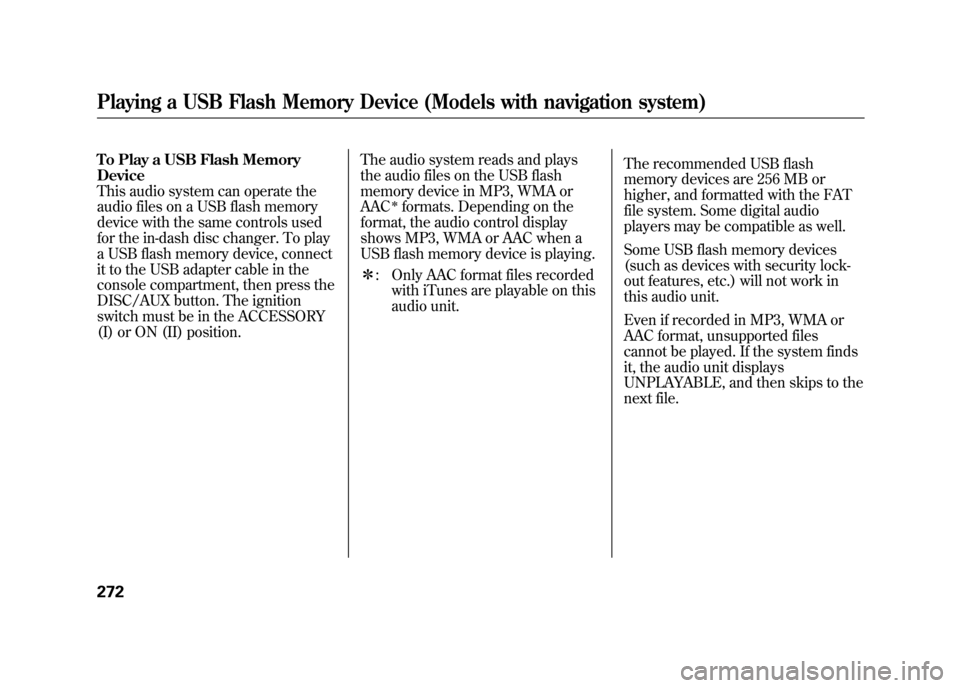
To Play a USB Flash Memory
Device
This audio system can operate the
audio files on a USB flash memory
device with the same controls used
for the in-dash disc changer. To play
a USB flash memory device, connect
it to the USB adapter cable in the
console compartment, then press the
DISC/AUX button. The ignition
switch must be in the ACCESSORY
(I) or ON (II) position.The audio system reads and plays
the audio files on the USB flash
memory device in MP3, WMA or
AAC
ᤳformats. Depending on the
format, the audio control display
shows MP3, WMA or AAC when a
USB flash memory device is playing.
ᤳ : Only AAC format files recorded
with iTunes are playable on this
audio unit. The recommended USB flash
memory devices are 256 MB or
higher, and formatted with the FAT
file system. Some digital audio
players may be compatible as well.
Some USB flash memory devices
(such as devices with security lock-
out features, etc.) will not work in
this audio unit.
Even if recorded in MP3, WMA or
AAC format, unsupported files
cannot be played. If the system finds
it, the audio unit displays
UNPLAYABLE, and then skips to the
next file.
Playing a USB Flash Memory Device (Models with navigation system)27211/06/16 17:42:51 12 ACURA RDX MMC North America Owner's M 50 31STK650 enu
Page 288 of 518

Your vehicle is equipped with aBluetooth
®Audio system, which
allows you to listen to streaming
audio from your
Bluetooth
®Audio
compatible phone. This function is
only available on
Bluetooth
®Audio
Compatible phones that are paired
and linked to the vehicle's
Bluetooth
®HandsFreeLink
®(HFL)
system (see page 313).
Not all Bluetooth-enabled phones
with streaming audio capabilities are
compatible with the system. You can
find an approved phone by visiting
www.acura.com/handsfreelink,
or by
calling the HandsFreeLink
®
consumer support at 1-888-528-7876.
In Canada, visit
www.acura.ca,
or call
1-888-9-ACURA-9. NOTE:
In some states, it may be
illegal to perform some data device
functions while driving. To Play
Bluetooth
®Audio Files
Make sure that your phone is paired
and linked to the HFL.
Press the DISC/AUX button
ᤳwith
the ignition switch in the
ACCESSORY (I) or ON (II) position.
When the phone is recognized, you
will see the
Bluetooth
®Audio
message and indicator on the upper
display and the audio control display
(if selected), and the system begins
to play.
Bluetooth
®Audio System (Models with navigation system)
28211/06/16 17:42:51 12 ACURA RDX MMC North America Owner's M 50 31STK650 enu
Page 300 of 518

The security system helps to protect
your vehicle and valuables from
theft. The horn sounds and a
combination of headlights, parking
lights, side marker lights, and
taillights flashes if someone attempts
to break into your vehicle or remove
the audio unit. This alarm continues
for two minutes, then the system
resets. To deactivate the system
before the two minutes have elapsed,
unlock the driver's door with the key
or the remote transmitter.
The security system automatically
sets 15 seconds after you lock the
doors, hood, and the tailgate. For the
system to activate, you must lock the
doors and the tailgate from the
outside with the key, or use driver's
lock tab, door lock master switch, or
remote transmitter. The security
system indicator on the instrument
panel starts blinking immediately to
show you the system is setting itself.
Once the security system sets,
opening any door, the tailgate, or the
hood without using the key or the
remote transmitter, will cause the
alarm to activate. It also activates if
the audio unit is removed from the
dashboard or the wiring is cut.The alarm also activates if a
passenger inside the locked vehicle
turns the ignition switch on.
The security system does not set if
the hood, tailgate, or any door is not
fully closed. Before you leave the
vehicle, make sure the doors,
tailgate, and hood are securely
closed.
NOTE:
To see if the system is set
after you exit the vehicle, press the
LOCK button on the remote
transmitter within five seconds. If the
system is set, a beep will sound.
Do not attempt to alter this system or
add other devices to it.
SECURITY SYSTEM INDICATOR
Security System29411/06/16 17:42:51 12 ACURA RDX MMC North America Owner's M 50 31STK650 enu
Page 301 of 518
Compass OperationOn models without navigation systemThe compass shows your direction of
travel. It indicates eight directions.
The compass is displayed on the
center display when you turn the
ignition switch to the ON (II) position.
The compass can be affected by
driving near power lines or stations,
across bridges, through tunnels, over
railroad crossings, past large vehicles,
or driving near large objects that
cause magnetic interference. It can
also be affected by accessories such as
antennas and roof racks that are
mounted by magnets.
COMPASSSOUND/CLOCK
BUTTON
RPT BUTTON
PRESET BARS
U.S. model is shown.
CONTINUEDCompass
295
Features
11/06/16 17:42:51 12 ACURA RDX MMC North America Owner's M 50 31STK650 enu
Page 316 of 518
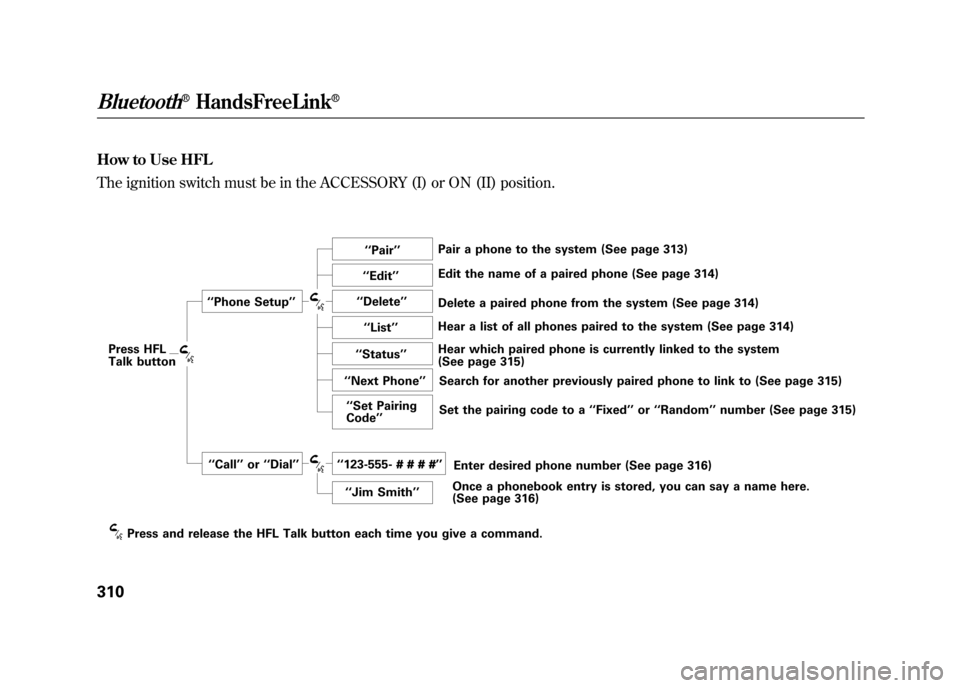
How to Use HFL
The ignition switch must be in the ACCESSORY (I) or ON (II) position.
‘‘Pair ’’
‘‘ Phone Setup ’’
Press HFL
Talk button ‘‘
Edit ’’
‘‘ Delete ’’
‘‘ List ’’
‘‘ Status ’’
‘‘ Next Phone ’’
‘‘ Set Pairing
Code ’’
‘‘ Call ’’or ‘‘Dial ’’ ‘‘ 123-555- # # # # ’’
‘‘ Jim Smith ’’Pair a phone to the system (See page 313)
Edit the name of a paired phone (See page 314)
Delete a paired phone from the system (See page 314)
Hear a list of all phones paired to the system (See page 314) Hear which paired phone is currently linked to the system
(See page 315) Search for another previously paired phone to link to (See page 315)
Set the pairing code to a ‘‘Fixed ’’or ‘‘Random ’’number (See page 315)
Press and release the HFL Talk button each time you give a command. Enter desired phone number (See page 316)
Once a phonebook entry is stored, you can say a name here.
(See page 316)
Bluetooth
®HandsFreeLink
®
31011/06/16 17:42:51 12 ACURA RDX MMC North America Owner's M 50 31STK650 enu
Page 322 of 518

Making a Call
You can make calls using a name in
the HFL phonebook or any phone
number. You can also redial the last
number called.
HFL uses a Class 2 Bluetooth, which
means, the maximum range between
your phone and vehicle is 30 feet (10
meters).
During a call, HFL allows you to talk
up to 30 minutes after you remove
the key from the ignition switch.
However, this may weaken the
vehicle's battery.
To make a call using a name in theHFL phonebook:Press and release the HFL Talk
button before a command.
1. Say ‘‘Call ’’or ‘‘Dial .’’
2. Follow the HFL prompts and say the name stored in the HFL
phonebook that you want to call.
3. Follow the HFL prompts to confirm the name and make the
call.
To make a call using a phonenumber:Press and release the HFL Talk
button before a command.
1. Say ‘‘Call ’’or ‘‘Dial .’’
2. Follow the HFL prompts and say the phone number you want to
dial.
3. Follow the HFL prompts to confirm the number and say ‘‘Call ’’
or ‘‘Dial .’’
Once connected, you will hear the
person you called through the audio
speakers.
Bluetooth
®HandsFreeLink
®
31611/06/16 17:42:51 12 ACURA RDX MMC North America Owner's M 50 31STK650 enu