Page 10 of 621
ᤳ: If equippedDRIVER'S FRONT
AIRBAG (P. 10, 30)
DRIVING POSITION
MEMORY SYSTEM
(P. 168)
POWER DOOR LOCK
MASTER SWITCH
(P. 140)
PARKING BRAKE
RELEASE HANDLE
(P. 164)
POWER WINDOW
SWITCHES
(P. 160)
FUEL FILL DOOR
RELEASE BUTTON
(P. 424)
POWER TAILGATE
BUTTON (P. 142)
HOOD RELEASE
HANDLE (P. 426)PARKING BRAKE
PEDAL (P. 164)AUXILIARY INPUT
JACKS
ᤳ(P. 339)HEADPHONE
CONNECTORS
ᤳ(P. 340) INSTRUMENT PANEL
INDICATORS (P. 67)HOMELINK BUTTONS
(P. 363)MOONROOF SWITCH
(P. 163)MIRROR CONTROL
AUTO BUTTON
(P. 165)
PASSENGER'S
FRONT AIRBAG
(P. 10, 30)
CLIMATE CONTROL
SYSTEM (P. 182)
AUDIO SYSTEM
(P. 192)
AUTOMATIC
TRANSMISSION
(P. 443)
REAR CLIMATE
CONTROL SYSTEM
(P. 187) GAUGES (P. 78)
AC POWER OUTLET
(P. 178)
USB ADAPTER
CABLE
ᤳ(P. 280) AUXILIARY INPUT
JACKS (P. 307)
CONTINUED
Your Vehicle at a Glance
3
Your Vehicle at a Glance
Page 73 of 621
ᤳ: If equipped
DRIVING POSITION
MEMORY SYSTEM
(P. 168)
POWER DOOR LOCK
MASTER SWITCH
(P. 140)
PARKING BRAKE
RELEASE HANDLE
(P. 164)
POWER WINDOW
SWITCHES
(P. 160)
FUEL FILL DOOR
RELEASE BUTTON
(P. 424)
POWER TAILGATE
BUTTON (P. 142)
HOOD RELEASE
HANDLE (P. 426)PARKING BRAKE
PEDAL (P. 164)AUXILIARY INPUT
JACKS
ᤳ(P. 339)HEADPHONE
CONNECTORS
ᤳ
(P. 340)REAR CLIMATE
CONTROL SYSTEM
(P. 187)AUTOMATIC
TRANSMISSION
(P. 443) AUDIO SYSTEM
(P. 192) CLIMATE CONTROL
SYSTEM (P. 182)MIRROR CONTROL
AUTO BUTTON
(P. 165) MOONROOF SWITCH
(P. 163) HOMELINK BUTTONS
(P. 363) INSTRUMENT PANEL
INDICATORS (P. 67)
GAUGES (P. 78)
AC POWER OUTLET
ᤳ
(P. 178)
AUXILIARY INPUT
JACKS
ᤳ(P. 307)
USB ADAPTER CABLE
ᤳ
(P. 280)
Control Locations66
Page 188 of 621

The climate control system in your
vehicle provides a comfortable driving
environment in all weather conditions.
The standard audio system has many
features. This section describes those
features and how to use them.
Your vehicle has an anti-theft audio
system that requires a code number to
enable it.
The security system helps do
discourage vandalism and theft to your
vehicle.
Climate Control System
................
182
Rear Climate Controls
................
187
Audio System
...............................
192
Playing the AM/FM Radio (Models
without navigation system)
.......
193
Playing the XM
®Radio (Models
without navigation system)
.......
197
Playing Discs (Models without
navigation system)
...................
203Disc Changer Error Message
(Models without navigation
system)
................................
211
Audio System (Models with
navigation system)
...................
212
Playing the AM/FM Radio (Models
with navigation system)
............
213
Playing the XM
®Radio (Models
with navigation system)
............
226
Playing a Disc (Models with
navigation system)
...................
235
Disc Player Error Messages
(Models with navigation
system)
................................
246
Protecting Your Discs
...................
247
Playing Hard Disc Drive (HDD)
Audio (Models with navigation
system)
................................
250
Playing an iPod
®(Models with
navigation system)
...................
278
iPod
®Error Messages (Models
with navigation system)
............
286
Playing a USB Flash Memory
Device (Models with navigation
system)
................................
287USB Flash Memory Device Error
Messages (Models with
navigation system)
................
297
Bluetooth
®Audio System (Models
with navigation system)
............
298
AM/FM Radio Reception
..............
303
Remote Audio Controls
.................
305
Auxiliary Input Jack
......................
307
Radio Theft Protection
..................
308
Setting the Clock and Calendar
.....
309
Rear Entertainment System
...........
310
Security System
............................
341
Compass
......................................
342
Cruise Control
..............................
345
Adaptive Cruise Control (ACC)
.....
348
HomeLink
®Universal
Transceiver
..............................
363
Bluetooth
®HandsFreeLink
®
(Models without navigation
system)
................................
365
Bluetooth
®HandsFreeLink
®
(Models with navigation
system)
................................
383
AcuraLink
®(U.S. models only)
......
402
Rearview Mirror with Rearview
Camera Display
........................
417
Features
181
Features
Page 231 of 621
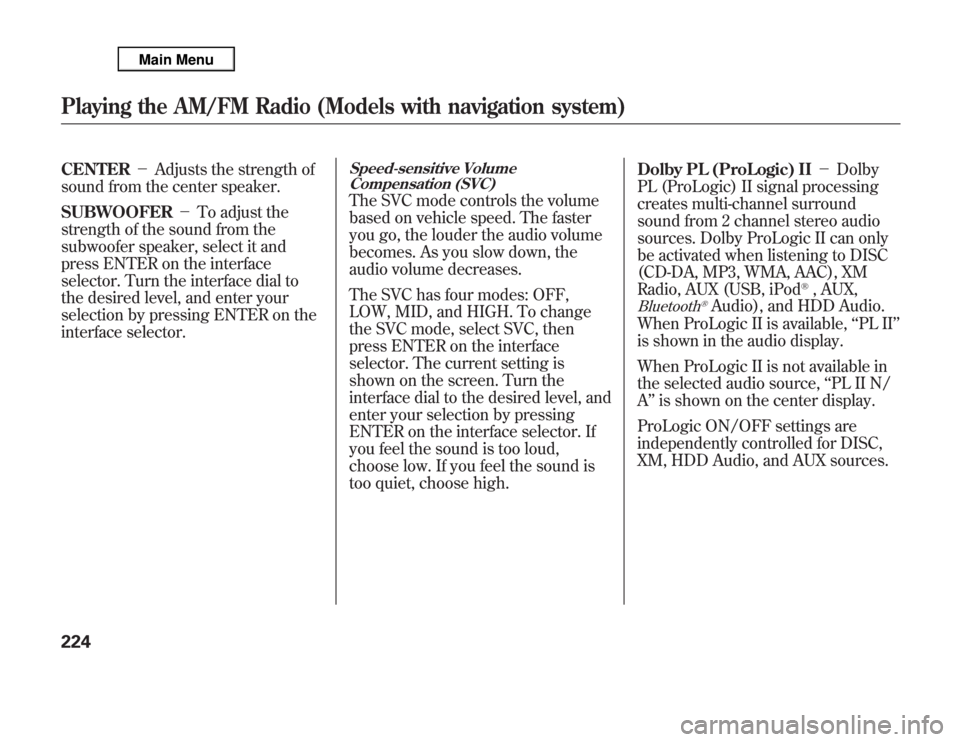
CENTER-Adjusts the strength of
sound from the center speaker.
SUBWOOFER-To adjust the
strength of the sound from the
subwoofer speaker, select it and
press ENTER on the interface
selector. Turn the interface dial to
the desired level, and enter your
selection by pressing ENTER on the
interface selector.
Speed-sensitive Volume
Compensation (SVC)The SVC mode controls the volume
based on vehicle speed. The faster
you go, the louder the audio volume
becomes. As you slow down, the
audio volume decreases.
The SVC has four modes: OFF,
LOW, MID, and HIGH. To change
the SVC mode, select SVC, then
press ENTER on the interface
selector. The current setting is
shown on the screen. Turn the
interface dial to the desired level, and
enter your selection by pressing
ENTER on the interface selector. If
you feel the sound is too loud,
choose low. If you feel the sound is
too quiet, choose high.Dolby PL (ProLogic) II-Dolby
PL (ProLogic) II signal processing
creates multi-channel surround
sound from 2 channel stereo audio
sources. Dolby ProLogic II can only
be activated when listening to DISC
(CD-DA, MP3, WMA, AAC), XM
Radio, AUX (USB, iPod
®, AUX,
Bluetooth
®Audio), and HDD Audio.
When ProLogic II is available,‘‘PL II’’
is shown in the audio display.
When ProLogic II is not available in
the selected audio source,‘‘PL II N/
A’’is shown on the center display.
ProLogic ON/OFF settings are
independently controlled for DISC,
XM, HDD Audio, and AUX sources.
Playing the AM/FM Radio (Models with navigation system)224
Page 258 of 621
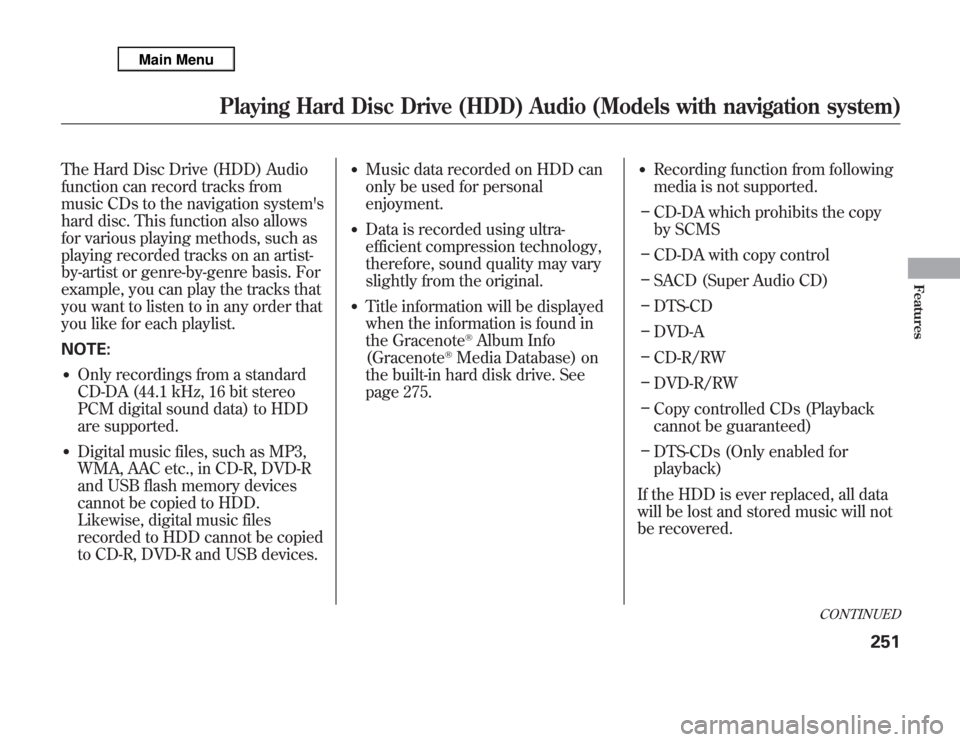
The Hard Disc Drive (HDD) Audio
function can record tracks from
music CDs to the navigation system's
hard disc. This function also allows
for various playing methods, such as
playing recorded tracks on an artist-
by-artist or genre-by-genre basis. For
example, you can play the tracks that
you want to listen to in any order that
you like for each playlist.
NOTE:●
Only recordings from a standard
CD-DA (44.1 kHz, 16 bit stereo
PCM digital sound data) to HDD
are supported.
●
Digital music files, such as MP3,
WMA, AAC etc., in CD-R, DVD-R
and USB flash memory devices
cannot be copied to HDD.
Likewise, digital music files
recorded to HDD cannot be copied
to CD-R, DVD-R and USB devices.
●
Music data recorded on HDD can
only be used for personal
enjoyment.
●
Data is recorded using ultra-
efficient compression technology,
therefore, sound quality may vary
slightly from the original.
●
Title information will be displayed
when the information is found in
the Gracenote
®Album Info
(Gracenote
®Media Database) on
the built-in hard disk drive. See
page 275.
●
Recording function from following
media is not supported.
–
CD-DA which prohibits the copy
by SCMS
–
CD-DA with copy control
–
SACD (Super Audio CD)
–
DTS-CD
–
DVD-A
–
CD-R/RW
–
DVD-R/RW
–
Copy controlled CDs (Playback
cannot be guaranteed)
–
DTS-CDs (Only enabled for
playback)
If the HDD is ever replaced, all data
will be lost and stored music will not
be recovered.
CONTINUED
Playing Hard Disc Drive (HDD) Audio (Models with navigation system)
251
Features
Page 280 of 621
Checking HDD Audio CapacityYou can check the HDD Audio
capacity and remaining space as well
as the Gracenote Music Recognition
Service (CDDB) version included
with the navigation system on the
HDD Setup screen.Updating Gracenote
®Album Info
(Gracenote
®Media Database)
You can update the Gracenote
®
Album Info (Gracenote
®Media
Database) that is included with the
navigation system.
NOTE:
Consult your dealer, or visit
www.acura.com
(in U.S.), or
www.acura.ca
(in Canada), to acquire
updated files.
1. Insert the update disc into the disc
slot, or connect the USB flash
memory device that includes the
update.
2. Push the interface selector down
to select AUDIO MENU in the
HDD playback screen or CD
playback screen.
3. Turn the interface dial to select
HDD Setup, then press ENTER on
the interface selector.
MAXIMUM CAPACITY
REMAINING CAPACITY
VERSION
CONTINUED
Playing Hard Disc Drive (HDD) Audio (Models with navigation system)
273
Features
Page 281 of 621

4. Turn the interface dial and select
Gracenote Info. Update, then press
ENTER on the interface selector.
5. Turn the interface dial to select
USB or DISC on the Update
Gracenote Album info screen, then
press ENTER on the interface
selector.
6. Turn the dial to select Yes on the
confirmation screen, and the
update will start.
7. Turn the interface dial to select
OK on the confirmation screen.
8. After updating is complete, press
ENTER on the confirmation
screen.
NOTE:
Once you perform an update any
information you edited before will be
overwritten.
Clearing the HDDAny music, data, calendar entries,
etc. that have been stored on the
HDD can be deleted.
1. Press the INFO button, rotate the
interface dial to selectSet up, and
press ENTER on the interface
selector.
2. Move the interface selector to the
right to navigate to theSet up
(Other)tab.
3. On theSet up (Other)search,
rotate the interface dial to select
Clear Personal Data, and press
ENTER on the interface selector.
4. Select the item you wish to delete.5. A second confirmation will appear.
Select Yes to delete, or No to
cancel.
NOTE:If you selectMusic on HDD,
the system will automatically restart
after deletion.
Playing Hard Disc Drive (HDD) Audio (Models with navigation system)274
Page 285 of 621
Without rear entertainment system With rear entertainment system
AUDIO DISPLAYAUDIO DISPLAY
VOL/Ⴛ
(VOLUME/POWER)
KNOB
CANCEL BUTTONSKIP BUTTONS
USB/AUX BUTTON
INTERFACE DIAL
INTERFACE DIALSKIP BUTTONS
USB/AUX BUTTON VOL/Ⴛ
(VOLUME/POWER)
KNOB
MAP/GUIDE BUTTON
AUDIO BUTTON REPEAT BUTTON RANDOM BUTTON
MAP/GUIDE BUTTON
CANCEL BUTTON
AUDIO BUTTONRANDOM
BUTTON
REPEAT
BUTTONNAVIGATION SCREEN
Playing an iPod
®
(Models with navigation system)
278