Page 242 of 621
EJECT BUTTONAUDIO DISPLAY With rear entertainment system
SKIP
BUTTONS RANDOM
BUTTON
REPEAT
BUTTON AUDIO DISPLAYWithout rear entertainment system
DISC SLOT
TITLE
BUTTON
SCAN
BUTTON VOL/Ⴛ
(VOLUME/POWER)
KNOB
INTERFACE DIALDISC BUTTONNAVIGATION SCREEN
VOL/Ⴛ
(VOLUME/POWER)
KNOB
INTERFACE DIALEJECT BUTTONSKIP BUTTONS
REPEAT BUTTONTITLE BUTTON
DISC BUTTON
SCAN BUTTON
CONTINUED
Playing a Disc (Models with navigation system)
235
Features
Page 243 of 621
Your vehicle's audio system has an
internal disc player. To operate the
disc player, the ignition switch must
be in the ACCESSORY (I) or the ON
(II) position.
The disc player can play these disc
formats:●
CD (CD-DA)
●
CD-R/RW (MP3, WMA, AAC)
●
DVD-A
●
DVD-R/RW
The disc packages or jackets should
have one of these marks.
The disc player can also play MP3,
WMA, or AAC format that saved on
CD-R/RW or DVD-R/RW (see page
241).
NOTE:
If a file on an MP3, WMA, or ACC
disk is protected by digital rights
management (DRM), the audio
system skips to the next file.
DVD-A discs not meeting DVD
verification standards may not be
playable.
Some CD-DA and CD-ROM mixed
discs are not playable.On models without Rear
Entertainment SystemVideo CDs and DVD-V format discs
will not work in this unit.
Playing a Disc (Models with navigation system)236
Page 245 of 621
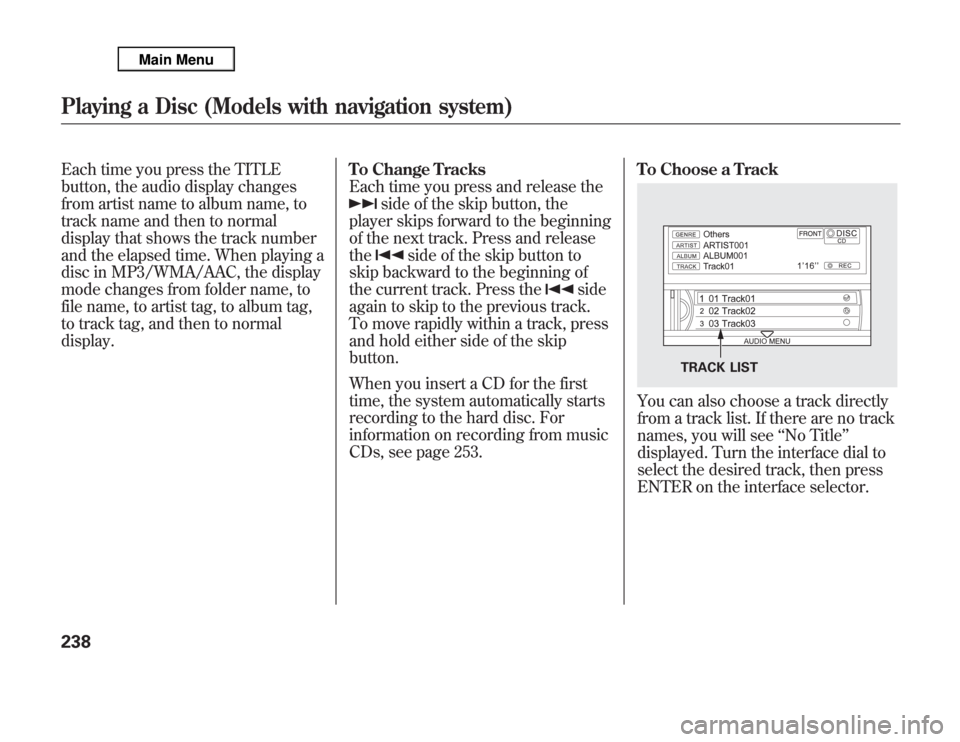
Each time you press the TITLE
button, the audio display changes
from artist name to album name, to
track name and then to normal
display that shows the track number
and the elapsed time. When playing a
disc in MP3/WMA/AAC, the display
mode changes from folder name, to
file name, to artist tag, to album tag,
to track tag, and then to normal
display.To Change Tracks
Each time you press and release the
side of the skip button, the
player skips forward to the beginning
of the next track. Press and release
the
side of the skip button to
skip backward to the beginning of
the current track. Press the
side
again to skip to the previous track.
To move rapidly within a track, press
and hold either side of the skip
button.
When you insert a CD for the first
time, the system automatically starts
recording to the hard disc. For
information on recording from music
CDs, see page 253.To Choose a Track
You can also choose a track directly
from a track list. If there are no track
names, you will see‘‘No Title’’
displayed. Turn the interface dial to
select the desired track, then press
ENTER on the interface selector.
TRACK LIST
Playing a Disc (Models with navigation system)238
Page 246 of 621
Track RepeatTo replay the current track
continuously, push the interface
selector down while playing a disc.
Turn the interface dial to select
Repeat on the AUDIO MENU, and
press ENTER on the interface
selector. Turn the interface dial to
select the Repeat icon, and press
ENTER on the interface selector.To turn this feature off, turn the
interface dial to select the OFF icon,
and press ENTER on the interface
selector.Random Play
This feature plays the tracks within a
disc in random order. When playing
MP3, WMA or AAC format discs, all
the tracks within the disc are played
in random order, regardless of the
configuration of the folder.
Push the interface selector down
while playing a disc. Turn the
interface dial to select Random on
the AUDIO MENU, and press
ENTER on the interface selector.
TRACK REPEAT INDICATOR
TRACK REPEAT ICON REPEAT OFF ICON
RANDOM OFF ICON
TRACK RANDOM ICON TRACK RANDOM INDICATOR
CONTINUED
Playing a Disc (Models with navigation system)
239
Features
Page 247 of 621
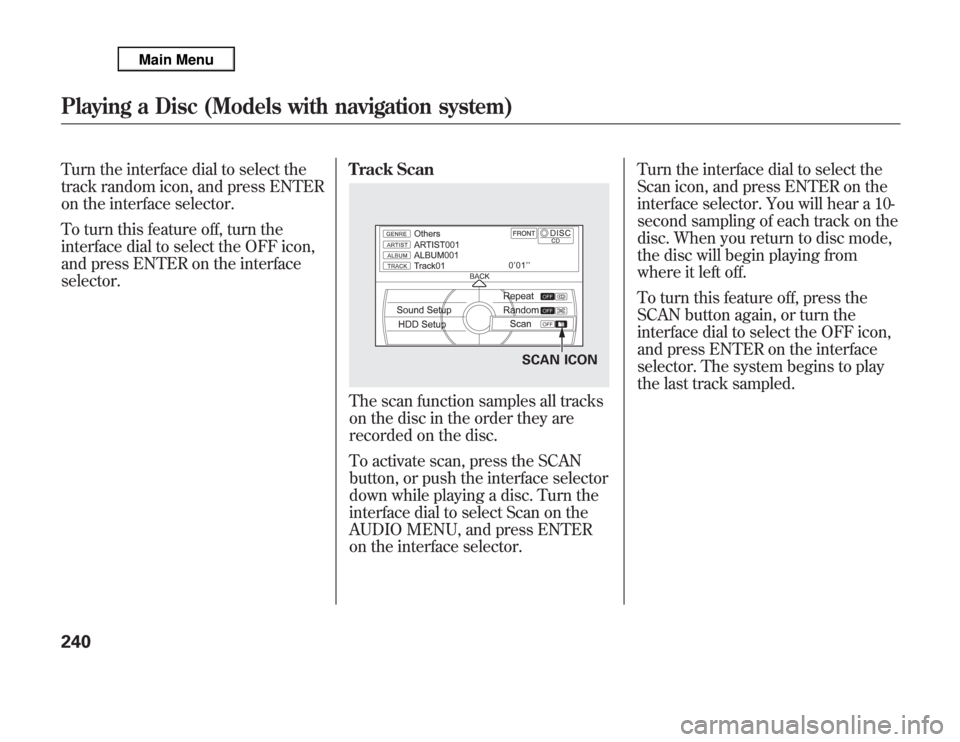
Turn the interface dial to select the
track random icon, and press ENTER
on the interface selector.
To turn this feature off, turn the
interface dial to select the OFF icon,
and press ENTER on the interface
selector.Track Scan
The scan function samples all tracks
on the disc in the order they are
recorded on the disc.
To activate scan, press the SCAN
button, or push the interface selector
down while playing a disc. Turn the
interface dial to select Scan on the
AUDIO MENU, and press ENTER
on the interface selector.Turn the interface dial to select the
Scan icon, and press ENTER on the
interface selector. You will hear a 10-
second sampling of each track on the
disc. When you return to disc mode,
the disc will begin playing from
where it left off.
To turn this feature off, press the
SCAN button again, or turn the
interface dial to select the OFF icon,
and press ENTER on the interface
selector. The system begins to play
the last track sampled.
SCAN ICON
Playing a Disc (Models with navigation system)240
Page 248 of 621
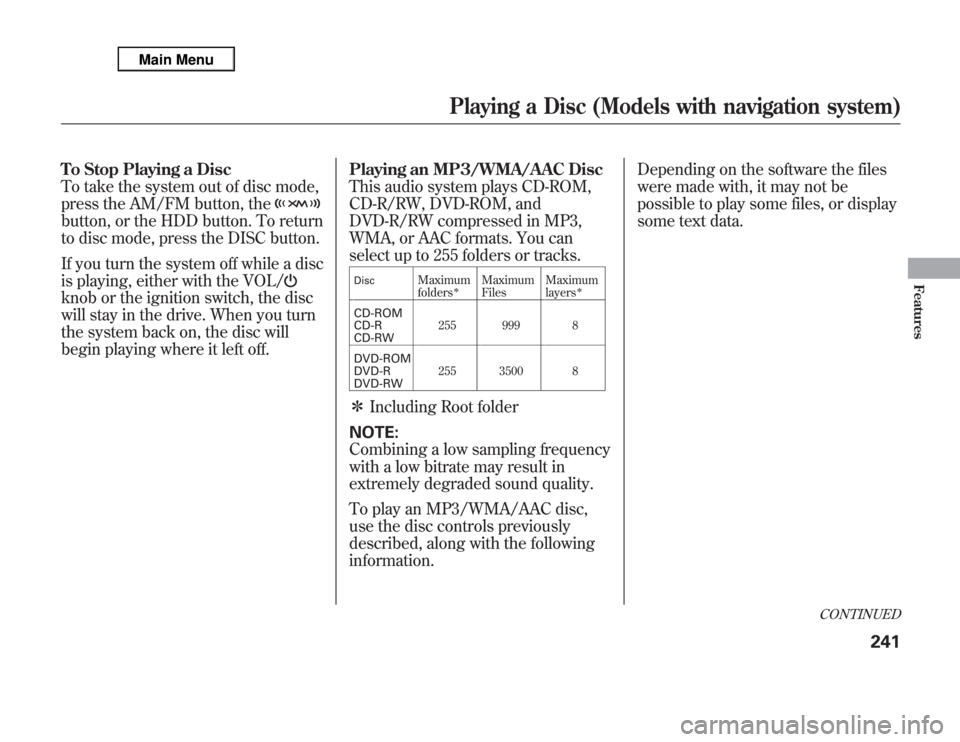
To Stop Playing a Disc
To take the system out of disc mode,
press the AM/FM button, thebutton, or the HDD button. To return
to disc mode, press the DISC button.
If you turn the system off while a disc
is playing, either with the VOL/knob or the ignition switch, the disc
will stay in the drive. When you turn
the system back on, the disc will
begin playing where it left off.Playing an MP3/WMA/AAC Disc
This audio system plays CD-ROM,
CD-R/RW, DVD-ROM, and
DVD-R/RW compressed in MP3,
WMA, or AAC formats. You can
select up to 255 folders or tracks.
Disc
Maximum
folders
ᤳ
Maximum
FilesMaximum
layers
ᤳ
CD-ROM
CD-R
CD-RW255 999 8
DVD-ROM
DVD-R
DVD-RW255 3500 8ᤳIncluding Root folder
NOTE:
Combining a low sampling frequency
with a low bitrate may result in
extremely degraded sound quality.
To play an MP3/WMA/AAC disc,
use the disc controls previously
described, along with the following
information.Depending on the software the files
were made with, it may not be
possible to play some files, or display
some text data.
CONTINUED
Playing a Disc (Models with navigation system)
241
Features
Page 249 of 621
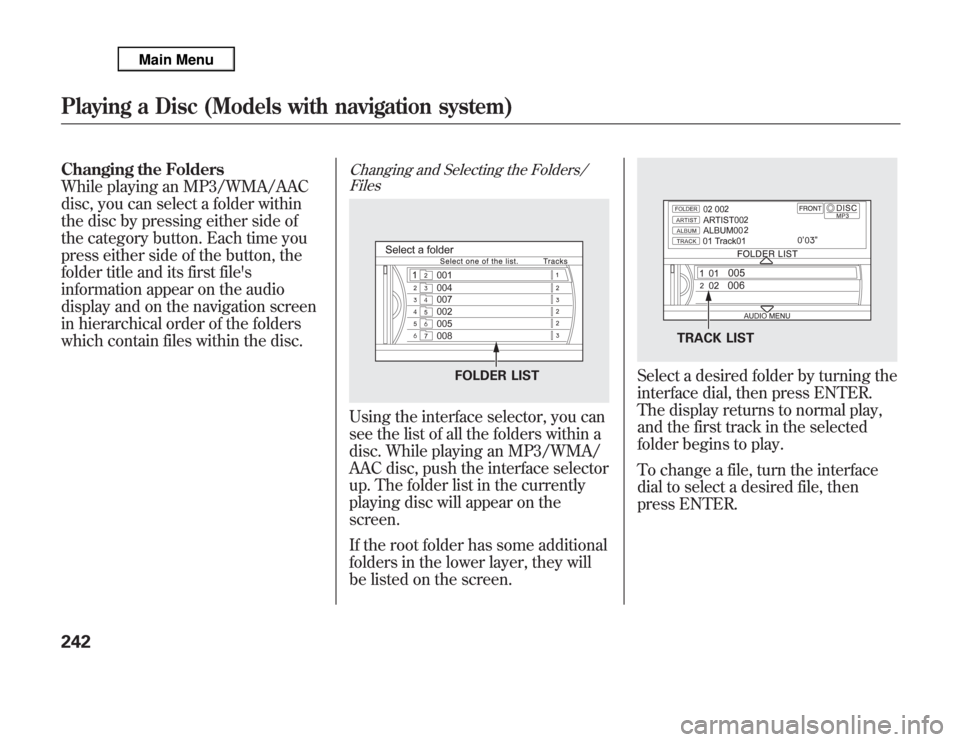
Changing the Folders
While playing an MP3/WMA/AAC
disc, you can select a folder within
the disc by pressing either side of
the category button. Each time you
press either side of the button, the
folder title and its first file's
information appear on the audio
display and on the navigation screen
in hierarchical order of the folders
which contain files within the disc.
Changing and Selecting the Folders/
FilesUsing the interface selector, you can
see the list of all the folders within a
disc. While playing an MP3/WMA/
AAC disc, push the interface selector
up. The folder list in the currently
playing disc will appear on the
screen.
If the root folder has some additional
folders in the lower layer, they will
be listed on the screen.
Select a desired folder by turning the
interface dial, then press ENTER.
The display returns to normal play,
and the first track in the selected
folder begins to play.
To change a file, turn the interface
dial to select a desired file, then
press ENTER.
FOLDER LIST
TRACK LIST
Playing a Disc (Models with navigation system)242
Page 250 of 621
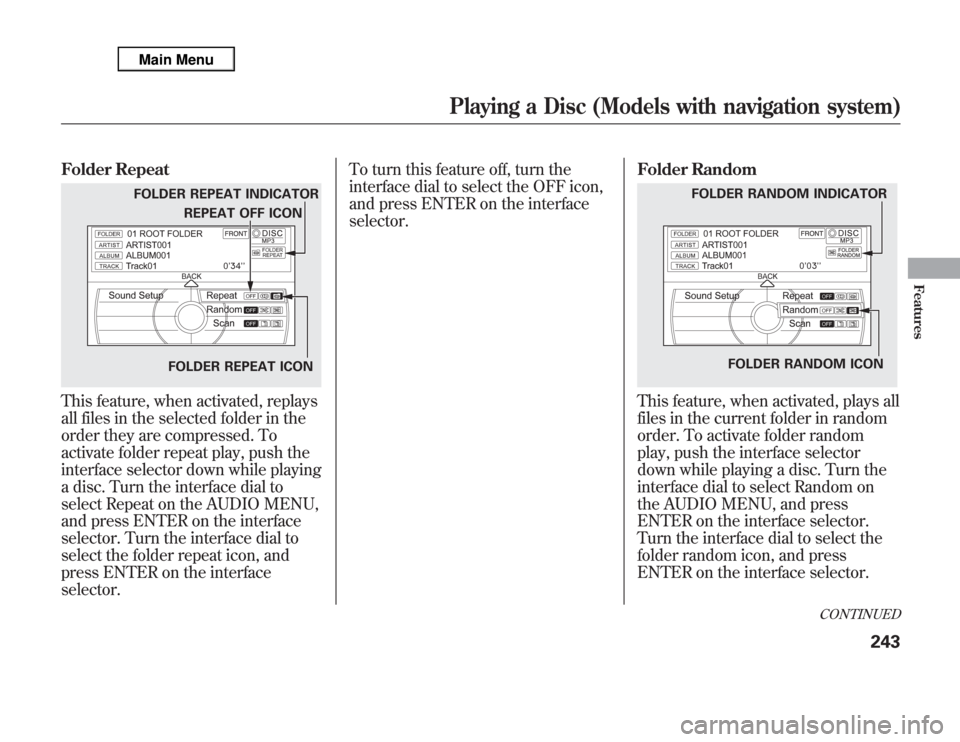
Folder RepeatThis feature, when activated, replays
all files in the selected folder in the
order they are compressed. To
activate folder repeat play, push the
interface selector down while playing
a disc. Turn the interface dial to
select Repeat on the AUDIO MENU,
and press ENTER on the interface
selector. Turn the interface dial to
select the folder repeat icon, and
press ENTER on the interface
selector.To turn this feature off, turn the
interface dial to select the OFF icon,
and press ENTER on the interface
selector.Folder Random
This feature, when activated, plays all
files in the current folder in random
order. To activate folder random
play, push the interface selector
down while playing a disc. Turn the
interface dial to select Random on
the AUDIO MENU, and press
ENTER on the interface selector.
Turn the interface dial to select the
folder random icon, and press
ENTER on the interface selector.
FOLDER REPEAT INDICATOR
FOLDER REPEAT ICONREPEAT OFF ICON
FOLDER RANDOM INDICATOR
FOLDER RANDOM ICON
CONTINUED
Playing a Disc (Models with navigation system)
243
Features