2012 Acura MDX ad blue
[x] Cancel search: ad bluePage 93 of 185
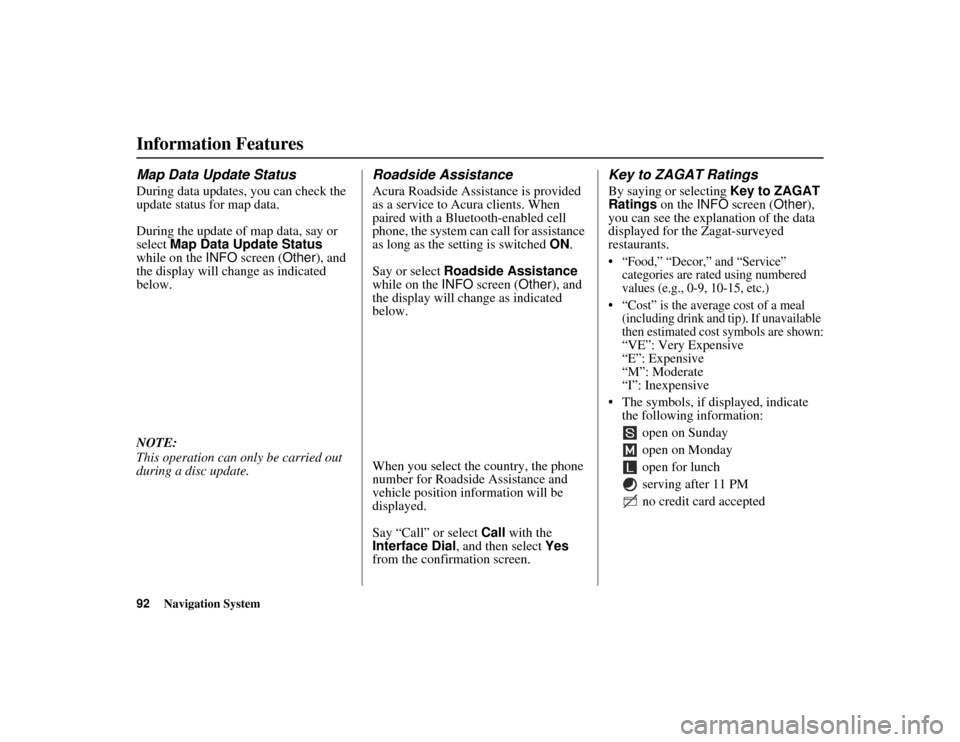
92
Navigation System
ACURA MDX KA 31STX850
Information FeaturesMap Data Update StatusDuring data updates, you can check the
update status for map data.
During the update of map data, say or
select Map Data Update Status
while on the INFO screen ( Other), and
the display will change as indicated
below.
NOTE:
This operation can only be carried out
during a disc update.
Roadside AssistanceAcura Roadside Assistance is provided
as a service to Acura clients. When
paired with a Bluetooth-enabled cell
phone, the system can call for assistance
as long as the setting is switched ON.
Say or select Roadside Assistance
while on the INFO screen ( Other), and
the display will change as indicated
below.
When you select the country, the phone
number for Roadside Assistance and
vehicle position information will be
displayed.
Say “Call” or select Call with the
Interface Dial, and then select Yes
from the confirmation screen.
Key to ZAGAT RatingsBy saying or selecting Key to ZAGAT
Ratings on the INFO screen ( Other),
you can see the explanation of the data
displayed for the Zagat-surveyed
restaurants. “Food,” “Decor,” and “Service” categories are rated using numbered
values (e.g., 0-9, 10-15, etc.)
“Cost” is the average cost of a meal (including drink and tip). If unavailable
then estimated cost symbols are shown:
“
VE
”: Very Expensive
“E”: Expensive
“M”: Moderate
“I”: Inexpensive
The symbols, if displayed, indicate the following information:
open on Sunday
open on Monday
open for lunch
serving after 11 PM
no credit card accepted
00 ACURA MDX_KA.book 92 ページ 2011年7月27日 水曜日 午前11時6分
Page 107 of 185
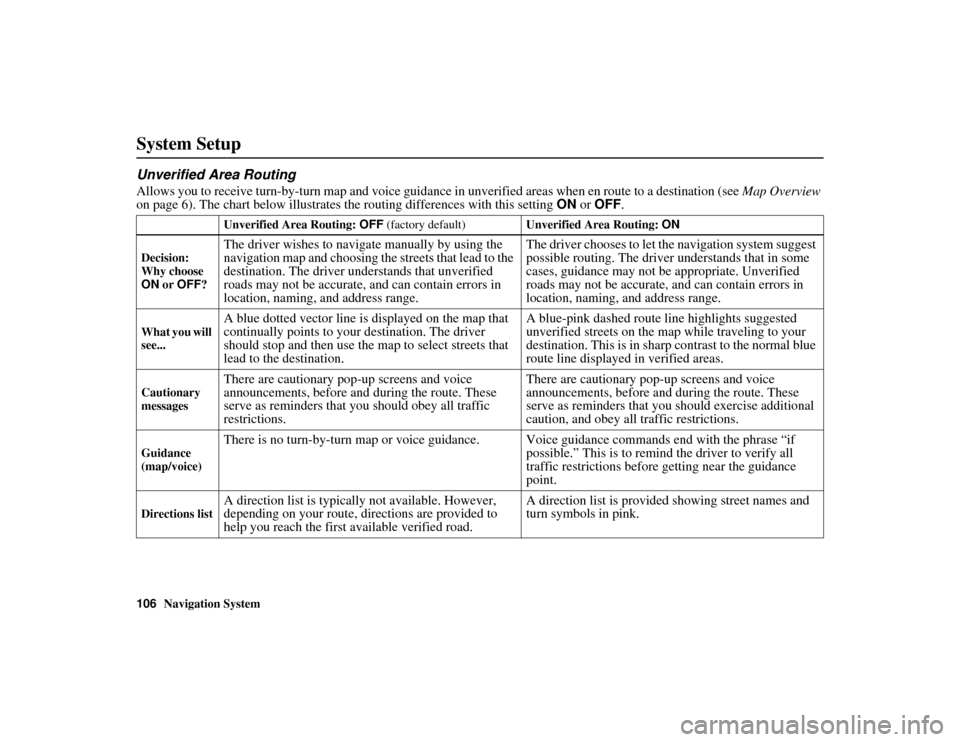
106
Navigation System
ACURA MDX KA 31STX850
System SetupUnverified Area RoutingAllows you to receive turn-by-turn map and voice guidance in unverified areas when en route to a destination (see Map Overview
on page 6). The chart below illustrates the routing differences with this setting ON or OFF .
Unverified Area Routing: OFF (factory default) Unverified Area Routing: ON
Decision:
Why choose
ON or OFF ?The driver wishes to naviga te manually by using the
navigation map and choosing the streets that lead to the
destination. The driver understands that unverified
roads may not be accurate, and can contain errors in
location, naming, and address range. The driver chooses to let the navigation system suggest
possible routing. The driver understands that in some
cases, guidance may not be appropriate. Unverified
roads may not be accurate, and can contain errors in
location, naming, and address range.
What you will
see...
A blue dotted vector line is displayed on the map that
continually points to your destination. The driver
should stop and then use the
map to select streets that
lead to the destination. A blue-pink dashed route line highlights suggested
unverified streets on the map while traveling to your
destination. This is in sharp
contrast to the normal blue
route line displayed in verified areas.
Cautionary
messages
There are cautionary pop-up screens and voice
announcements, before and during the route. These
serve as reminders that you should obey all traffic
restrictions. There are cautionary pop-up screens and voice
announcements, before and during the route. These
serve as reminders that you should exercise additional
caution, and obey all traffic restrictions.
Guidance
(map/voice)
There is no turn-by-turn map or voice guidance. V
oice guidance commands end with the phrase “if
possible.” This is to remind the driver to verify all
traffic restrictions before getting near the guidance
point.
Directions list
A direction list is typicall y not available. However,
depending on your route, directions are provided to
help you reach the first available verified road. A direction list is provided showing street names and
turn symbols in pink.
00 ACURA MDX_KA.book 106 ページ 2011年7月27日 水曜日 午前11時6分
Page 109 of 185
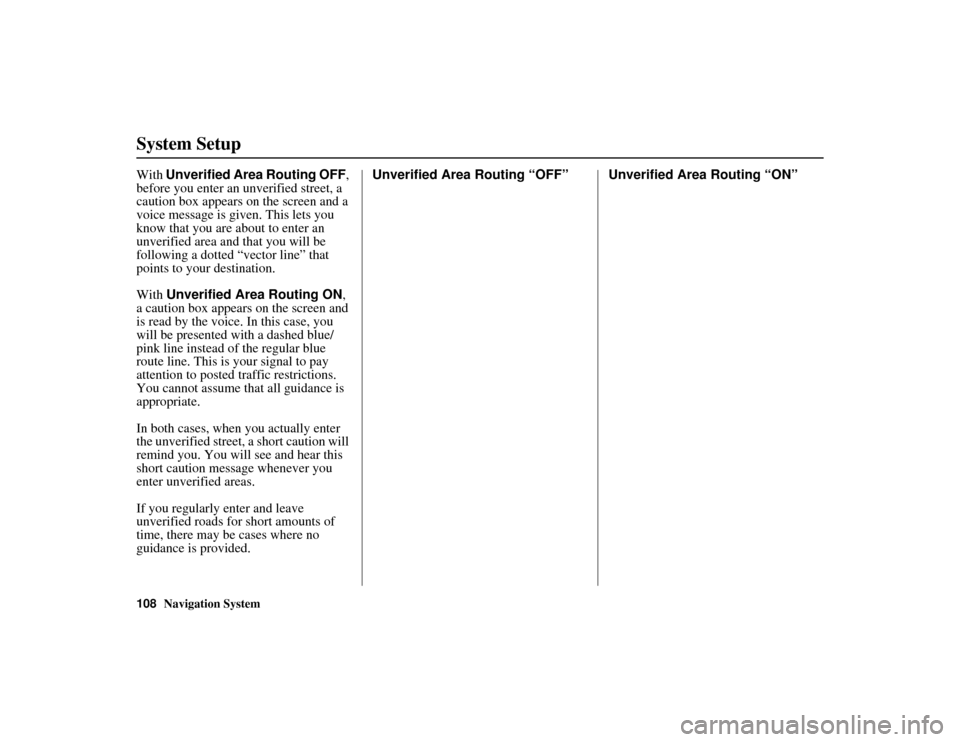
108
Navigation System
ACURA MDX KA 31STX850
System SetupWith Unverified Area Routing OFF ,
before you enter an unverified street, a
caution box appears on the screen and a
voice message is given. This lets you
know that you are about to enter an
unverified area and that you will be
following a dotted “vector line” that
points to your destination.
With Unverified Area Routing ON ,
a caution box appears on the screen and
is read by the voice. In this case, you
will be presented with a dashed blue/
pink line instead of the regular blue
route line. This is your signal to pay
attention to posted traffic restrictions.
You cannot assume that all guidance is
appropriate.
In both cases, when you actually enter
the unverified street, a short caution will
remind you. You will see and hear this
short caution message whenever you
enter unverified areas.
If you regularly enter and leave
unverified roads for short amounts of
time, there may be cases where no
guidance is provided. Unverified Area Routing “OFF” Unverified Area Routing “ON”00 ACURA MDX_KA.book 108 ページ 2011年7月27日 水曜日 午前11時6分
Page 110 of 185
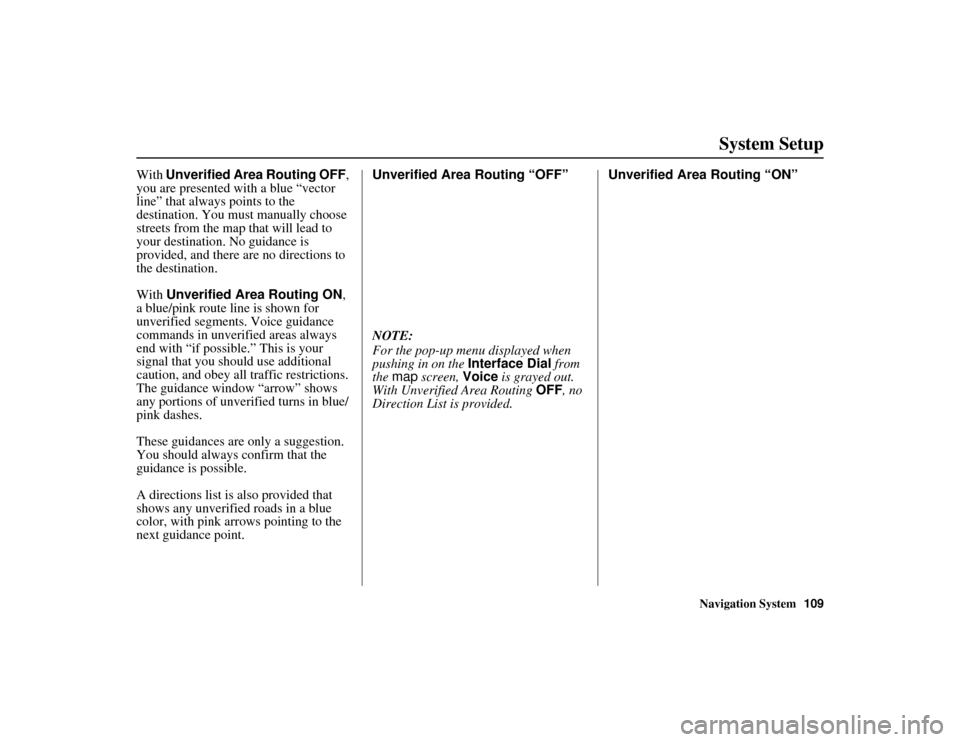
Navigation System109
ACURA MDX KA 31STX850
System Setup
With Unverified Area Routing OFF ,
you are presented with a blue “vector
line” that always points to the
destination. You must manually choose
streets from the map that will lead to
your destination. No guidance is
provided, and there are no directions to
the destination.
With Unverified Area Routing ON ,
a blue/pink route line is shown for
unverified segments. Voice guidance
commands in unverified areas always
end with “if possible.” This is your
signal that you should use additional
caution, and obey all traffic restrictions.
The guidance window “arrow” shows
any portions of unverified turns in blue/
pink dashes.
These guidances are only a suggestion.
You should always confirm that the
guidance is possible.
A directions list is also provided that
shows any unverified roads in a blue
color, with pink a rrows pointing to the
next guidance point. Unverified Area Routing “OFF”
NOTE:
For the pop-up menu displayed when
pushing in on the
Interface Dial from
the map screen, Voice is grayed out.
With Unverified Area Routing OFF, no
Direction List is provided. Unverified Area Routing “ON”00 ACURA MDX_KA.book 109 ページ 2011年7月27日 水曜日 午前11時6分
Page 142 of 185

Navigation System141
ACURA MDX KA 31STX850
Coverage Areas
Grey
Blue Mountains
Chatsworth
Georgian Bluffs
Meaford
Grey Highlands
Hanover
Owen Sound
Southgate
West Grey
Haldimand Haldimand
Halton Burlington
Halton Mills
Milton
Oakville
Hamilton Hamilton
Kawartha Lakes Kawartha Lakes
Lambton Brooke-Alvinston
Dawn-Euphemia
Enniskillen
Lambton Shores
Oil Springs Petrolia
Plympton-Wyoming
Point Edward
Sarnia
St Clair
Warwick
Lanark Beckwith
Carleton Place
Drummond/North Elmsley
Lanark Highlands
Mississippi Mills
Montague
Perth
Smiths Falls
Tay Valley
Leeds and Grenville Athens
Augusta
Brockville
Edwardsburgh/Cardinal
Elizabethtown-Kitley
Front of Yonge
Gananoque
Leeds and the Thousand Islands
Merrickville-Wolford
North Grenville
Prescott
Rideau Lakes
Westport Muskoka
Bracebridge
Georgian Bay
Gravenhurst
Huntsville
Lake of Bays
Muskoka Lakes
Middlesex Adelaide Metcalfe
London
Lucan Biddulph
Middlesex Centre
Newbury
North Middlesex
Southwest Middlesex
Strathroy-Caradoc
Thames Centre
Niagara Fort Erie
Grimsby
Lincoln
Niagara-on-the-Lake
Niagara Falls
Pelham
Port Colborne
St Catharines
Thorold
Wainfleet
Welland
West Lincoln00 ACURA MDX_KA.book 141 ページ 2011年7月27日 水曜日 午前11時6分
Page 155 of 185

154
Navigation System
ACURA MDX KA 31STX850
Frequently Asked QuestionsGuidance, Routing
ProblemSolution
The navigation system does not route me the same way I
would go, or the way some other mapping program displays.
Why is this? The navigation system attempts to generate the optimum route. See
Changing the Route Preference
on page 53.
The navigation wants to route me around potential traffic
problems. How do I stop these pop-up messages? This feature can be turned off. See
Traffic Rerouting on page 110.
Why is the street I’m on not s hown on the map? It has been
here for more than a year. The mapping database is constantly undergoing revision. See page 134 for
ways to obtain the latest detailed coverage information.
The vehicle position icon is not following the road and the
“GPS icon” text in the upper left hand corner of the screen is
white or missing. The GPS antenna (located on the back of the navigation display) may be
blocked by personal items. For best reception, remove items from the
dashboard, such as radar detectors, cell phones, or loose articles.
Metallic tinting or other aftermarket devices can interfere with the GPS
reception. Please see your dealer. Also see System Limitations on
page 129.
I entered a destination, but the blue highlighted route and
voice guidance stopped, or turned into a blue/pink dashed line
before I got to my destination. Why is this? Your route has entered an
unverified area. See Unverified Area Routing on
page 106.
The map rotates while I make turns. How can I stop this? Select the North-up map orientation by voice, or by selecting North-up
from the Map menu. See Map Orientation on page 63.
Sometimes, I cannot select between the North-up and
Heading-up map orientations. Why is this? The Heading-up map orientation can only
be shown in the lower scales (1/
20 - 1 mile scales). See Map Scale on page 66.
While driving to my destination, the “time to go” display
sometimes increases, even th ough I am getting closer. The “Time to go” is based on actual road speeds. However if your speed
slows down when you encounter slower traffic, the system updates the
“Time to go” based on your actual speed to give you a better estimate of
arrival time.
00 ACURA MDX_KA.book 154 ページ 2011年7月27日 水曜日 午前11時6分
Page 161 of 185

160
Navigation System
ACURA MDX KA 31STX850
GlossaryGlossaryThe following is a glossary of terms
pertaining to the voice recognition
navigation system.
Avoid Area - Areas you wish to avoid can be entered into the system, and
will be avoided while routing.
Breadcrumbs - Off-road tracking dots
that can be followed on the map to
retrace your route back to a mapped
(digitized) road. This function can be
turned on/off in the SETUP screen
(Other ).
Database - This consists of the map
data, and the POI (Points of Interest)
data stored on the HDD.
DCA - Detailed Coverage Area. United
States, Canada, and Puerto Rico are
mapped. See page 130 for a list of
these areas. Digitized Road -
A road that appears on
the navigation screen. The road name
will appear at the bottom of the
navigation screen. If the user drives
“off road,” the navigation system will
display “breadcrumbs,” depending on
how far you drive from a mapped
road.
Disclaimer Screen - Screen containing
cautionary information. It is meant to
be read carefully and acknowledged
by the client when using the
navigation system.
FAQ - Frequently Asked Questions. See
page 151 for a list of the client FAQs
and troubleshootin g information.
GPS - Global Positioning System. A
network of 24 satellites in orbit
around the earth. The navigation
system can simultaneously receive
signals from up to 12 satellites to
accurately position the vehicle on the
map. GPS Antenna -
Located on the back of
the navigation display, which is in the
center of the dashboard. Electronic
items operating in this general
location can interfere with the GPS
signal.
HDD - Hard Disk Drive. The primary
data storage device containing your
vehicle’s navigation and map
software and uploaded wallpaper
images. The HDD can also store
audio files. See the Audio section of
your Owner’s Manual for more
information.
HFL - Bluetooth ® HandsFreeLink®.
Your vehicle is equipped with this
feature, which uses Bluetooth
technology as a wireless link between
the vehicle and your Bluetooth-
compatible cell phone.
Icon - Symbol representing Points of
Interest (POI) that can be displayed
on the map.00 ACURA MDX_KA.book 160 ページ 2011年7月27日 水曜日 午前11時6分
Page 171 of 185

170
Navigation System
ACURA MDX KA 31STX850
Voice Command IndexBluetooth
® Audio Commands
The system accepts these commands on
most screens.Bluetooth Audio play
Bluetooth Audio skip forward
Bluetooth Audio skip back
Bluetooth Audio pause
Bluetooth Audio resume
NOTE:
Bluetooth® audio commands may not
work on some phones or Bluetooth®
audio devices.AUX CommandsThe system accepts these commands on
most screens. AUX play (or Auxiliary play )
Song By Voice™ CommandsThe system accepts these commands on
most screens.
iPod Search (activates Song By
Voice™)
HDD Search (activates Song By
Voice™)
What/Who am I listening to?
Who is this?
What’s playing?
Who’s playing?
What album is this?
List album (specify album)
List artist (specify artist)
List composer (specify composer)
List genre (specify genre)
List playlist (specify playlist)
Play album (specify album)
Play artist (specify artist)
Play composer (specify composer)
Play genre (specify genre)
Play playlist (specify playlist)
Play song (specify song)
NOTE:
Song By Voice™ commands are
available for tracks stored in the HDD
or iPod.
Rear Radio CommandsThe system accepts these commands on
most screens. Rear audio on*
Rear audio off*
Rear radio on*
Rear radio off*
Rear radio select FM1
Rear radio select FM2
Rear radio select AM
Rear radio tune to # FM (#: frequency. Example Radio 95.5
FM)
Rear radio tune to # AM (#: frequency. Example Radio
1020 AM)
Rear radio seek up
Rear radio seek down
Rear radio next station
Rear radio preset # (#: 1-6)
Rear radio FM preset # (#: 1-6)
Rear radio FM1 preset # (#: 1-6)
Rear radio FM2 preset # (#: 1-6)
Rear radio AM preset # (#: 1-6)
Rear radio auto select*
Rear radio scan*
Rear radio select XM1
Rear radio select XM2
00 ACURA MDX_KA.book 170 ページ 2011年7月27日 水曜日 午前11時6分