2012 Acura MDX light
[x] Cancel search: lightPage 65 of 185
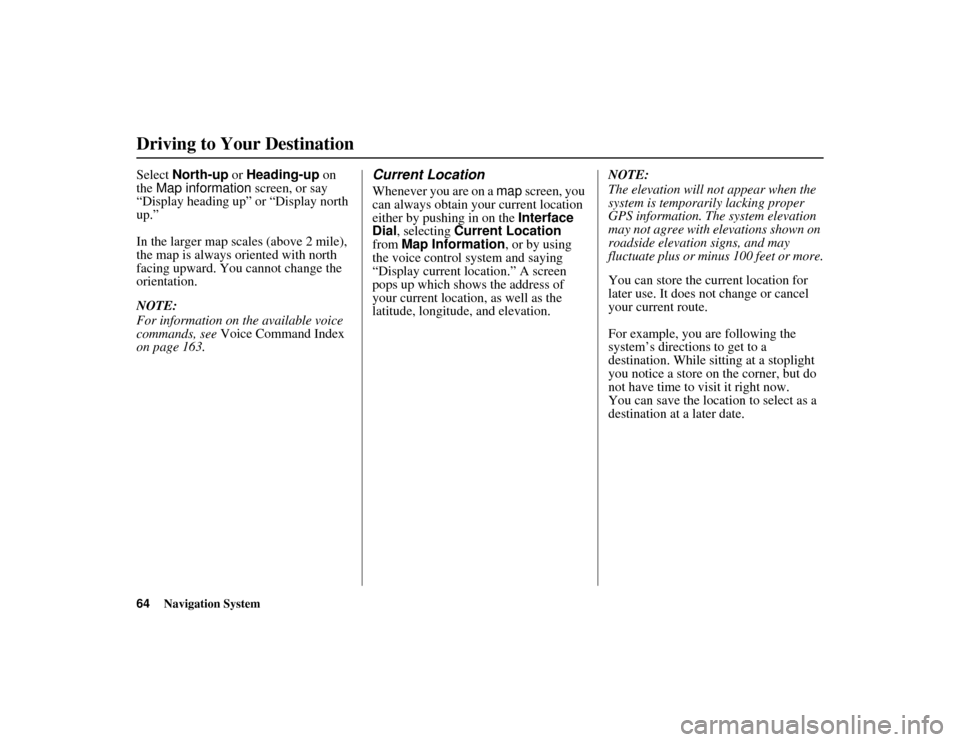
64
Navigation System
ACURA MDX KA 31STX850
Driving to Your DestinationSelect North-up or Heading-up on
the Map information screen, or say
“Display heading up” or “Display north
up.”
In the larger map scales (above 2 mile),
the map is always oriented with north
facing upward. You cannot change the
orientation.
NOTE:
For information on the available voice
commands, see Voice Command Index
on page 163.
Current LocationWhenever you are on a map screen, you
can always obtain your current location
either by pushing in on the Interface
Dial , selecting Current Location
from Map Information , or by using
the voice control system and saying
“Display current location.” A screen
pops up which shows the address of
your current location, as well as the
latitude, longitude , and elevation. NOTE:
The elevation will no
t appear when the
system is temporarily lacking proper
GPS information. The system elevation
may not agree with elevations shown on
roadside elevation signs, and may
fluctuate plus or minus 100 feet or more.
You can store the current location for
later use. It does not change or cancel
your current route.
For example, you are following the
system’s directions to get to a
destination. While sitting at a stoplight
you notice a store on the corner, but do
not have time to visit it right now.
You can save the location to select as a
destination at a later date.
00 ACURA MDX_KA.book 64 ページ 2011年7月27日 水曜日 午前11時6分
Page 69 of 185

68
Navigation System
ACURA MDX KA 31STX850
Driving to Your DestinationIncident IconsIncident icons are displayed on the 1/20
through 5 mile scales. The icons are:
Weather IconsWeather icons are displayed on all map
scales. The icons are:Daytime mode
Night modeIcons with indicate a possibility for
lightning. For example: Rain
Rain with lightning
Icons with indicate a possibility for
high wind. For example: Rain Rain with high wind NOTE:
Weather icons are only visible if you
have a current traffic/weather
subscription with XM. See page 124.
Accident/Incident (other)
Congestion
Weather
Construction
Road Closed
Rainy
Freezing Rain
Snow
Clear
Partly Cloudy
Cloudy
FogPartly Cloudy
Clear
00 ACURA MDX_KA.book 68 ページ 2011年7月27日 水曜日 午前11時6分
Page 85 of 185

84
Navigation System
ACURA MDX KA 31STX850
Information FeaturesYou can view three types of lists by
selecting a sorting method from “All
US,” “Within 500mi,” or “On Route.” A
warning icon in the list indicates that
your vehicle is in the warning area, or
the calculated route runs through the
area. When you select a listed item by
pushing in on the Interface Dial, the
detailed information will be displayed.
Say “Read List” or push in on the
Interface Dial , and the information
will be read to you.
NOTE:
The “On Route” tab can be selected
only when en route.
Warning MapYou can view the warning map, which
contains different colors according to
the type of warning. Say or select
Warning Map , and the display
changes to:
Select the colored area by moving the
Interface Dial. If desired, rotate the
Interface Dial knob to change the
map scale (50, 150, or 350 miles). When
you have the crosshairs in the desired
area, push in on the Interface Dial.
The Weather Warning screen will be
displayed.
Radar MapTo view a radar map displaying rain or
other weather systems, say or select
Radar Map. The display changes to:
Heavy rain
Moderate rain
Light rain
Heavy freezing rain
Light freezing rain
Heavy snow
Light snow
Move the Interface Dial to scroll the
map. To change the scale (50, 150, or
350 miles), turn the Interface Dial
knob.
00 ACURA MDX_KA.book 84 ページ 2011年7月27日 水曜日 午前11時6分
Page 89 of 185

88
Navigation System
ACURA MDX KA 31STX850
Information FeaturesINFO Screen (Other)Select the “Other” tab to view additional
information, and the following screen
appears:
NOTE:
Map Data Update Status can be
selected only during the update of map
data.
CalendarThe Calendar option allows you to enter
events and be remind ed of them in the
future. When you say or select
Calendar from the INFO screen
(Other ), the system shows the calendar
with the current calendar day
highlighted.
Dates with an icon indicate there is a
scheduled entry for that date.
NOTE:
Entries may be stored in the calendar
for 10 years. You can scroll through the calendar day
by day by rotating the
Interface Dial
knob, or select the day by voice. When
you move the Interface Dial up or
down, you can also scroll through the
calendar week by week. To change the
month, say “Next month” or “Previous
month,” or move the Interface Dial
right or left.
00 ACURA MDX_KA.book 88 ページ 2011年7月27日 水曜日 午前11時6分
Page 107 of 185
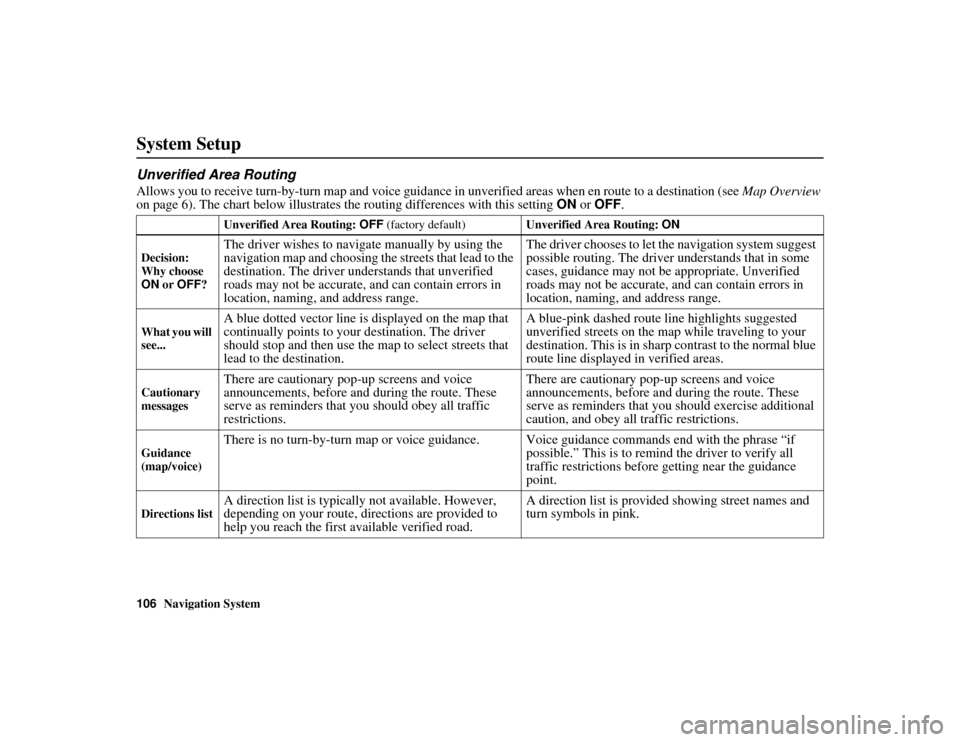
106
Navigation System
ACURA MDX KA 31STX850
System SetupUnverified Area RoutingAllows you to receive turn-by-turn map and voice guidance in unverified areas when en route to a destination (see Map Overview
on page 6). The chart below illustrates the routing differences with this setting ON or OFF .
Unverified Area Routing: OFF (factory default) Unverified Area Routing: ON
Decision:
Why choose
ON or OFF ?The driver wishes to naviga te manually by using the
navigation map and choosing the streets that lead to the
destination. The driver understands that unverified
roads may not be accurate, and can contain errors in
location, naming, and address range. The driver chooses to let the navigation system suggest
possible routing. The driver understands that in some
cases, guidance may not be appropriate. Unverified
roads may not be accurate, and can contain errors in
location, naming, and address range.
What you will
see...
A blue dotted vector line is displayed on the map that
continually points to your destination. The driver
should stop and then use the
map to select streets that
lead to the destination. A blue-pink dashed route line highlights suggested
unverified streets on the map while traveling to your
destination. This is in sharp
contrast to the normal blue
route line displayed in verified areas.
Cautionary
messages
There are cautionary pop-up screens and voice
announcements, before and during the route. These
serve as reminders that you should obey all traffic
restrictions. There are cautionary pop-up screens and voice
announcements, before and during the route. These
serve as reminders that you should exercise additional
caution, and obey all traffic restrictions.
Guidance
(map/voice)
There is no turn-by-turn map or voice guidance. V
oice guidance commands end with the phrase “if
possible.” This is to remind the driver to verify all
traffic restrictions before getting near the guidance
point.
Directions list
A direction list is typicall y not available. However,
depending on your route, directions are provided to
help you reach the first available verified road. A direction list is provided showing street names and
turn symbols in pink.
00 ACURA MDX_KA.book 106 ページ 2011年7月27日 水曜日 午前11時6分
Page 112 of 185
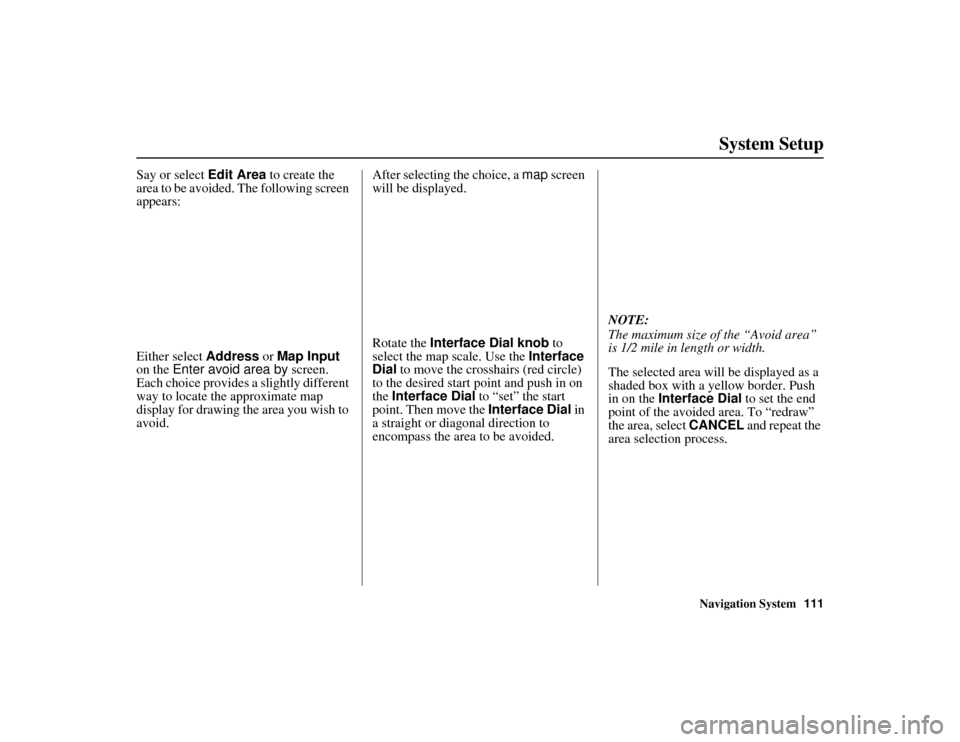
Navigation System111
ACURA MDX KA 31STX850
System Setup
Say or select Edit Area to create the
area to be avoided. The following screen
appears:
Either select Address or Map Input
on the Enter avoid area by screen.
Each choice provides a slightly different
way to locate the approximate map
display for drawing the area you wish to
avoid. After selecting the choice, a map
screen
will be displayed.
Rotate the Interface Dial knob to
select the map scale. Use the Interface
Dial to move the crosshairs (red circle)
to the desired start po int and push in on
the Interface Dial to “set” the start
point. Then move the Interface Dial in
a straight or diagonal direction to
encompass the area to be avoided. NOTE:
The maximum size of the “Avoid area”
is 1/2 mile in length or width.
The selected area will be displayed as a
shaded box with a yellow border. Push
in on the
Interface Dial to set the end
point of the avoided area. To “redraw”
the area, select CANCEL and repeat the
area selection process.00 ACURA MDX_KA.book 111 ページ 2011年7月27日 水曜日 午前11時6分
Page 113 of 185

112
Navigation System
ACURA MDX KA 31STX850
System SetupSay or select OK to return to the Edit
avoid area screen.
If your selected area contains a freeway,
the system will prompt you with a pop-
up box saying “Do you want to avoid
freeways?” Answering “No” allows you
to enter a route through an avoided area
on a freeway and skip the “Avoid area
caution box” (see Pop-ups and
Disclaimers on page 72).
When you return to the Edit avoid area
screen, the “Area” field is automatically
filled in by the system. Re-edit the area
“Name” if desired. Select OK on the
Edit avoid area screen to finish editing.
Your new avoided area will now appear
on the “Avoid area” list and be viewable
on the map screen.
NOTE:
You can select areas to avoid, however
you cannot select roads or areas that
you want the system to use for routing.
Edit Waypoint Search AreaWhen driving en route to your
destination, you can select a temporary
destination waypoint (marked with a
small flag on the map) along your route
for gas, a restaurant, or other POI.
When you resume your trip from the
waypoint, the system continues the trip
to your original destination. To use this
feature, see Waypoint on page 76.
This SETUP item allows you to select
the distance from your highlighted route
line (on either side of your route) that
the system will search for a waypoint.
From the Routing & Guidance screen,
select Edit Waypoint Search Area ,
and then choose the desired search
distance for either “On Freeways” or
“On Surface Street.” The diagram below shows how the
system handles the search for
“SEARCH ALONG” or “SEARCH
AROUND the Destination” (see
Waypoint
on page 76).
00 ACURA MDX_KA.book 112 ページ 2011年7月27日 水曜日 午前11時6分
Page 115 of 185

114
Navigation System
ACURA MDX KA 31STX850
System SetupGuidance Screen InterruptionWhen the audio screen is displayed and
you get near the guidance point, the
display will automati cally switch to the
navigation screen with the guidance
window. After you get through the
guidance point, the display will
automatically return to the audio
screen. You can choo se to turn this
feature ON or OFF .
To access this feature from the SETUP
screen, select the “Other” tab, Routing
& Guidance , and Guidance Screen
Interruption.
This feature is set to OFF as a factory
default.
Clock AdjustmentFrom the SETUP screen ( Other), say
or select Clock Adjustment and the
following screen appears:
This screen allows you to set or adjust
the following:
Auto Daylight (Default = ON)
Auto Time Zone (Default = ON)
Adjust Time (adjust your clock)
Reset (resets this screen’s settings to
factory defaults)
Auto DaylightSets automatic daylight saving time ON
or OFF . If set to ON, the clock will
automatically “spring ahead” or “fall
back” by one hour when a daylight
saving time change occurs.
NOTE:
Even if you have set Auto Daylight to
ON , this function is not activated in
areas that do not adopt daylight saving
time.
00 ACURA MDX_KA.book 114 ページ 2011年7月27日 水曜日 午前11時6分