Page 89 of 185
88
Navigation System
ACURA MDX KA 31STX850
Information FeaturesINFO Screen (Other)Select the “Other” tab to view additional
information, and the following screen
appears:
NOTE:
Map Data Update Status can be
selected only during the update of map
data.
CalendarThe Calendar option allows you to enter
events and be remind ed of them in the
future. When you say or select
Calendar from the INFO screen
(Other ), the system shows the calendar
with the current calendar day
highlighted.
Dates with an icon indicate there is a
scheduled entry for that date.
NOTE:
Entries may be stored in the calendar
for 10 years. You can scroll through the calendar day
by day by rotating the
Interface Dial
knob, or select the day by voice. When
you move the Interface Dial up or
down, you can also scroll through the
calendar week by week. To change the
month, say “Next month” or “Previous
month,” or move the Interface Dial
right or left.
00 ACURA MDX_KA.book 88 ページ 2011年7月27日 水曜日 午前11時6分
Page 90 of 185
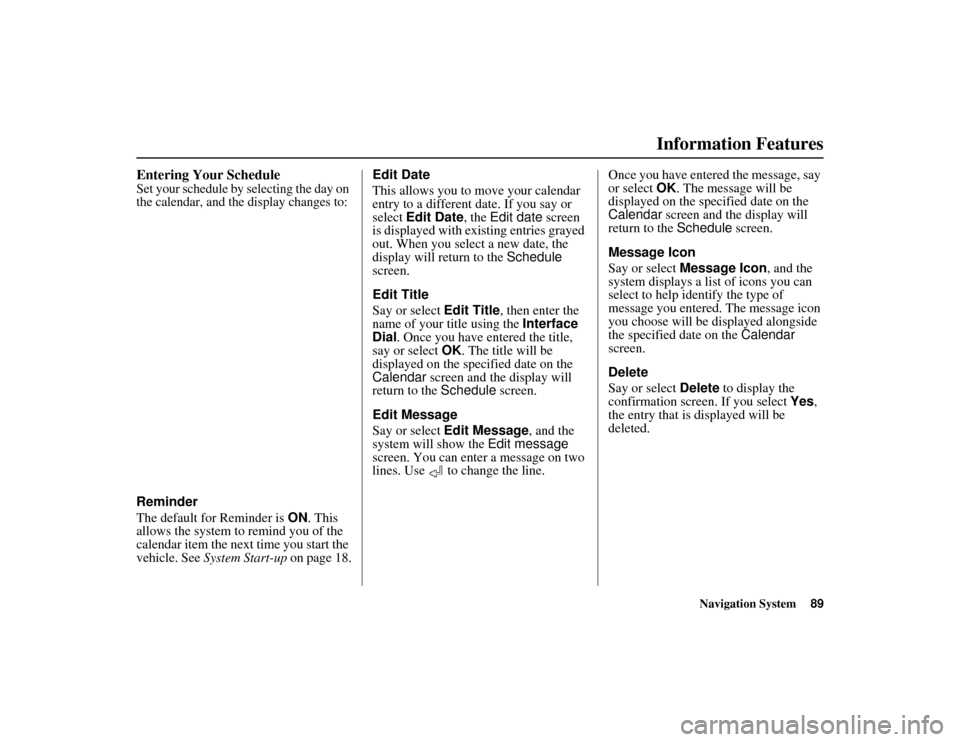
Navigation System89
ACURA MDX KA 31STX850
Information Features
Entering Your ScheduleSet your schedule by selecting the day on
the calendar, and the display changes to:Reminder
The default for Reminder is ON. This
allows the system to remind you of the
calendar item the next time you start the
vehicle. See System Start-up on page 18. Edit Date
This allows you to
move your calendar
entry to a different date. If you say or
select Edit Date , the Edit date screen
is displayed with ex isting entries grayed
out. When you select a new date, the
display will return to the Schedule
screen.
Edit Title
Say or select Edit Title, then enter the
name of your title using the Interface
Dial . Once you have entered the title,
say or select OK. The title will be
displayed on the specified date on the
Calendar screen and the display will
return to the Schedule screen.
Edit Message
Say or select Edit Message , and the
system will show the Edit message
screen. You can enter a message on two
lines. Use to change the line. Once you have entered the message, say
or select
OK. The message will be
displayed on the specified date on the
Calendar screen and the display will
return to the Schedule screen.
Message Icon
Say or select Message Icon , and the
system displays a list of icons you can
select to help identify the type of
message you entered. The message icon
you choose will be displayed alongside
the specified date on the Calendar
screen.
Delete
Say or select Delete to display the
confirmation screen. If you select Yes,
the entry that is displayed will be
deleted.00 ACURA MDX_KA.book 89 ページ 2011年7月27日 水曜日 午前11時6分
Page 91 of 185
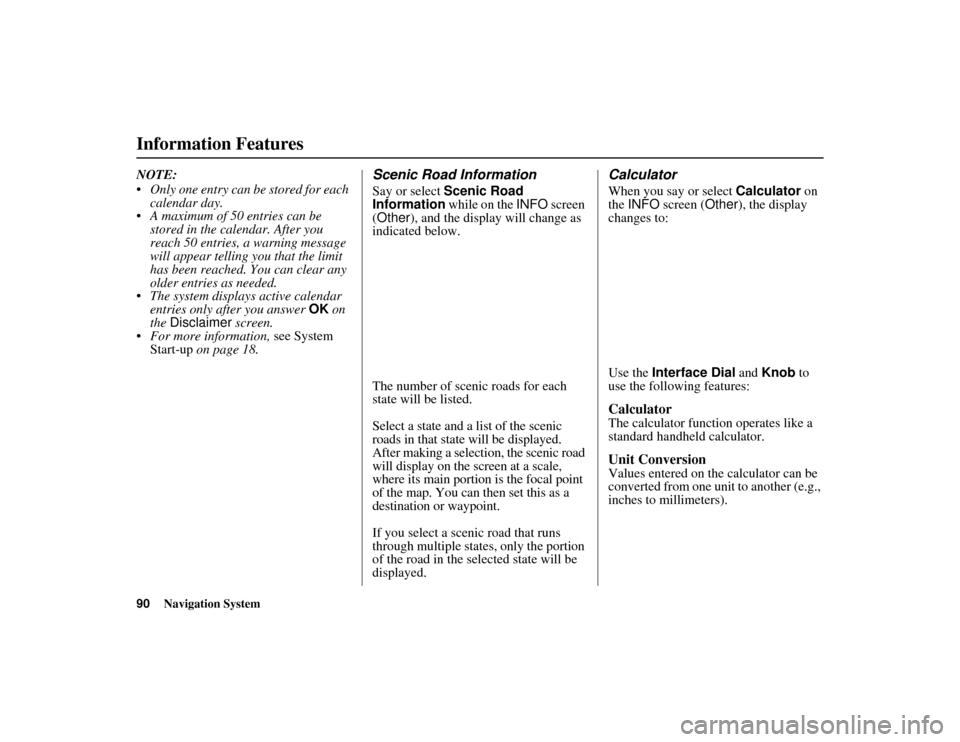
90
Navigation System
ACURA MDX KA 31STX850
Information FeaturesNOTE:
Only one entry can be stored for each calendar day.
A maximum of 50 entries can be stored in the calendar. After you
reach 50 entries, a warning message
will appear telling you that the limit
has been reached. You can clear any
older entries as needed.
The system displays active calendar entries only after you answer OK on
the Disclaimer screen.
For more information, see System Start-up on page 18.
Scenic Road InformationSay or select Scenic Road
Information while on the INFO screen
(Other ), and the display will change as
indicated below.
The number of scenic roads for each
state will be listed.Select a state and a list of the scenic
roads in that state will be displayed.
After making a selection, the scenic road
will display on the screen at a scale,
where its main portion is the focal point
of the map. You can then set this as a
destination or waypoint.If you select a scenic road that runs
through multiple states, only the portion
of the road in the selected state will be
displayed.
CalculatorWhen you say or select Calculator on
the INFO screen ( Other), the display
changes to:
Use the Interface Dial and Knob to
use the following features:CalculatorThe calculator function operates like a
standard handheld calculator.Unit ConversionValues entered on the calculator can be
converted from one unit to another (e.g.,
inches to millimeters).
00 ACURA MDX_KA.book 90 ページ 2011年7月27日 水曜日 午前11時6分
Page 92 of 185
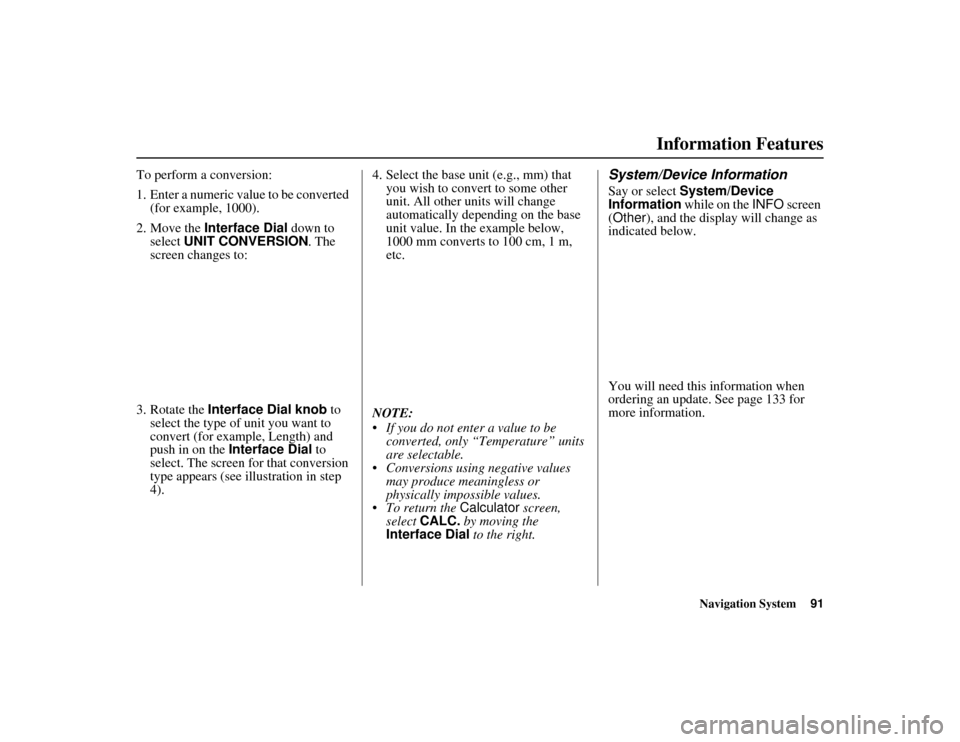
Navigation System91
ACURA MDX KA 31STX850
Information Features
To perform a conversion:
1. Enter a numeric value to be converted
(for example, 1000).
2. Move the Interface Dial down to
select UNIT CONVERSION . The
screen changes to:
3. Rotate the Interface Dial knob to
select the type of unit you want to
convert (for example, Length) and
push in on the Interface Dial to
select. The screen for that conversion
type appears (see illustration in step
4). 4. Select the base unit (e.g., mm) that
you wish to convert to some other
unit. All other units will change
automatically depending on the base
unit value. In the example below,
1000 mm converts to 100 cm, 1 m,
etc.
NOTE:
If you do not enter a value to be converted, only “Temperature” units
are selectable.
Conversions using negative values may produce meaningless or
physically impossible values.
To return the Calculator screen,
select CALC. by moving the
Interface Dial to the right.
System/Device InformationSay or select System/Device
Information while on the INFO screen
(Other ), and the displa y will change as
indicated below.
You will need this information when
ordering an update. See page 133 for
more information.
00 ACURA MDX_KA.book 91 ページ 2011年7月27日 水曜日 午前11時6分
Page 93 of 185
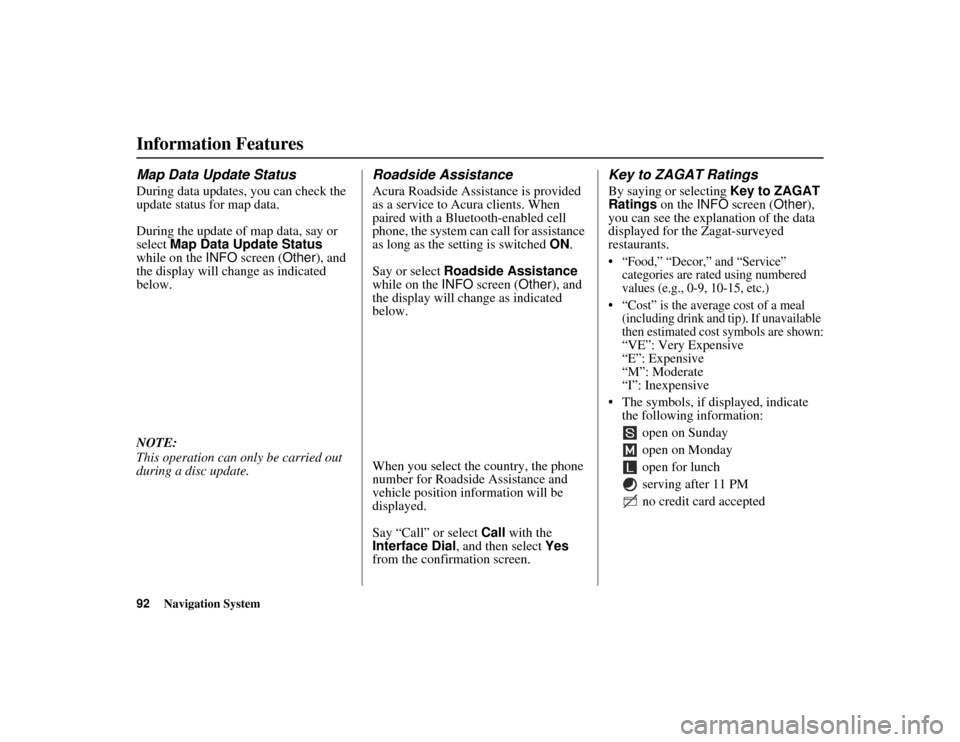
92
Navigation System
ACURA MDX KA 31STX850
Information FeaturesMap Data Update StatusDuring data updates, you can check the
update status for map data.
During the update of map data, say or
select Map Data Update Status
while on the INFO screen ( Other), and
the display will change as indicated
below.
NOTE:
This operation can only be carried out
during a disc update.
Roadside AssistanceAcura Roadside Assistance is provided
as a service to Acura clients. When
paired with a Bluetooth-enabled cell
phone, the system can call for assistance
as long as the setting is switched ON.
Say or select Roadside Assistance
while on the INFO screen ( Other), and
the display will change as indicated
below.
When you select the country, the phone
number for Roadside Assistance and
vehicle position information will be
displayed.
Say “Call” or select Call with the
Interface Dial, and then select Yes
from the confirmation screen.
Key to ZAGAT RatingsBy saying or selecting Key to ZAGAT
Ratings on the INFO screen ( Other),
you can see the explanation of the data
displayed for the Zagat-surveyed
restaurants. “Food,” “Decor,” and “Service” categories are rated using numbered
values (e.g., 0-9, 10-15, etc.)
“Cost” is the average cost of a meal (including drink and tip). If unavailable
then estimated cost symbols are shown:
“
VE
”: Very Expensive
“E”: Expensive
“M”: Moderate
“I”: Inexpensive
The symbols, if displayed, indicate the following information:
open on Sunday
open on Monday
open for lunch
serving after 11 PM
no credit card accepted
00 ACURA MDX_KA.book 92 ページ 2011年7月27日 水曜日 午前11時6分
Page 94 of 185
Navigation System93
ACURA MDX KA 31STX850
Information Features
Use the
Interface Dial
to scroll through
the
Key to ZAGAT ratings
screens.
Show WallpaperIf you say or select Show Wallpaper
from the INFO screen ( Other), the
wallpaper that is currently selected will
be displayed on the screen. If you push
in on the Interface Dial , the original
screen will return. For instructions on
changing wallpapers, see page 121.
00 ACURA MDX_KA.book 93 ページ 2011年7月27日 水曜日 午前11時6分
Page 95 of 185
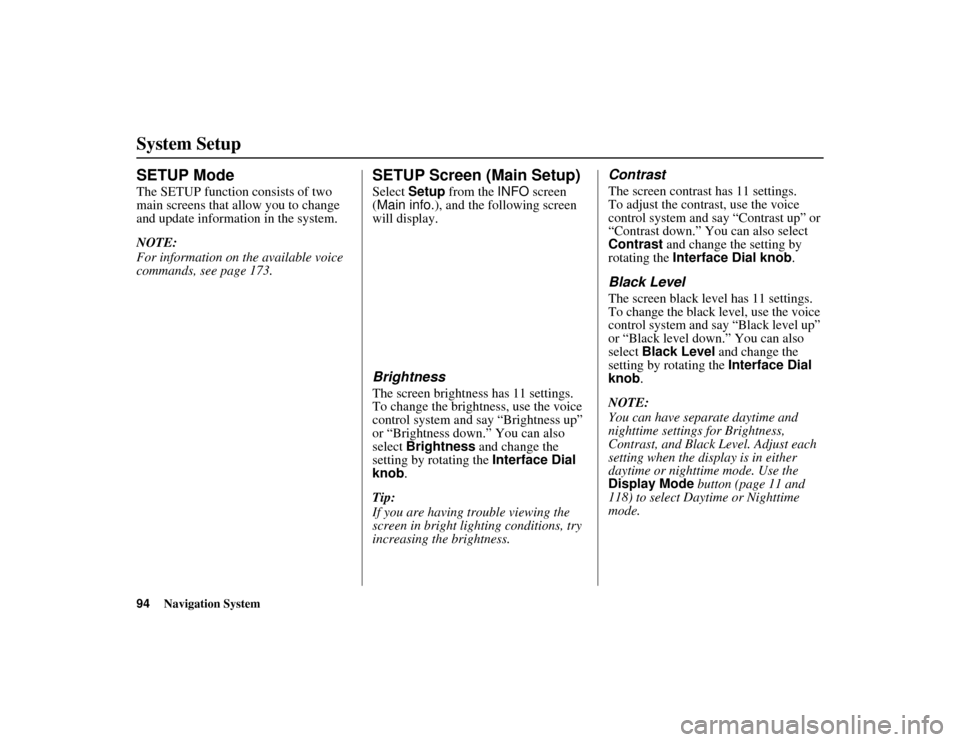
94
Navigation System
ACURA MDX KA 31STX850
SETUP ModeThe SETUP function consists of two
main screens that allow you to change
and update information in the system.
NOTE:
For information on the available voice
commands, see page 173.
SETUP Screen (Main Setup)Select Setup from the INFO screen
(Main info. ), and the following screen
will display.BrightnessThe screen brightness has 11 settings.
To change the brightness, use the voice
control system and say “Brightness up”
or “Brightness down.” You can also
select Brightness and change the
setting by rotating the Interface Dial
knob .
Tip:
If you are having trouble viewing the
screen in bright lig hting conditions, try
increasing the brightness.
ContrastThe screen contrast has 11 settings.
To adjust the contrast, use the voice
control system and say “Contrast up” or
“Contrast down.” You can also select
Contrast and change the setting by
rotating the Interface Dial knob .Black LevelThe screen black level has 11 settings.
To change the black level, use the voice
control system and say “Black level up”
or “Black level down.” You can also
select Black Level and change the
setting by rotating the Interface Dial
knob.
NOTE:
You can have separate daytime and
nighttime settings for Brightness,
Contrast, and Black Level. Adjust each
setting when the disp lay is in either
daytime or nighttime mode. Use the
Display Mode button (page 11 and
118) to select Daytime or Nighttime
mode.
System Setup00 ACURA MDX_KA.book 94 ページ 2011年7月27日 水曜日 午前11時6分
Page 96 of 185
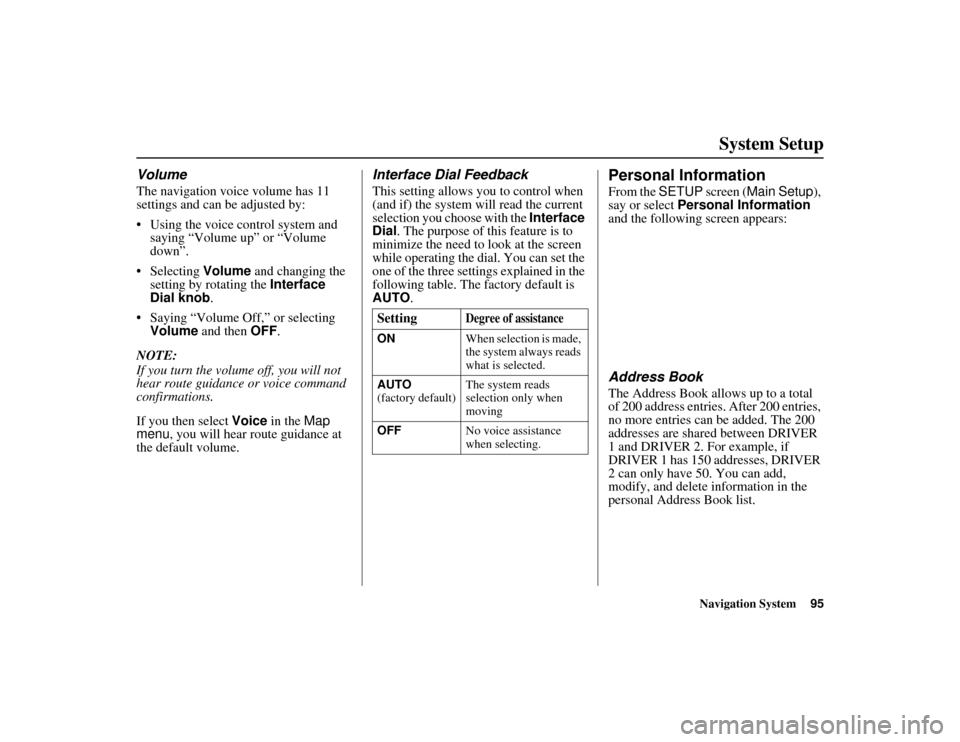
Navigation System95
ACURA MDX KA 31STX850
System Setup
VolumeThe navigation voice volume has 11
settings and can be adjusted by:
Using the voice control system and
saying “Volume up” or “Volume
down”.
Selecting Volume and changing the
setting by rotating the Interface
Dial knob .
Saying “Volume Off,” or selecting Volume and then OFF.
NOTE:
If you turn the volume off, you will not
hear route guidance or voice command
confirmations.
If you then select Voice in the Map
menu , you will hear route guidance at
the default volume.
Interface Dial FeedbackThis setting allows you to control when
(and if) the system will read the current
selection you choose with the Interface
Dial . The purpose of this feature is to
minimize the need to look at the screen
while operating the dial. You can set the
one of the three settin gs explained in the
following table. The factory default is
AUTO .
Personal InformationFrom the SETUP screen (Main Setup ),
say or select Personal Information
and the following screen appears:Address BookThe Address Book allows up to a total
of 200 address entries. After 200 entries,
no more entries can be added. The 200
addresses are shared between DRIVER
1 and DRIVER 2. For example, if
DRIVER 1 has 150 addresses, DRIVER
2 can only have 50. You can add,
modify, and delete information in the
personal Address Book list.
Setting
Degree of assistance
ON
When selection is made,
the system always reads
what is selected.
AUTO
(factory default) The system reads
selection only when
moving
OFF No voice assistance
when selecting.
00 ACURA MDX_KA.book 95 ページ 2011年7月27日 水曜日 午前11時6分