Page 9 of 284
.Familiarisation
7
This air freshener diffuser diffuses the
fragrance that you have selected throughout
the passenger compar tment by means of its
location in the ventilation system.
Dual-zone digital air conditioning
This system allows you to set a different level of comfort for the driver and front
passenger. It then controls this level
automatically relative to the ambientconditions.
Cruise control / Speed limiter
These two functions control the speed of
the vehicle in relation to the value that
you have programmed.
Audio and communication
systems
These systems benefit from the latest
technology: MP3 compatible audiosystem, eMyWay audio and navigationsystem, auxiliary sockets, emergency or assistance call. 5
6
53
135 / 137
199
Interior
Page 40 of 284
Multifunction screens
38
Monochrome screen A associated with the eMyWay satellite
navigation colour screen
This displays the following information:
- ambient temperature (this flashes if there isa risk of ice),
- trip computer (refer to the end of the
section).
Warning messages or information messagesmay appear temporarily. These can be cleared
by pressing the "Back"
button.
Controls
There are three display control buttons:
- "Back"
to abandon the operation in
progress,-"MENU"to scroll through the menus or sub-menus, -"OK"
to select the menu or sub-menu
required.
Main menu
�)Press the "MENU"
button to scroll through
the various menus of the main menu:- vehicle configuration,
- options,
- language,
- units. �)Press the "OK"button to select the menurequired.
Displays in screen A
Page 41 of 284
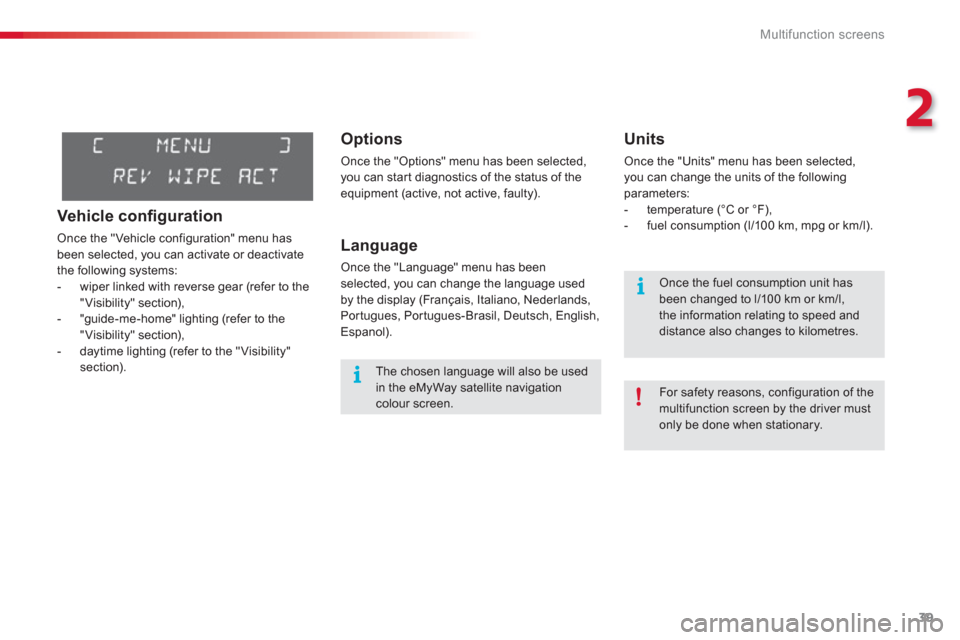
2
Multifunction screens
39
Options
Once the "Options" menu has been selected, you can star t diagnostics of the status of the
equipment (active, not active, faulty).
Language
Once the "Language" menu has been
selected, you can change the language used
by the display (Français, Italiano, Nederlands,
Portugues, Portugues-Brasil, Deutsch, English,
Espanol).
Units
Once the "Units" menu has been selected, you can change the units of the followingparameters:
- temperature (°C or °F),
- fuel consumption (l/100 km, mpg or km/l).
The chosen language will also be usedin the eMyWay satellite navigationcolour screen.
For safety reasons, configuration of the multifunction screen by the driver mustonly be done when stationary.
Once the fuel consumption unit has been changed to l/100 km or km/l, the information relating to speed anddistance also changes to kilometres.
Vehicle confi guration
Once the "Vehicle configuration" menu has
been selected, you can activate or deactivate
the following systems:
- wiper linked with reverse gear (refer to the
"Visibility" section),
- "guide-me-home" lighting (refer to the
"Visibility" section),
- daytime lighting (refer to the "Visibility" section).
Page 42 of 284
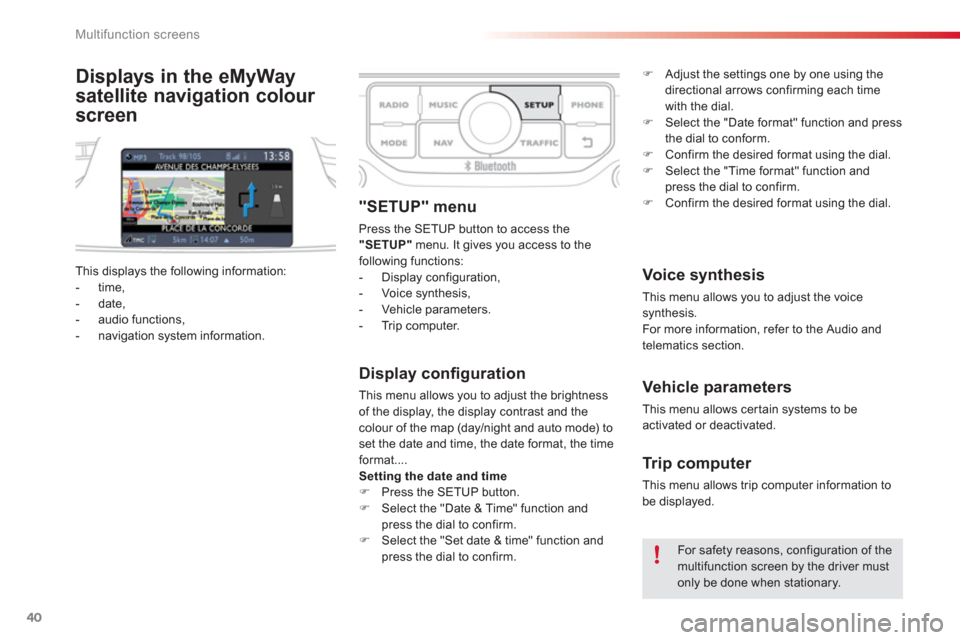
Multifunction screens
40
Displays in the eMyWay
satellite navi
gation colour
screen
Display confi guration
This menu allows you to adjust the brightness
of the display, the display contrast and the colour of the map (day/night and auto mode) to
set the date and time, the date format, the time format....
Setting the date and time�) Press the SETUP button.�)
Select the "Date & Time" function and
press the dial to confirm.
�) Select the "Set date & time" function and
press the dial to confirm.
Voice synthesis
This menu allows you to adjust the voicesynthesis.
For more information, refer to the Audio and
telematics section.
Vehicle parameters
This menu allows cer tain systems to be activated or deactivated. This displa
ys the following information:
- time,
- date,
- audio functions,
- navigation system information.
"SETUP" menu
Press the SETUP button to access the
"SETUP"
menu. It gives you access to thefollowing functions:
- Display configuration,
- Voice synthesis,
- Vehicle parameters.
- Tr i p c o m p u t e r.
For safety reasons, configuration of the multifunction screen by the driver mustonly be done when stationary.
Tr ip computer
This menu allows trip computer information to
be displayed.
�)Adjust the settings one by one using the
directional arrows confirming each time
with the dial.�)Select the "Date format" function and press
the dial to conform. �)Confirm the desired format using the dial.�)Select the "Time format" function andpress the dial to confirm. �)Confirm the desired format using the dial.
Page 203 of 284
201
The system is protected in such a way that it will onlyoperate in your vehicle.
eMyWay
01 First steps - Control panel
For safety reasons, the driver must carry out operations
which require prolonged attention while the vehicle is stationary.
When the en
gine is switched off and to prevent
discharging of the battery, the system switches off following the activation of the energy economy mode.
CONTENTS
02 Steerin
g mounted controls
03 General o
peration
04 Navi
gation - Guidance
05 Traffic information
06 Usin
g the telephone
07 Radio
08 Music media pla
yers
09 Audio settin
gs
10 Confi
guration
11 Screen menu ma
p
p.
p.
p.
p.
p.
p.
p.
p.
p.
p.
p.
202
204
205
207
220
223
233
236
242
243
244
SATELLITE NAVIGATION SYSTEM
MULTIMEDIA BLUETOOTH
TELEPHONE AUDIO SYSTEM
Frequentl
y asked questions p. 248
Page 205 of 284
203
01
Select:
- the next lower / hi
gher radiofrequency automatically.
- the previous
/ next CD track, MP3
track or media.
- the le
ft / right of the screen when a menu is displayed.
Move left / ri
ght in "Move the map
" mode.
Abandon the current
operation, up one level in
t
he menu.
Long press: return to the permanent display.
Continuous
press:
reinitialisation of the system.
Open the" Telephone" menu
and display the list of recent calls or accept
an incoming call.
Open the
"Confi guration
" menu.
Lon
g press: access
to the GPS coverageand the navigation demonstration mode.
Open the "Traffi c information " menuand display thecurrent traffi c alerts.
Select:
- the previous
/next line in a list or menu.
- the previous
/ next media folder.
- step b
y step selection of the previous/next radio frequency.
- the previous / next MP3 folder.
Move up/down, in "
Move the map " mode.
FIRST STEPS
Page 207 of 284
205
03
For a detailed global view of the menus available, refer to the
"Screen menu map" section.
For cleaning the screen, the use of a soft, non-abrasive cloth (spectacles cloth) is recommended, with no additional product. "RADIO
"
"
TELEPHONE"
(If conversation in progress)
SETUP:
PARAMETER
S
date and time, display con
fi guration, sound.
Changing the audio source:
RADIO:
RADIO broadcasts.
MUSIC: playing MUSIC. Pr
ess the MODE button several times in succession for access to the following displays:
GENERAL OPERATION
"FULL SCREEN MAP"
"MAP IN WINDOW"
(If navigation guidance in progress)