Page 43 of 284

2
Multifunction screens
41
This displays the following information:
- time,
- date,
- ambient temperature (this flashes if there isa risk of ice),
- state of the openings (doors, boot, etc.),
- audio sources (radio, CD, USB port, etc.),
- trip computer (refer to the end of the section).
Warnin
g messages or information messagesmay appear temporarily. These can be clearedby pressing the "Back"button.
From the audio system control panel, you can: �)
press the "MENU"
button to gain access to
the main menu,�)
press the " ��
" or " ��" buttons to scroll
through the items on the screen, �) press the "MODE"
button to change the
permanent application (trip computer, audiosource, ...),�) press the " ��
" or "��
" buttons to change a
setting value,�)
press the "OK"button to confirm,
or �) press the "Back"button to abandon the
operation in progress.
Main menu
�)
Press the "MENU"
button to gain access to
the main menu:
- audio functions,
- the trip computer
(refer to the end of thesection),
- personalisation-configuration,
- telephone (hands-free kit). �)
Press the " �� " or " �� " buttons to select themenu required, then confirm by pressing
the "OK"
button.
Monochrome screen C
Controls
"Au d i o f u n c t i o n s"
menu
With the audio equipment switched on, once
this menu has been selected you can activate or deactivate the functions linked with useof the radio (RDS, REG, RadioText), the CD (introscan, shuffle, CD repeat) or the MP3
pla
yer (USB por t).
For more information on the "Audio functions"
application, refer to the Audio systems par t of
the "Audio and telematics" section.
Displays in the screen
Page 44 of 284
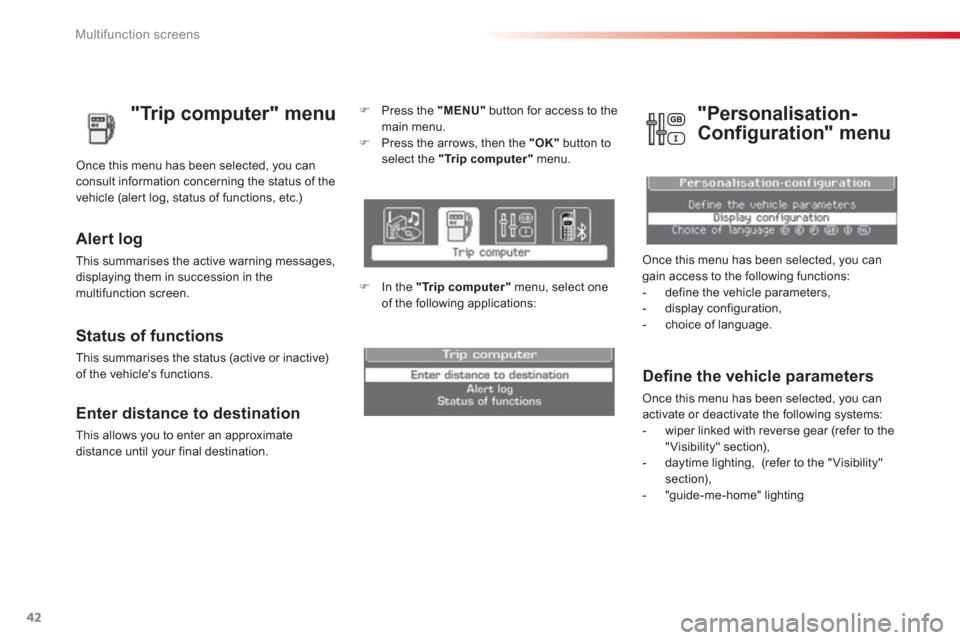
Multifunction screens
42
"Trip computer" menu
Alert log
This summarises the active warning messages,
displaying them in succession in the multifunction screen. Once this menu has been selected,
you canconsult information concerning the status of the
vehicle (alert log, status of functions, etc.)
Defi ne the vehicle parameters
Once this menu has been selected, you can
activate or deactivate the following systems:
- wiper linked with reverse gear (refer to the
"Visibility" section),
- daytime lighting, (refer to the "Visibility" section),
- "guide-me-home" lighting
"Personalisation-
Confi
guration" menu
Once this menu has been selected, you can gain access to the following functions:
- define the vehicle parameters,
- display configuration,
- choice of language. Status of functions
This summarises the status (active or inactive)of the vehicle's functions.
Enter distance to destination
This allows you to enter an approximate
distance until your final destination.
�)
Press the "MENU"button for access to the
main menu. �) Press the arrows, then the "OK"
button toselect the " Tr ip computer " menu.
�)
In the " Tr ip computer "menu, select one of the following applications:
Page 45 of 284

2
Multifunction screens
43
Display confi guration
Once this menu has been selected, you can
gain access to the following settings:
- brightness-video setting,
- date and time setting,
- selection of the units.
Example: setting of the duration of the "guide-me-home" lighting
�)Press the " �� " or " �� " buttons, then the "OK"button to select the menu required.
�)Press the " ��
" or " ��
" buttons, then the "OK"button to select the "Guide-me-homeheadlamps" line.
�)
Press the " ��" or " ��" buttons to set the
value required (15, 30 or 60 seconds),
then press the "OK"button to confirm.
�) Press the "
��" or "��" buttons, then the"OK"
button to select the "OK"box andconfirm or press the "Return"
button to cancel.
Once the fuel consumption unit has been changed to l/100 km or km/l, the information relating to speed anddistance also changes to kilometres.
Settin
g the date and time�) Select the "Date and time adjustment"
functions using the " ��" or "��
" buttons. �)
Press "OK
" to confirm the selection.�)
Adjust the settings one by one using the "�� " or "��
" button then confirm with the"OK" button. �)
Then select "OK
" in the screen andconfirm.
Page 46 of 284
Multifunction screens
44
Choice of language
Once this menu has been selected, you can change the language used by the display (Deutsch, English, Espanol, Français, Italiano,
Nederlands, Portugues, Türkçe, Portugues-Brasil).
Te l e p h o n e m e n u
With the Audio system on, with this menu
selected, you can configure your Bluetooth
hands-free kit (pairing), view the various
telephone directories (call log, ser vices...) and
manage your calls (call, hang up, double call,
secret mode...).
For more information on the "Telephone"
application, refer to the Audio system section in"Audio and telematics".
For safety reasons, configuration of the multifunction screen by the driver mustonly be done when stationary.
Page 47 of 284
2
Multifunction screens
45
Tr i p c o m p u t e r
�)Press the button, located at the end of the
wiper stalk, to display the various items of
trip computer information in succession.The trip computer provides the
following information:
S
ystem that gives you information on the journey in progress (range, fuel consumption…).
Monochrome screen A
Information displays
- range,
- current
fuel consumption,
-
Stop & Start time counter,
- distance travelled,
- avera
ge fuel consumption,
�)
The next press then returns you to thenormal display.
- average speed.
Zero reset
�)
Press the control for more than
two seconds to reset to zero the distance
travelled, the average fuel consumption
and the average speed.
Page 48 of 284
Multifunction screens
46
- the current information
tab with:
●
the range,
●
th
e current fuel consumption,
●
the distance remaining to be travelled or the Stop &Start time counter,
Monochrome screen C
Information displays
�)
Press the button, located at the end of
the wiper stalk, to display the various tripcomputer tabs in succession:
- the trip
"1"tab with:
●
the distance travelled,
●
the avera
ge fuelconsumption,
●
the average speed,for the first trip.
- the tri
p "2"tab with:
●
the distance travelled,
●
the avera
ge fuel
consumption,
●
the average speed, for the second trip.
�)Pressing the button again returns you to
the normal display.
Trip zero reset
�)When the trip required is displayed, press
the button on the end of the wiper stalk for
more than two seconds.
Trips "1"
and "2"are independent but their useis identical.
For example, trip "1"
can be used for daily figures, and trip "2"
for monthly figures.
Page 49 of 284

2
Multifunction screens
47
Tr ip computer, a few definitions
When the range falls below 20 miles (30 km),
dashes are displayed. After filling with at least5 litres of fuel, the range is recalculated and is
displayed when it exceeds 60 miles (10 0 km).
Range
(miles or km)The distance which can still be
travelled with the fuel remainingin the tank. Related to theaverage fuel consumption over
the last few miles (kilometres)travelled.
Current fuel consumption
(mpg or l/100 km or km/l)
Calculated over the last few seconds.
Average fuel consumption
(mpg or l/100 km or km/l)
Calculated since the last trip
computer reset.
Distance travelled
(miles or km)
Calculated since the last tripcomputer reset.
Average speed
(mph or km/h)Calculated since the last trip computer reset.
Distance remaining todestination
(miles or km)This is the distance remaining to be
travelled to the final destination. It
is either calculated instantly by the
navigation system, if guidance isactivated, or entered by the user.
If the distance is not entered, dashes
are displayed in place of the digits.
Stop & Start time counter
(minutes / seconds or hours / minutes)
If your vehicle is fitted with Stop & Star t, a time counter calculates the
time spent in STOP mode during a journey.
It resets to zero ever
y time theignition is switched on with the key.
If dashes are displayed continuouslywhile driving in place of the digits, contact a CITROËN dealer or aqualified workshop.
This value may vary following a changein the style of driving or the relief,resulting in a significant change in thecurrent fuel consumption.
This function is only displayed from 20 mph (30 km/h).
Page 55 of 284

3
Comfort
53
The air conditioning only operates when the engine is running.
The driver and
front passenger can
each adjust the temperature to their
requirements.
�)Turn control 2 or 3
to the left or to the right respectively to decrease or increase this value.
A setting around the value 21 provides
optimum comfor t. However, depending on your requirements, a setting between 18 and 24 isnormal.
You are advised to avoid a left / right settingdifference of more than 3.
Automatic operation
�)Press the "AUTO"button. The indicator lamp in the button comes on.
2. Driver's side adjustment
Dual-zone digital air conditioning
We recommend the use of this mode: it permitsautomatic and optimised adjustment of all
of the functions, passenger compartment
temperature, air flow, air distribution and air
recirculation, in accordance with the comfort
value that you have chosen.
This system is designed to operate effectively in all seasons, with the windows closed. The value indicated on the displa
y corresponds
to a level of comfor t and not to a temperature in
de
grees Celsius or Fahrenheit.
1. Automatic comfort programme
3. Passen
ger's side adjustment
On entering the vehicle, if the interior temperature is much colder or warmer than the comfort value, there is noneed to change the value displayed in order to obtain the comfort required. The system corrects the difference in temperature automatically and asquickly as possible.
When the engine is cold, to prevent too great a distribution of cold air, the air flow will reach its optimum levelgradually. In cold weather, it favours the distribution of warm air to thewindscreen, side windows and footwells only.