Page 161 of 197
AUDIO SYSTEM
161
(d) Operating an audio CD
�Playing an audio CD
Push the “AUDIO” button to display
this screen.
�Selecting a desired track
“TUNE·SEEK/TRACK” button: Use for a
direct access to a desired track.
Push “
” or “” sides of the
“TUNE·SEEK/TRACK” button and repeat
it until the desired track number appears
on the screen. As you release the button,
the CD player will start playing the selected
track from the beginning.
“TRACK LIST”: The desired track can be
selected from a list. This function is avail-
able only when the vehicle is not moving.
Touch “TRACK LIST”. The track list is
displayed.
Page 162 of 197
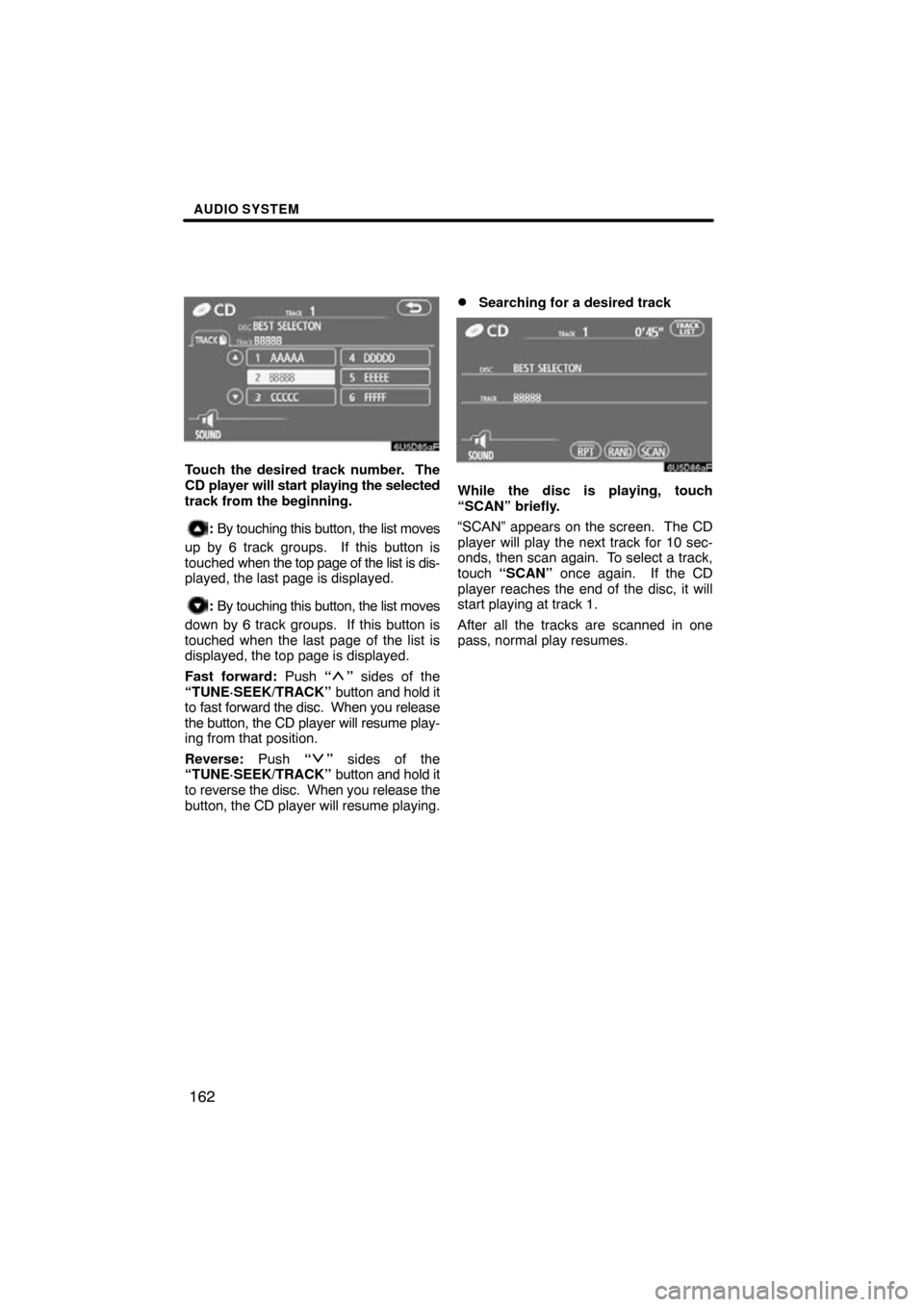
AUDIO SYSTEM
162
Touch the desired track number. The
CD player will start playing the selected
track from the beginning.
: By touching this button, the list moves
up by 6 track groups. If this button is
touched when the top page of the list is dis-
played, the last page is displayed.
: By touching this button, the list moves
down by 6 track groups. If this button is
touched when the last page of the list is
displayed, the top page is displayed.
Fast forward: Push “
” sides of the
“TUNE·SEEK/TRACK” button and hold it
to fast forward the disc. When you release
the button, the CD player will resume play-
ing from that position.
Reverse: Push “
” sides of the
“TUNE·SEEK/TRACK” button and hold it
to reverse the disc. When you release the
button, the CD player will resume playing.
�Searching for a desired track
While the disc is playing, touch
“SCAN” briefly.
“SCAN” appears on the screen. The CD
player will play the next track for 10 sec-
onds, then scan again. To select a track,
touch “SCAN” once again. If the CD
player reaches the end of the disc, it will
start playing at track 1.
After all the tracks are scanned in one
pass, normal play resumes.
Page 163 of 197
AUDIO SYSTEM
163
�
Other functions
“RPT”:
Use it for automatic repeat of the
track or disc you are currently listening to.
While the track is playing, touch “RPT”
briefly.
“RPT” appears on the screen. When the
track is finished, the CD player will auto-
matically go back to the beginning of the
track and play the track again. To cancel
it, touch “RPT” once again. “RAND”:
Use it for automatic and random
selection.
While the disc is playing, touch
“RAND” briefly.
“RAND” appears on the screen. The sys-
tem selects a track on the disc being lis-
tened to in random order. To cancel it,
touch “RAND” once again.
If a CD −TEXT disc is inserted, the title of
the disc and track will be displayed. Up to
29 letters can be displayed.
Page 165 of 197
AUDIO SYSTEM
165
�
Selecting a desired file
“TUNE·SEEK/TRACK” button: Use for
direct access to a desired file.
Push
“
” or “” sides of the
“TUNE·SEEK/TRACK” button and repeat
it until the desired file number appears on
the display. As you release the button, the
CD player will start playing the selected file
from the beginning. When “RAND” or
“FLD.RPT” is on, the file number within the
folder you are currently being listened to
appears.
Fast forward: Push “
” sides of the
“TUNE·SEEK/TRACK” button and hold it
to fast forward the disc. When you release
the button, the CD player will resume play-
ing from that position.
Reverse: Push “
” sides of the
“TUNE·SEEK/TRACK” button and hold it
to reverse the disc. When you release the
button, the CD player will resume playing.
“FILE”: The desired file can be selected in
a list. This function is available only when
the vehicle is not moving.
Touch “FILE” . The file list is displayed.
Page 166 of 197
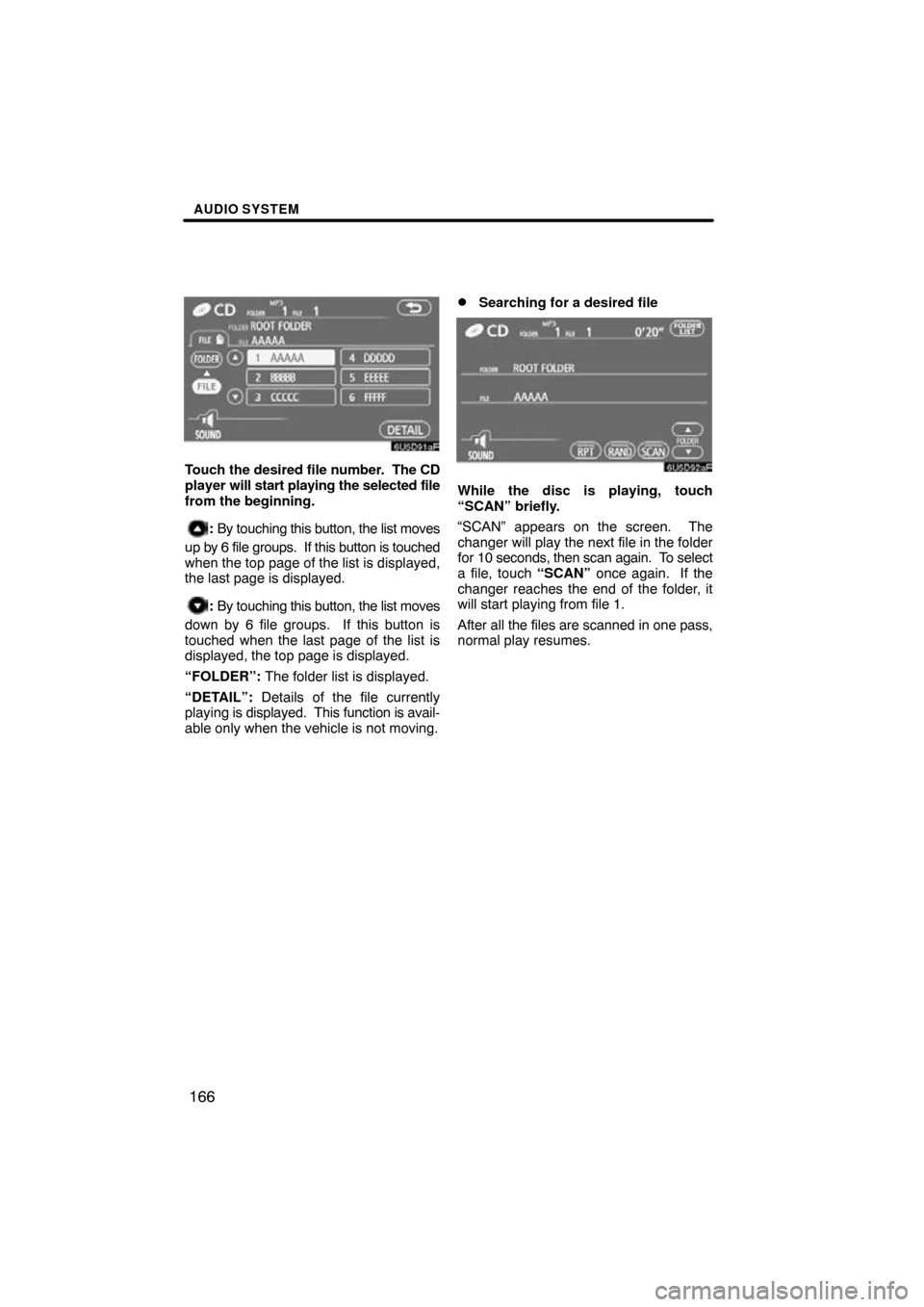
AUDIO SYSTEM
166
Touch the desired file number. The CD
player will start playing the selected file
from the beginning.
: By touching this button, the list moves
up by 6 file groups. If this button is touched
when the top page of the list is displayed,
the last page is displayed.
: By touching this button, the list moves
down by 6 file groups. If this button is
touched when the last page of the list is
displayed, the top page is displayed.
“FOLDER”: The folder list is displayed.
“DETAIL”: Details of the file currently
playing is displayed. This function is avail-
able only when the vehicle is not moving.
�Searching for a desired file
While the disc is playing, touch
“SCAN” briefly.
“SCAN” appears on the screen. The
changer will play the next file in the folder
for 10 seconds, then scan again. To select
a file, touch “SCAN” once again. If the
changer reaches the end of the folder, it
will start playing from file 1.
After all the files are scanned in one pass,
normal play resumes.
Page 167 of 197
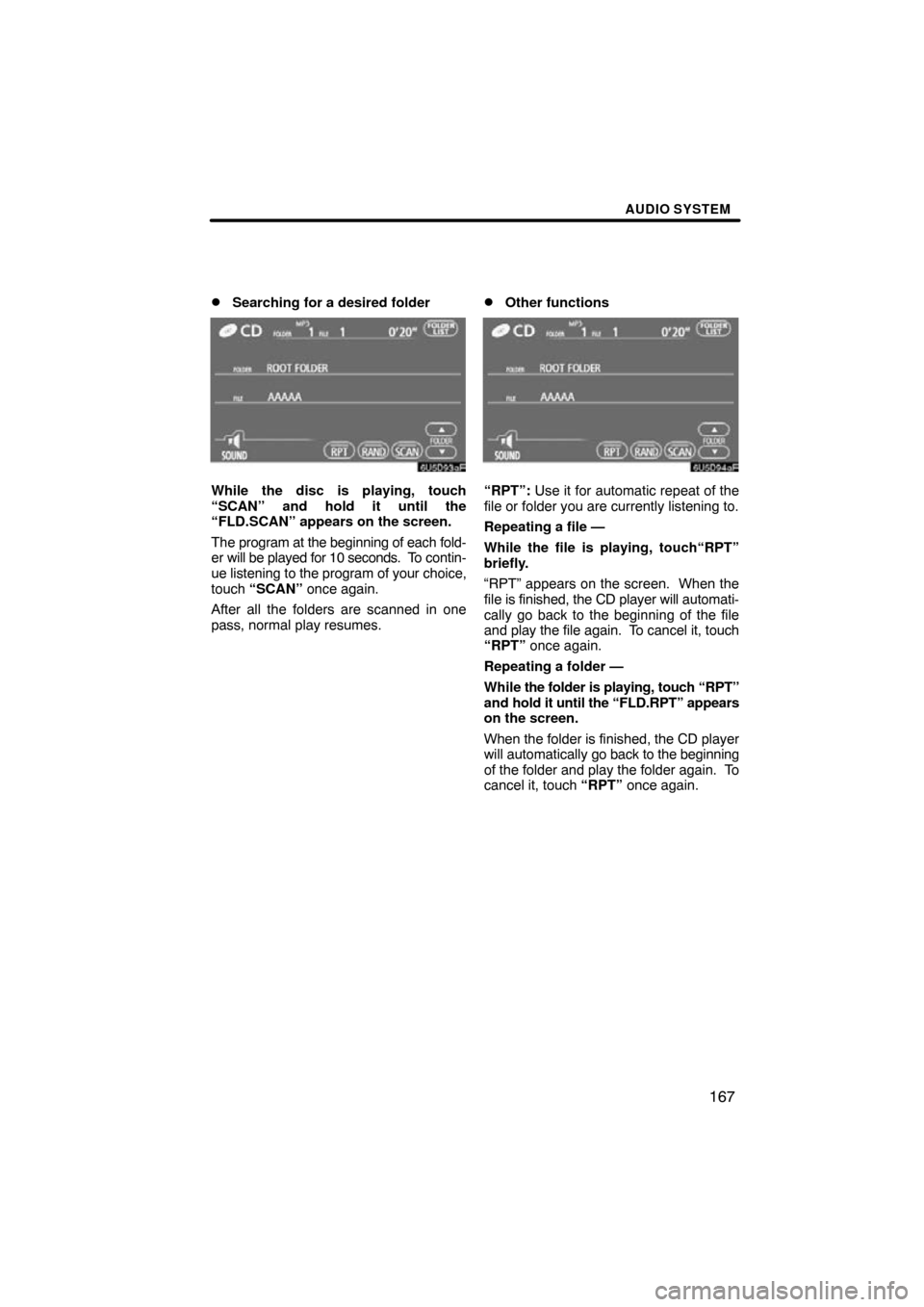
AUDIO SYSTEM
167
�
Searching for a desired folder
While the disc is playing, touch
“SCAN” and hold it until the
“FLD.SCAN” appears on the screen.
The program at the beginning of each fold-
er will be played for
10 seconds. To contin-
ue listening to the program of your choice,
touch “SCAN” once again.
After all the folders are scanned in one
pass, normal play resumes.
�Other functions
“RPT”: Use it for automatic repeat of the
file or folder you are currently listening to.
Repeating a file —
While the file is playing, touch“RPT”
briefly.
“RPT” appears on the screen. When the
file is finished, the CD player will automati-
cally go back to the beginning of the file
and play the file again. To cancel it, touch
“RPT” once again.
Repeating a folder —
While the folder is playing, touch “RPT”
and hold it until the “FLD.RPT” appears
on the screen.
When the folder is finished, the CD player
will automatically go back to the beginning
of the folder and play the folder again. To
cancel it, touch “RPT” once again.
Page 168 of 197
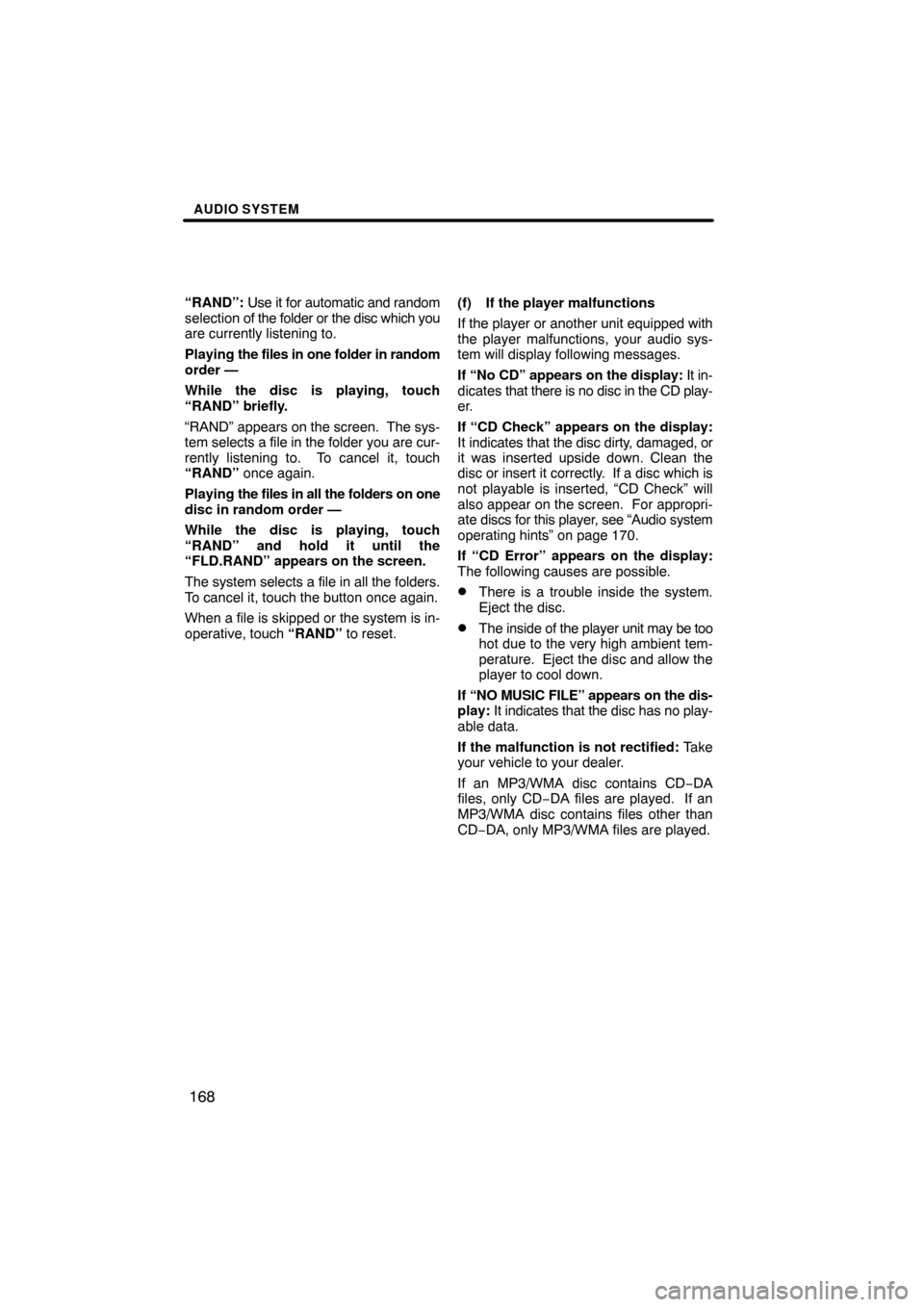
AUDIO SYSTEM
168
“RAND”: Use it for automatic and random
selection of the folder or the disc which you
are currently listening to.
Playing the files in one folder in random
order —
While the disc is playing, touch
“RAND” briefly.
“RAND” appears on the screen. The sys-
tem selects a file in the folder you are cur-
rently listening to. To cancel it, touch
“RAND” once again.
Playing the files in all the folders on one
disc in random order —
While the disc is playing, touch
“RAND” and hold it until the
“FLD.RAND” appears on the screen.
The system selects a file in all the folders.
To cancel it, touch the button once again.
When a file is skipped or the system is in-
operative, touch “RAND” to reset. (f) If the player malfunctions
If the player or another unit equipped with
the player malfunctions, your audio sys-
tem will display following messages.
If “No CD” appears on the display:
It in-
dicates that there is no disc in the CD play-
er.
If “CD Check” appears on the display:
It indicates that the disc dirty, damaged, or
it was inserted upside down. Clean the
disc or insert it correctly. If a disc which is
not playable is inserted, “CD Check” will
also appear on the screen. For appropri-
ate discs for this player, see “Audio system
operating hints” on page 170.
If “CD Error” appears on the display:
The following causes are possible.
�There is a trouble inside the system.
Eject the disc.
�The inside of the player unit may be too
hot due to the very high ambient tem-
perature. Eject the disc and allow the
player to cool down.
If “NO MUSIC FILE” appears on the dis-
play: It indicates that the disc has no play-
able data.
If the malfunction is not rectified: Take
your vehicle to your dealer.
If an MP3/WMA disc contains CD −DA
files, only CD−DA files are played. If an
MP3/WMA disc contains files other than
CD−DA, only MP3/WMA files are played.
Page 169 of 197
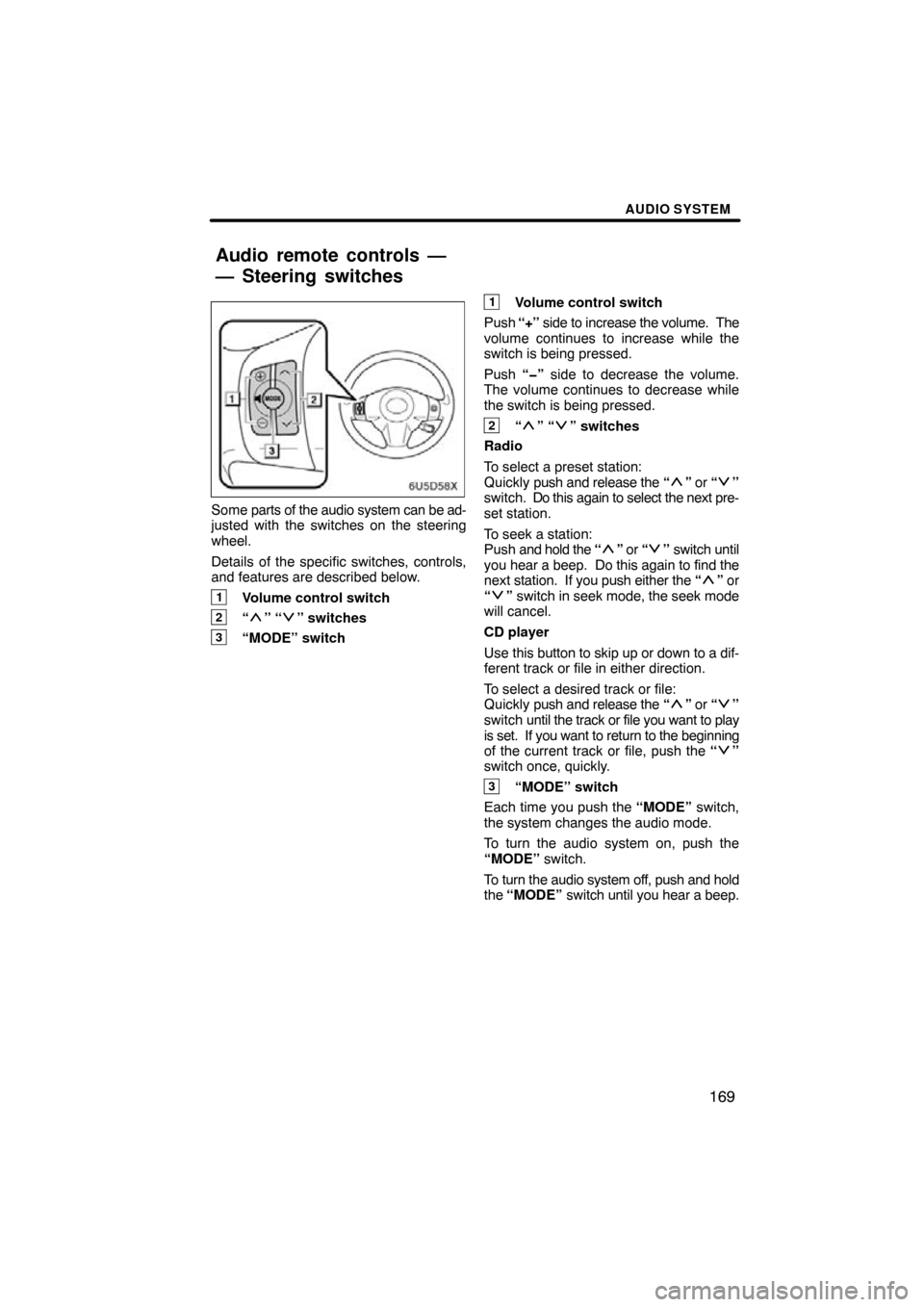
AUDIO SYSTEM
169
Some parts of the audio system can be ad-
justed with the switches on the steering
wheel.
Details of the specific switches, controls,
and features are described below.
1Volume control switch
2“” “” switches
3“MODE” switch
1Volume control switch
Push “+” side to increase the volume. The
volume continues to increase while the
switch is being pressed.
Push “�” side to decrease the volume.
The volume continues to decrease while
the switch is being pressed.
2“” “” switches
Radio
To select a preset station:
Quickly push and release the “
” or “”
switch. Do this again to select the next pre-
set station.
To seek a station:
Push and hold the “
” or “” switch until
you hear a beep. Do this again to find the
next station. If you push either the “
” or
“” switch in seek mode, the seek mode
will cancel.
CD player
Use this button to skip up or down to a dif-
ferent track or file in either direction.
To select a desired track or file:
Quickly push and release the “
” or “”
switch until the track or file you want to play
is set. If you want to return to the beginning
of the current track or file, push the “
”
switch once, quickly.
3“MODE” switch
Each time you push the “MODE” switch,
the system changes the audio mode.
To turn the audio system on, push the
“MODE” switch.
To turn the audio system off, push and hold
the “MODE” switch until you hear a beep.
Audio remote controls —
— Steering switches