Page 64 of 345
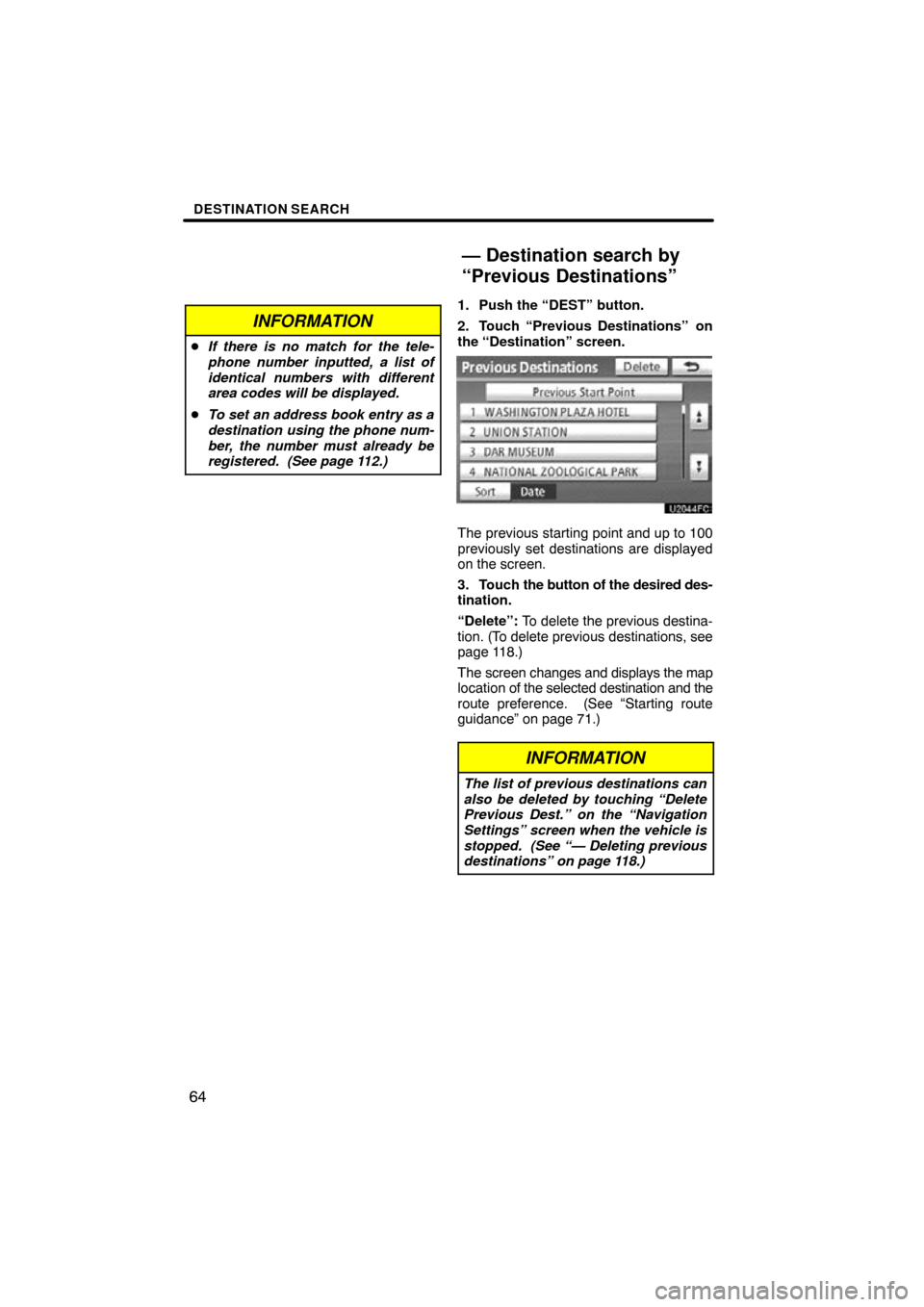
DESTINATION SEARCH
64
INFORMATION
�If there is no match for the tele-
phone number inputted, a list of
identical numbers with different
area codes will be displayed.
� To set an address book entry as a
destination using the phone num-
ber, the number must already be
registered. (See page 112.)
1. Push the “DEST” button.
2. Touch “Previous Destinations”
on
the “Destination” screen.
The previous starting point and up to 100
previously set destinations are displayed
on the screen.
3. Touch the button of the desired des-
tination.
“Delete”: To delete the previous destina-
tion. (To delete previous destinations, see
page 118.)
The screen changes and displays the map
location of the selected destination and the
route preference. (See “Starting route
guidance” on page 71.)
INFORMATION
The list of previous destinations can
also be deleted by touching “Delete
Previous Dest.” on the “Navigation
Settings” screen when the vehicle is
stopped. (See “— Deleting previous
destinations” on page 118.)
— Destination search by
“Previous Destinations”
Page 71 of 345
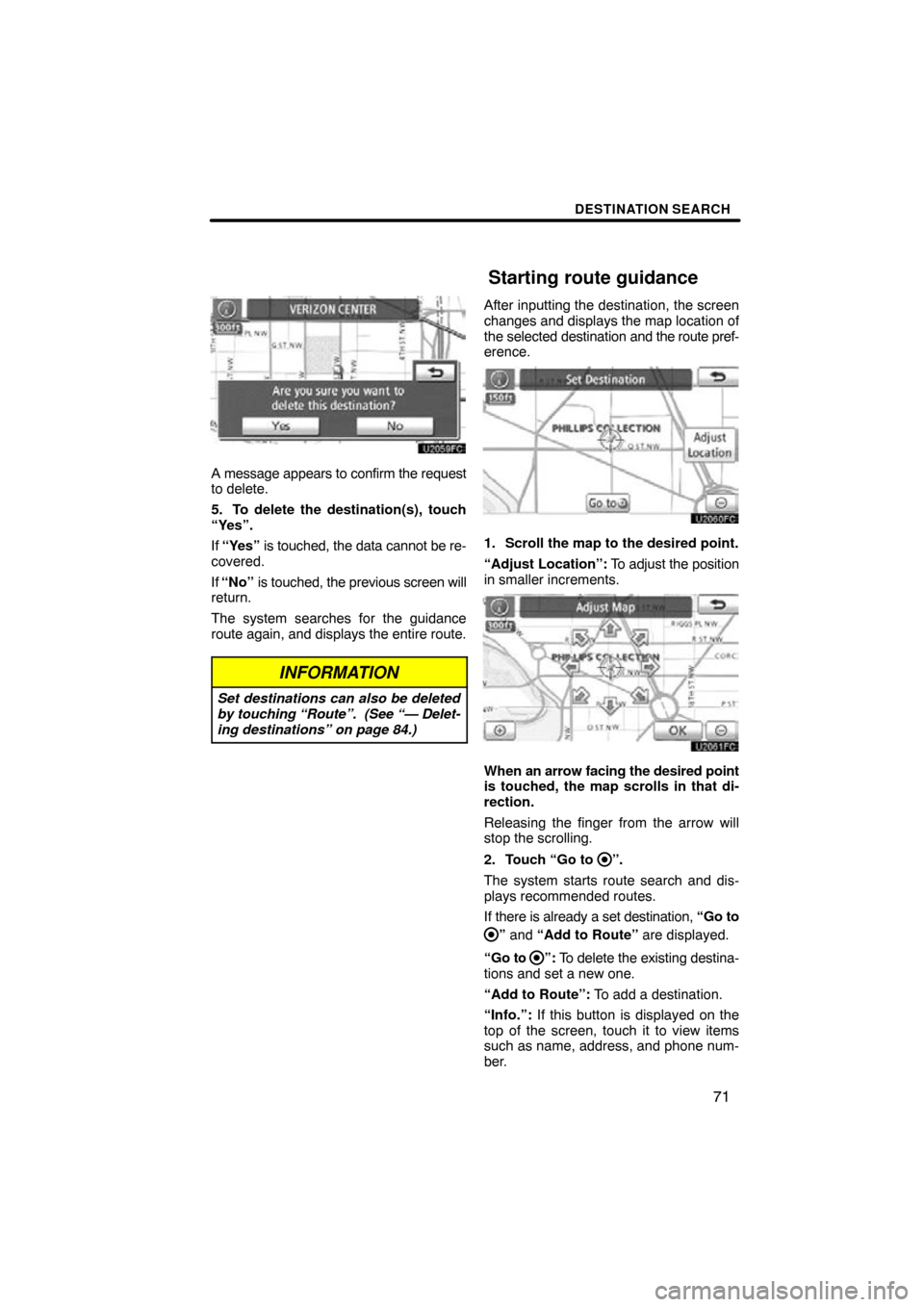
DESTINATION SEARCH
71
A message appears to confirm the request
to delete.
5. To delete the destination(s), touch
“Yes”.
If “Yes” is touched, the data cannot be re-
covered.
If “No” is touched, the previous screen will
return.
The system searches for the guidance
route again, and displays the entire route.
INFORMATION
Set destinations can also be deleted
by touching “Route”. (See “— Delet-
ing destinations” on page 84.)
After inputting the destination, the screen
changes and displays the map location of
the selected destination and the route pref-
erence.
1. Scroll the map to the desired point.
“Adjust Location”: To adjust the position
in smaller increments.
When an arrow facing the desired point
is touched, the map scrolls in that di-
rection.
Releasing the finger from the arrow will
stop the scrolling.
2. Touch “Go to
”.
The system starts route search and dis-
plays recommended routes.
If there is already a set destination, “Go to
” and “Add to Route” are displayed.
“Go to
”: To delete the existing destina-
tions and set a new one.
“Add to Route”: To add a destination.
“Info.”: If this button is displayed on the
top of the screen, touch it to view items
such as name, address, and phone num-
ber.
Starting route guidance
Page 163 of 345
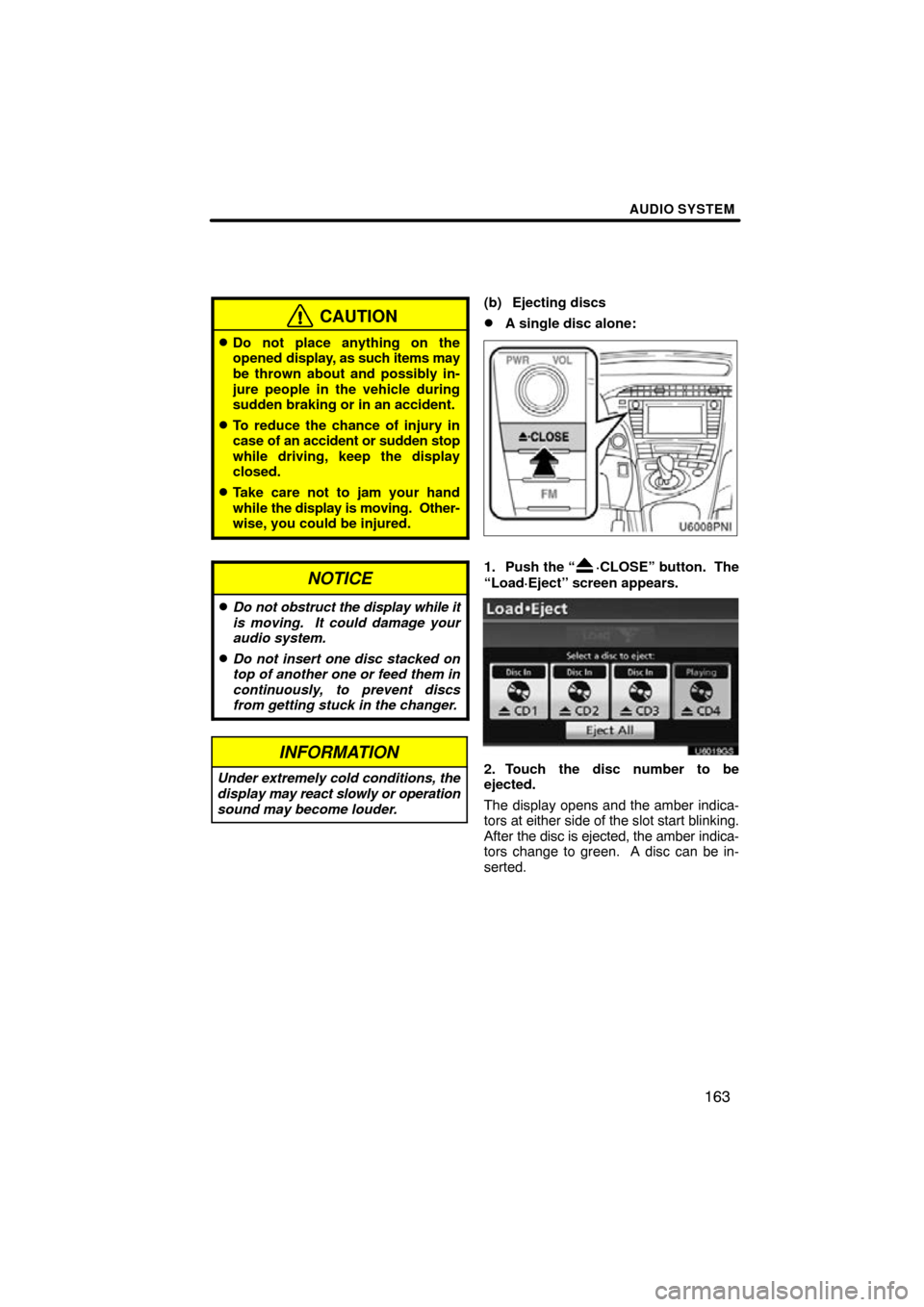
AUDIO SYSTEM
163
CAUTION
�Do not place anything on the
opened display, as such items may
be thrown about and possibly in-
jure people in the vehicle during
sudden braking or in an accident.
�To reduce the chance of injury in
case of an accident or sudden stop
while driving, keep the display
closed.
�Take care not to jam your hand
while the display is moving. Other-
wise, you could be injured.
NOTICE
�Do not obstruct the display while it
is moving. It could damage your
audio system.
�Do not insert one disc stacked on
top of another one or feed them in
continuously, to prevent discs
from getting stuck in the changer.
INFORMATION
Under extremely cold conditions, the
display may react slowly or operation
sound may become louder.
(b) Ejecting discs
�A single disc alone:
1. Push the “·CLOSE” button. The
“Load·Eject” screen appears.
U6019GS
2. Touch the disc number to be
ejected.
The display opens and the amber indica-
tors at either side of the slot start blinking.
After the disc is ejected, the amber indica-
tors change to green. A disc can be in-
serted.