Page 20 of 345
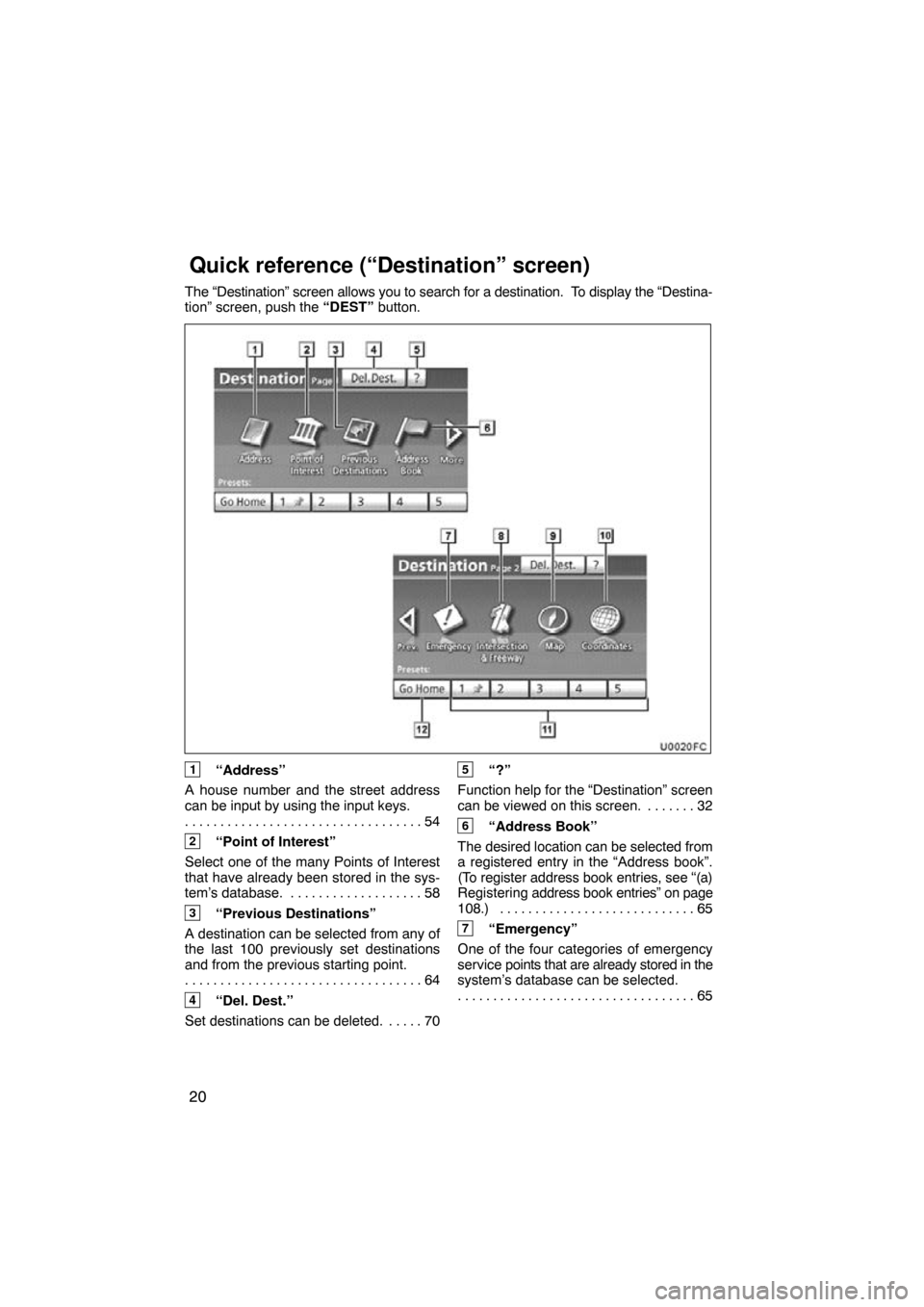
20
The “Destination” screen allows you to search for a destination. To display the “Destina-
tion” screen, push the “DEST” button.
1“Address”
A house number and the street address
can be input by using the input keys. 54
. . . . . . . . . . . . . . . . . . . . . . . . . . . . . . . . . .
2“Point of Interest”
Select one of the many Points of Interest
that have already been stored in the sys-
tem’s database. 58 . . . . . . . . . . . . . . . . . . .
3“Previous Destinations”
A destination can be selected from any of
the last 100 previously set destinations
and from the previous starting point. 64
. . . . . . . . . . . . . . . . . . . . . . . . . . . . . . . . . .
4“Del. Dest.”
Set destinations can be deleted. 70 . . . . .
5“?”
Function help for the “Destination” screen
can be viewed on this screen. 32 . . . . . . .
6“Address Book”
The desired location can be selected from
a registered entry in the “Address book”.
(To register address book entries, see “(a)
Registering address book entries” on page
108.) 65
. . . . . . . . . . . . . . . . . . . . . . . . . . . .
7“Emergency”
One of the four categories of emergency
service points that are already stored in the
system’s database can be selected. 65
. . . . . . . . . . . . . . . . . . . . . . . . . . . . . . . . . .
Quick reference (“Destination” screen)
Page 28 of 345
BASIC FUNCTIONS
28
When searching for an address or a name,
or entering, letters and numbers can be in-
put via the touch screen.
INFORMATION
Keyboard layout can be changed.
(See page 255.)
�To input letters and numbers
To display the alphabet keys, touch
“A�Z” .
Enter letters by touching the keys directly.
:Touching this button erases one
letter. By holding this button, let-
ters will continue to be erased.
On certain letter entry screens, letters can
be entered in upper or lower case.
: To enter in lower case.
:To enter in upper case.
Inputting letters and
numbers/List screen
operation
Page 29 of 345
BASIC FUNCTIONS
29
�
To input symbols
To display symbol keys, touch “Other”.
Enter symbols by touching the symbol
keys directly.
:Touching this button erases one
letter. By holding this button, let-
ters will continue to be erased.
�To display the list
To search for an address or a name, touch
“OK” . Matching items from the database
are listed even if the entered address or
name is incomplete.
If the number of matches is five or less, the
list is displayed without touching “OK” .
INFORMATION
The number of matching items is
shown to the right side of the screen.
If the number of matching items is
more than 999, the system displays
“
∗∗” on the screen.
Page 111 of 345
MY PLACES
111
�
To change “Name”
1. Touch “Edit” of “Name”.
2. Enter the name using the alphanu-
meric keys.
Up to 32 characters can be entered.
3. Touch “OK”.
The previous screen will be displayed.
DISPLAYING MEMORY POINT NAMES
The name of an address
book entry can be
set to display on the map.
To show the name, touch “On” on the
“Edit Address Book Entry” screen. To
not show it, touch “Off”.
Page 112 of 345
MY PLACES
11 2
�
To change “Location”
1. Touch “Edit” of “Location”.
2. Touch
one of the 8 directional touch
screen buttons to move the cursor
to the desired point on the map.
3. Touch “OK”.
The previous screen will be displayed.
�To change “Phone #” (telephone
number)
1. Touch “Edit” of “Phone #”.
2. Enter the number using number
keys.
3. Touch “OK”.
The previous screen will be displayed.
Page 116 of 345
MY PLACES
11 6
�
To change “Name”
1. Touch “Edit” of “Name”.
2. Enter the
name using alphanumeric
keys.
Up to 32 characters can be entered.
3. Touch “OK”.
The previous screen will be displayed. DISPLAYING
NAMES OF AREAS TO BE
AVOIDED
The name of an area to be avoided that
may be displayed on the map can be set.
To show the name, touch “On” on the
“Area to A void” screen. To not show it,
touch “Off”.
Page 131 of 345
TELEPHONE AND INFORMATION
131
3. Touch the desired key to input the
phone number.
Each time you touch
, an inputted
digit is deleted.
When you touch “Redial” , the number you
called last is inputted.
Touch
or push of the steering
wheel.
�By phonebook
You can call by phonebook data which
is transferred from your cellular phone.
The system has one phonebook for
each telephone. You can register up to
1000 numbers in total of phonebooks.
This cannot be operated while driving.
1. Touch “Contacts”.
2. Select the desired data from the list.
Page 138 of 345
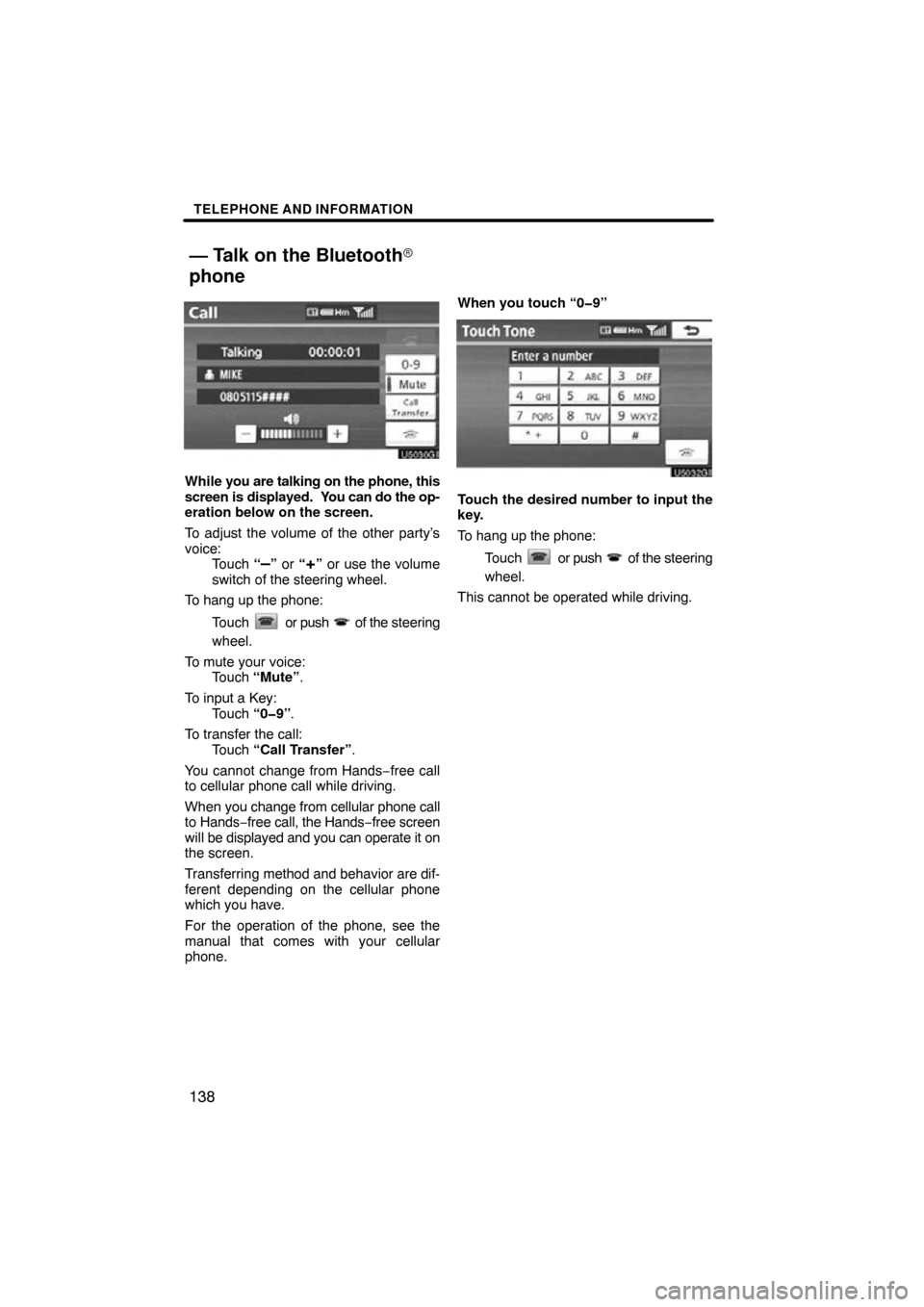
TELEPHONE AND INFORMATION
138
While you are talking on the phone, this
screen is displayed. Y ou can do the op-
eration below on the screen.
To adjust the volume of the other party’s
voice: Touch “
–” or “+” or use the volume
switch of the steering wheel.
To hang up the phone:
Touch
or push of the steering
wheel.
To mute your voice: Touch “Mute” .
To input a Key: Touch “0�9” .
To transfer the call: Touch “Call Transfer” .
You cannot change from Hands −free call
to cellular phone call while driving.
When you change from cellular phone call
to Hands −free call, the Hands −free screen
will be displayed and you can operate it on
the screen.
Transferring method and behavior are dif-
ferent depending on the cellular phone
which you have.
For the operation of the phone, see the
manual that comes with your cellular
phone. When you touch “0�9”
Touch the desired number to input the
key.
To hang up the phone:
Touch
or push of the steering
wheel.
This cannot be operated while driving.
— Talk on the Bluetooth�
phone