Page 231 of 349
AUDIO/VIDEO SYSTEM
231
�
Selecting a disc menu number
Select “Select Number” to display the
disc menu number search screen.
Select the disc menu number, and push
“ENT” to input it.
Select “Back” to return to the previous
screen.�Using the control screen
Using the control screen, push or
to display the control screen.
1Repeat play
2Random playback
3Search playback
Canceling random, repeat and scan
play
Select “RPT” , “RAND” or “SCAN” again.
INFORMATION
To operate from the front audio sys-
tem, see “— DVD player operation”
on page 184.
— Using the DVD player
(audio CD/CD text)
Page 232 of 349
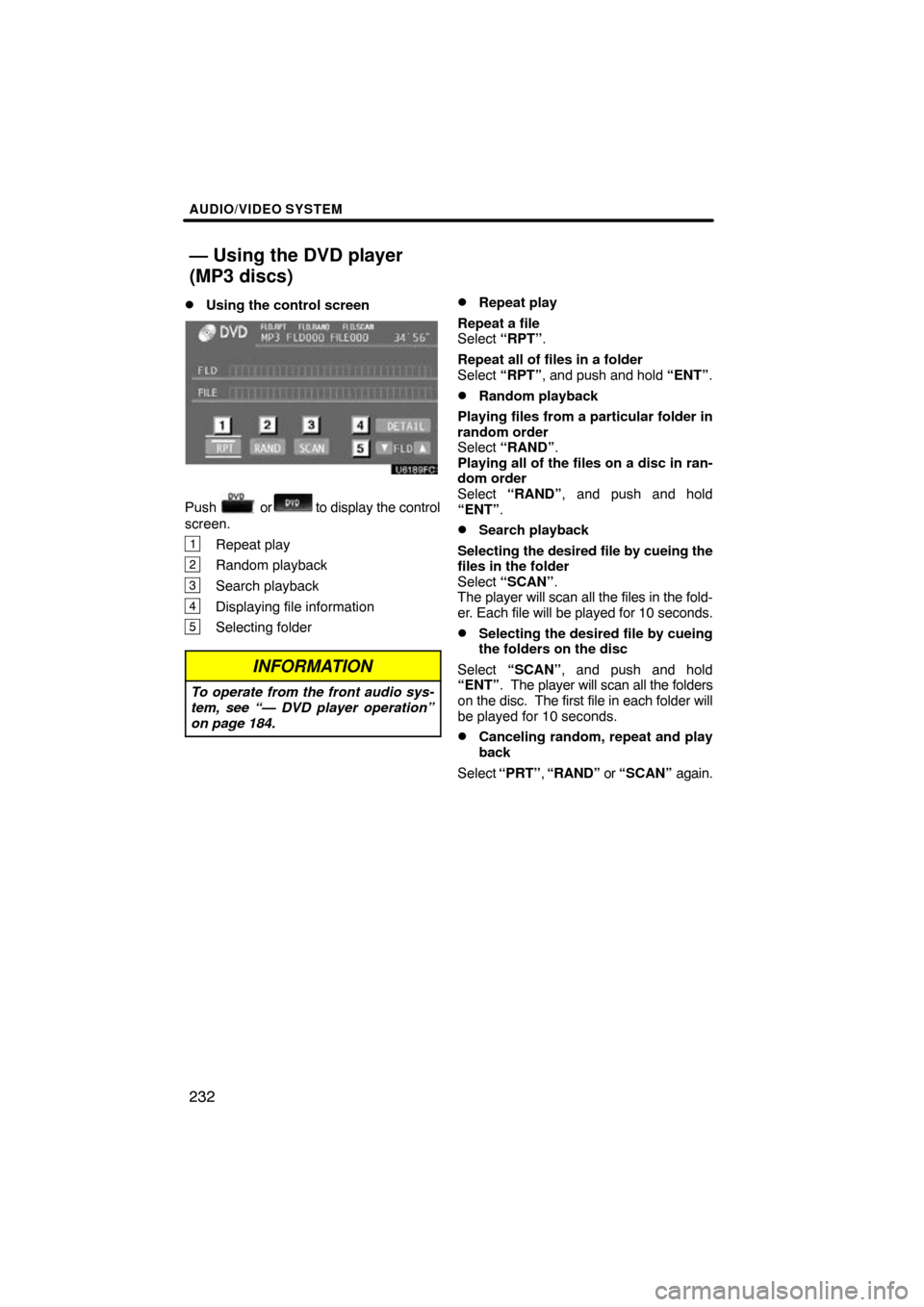
AUDIO/VIDEO SYSTEM
232
�
Using the control screen
Push or to display the control
screen.
1Repeat play
2Random playback
3Search playback
4Displaying file information
5Selecting folder
INFORMATION
To operate from the front audio sys-
tem, see “— DVD player operation”
on page 184.
�Repeat play
Repeat a file
Select “RPT” .
Repeat all of files in a folder
Select “RPT”, and push and hold “ENT”.
�Random playback
Playing files from a particular folder in
random order
Select “RAND” .
Playing all of the files on a disc in ran-
dom order
Select “RAND” , and push and hold
“ENT” .
�Search playback
Selecting the desired file by cueing the
files in the folder
Select “SCAN” .
The player will scan all the files in the fold-
er. Each file will be played for 10 seconds.
�Selecting the desired file by cueing
the folders on the disc
Select “SCAN” , and push and hold
“ENT” . The player will scan all the folders
on the disc. The first file in each folder will
be played for 10 seconds.
�Canceling random, repeat and play
back
Select “PRT” , “RAND” or “SCAN” again.
— Using the DVD player
(MP3 discs)
Page 239 of 349
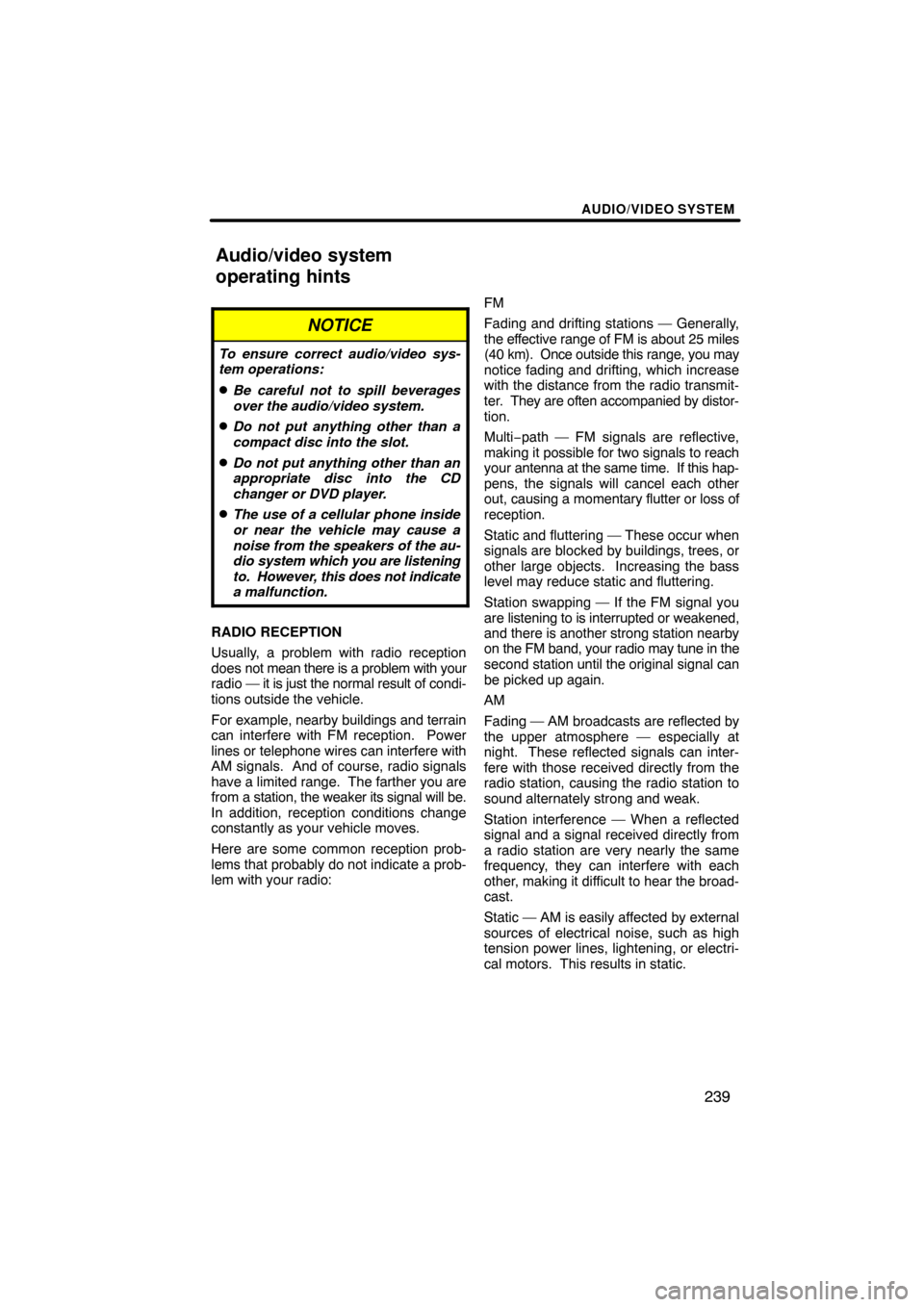
AUDIO/VIDEO SYSTEM
239
NOTICE
To ensure correct audio/video sys-
tem operations:
�Be careful not to spill beverages
over the audio/video system.
�Do not put anything other than a
compact disc into the slot.
�Do not put anything other than an
appropriate disc into the CD
changer or DVD player.
�The use of a cellular phone inside
or near the vehicle may cause a
noise from the speakers of the au-
dio system which you are listening
to. However, this does not indicate
a malfunction.
RADIO RECEPTION
Usually, a problem with radio reception
does not mean there is a problem with your
radio — it is just the normal result of condi-
tions outside the vehicle.
For example, nearby buildings and terrain
can interfere with FM reception. Power
lines or telephone wires can interfere with
AM signals. And of course, radio signals
have a limited range. The farther you are
from a station, the weaker its signal will be.
In addition, reception conditions change
constantly as your vehicle moves.
Here are some common reception prob-
lems that probably do not indicate a prob-
lem with your radio: FM
Fading and drifting stations — Generally,
the effective range of FM is about 25 miles
(40 km). Once
outside this range, you may
notice fading and drifting, which increase
with the distance from the radio transmit-
ter. They are often accompanied by distor-
tion.
Multi−path — FM signals are reflective,
making it possible for two signals to reach
your antenna at the same time. If this hap-
pens, the signals will cancel each other
out, causing a momentary flutter or loss of
reception.
Static and fluttering — These occur when
signals are blocked by buildings, trees, or
other large objects. Increasing the bass
level may reduce static and fluttering.
Station swapping — If the FM signal you
are listening to is interrupted or weakened,
and there is another strong station nearby
on the FM band, your radio may tune in the
second station until the original signal can
be picked up again.
AM
Fading — AM broadcasts are reflected by
the upper atmosphere — especially at
night. These reflected signals can inter-
fere with those received directly from the
radio station, causing the radio station to
sound alternately strong and weak.
Station interference — When a reflected
signal and a signal received directly from
a radio station are very nearly the same
frequency, they can interfere with each
other, making it difficult to hear the broad-
cast.
Static — AM is easily affected by external
sources of electrical noise, such as high
tension power lines, lightening, or electri-
cal motors. This results in static.
Audio/video system
operating hints
Page 241 of 349
AUDIO/VIDEO SYSTEM
241
CARING FOR YOUR CD CHANGER,
DVD PLAYER AND DISCS
�Your CD changer is intended for use
with 4.7 in. (12 cm) discs only.
�Extremely high temperatures can keep
your CD changer and DVD player from
working. On hot days, use the air
conditioning to cool the vehicle interior
before you use the changer and player.
�Bumpy roads or other vibrations may
make your CD changer and DVD play-
er skip.
�If moisture gets into your CD changer
and DVD player, you may not play even
though they appear to be working. Re-
move the disc from the changer and
player and wait until it dries.
CAUTION
CD changer and DVD player use an
invisible laser beam which could
cause hazardous radiation exposure
if directed outside the unit. Be sure to
operate the changers and players
correctly.
XS18016
CD changer
�Use only discs marked as shown abo-
ve. The following products may not be
playable on your changer.
Copy− protected CD
CD−ROM
Page 242 of 349
AUDIO/VIDEO SYSTEM
242
Audio CDs
DVD video
discs
Video CDs
DVD player
�Use only discs marked as shown abo-
ve. The following products may not be
playable on your player.
SACD
Copy−protected CD
CD−ROM
DVD−R
DVD+R
DVD−RW
DVD+RW
DVD−ROM
DVD−RAM
DVD−Audio
6U5B93X
� Special shaped discs
6U5B95X
�Transparent/translucent discs
6U5B94X
�Low quality discs
Page 243 of 349
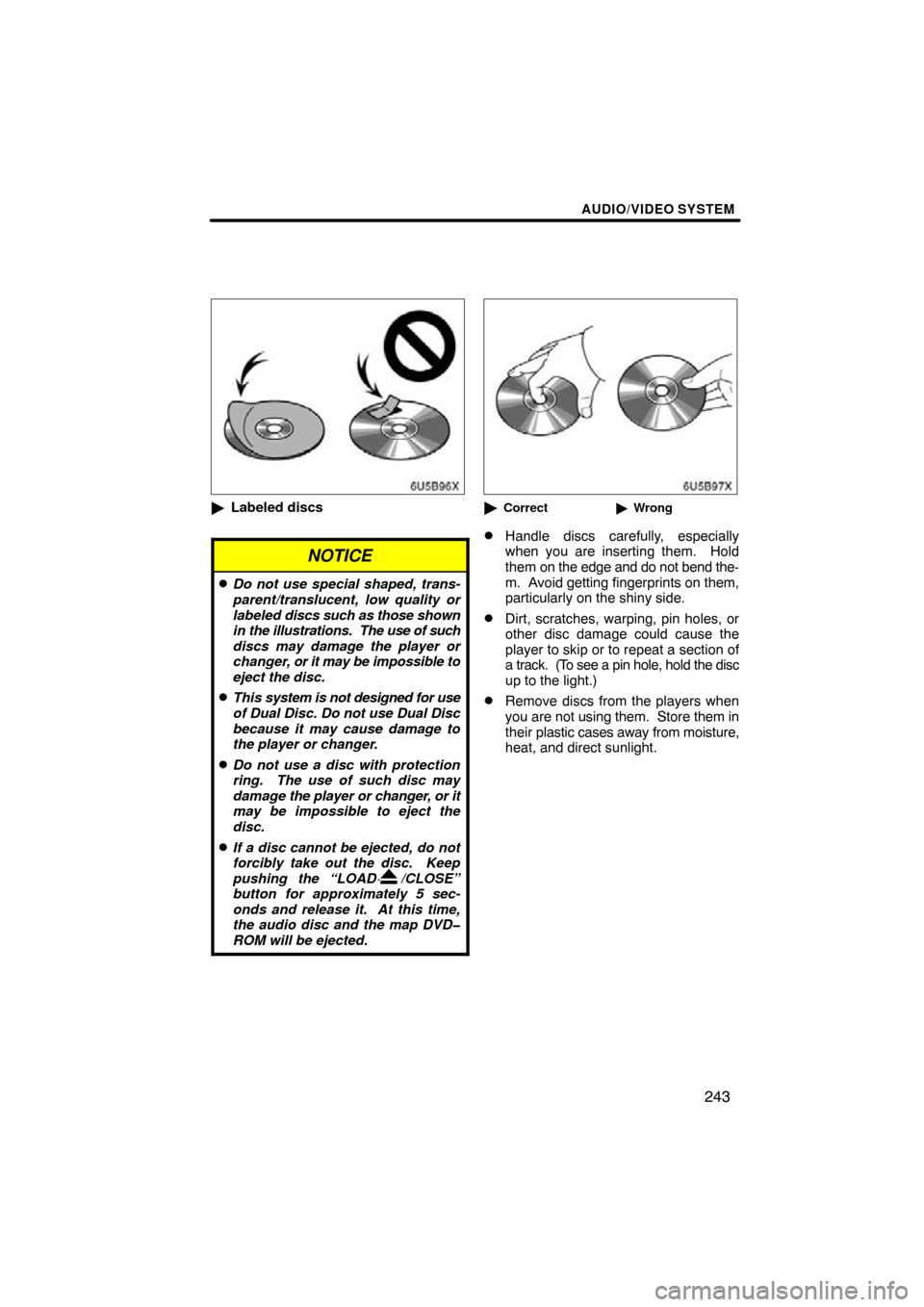
AUDIO/VIDEO SYSTEM
243
6U5B96X
�Labeled discs
NOTICE
�Do not use special shaped, trans-
parent/translucent, low quality or
labeled discs such as those shown
in the illustrations. The use of such
discs may damage the player or
changer, or it may be impossible to
eject the disc.
�This system is not designed for use
of Dual Disc. Do not use Dual Disc
because it may cause damage to
the player or changer.
�Do not use a disc with protection
ring. The use of such disc may
damage the player or changer, or it
may be impossible to eject the
disc.
�If a disc cannot be ejected, do not
forcibly take out the disc. Keep
pushing the “LOAD· /CLOSE”
button for approximately 5 sec-
onds and release it. At this time,
the audio disc and the map DVD�
ROM will be ejected.
6U5B97X
�Correct �Wrong
�Handle discs carefully, especially
when you are inserting them. Hold
them on the edge and do not bend the-
m. Avoid getting fingerprints on them,
particularly on the shiny side.
�Dirt, scratches, warping, pin holes, or
other disc damage could cause the
player to skip or to repeat a section of
a track. (To see a pin hole, hold the disc
up to the light.)
�Remove discs from the players when
you are not using them. Store them in
their plastic cases away from moisture,
heat, and direct sunlight.
Page 244 of 349
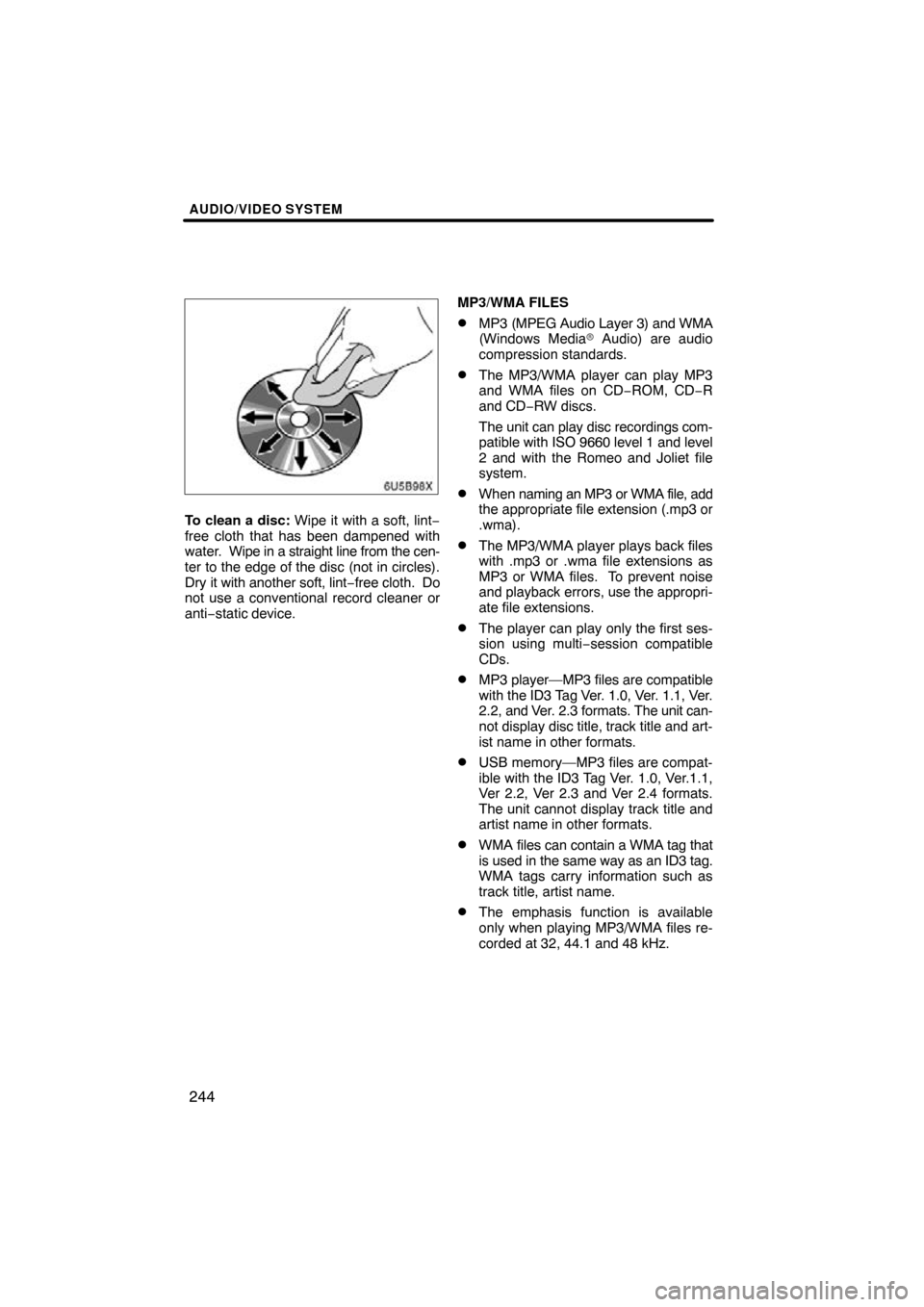
AUDIO/VIDEO SYSTEM
244
6U5B98X
To clean a disc: Wipe it with a soft, lint−
free cloth that has been dampened with
water. Wipe in a straight line from the cen-
ter to the edge of the disc (not in circles).
Dry it with another soft, lint− free cloth. Do
not use a conventional record cleaner or
anti−static device. MP3/WMA FILES
�MP3 (MPEG Audio Layer 3) and WMA
(Windows Media
� Audio) are audio
compression standards.
�The MP3/WMA player can play MP3
and WMA files on CD −ROM, CD−R
and CD −RW discs.
The unit can play disc recordings com-
patible with ISO 9660 level 1 and level
2 and with the Romeo and Joliet file
system.
�When naming an MP3 or WMA file, add
the appropriate file extension (.mp3 or
.wma).
�The MP3/WMA player plays back files
with .mp3 or .wma file extensions as
MP3 or WMA files. To prevent noise
and playback errors, use the appropri-
ate file extensions.
�The player can play only the first ses-
sion using multi −session compatible
CDs.
�MP3 player—MP3 files are compatible
with the ID3 Tag Ver. 1.0, Ver. 1.1, Ver.
2.2, and Ver. 2.3 formats. The unit can-
not display disc title, track title and art-
ist name in other formats.
�USB memory—MP3 files are compat-
ible with the ID3 Tag Ver. 1.0, Ver.1.1,
Ver 2.2, Ver 2.3 and Ver 2.4 formats.
The unit cannot display track title and
artist name in other formats.
�WMA files can contain a WMA tag that
is used in the same way as an ID3 tag.
WMA tags carry information such as
track title, artist name.
�The emphasis function is available
only when playing MP3/WMA files re-
corded at 32, 44.1 and 48 kHz.
Page 245 of 349
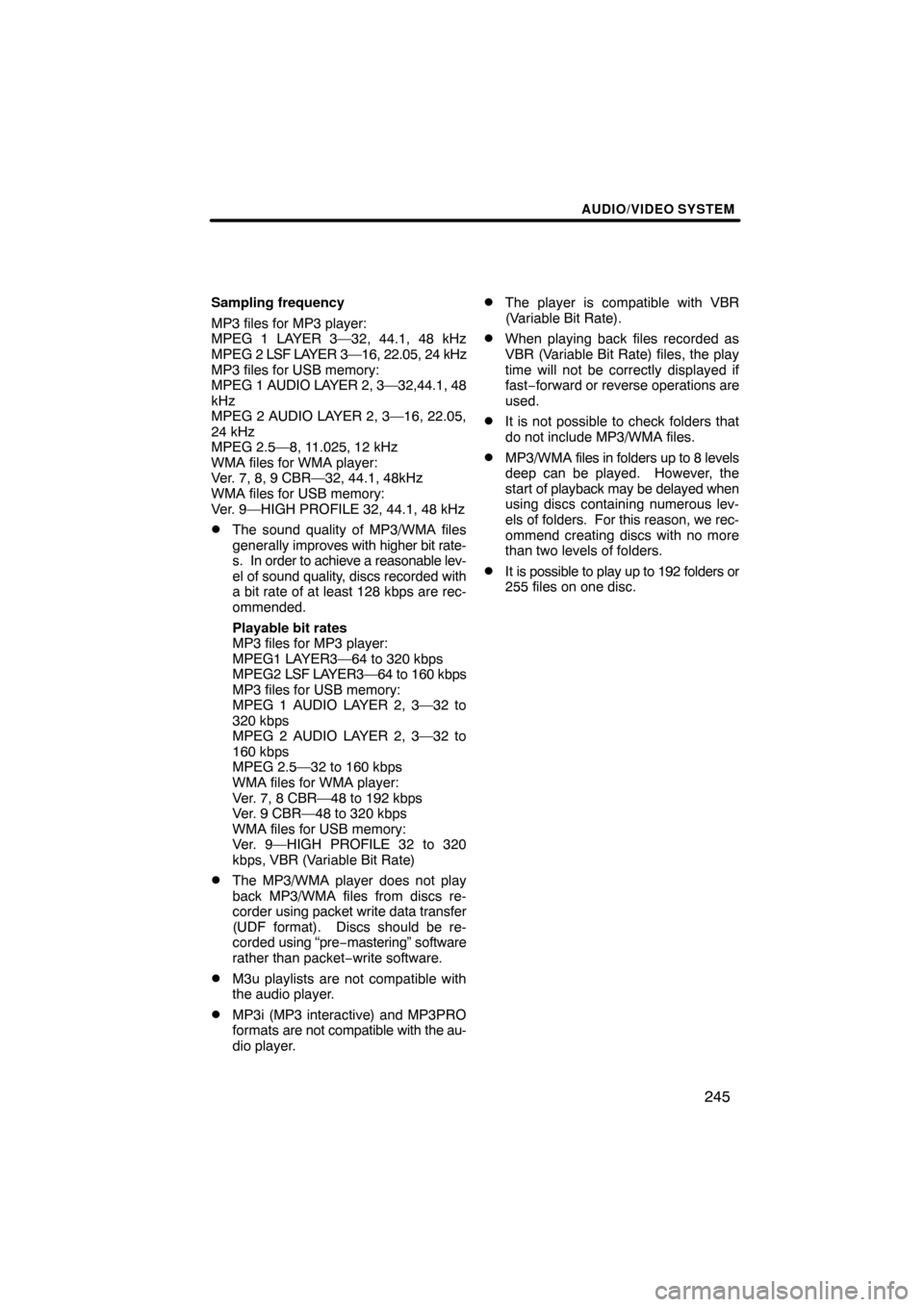
AUDIO/VIDEO SYSTEM
245
Sampling frequency
MP3 files for MP3 player:
MPEG 1 LAYER 3—32, 44.1, 48 kHz
MPEG 2 LSF LAYER 3—16, 22.05, 24 kHz
MP3 files for USB memory:
MPEG 1 AUDIO LAYER 2, 3—32,44.1, 48
kHz
MPEG 2 AUDIO LAYER 2, 3—16, 22.05,
24 kHz
MPEG 2.5—8, 11.025, 12 kHz
WMA files for WMA player:
Ver. 7, 8, 9 CBR—32, 44.1, 48kHz
WMA files for USB memory:
Ver. 9—HIGH PROFILE 32, 44.1, 48 kHz
�The sound quality of MP3/WMA files
generally improves with higher bit rate-
s. In order to achieve a reasonable lev-
el of sound quality, discs recorded with
a bit rate of at least 128 kbps are rec-
ommended.
Playable bit rates
MP3 files for MP3 player:
MPEG1 LAYER3—64 to 320 kbps
MPEG2 LSF LAYER3—64 to 160 kbps
MP3 files for USB memory:
MPEG 1 AUDIO LAYER 2, 3—32 to
320 kbps
MPEG 2 AUDIO LAYER 2, 3—32 to
160 kbps
MPEG 2.5—32 to 160 kbps
WMA files for WMA player:
Ver. 7, 8 CBR—48 to 192 kbps
Ver. 9 CBR—48 to 320 kbps
WMA files for USB memory:
Ver. 9—HIGH PROFILE 32 to 320
kbps, VBR (Variable Bit Rate)
�The MP3/WMA player does not play
back MP3/WMA files from discs re-
corder using packet write data transfer
(UDF format). Discs should be re-
corded using “pre −mastering” software
rather than packet− write software.
�M3u playlists are not compatible with
the audio player.
�MP3i (MP3 interactive) and MP3PRO
formats are not compatible with the au-
dio player.
�The player is compatible with VBR
(Variable Bit Rate).
�When playing back files recorded as
VBR (Variable Bit Rate) files, the play
time will not be correctly displayed if
fast−forward or reverse operations are
used.
�It is not possible to check folders that
do not include MP3/WMA files.
�MP3/WMA files in folders up to 8 levels
deep can be played. However, the
start of playback may be delayed when
using discs containing numerous lev-
els of folders. For this reason, we rec-
ommend creating discs with no more
than two levels of folders.
�It is possible to play up to 192 folders or
255 files on one disc.