Page 107 of 349
MY PLACES
107
(b) Editing preset destinations
1. Push the “SETUP” button.
2. Touch “Navi.” on the “Setup”
screen.
3. Touch “Preset Destinations” on the
“Navigation Settings” screen.
4. Touch “Edit”.
5. Touch the button of the desired pre-
set destination.
6. Touch “Edit” for the item you want
to change.
“Name”: To edit preset destination names.
The names can be displayed on the map.
(See page 112.)
“Location”: To edit location information.
(See page 113.)
“Phone #”: To edit telephone numbers.
(See page 113.)
“Icon”: To select icons to be displayed on
the map. (See page 111.)
7. Touch “OK”.
Page 108 of 349
MY PLACES
108
(c) Deleting preset destinations
1. Push the “SETUP” button.
2. Touch “Navi.” on the “Setup”
screen.
3. Touch “Preset Destinations” on the
“Navigation Settings” screen.
4. Touch “Delete”.
5. Touch the preset destination for
deletion.
“Select All”: To select all preset destina-
tions on the list.
“Unselect All”: To unselect all of the se-
lected preset destinations.
6. Touch “Delete”.
7. To delete preset destination, touch
“Yes”. To cancel the deletion, touch
“No”.Points or areas on the map can be regis-
tered.
1. Push the “SETUP” button.
2. Touch “Navi.” on the “Setup”
screen.
3. Touch “Address Book”.
�Registering address book entries
(See page 109.)
�Editing address book entries (See
page 110.)
�Deleting address book entries (See
page 114.)
— Setting up the “Address
Book”
Page 123 of 349
TELEPHONE AND INFORMATION
123
INFORMATION
This system supports the following
service.
�Bluetooth � Specification
Ver.1.1 or higher
(Recommended: Ver.2.0+EDR or
higher)
� Profiles
� HFP (Hands Free Profile)
Ver.1.0 or higher
(Recommended: Ver.1.5 or
higher)
� OPP (Object Push Profile)
Ver.1.1
� PBAP (Phone Book Access
Profile) Ver.1.0
If your cellular phone does not
support HFP, you cannot enter the
Bluetooth � phone, and take OPP or
PBAP service individually.
Please go to “http://www.toyota.
letstalk.com/” to find approved
Bluetooth � phones for this system.
By pushing the telephone switch above,
you can receive a call or hang up without
taking your hands off the steering wheel.
You can use the microphone above
when talking on the phone.
The other party’s voice outputs from the
front speaker. When the received calls or
received voice outputs, the audio from the
audio system or voice guidance from the
navigation system will be muted.
Page 250 of 349
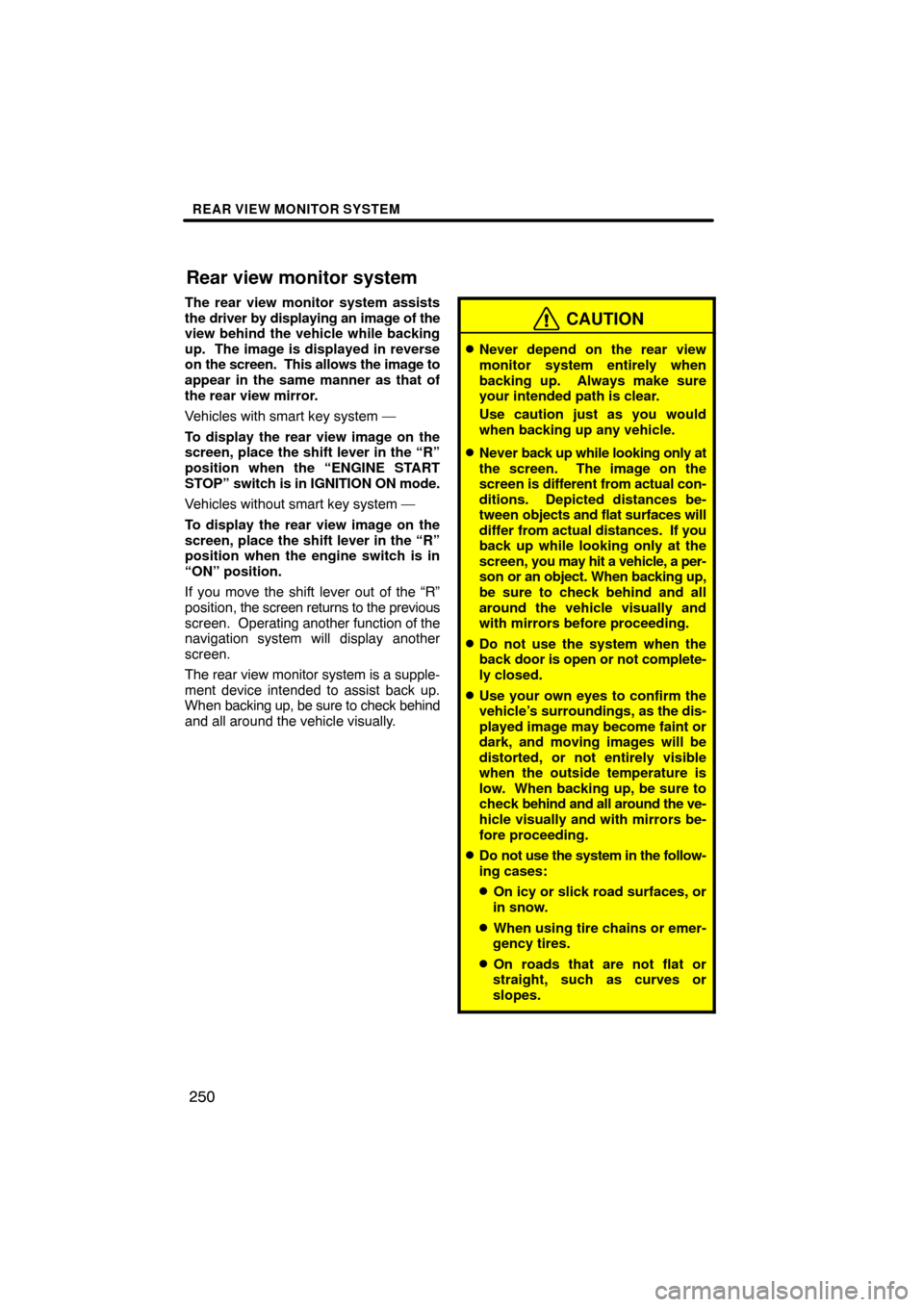
REAR VIEW MONITOR SYSTEM
250
The rear view monitor system assists
the driver by displaying an image of the
view behind the vehicle while backing
up. The image is displayed in reverse
on the screen. This allows the image to
appear in the same manner as that of
the rear view mirror.
Vehicles with smart key system —
To display the rear view image on the
screen, place the shift lever in the “R”
position when the “ENGINE START
STOP” switch is in IGNITION ON mode.
Vehicles without smart key system —
To display the rear view image on the
screen, place the shift lever in the “R”
position when the engine switch is in
“ON” position.
If you move the shift lever out of the “R”
position, the screen returns to the previous
screen. Operating another function of the
navigation system will display another
screen.
The rear view monitor system is a supple-
ment device intended to assist back up.
When backing up, be sure to check behind
and all around the vehicle visually.
CAUTION
�Never depend on the rear view
monitor system entirely when
backing up. Always make sure
your intended path is clear.
Use caution just as you would
when backing up any vehicle.
�Never back up while looking only at
the screen. The image on the
screen is different from actual con-
ditions. Depicted distances be-
tween objects and flat surfaces will
differ from actual distances. If you
back up while looking only at the
screen, you may hit a vehicle, a per-
son or an object. When backing up,
be sure to check behind and all
around the vehicle visually and
with mirrors before proceeding.
�Do not use the system when the
back door is open or not complete-
ly closed.
�Use your own eyes to confirm the
vehicle’s surroundings, as the dis-
played image may become faint or
dark, and moving images will be
distorted, or not entirely visible
when the outside temperature is
low. When backing up, be sure to
check behind and all around the ve-
hicle visually and with mirrors be-
fore proceeding.
�Do not use the system in the follow-
ing cases:
�On icy or slick road surfaces, or
in snow.
�When using tire chains or emer-
gency tires.
�On roads that are not flat or
straight, such as curves or
slopes.
Rear view monitor system
Page 255 of 349
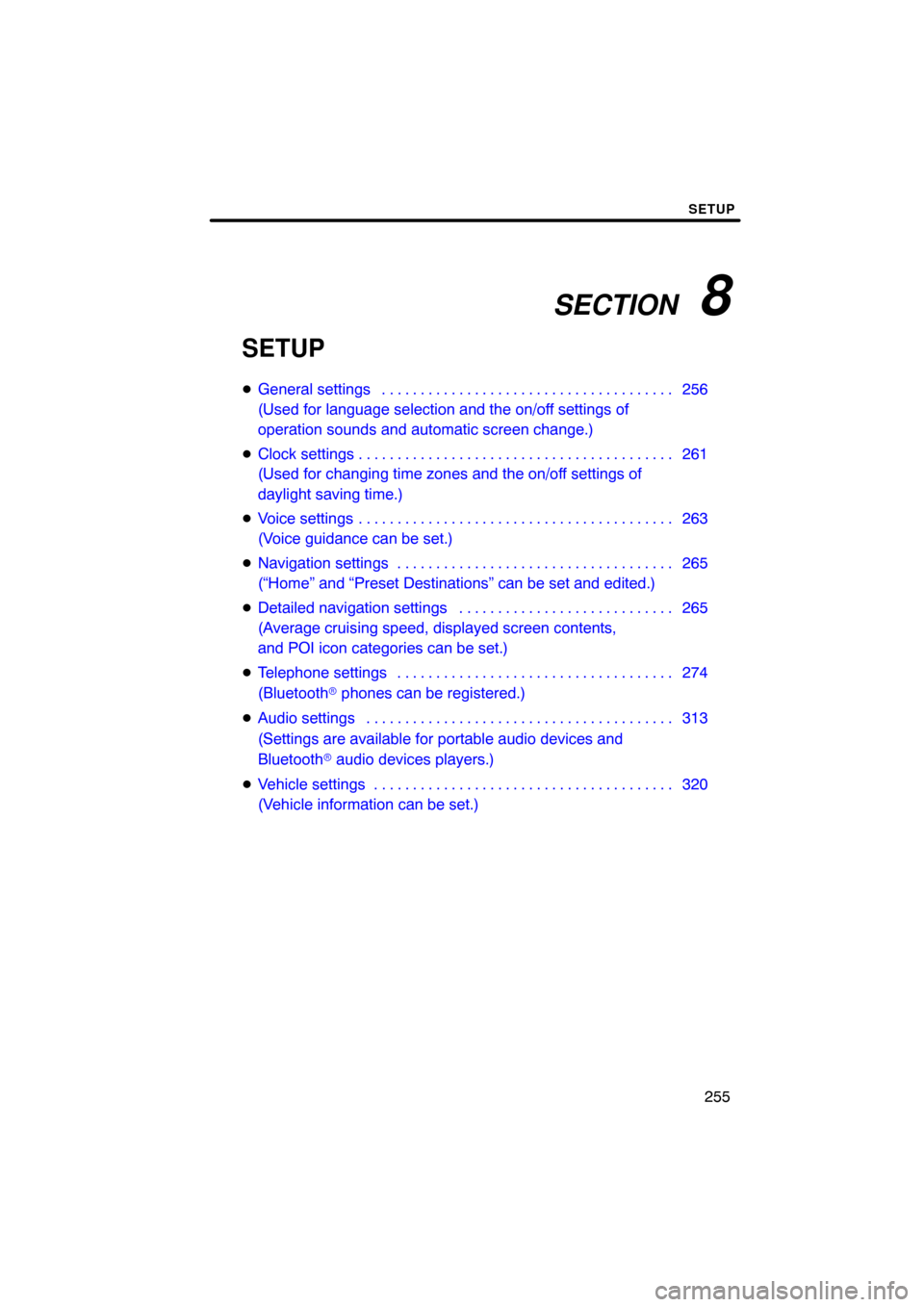
SECTION 8
SETUP
255
SETUP
�General settings 256 . . . . . . . . . . . . . . . . . . . . . . . . . . . . . . . . . . . . .\
.
(Used for language selection and the on/off settings of
operation sounds and automatic screen change.)
� Clock settings 261 . . . . . . . . . . . . . . . . . . . . . . . . . . . . . . . . . . . . .\
. . . .
(Used for changing time zones and the on/off settings of
daylight saving time.)
� Voice settings 263 . . . . . . . . . . . . . . . . . . . . . . . . . . . . . . . . . . . . .\
. . . .
(Voice guidance can be set.)
� Navigation settings 265 . . . . . . . . . . . . . . . . . . . . . . . . . . . . . . . . . . . .
(“Home” and “Preset Destinations” can be set and edited.)
� Detailed navigation settings 265 . . . . . . . . . . . . . . . . . . . . . . . . . . . .
(Average cruising speed, displayed screen contents,
and POI icon categories can be set.)
� Telephone settings 274 . . . . . . . . . . . . . . . . . . . . . . . . . . . . . . . . . . . .
(Bluetooth � phones can be registered.)
� Audio settings 313
. . . . . . . . . . . . . . . . . . . . . . . . . . . . . . . . . . . . .\
. . .
(Settings are available for portable audio devices and
Bluetooth � audio devices players.)
� Vehicle settings 320
. . . . . . . . . . . . . . . . . . . . . . . . . . . . . . . . . . . . .\
. .
(Vehicle information can be set.)
Page 265 of 349
SETUP
265
Points or areas on the map can be register-
ed.
On this screen, the following operations
can be performed.No.
Function
1Sets home
(See page 103.)
2Sets preset destinations
(See page 105.)
3Sets address book
(See page 108.)
4Sets area to avoid
(See page 114.)
5Deletes previous destinations
(See page 119.)
6Detailed navigation settings
(See page 265.)
Average cruising speed, displayed screen
contents, and POI icon categories can be
set.
1. Push the “SETUP” button.
2. Touch “Navi.”.
3. Touch “Detailed Navi. Settings”.
Navigation settingsDetailed navigation settings
Page 266 of 349
SETUP
266
4. Touch the items to be set.
5. Touch “Save”.SCREENS FOR NAVIGATION SET-
TINGS
On this screen, the following functions can
be performed.
No.
Function
1Average cruising speed can be
set. (See “� Driving speeds” on
page 267.)
2The automatic input function can
be set to “On” or “Off” .
3During route guidance, voice guid-
ance for the next street name can
be set to “On” or “Off” .
4
“On” or “Off” can be selected to
reroute the guidance route auto-
matically to avoid heavy conges-
tion.
5When “On” is selected, freely
flowing traffic can be shown with
the arrow.
Page 267 of 349

SETUP
267
No.Function
6
Displayed POI icon categories can
be set. (See “� POI category
change (Select POI icons)” on
page 270.)
7
Buttons displayed on the map
screen when “ ��Off” is touched
can be set. (See “
� Screen layout
function (“�� Off” function)” on
page 271.)
8
The current vehicle position mark
can be adjusted manually. Miscal-
culation of the distance caused by
tire replacement can also be ad-
justed. (See “
� Current position/
tire change calibration” on page
271.)
9
Display of pop −up information can
be set to “On” or “Off” . (See “�Pop−up information” on the page
273.)
�Driving speeds
The speed that is used for the calculation
of the estimated travel time and the esti-
mated arrival time can be set.
1. Push the “SETUP” button.
2. Touch “Navi.” on the “Setup”
screen.
3. Touch “Detailed Navi. Settings” on
the “Navigation Settings” screen.
4. Touch “Driving Speeds”.
5. Touch or to set the average
vehicle speeds for “Residential”, “Main
Streets”, and “Freeways”.
To set the default speeds, touch “De-
fault” .
6. After setting of the desired speeds
is completed, touch “Save”.