Page 180 of 349
AUDIO/VIDEO SYSTEM
180
Touch “Connect”.
U6033GS
When the connection is completed, this
screen is displayed. Now you can use the
portable player.
U6034GS
This screen will appear when the connec-
tion has failed.
�When the connection method is
“From Portable Player”
Operate the portable player and con-
nect it to the Bluetooth � audio system.
For the operation procedure for the
portable player, see the instruction
manual that comes with it.
Touch “Connect”.
U6035GS
Connect the portable audio player to the
Bluetooth � audio system.
U6036GS
This screen will appear when the connec-
tion has been successfully established.
Page 181 of 349
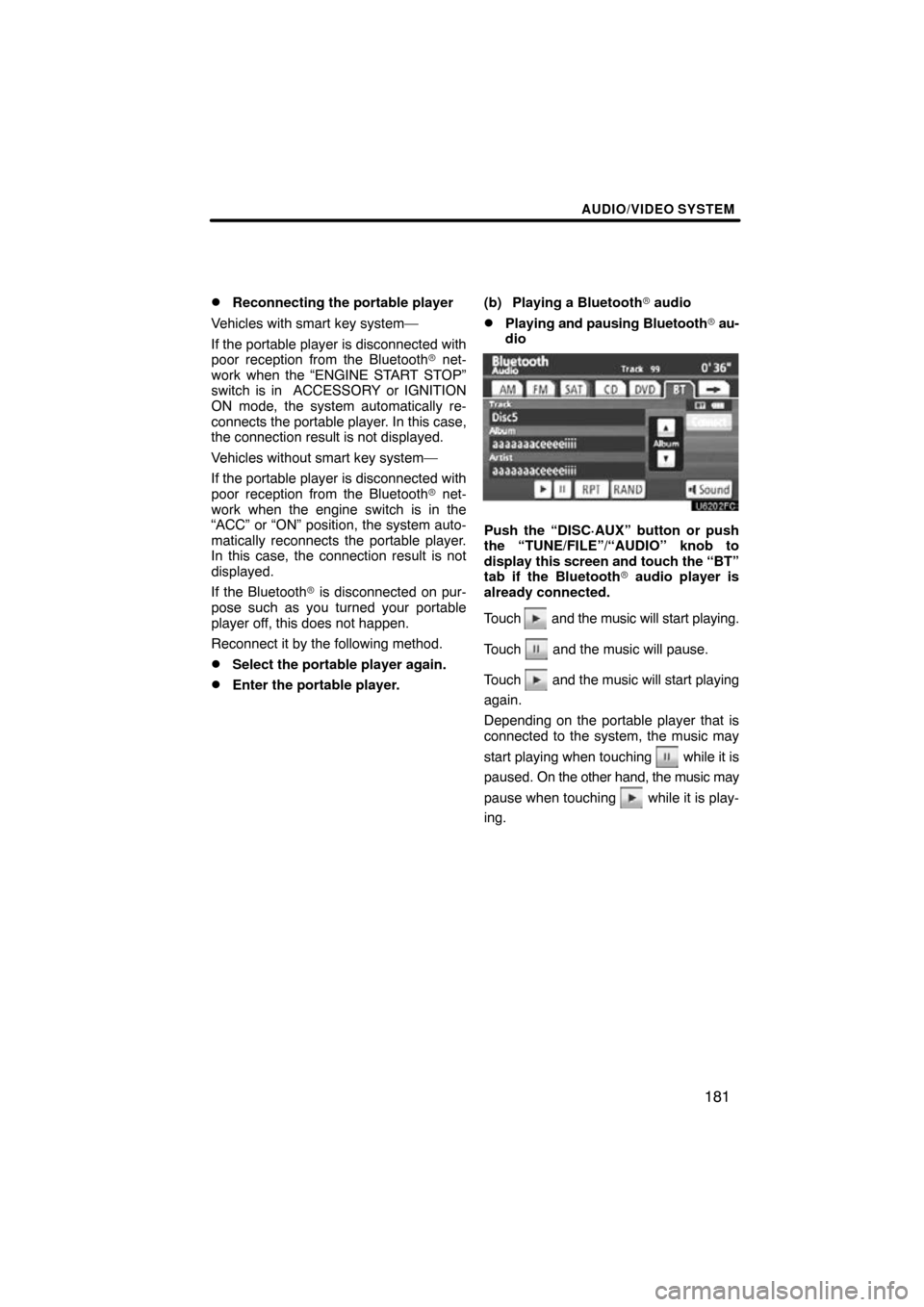
AUDIO/VIDEO SYSTEM
181
�
Reconnecting the portable player
Vehicles with smart key system—
If the portable player is disconnected with
poor reception from the Bluetooth� net-
work when the “ENGINE START STOP”
switch is in ACCESSORY or IGNITION
ON mode, the system automatically re-
connects the portable player . In this case,
the connection result is not displayed.
Vehicles without smart key system—
If the portable player is disconnected with
poor reception from the Bluetooth� net-
work when the engine switch is in the
“ACC” or “ON” position, the system auto-
matically reconnects the portable player.
In this case, the connection result is not
displayed.
If the Bluetooth� is disconnected on pur-
pose such as you turned your portable
player off, this does not happen.
Reconnect it by the following method.
�Select the portable player again.
�Enter the portable player. (b) Playing a Bluetooth
� audio
�Playing and pausing Bluetooth� au-
dio
Push the “DISC·AUX” button or push
the “TUNE/FILE”/“AUDIO” knob to
display this screen and touch the “BT”
tab if the Bluetooth � audio player is
already connected.
Touch
and the music will start playing.
Touch
and the music will pause.
Touch
and the music will start playing
again.
Depending on the portable player that is
connected to the system, the music may
start playing when touching
while it is
paused. On the other hand, the music may
pause when touching
while it is play-
ing.
Page 216 of 349
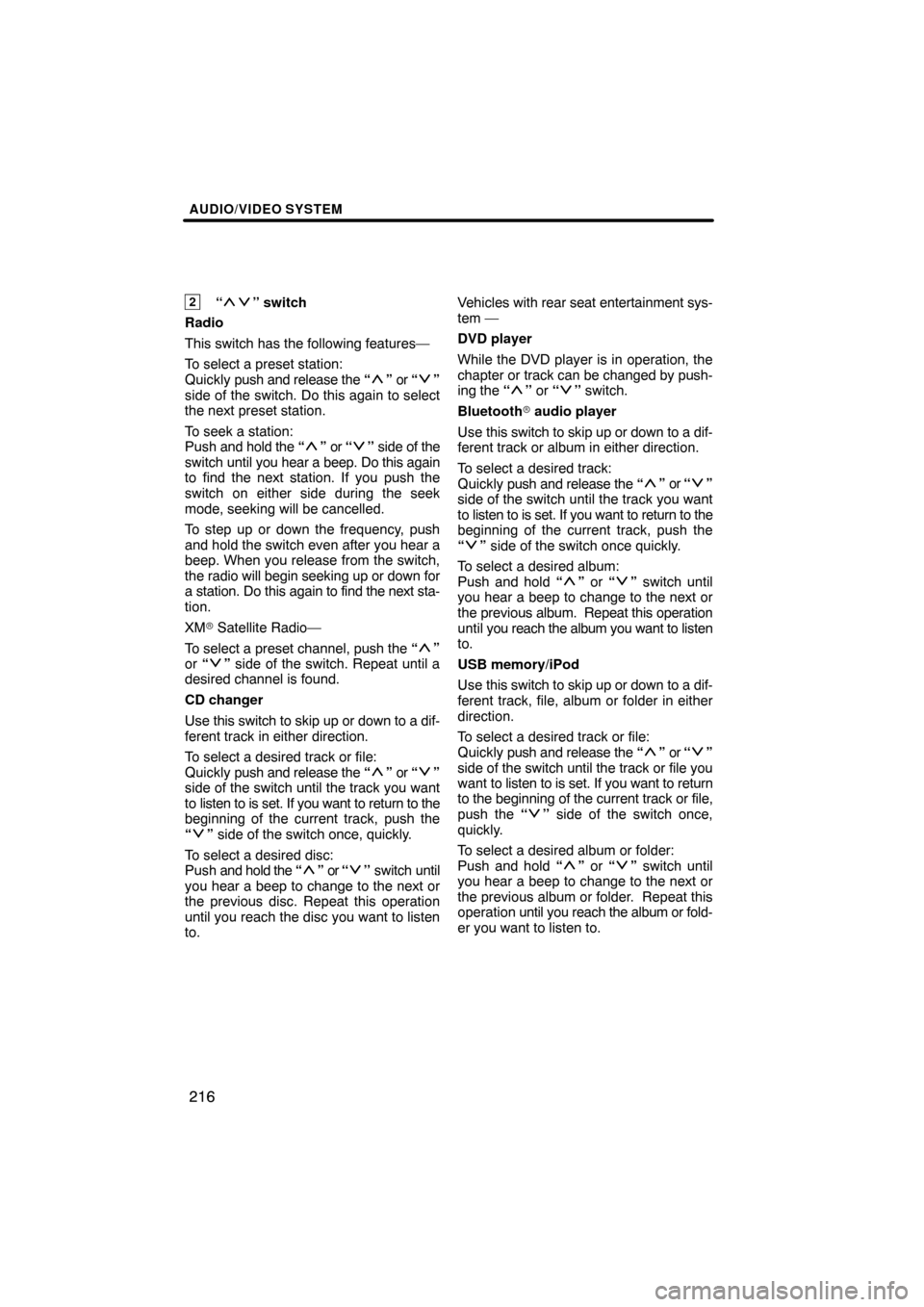
AUDIO/VIDEO SYSTEM
216
2“” switch
Radio
This switch has the following features—
To select a preset station:
Quickly push and release the “
” or “”
side of the switch. Do this again to select
the next preset station.
To seek a station:
Push and hold the “
” or “” side of the
switch until you hear a beep. Do this again
to find the next station. If you push the
switch on either side during the seek
mode, seeking will be cancelled.
To step up or down the frequency, push
and hold the switch even after you hear a
beep. When you release from the switch,
the radio will begin seeking up or down for
a station. Do this again to find the next sta-
tion.
XM � Satellite Radio—
To select a preset channel, push the “
”
or “” side of the switch. Repeat until a
desired channel is found.
CD changer
Use this switch to skip up or down to a dif-
ferent track in either direction.
To select a desired track or file:
Quickly push and release the “
” or “”
side of the switch until the track you want
to listen to is set. If you want to return to the
beginning of the current track, push the
“
” side of the switch once, quickly.
To select a desired disc:
Push and hold the “
” or “” switch until
you hear a beep to change to the next or
the previous disc. Repeat this operation
until you reach the disc you want to listen
to. Vehicles
with rear seat entertainment sys-
tem —
DVD player
While the DVD player is in operation, the
chapter or track can be changed by push-
ing the “
” or “” switch.
Bluetooth � audio player
Use this switch to skip up or down to a dif-
ferent track or album in either direction.
To select a desired track:
Quickly push and release the “
” or “”
side of the switch until the track you want
to listen to is set. If you want to return to the
beginning of the current track, push the
“
” side of the switch once quickly.
To select a desired album:
Push and hold “
” or “” switch until
you hear a beep to change to the next or
the previous album. Repeat this operation
until you reach the album you want to listen
to.
USB memory/iPod
Use this switch to skip up or down to a dif-
ferent track, file, album or folder in either
direction.
To select a desired track or file:
Quickly push and release the “
” or “”
side of the switch until the track or file you
want to listen to is set. If you want to return
to the beginning of the current track or file,
push the “
” side of the switch once,
quickly.
To select a desired album or folder:
Push and hold “
” or “” switch until
you hear a beep to change to the next or
the previous album or folder. Repeat this
operation until you reach the album or fold-
er you want to listen to.
Page 255 of 349
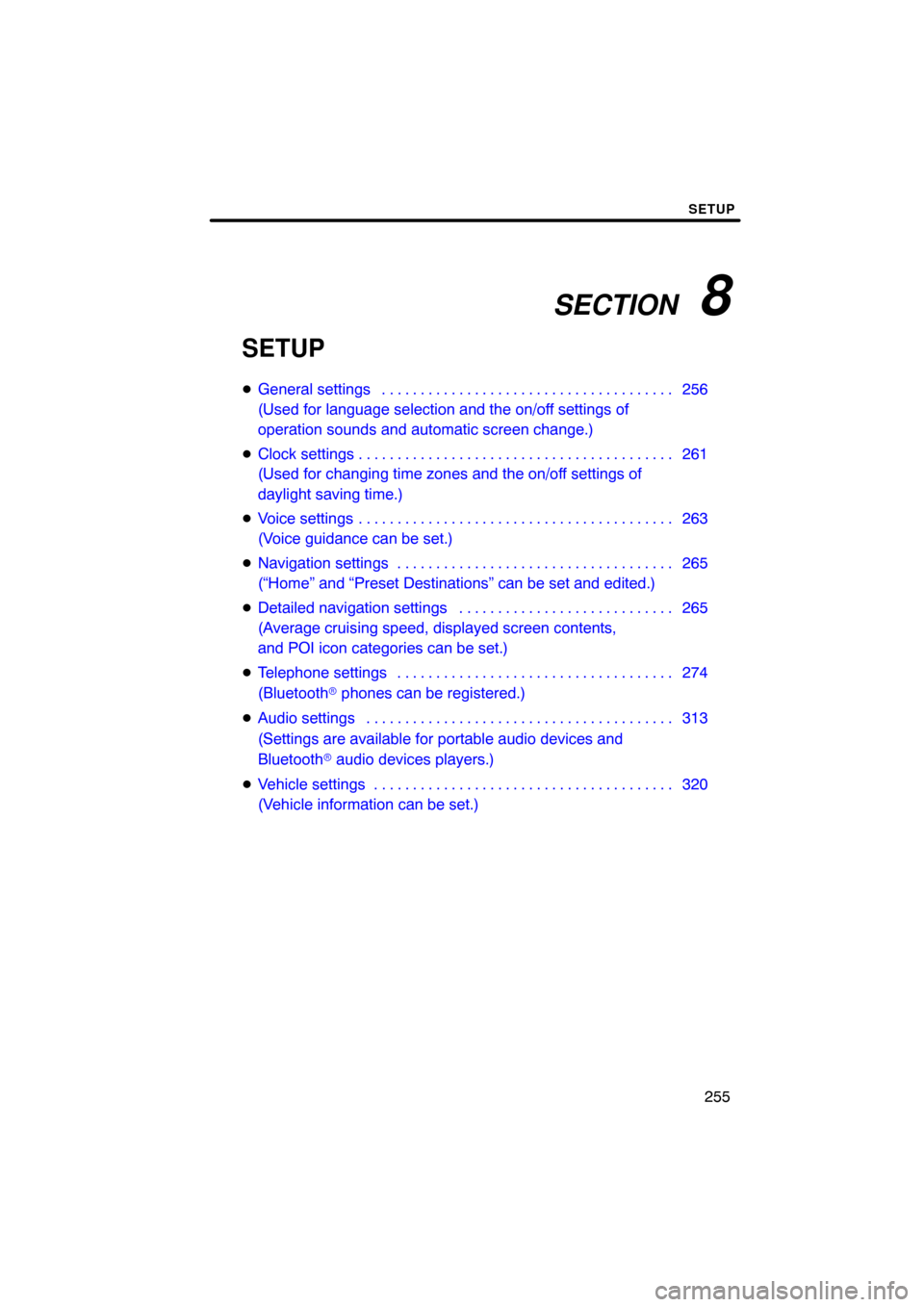
SECTION 8
SETUP
255
SETUP
�General settings 256 . . . . . . . . . . . . . . . . . . . . . . . . . . . . . . . . . . . . .\
.
(Used for language selection and the on/off settings of
operation sounds and automatic screen change.)
� Clock settings 261 . . . . . . . . . . . . . . . . . . . . . . . . . . . . . . . . . . . . .\
. . . .
(Used for changing time zones and the on/off settings of
daylight saving time.)
� Voice settings 263 . . . . . . . . . . . . . . . . . . . . . . . . . . . . . . . . . . . . .\
. . . .
(Voice guidance can be set.)
� Navigation settings 265 . . . . . . . . . . . . . . . . . . . . . . . . . . . . . . . . . . . .
(“Home” and “Preset Destinations” can be set and edited.)
� Detailed navigation settings 265 . . . . . . . . . . . . . . . . . . . . . . . . . . . .
(Average cruising speed, displayed screen contents,
and POI icon categories can be set.)
� Telephone settings 274 . . . . . . . . . . . . . . . . . . . . . . . . . . . . . . . . . . . .
(Bluetooth � phones can be registered.)
� Audio settings 313
. . . . . . . . . . . . . . . . . . . . . . . . . . . . . . . . . . . . .\
. . .
(Settings are available for portable audio devices and
Bluetooth � audio devices players.)
� Vehicle settings 320
. . . . . . . . . . . . . . . . . . . . . . . . . . . . . . . . . . . . .\
. .
(Vehicle information can be set.)
Page 260 of 349
SETUP
260
LAYOUT TYPE
�“ABC” type
�“QWERTY” type
�Delete personal data
The following personal data can be de-
leted or returned to their default settings:
�Maintenance conditions
�Maintenance information “off” set-
ting
�Address book
�Areas to avoid
�Previous points
�Route trace
�Phonebook data
�Call history data
�Speed dial data
�Voice tag data
�Bluetooth � phone data
�Phone volume setting
�Details phone setting
This function is available only when the ve-
hicle is not moving.
Page 277 of 349
SETUP
277
�
Registering a Bluetooth
� phone
1. Touch “(add new)” to register your
cellular phone to the system.
2. When this screen is displayed, input
the passcode displayed on the screen
into the phone.
For the operation of the phone, see the
manual that comes with your cellular
phone.
If you want to cancel it, touch “Cancel”.
3. When the connection is completed,
this screen is displayed.
You do not need to enter the phone in case
of using the same one.
When this screen is displayed, follow the
guidance on the screen to try again.
Page 278 of 349
SETUP
278
When another Bluetooth� device is
connected
When another Bluetooth � device is cur-
rently connected, this screen is displayed.
If you want to disconnect it, touch “Yes”.
INFORMATION
When you register your phone,
Bluetooth � audio will disconnect. It
will reconnect automatically when
you finish registration. It will not be
reconnected depending on the phone
you are using.
You can also register a new Bluetooth �
phone in the following way.
1. Push the “SETUP” button.
2. Touch “Phone”.
3. Touch “Manage Phone”.
4. Touch “Options”.
5. Touch “New Phone”.
Page 279 of 349
SETUP
279
6. Touch “(empty)” to register your
cellular phone to the system.
The following operations are the same
as the operation after you touch “(add
new)”.
�Selecting a Bluetooth� phone
In case you register more than one
Bluetooth � phone, you need to choose
a favorite one.
You can select the Bluetooth� phone
from a maximum of 4 numbers.
“(add new)” is displayed when you have
not registered a Bluetooth � phone yet.
Although you can register up to 4
Bluetooth � phones in the system, only one
Bluetooth � phone can function at a time.
1. Select the phone to connect.
The Bluetooth � mark is displayed when
you connect the phone.