Page 209 of 349
AUDIO/VIDEO SYSTEM
209
(b) Playing a USB memory or iPod
�Playing and pausing a file or track
U6078GS
�USB memory
U6079GS
�iPod
Touch “U SB” tab to display this screen
if the USB memory or iPod is already
connected.
Touch
and the music will start playing.
Touch
and the music will pause.
Touch
and the music will start playing
again.
INFORMATION
� When an iPod is connected and the
audio source is changed to iPod
mode, the iPod will resume play
from the same point in which it was
last used.
� When the USB memory is con-
nected and the audio source is
changed to USB memory mode,
the USB memory will start playing
the first file in the first folder. If the
same device is removed and rein-
serted (and the contents have not
been changed), the USB memory
will resume play from the same
point in which it was last used.
Page 210 of 349
AUDIO/VIDEO SYSTEM
210
�
Selecting a play mode (iPod only)
U6079GS
1. Touch “Menu”.
2. Select the desired play mode.
�Selecting a desired folder (USB
memory only)
U6078GS
“Folder
�”: Touch this button to go to the
next folder.
“Folder \b”: Touch this button to go to the
previous folder.
“Select” for Folder: The desired folder
can be selected in a list. This function is
available only when the vehicle is not mov-
ing.
Touch “Select” . The folder list is dis-
played.
Touch the desired folder number. The play-
er will start playing the first file of the se-
lected folder.
: By touching this touch−screen but-
ton, the list moves up by 5 folder groups.
If this touch−screen button is touched
when the top page of the list is displayed,
the last page is displayed.
Page 211 of 349
AUDIO/VIDEO SYSTEM
211
: By touching this touch−screen but-
ton, the list moves down by 5 folder
groups. If this touch−screen button is
touched when the last page of the list is
displayed, the top page is displayed.�Selecting a desired file or track
“SEEK/TRACK” button: Use for direct
access to a desired file or track.
Push either side of the “SEEK/TRACK”
button and repeat it until the desired file or
track appears on the screen. As you re-
lease the button, the USB memory or iPod
will start playing the selected file or track
from the beginning.
Fast forward:
Push and hold the “
” side of the “SEEK/
TRACK” button to fast forward the player.
When you release the button, the player
will resume playing from that position.
Reverse:
Push and hold the “
” side of the “SEEK/
TRACK” button to reverse the player.
When you release the button, the player
will resume playing.
Page 212 of 349
AUDIO/VIDEO SYSTEM
212
“TUNE/FILE”/“AUDIO” knob: Use for di-
rect access to a desired file or track in the
player.
Turn the “TUNE/FILE”/“AUDIO” knob to
step up or down all the files or tracks in the
player you are currently listening to.
U6078GS
� USB memory
U6079GS
�iPod
“Select” for File or Track: The desired
file or track can be selected in a list. This
function is available only when the vehicle
is not moving.
Touch “Select” . The file or track list is dis-
played.
Page 213 of 349
AUDIO/VIDEO SYSTEM
213
Touch the desired file or track number. The
changer will start playing the selected file
or track from the beginning.
: By touching this touch−screen but-
ton, the list moves up by 5 file or track
groups. If this touch−screen button is
touched when the top page of the list is dis-
played, the last page is displayed.
: By touching this touch−screen but-
ton, the list moves down by 5 file or track
groups. If this touch−screen button is
touched when the last page of the list is
displayed, the top page is displayed.
�Searching for a desired file (USB
memory only)
U6111GS
Touch “SCAN” on the screen briefly
while the music is playing.
“SCAN” appears on the screen. The play-
er will play the next file for 10 seconds,
then scan again. To select a file, touch
“SCAN” on the screen a second time. If
the player reaches the end of the memory,
it will continue scanning at file1.
After all the files are scanned in one pass,
normal play resumes.
Page 214 of 349
AUDIO/VIDEO SYSTEM
214
�
Searching for
a desired folder (USB
memory only)
U6112GS
Touch “SCAN” on the screen for longer
than a second while the music is play-
ing.
“FLD.SCAN” appears on the screen. The
program at the beginning of each folder will
be played for 10 seconds. To continue lis-
tening to the program of your choice, touch
“SCAN” on the screen a second time.
After all the folders are scanned in one
pass, normal play resumes.
�Other functions
U6078GS
� USB memory
U6079GS
�iPod
“RPT”: Use this control to automatic re-
play the file or track you are currently lis-
tening to.
Repeating a file or track—
While the file or track is playing, touch
“RPT” briefly.
“RPT” appears on the screen. When the
file or track is finished, the player will auto-
matically play it again. To cancel the re-
peat, select “RPT” once again.
“RAND”: Use this for automatic and ran-
dom selection of files or tracks on the al-
bum that you are currently listening to.
Page 215 of 349
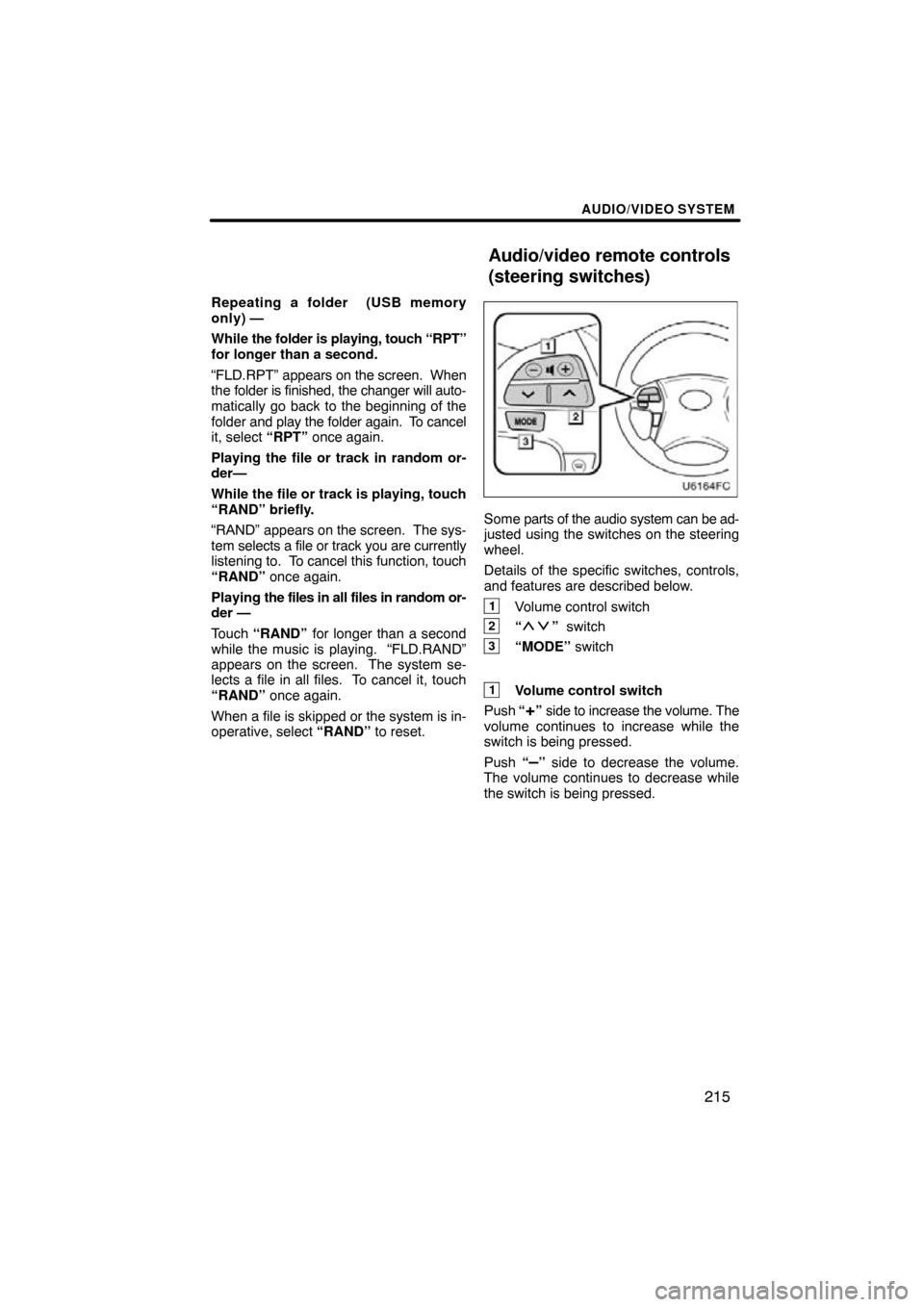
AUDIO/VIDEO SYSTEM
215
Repeating a folder (USB memory
only) —
While the folder is playing, touch “RPT”
for longer than a second.
“FLD.RPT” appears on the screen. When
the folder is finished, the changer will auto-
matically go back to the beginning of the
folder and play the folder again. To cancel
it, select “RPT” once again.
Playing the file or track in random or-
der—
While the file or track is playing, touch
“RAND” briefly.
“RAND” appears on the screen. The sys-
tem selects a file or track you are currently
listening to. To cancel this function, touch
“RAND” once again.
Playing the files in all files in random or-
der —
Touch “RAND” for longer than a second
while the music is playing. “FLD.RAND”
appears on the screen. The system se-
lects a file in all files. To cancel it, touch
“RAND” once again.
When a file is skipped or the system is in-
operative, select “RAND” to reset.
Some parts of the audio system can be ad-
justed using the switches on the steering
wheel.
Details of the specific switches, controls,
and features are described below.
1Volume control switch
2“” switch
3“MODE” switch
1Volume control switch
Push “
+” side to increase the volume. The
volume continues to increase while the
switch is being pressed.
Push “
–” side to decrease the volume.
The volume continues to decrease while
the switch is being pressed.
Audio/video remote controls
(steering switches)
Page 216 of 349
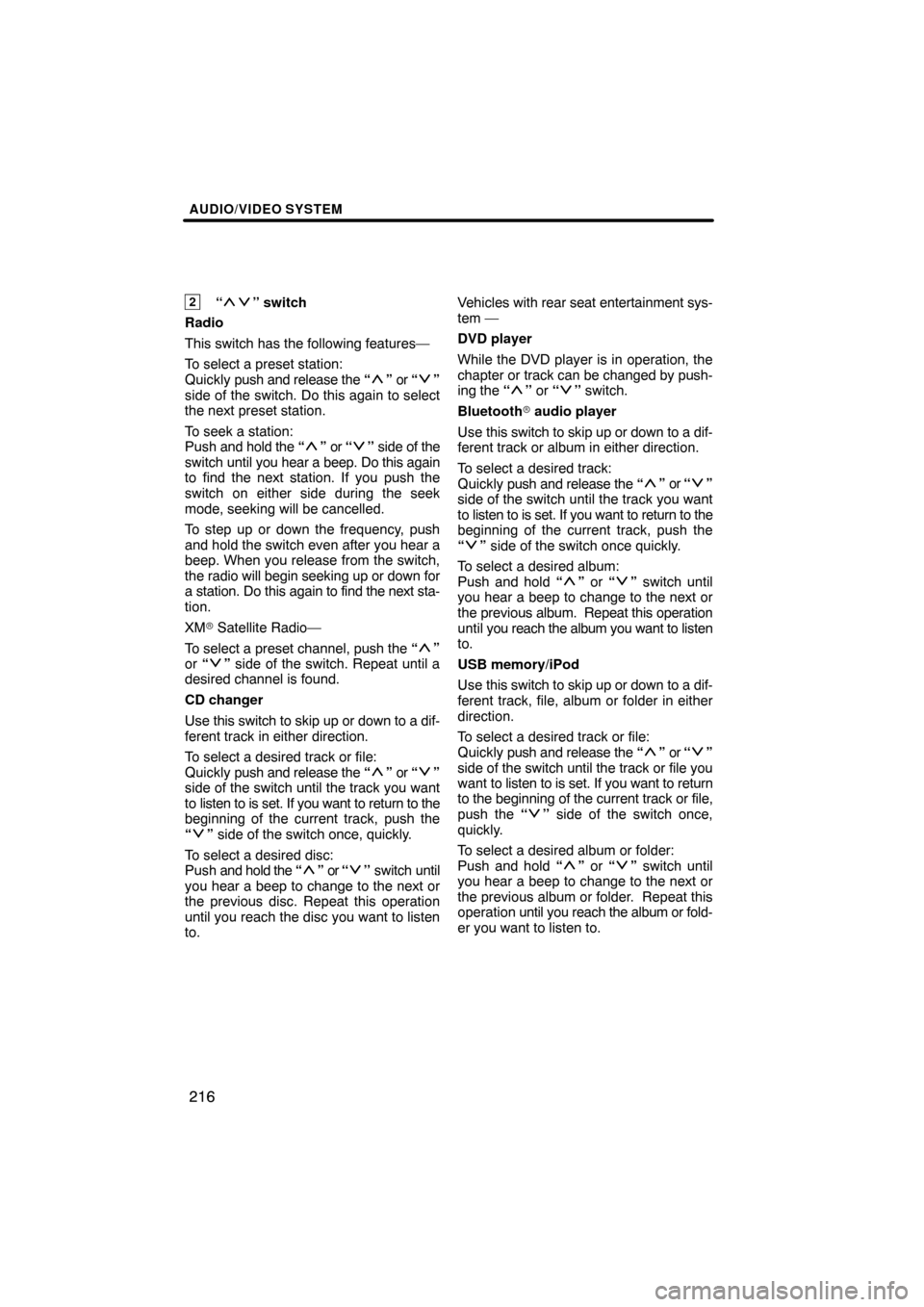
AUDIO/VIDEO SYSTEM
216
2“” switch
Radio
This switch has the following features—
To select a preset station:
Quickly push and release the “
” or “”
side of the switch. Do this again to select
the next preset station.
To seek a station:
Push and hold the “
” or “” side of the
switch until you hear a beep. Do this again
to find the next station. If you push the
switch on either side during the seek
mode, seeking will be cancelled.
To step up or down the frequency, push
and hold the switch even after you hear a
beep. When you release from the switch,
the radio will begin seeking up or down for
a station. Do this again to find the next sta-
tion.
XM � Satellite Radio—
To select a preset channel, push the “
”
or “” side of the switch. Repeat until a
desired channel is found.
CD changer
Use this switch to skip up or down to a dif-
ferent track in either direction.
To select a desired track or file:
Quickly push and release the “
” or “”
side of the switch until the track you want
to listen to is set. If you want to return to the
beginning of the current track, push the
“
” side of the switch once, quickly.
To select a desired disc:
Push and hold the “
” or “” switch until
you hear a beep to change to the next or
the previous disc. Repeat this operation
until you reach the disc you want to listen
to. Vehicles
with rear seat entertainment sys-
tem —
DVD player
While the DVD player is in operation, the
chapter or track can be changed by push-
ing the “
” or “” switch.
Bluetooth � audio player
Use this switch to skip up or down to a dif-
ferent track or album in either direction.
To select a desired track:
Quickly push and release the “
” or “”
side of the switch until the track you want
to listen to is set. If you want to return to the
beginning of the current track, push the
“
” side of the switch once quickly.
To select a desired album:
Push and hold “
” or “” switch until
you hear a beep to change to the next or
the previous album. Repeat this operation
until you reach the album you want to listen
to.
USB memory/iPod
Use this switch to skip up or down to a dif-
ferent track, file, album or folder in either
direction.
To select a desired track or file:
Quickly push and release the “
” or “”
side of the switch until the track or file you
want to listen to is set. If you want to return
to the beginning of the current track or file,
push the “
” side of the switch once,
quickly.
To select a desired album or folder:
Push and hold “
” or “” switch until
you hear a beep to change to the next or
the previous album or folder. Repeat this
operation until you reach the album or fold-
er you want to listen to.