Page 200 of 554
200
3-1. Using the air conditioning system and defogger
Automatic air conditioning system
Using the automatic modePress .
The air conditioning system will begin to operate. Air outlets
and fan speed are automatically adjusted according to the
temperature setting.
Turning to the right increases the temperature and
turning to the left decreases the temperature on the
driver’s side.
: If equipped
Air outlets are automatically select ed and fan speed is automatically
adjusted according to the temperature setting.
Air conditioning
on/off switch
Front passenger’s side temperature
setting display
Driver’s side
temperature control “DUAL” button
Automatic mode Off
Driver’s side temperature
setting display
Fan speed
(fan speed selector) Outside air or recirculated air mode
Fan speed
display
Change the air outlets used
(air flow selector button)
Front passenger’s side
temperature control
Windshield defogger
Air outlet display
STEP1
STEP2
Page 201 of 554
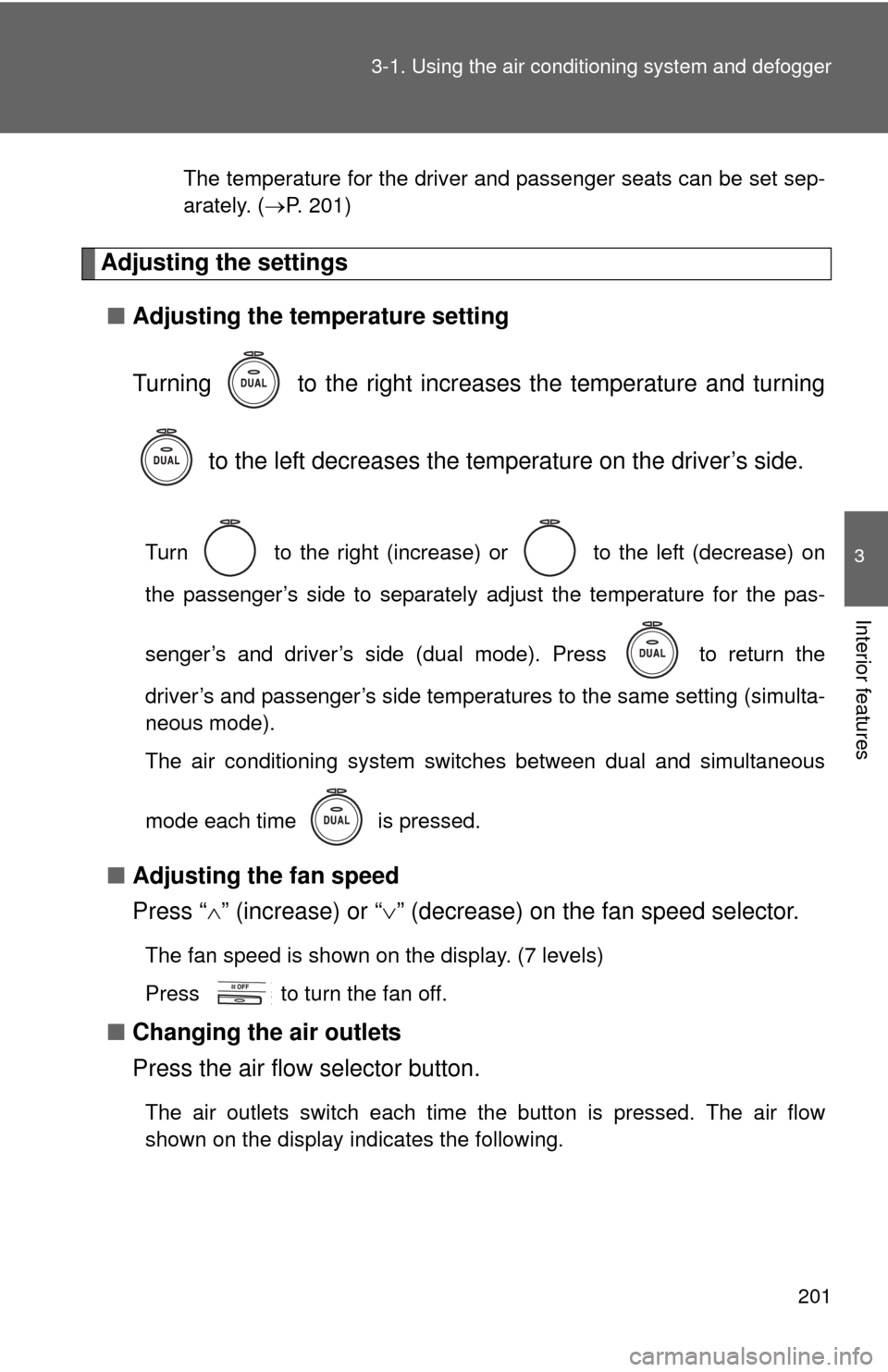
201
3-1. Using the air conditioning system
and defogger
3
Interior features
The temperature for the driver and passenger seats can be set sep-
arately. (P. 201)
Adjusting the settings
■ Adjusting the temperature setting
Turning to the right increases the temperature and turning
to the left decreases the temperature on the driver’s side.
Turn to the right (increase) or to the left (decrease) on
the passenger’s side to separately adjust the temperature for the pas-
senger’s and driver’s side (dual mode). Press to return the
driver’s and passenger’s side temperatures to the same setting (simulta-
neous mode).
The air conditioning system switches between dual and simultaneous
mode each time is pressed.
■ Adjusting the fan speed
Press “ ” (increase) or “ ” (decrease) on the fan speed selector.
The fan speed is shown on the display. (7 levels)
Press to turn the fan off.
■ Changing the air outlets
Press the air flow selector button.
The air outlets switch each time the button is pressed. The air flow
shown on the display indicates the following.
Page 220 of 554
220
3-2. Using the audio system
Using the radio
Ty p e A
Type B and C
Vo lu m e
Scanning for
receivable stations Station selector
Seeking the frequency Adjusting the frequency
(AM, FM mode) or channel
(SAT mode)
AMSAT/FM
mode buttonsPower
Displaying radio text
messages
Changing the channel
AM/FM/SAT mode button Station selector
Seeking the frequency Adjusting the frequency
(AM, FM mode) or channel
(SAT mode)
Displaying radio text messages
Changing
the channel
Scanning
for receivable
stations
Vo lu m e
Power
Silencing a sound
Page 222 of 554
222 3-2. Using the audio system
■Displaying radio text messages (for type B and C, FM mode
only)
When a new radio text message is received, “MSG” is shown on
the display. To display the message, press .
If the text continues past the end of the display, “ ” is displayed. Press
and hold until you hear a beep.
Text messages are not displayed while driving.
XM® Satellite Radio (if equipped)
■ Receiving XM
® Satellite Radio
Press or .
The display changes as follows each time or is
pressed.
Type A: AM SAT1 SAT2 SAT3
Type B and C: AM FM SAT
Turn or to select the desired channel in all the
categories or press “ ” or “” on to select the desired
channel in the current category.
STEP1
STEP2
Page 224 of 554
224 3-2. Using the audio system
■Displaying text information
Press or .
Type A: Each time is pressed, the display changes in the following
order:
Channel name Title (song/program title) Name (artist name/feature)
Channel number.
Type B and C: Each time is pressed, the display changes in the fol-
lowing order:
Title (song/program title) Title (song/program title)Name (artist name/
feature).
Page 228 of 554
228
3-2. Using the audio system
Using the CD player
Ty p e A
Type B and C
Vo lu m e
Random playback Repeat play Playback
Power
CD eject
Displaying text
messages
Selecting
a track
Fast-forward
Reverse
Searching playback
Vo lu m e
Power
CD eject
Fast-
forwarding
and
reversingSearching
playbackCD load
(type B only)
Playback/pause
Displaying text
messagesSelector buttonsPlayback
Page 229 of 554
229
3-2. Using the audio system
3
Interior features
Loading CDs
■ Loading a CD (type A and C)
Insert a CD.
■ Loading a CD (type B)
Press .
When the indicator on the slot turns from amber to green,
insert a CD.
■ Loading multiple CDs (type B only)
Press and hold until you hear a beep.
When the indicator on the slot turns from amber to green,
insert a CD.
The indicator on the slot turns to amber when the CD is inserted.
When the indicator on the slot turns from amber to green
again, insert the next CD.
Repeat the procedure for the remaining CDs.
To cancel, press . If you do not insert a disc within 15 seconds,
loading will be canceled automatically.
Ejecting CDs
■ Ejecting a CD (type A and C)
Press and remove the CD.
■ Ejecting a CD (type B)
To select the CD to be ejected, press that corre-
sponds to “ ” or “ ”.
The selected CD number is shown on the display.
Press and remove the CD.
STEP1
STEP2
STEP1
STEP2
STEP3
STEP1
STEP2
Page 230 of 554
230 3-2. Using the audio system
■Ejecting all the CDs (type B only)
Press and hold until you hear a beep, and then remove the
CDs.
Selecting a track
Press “
” to move up or “ ” to move down using until the
desired track number is displayed.
Fast-forwarding and reversing tracks
Type A: Press ( ) or ( ).
Type B and C: Press and hold “ ” or “ ” on .
Scanning tracks
Press or .
The first ten seconds of each track will be played.
To cancel, press
or again.
Press or again when the desired track is reached.
Selecting a CD (type B only)■ Selecting a CD to play
Press that corresponds to “ ” or “ ”.
STEP1
STEP2