Page 216 of 297
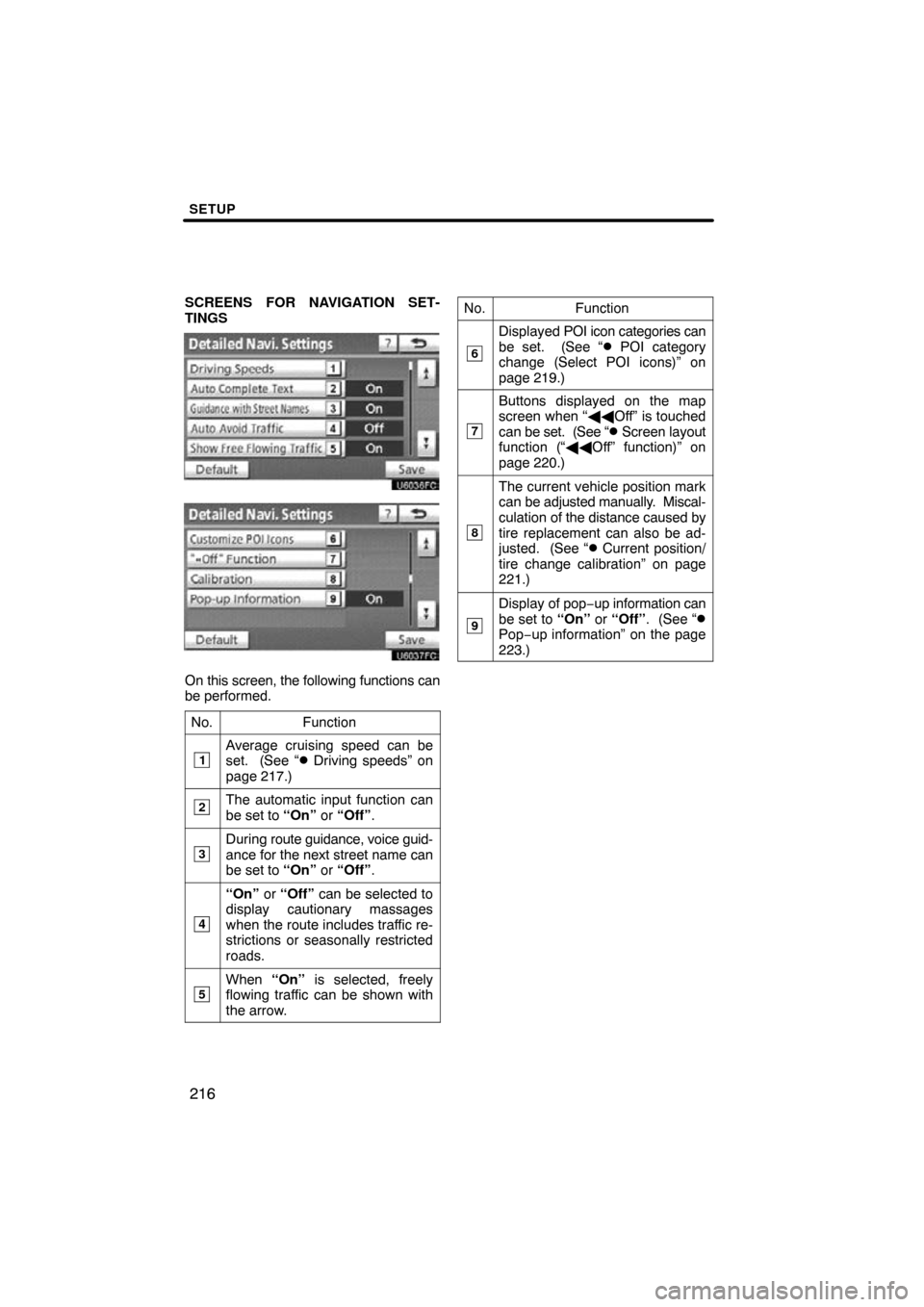
SETUP
216
SCREENS FOR NAVIGATION SET-
TINGS
On this screen, the following functions can
be performed.No.
Function
1Average cruising speed can be
set. (See “� Driving speeds” on
page 217.)
2The automatic input function can
be set to “On” or “Off” .
3During route guidance, voice guid-
ance for the next street name can
be set to “On” or “Off” .
4
“On” or “Off” can be selected to
display cautionary massages
when the route includes traffic re-
strictions or seasonally restricted
roads.
5When “On” is selected, freely
flowing traffic can be shown with
the arrow.
No.Function
6
Displayed POI icon categories can
be set. (See “� POI category
change (Select POI icons)” on
page 219.)
7
Buttons displayed on the map
screen when “ ��Off” is touched
can be set. (See “
� Screen layout
function (“�� Off” function)” on
page 220.)
8
The current vehicle position mark
can be adjusted manually. Miscal-
culation of the distance caused by
tire replacement can also be ad-
justed. (See “
� Current position/
tire change calibration” on page
221.)
9
Display of pop −up information can
be set to “On” or “Off” . (See “�Pop−up information” on the page
223.)
Page 217 of 297
SETUP
217
�
Driving speeds
The speed that is used for the calculation
of the estimated travel time and the esti-
mated arrival time can be set.
1. Push the “SETUP” button.
2. Touch “Navi.” on the “Setup”
screen.
3. Touch “Detailed Navi. Settings” on
the “Navigation Settings” screen.
4. Touch “Driving Speeds”.
5. Touch or to set the average
vehicle speeds for “Residential”, “Main
Streets”, and “Freeways”.
To set the default speeds, touch “De-
fault” .
6. After setting of the desired speeds
is completed, touch “Save”.
INFORMATION
� The displayed time to the destina-
tion is the approximate driving
time that is calculated based on the
selected speeds and the actual
position along the guidance route.
� The time shown on the screen may
vary greatly depending on prog-
ress along the route, which may be
affected by conditions such as
traffic jams and construction work.
� It is possible to display up to 99
hours 59 minutes.
Page 218 of 297
SETUP
218
�
Auto avoid traffic
The guidance route automatically
changes to another route to avoid heavy
congestion.
To turn the “Auto Avoid Traffic” on:
1. Push the “SETUP” button.
2. Touch “Navi.” on the “Setup”
screen.
3. Touch “Detailed Navi. Settings” on
the “Navigation Settings” screen.
4. Touch “On” of the “Auto Avoid Traf-
fic”.
5. Touch “Save”.
When congestion information about the
guidance route has been received, a
screen will appear to ask you whether to
re−route to avoid the congestion.
If you wish to re−route, touch “Yes” .
Another route to allow you to avoid the
congestion will appear.
If you do not wish to re −route, touch “No” .
INFORMATION
When the “Traffic Information” indi-
cator is dimmed, “Auto Avoid Traf-
fic”, “Traffic Voice Guidance” and
“Show Free Flowing Traffic” will not
operate.
Page 219 of 297
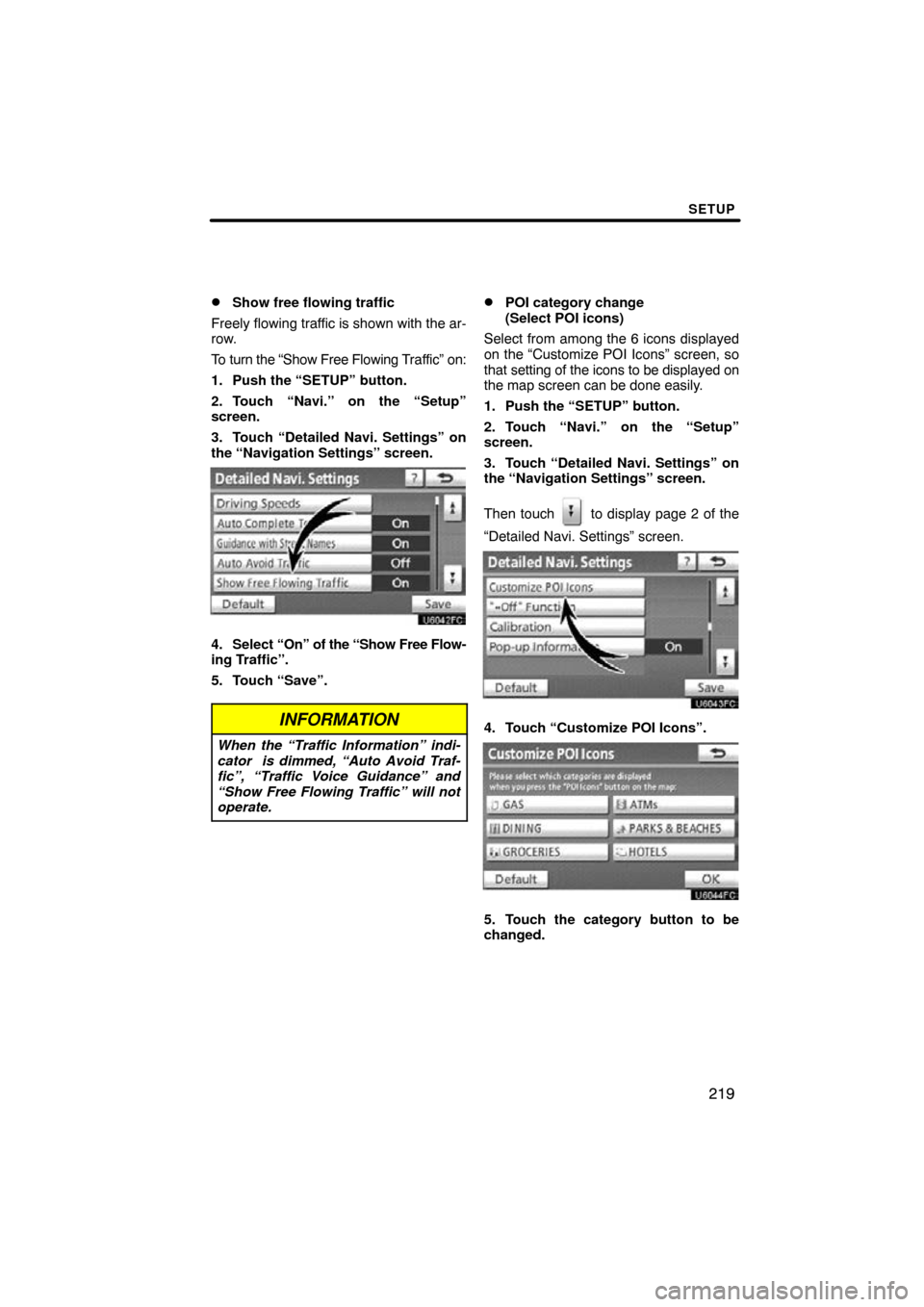
SETUP
219
�
Show free flowing traffic
Freely flowing traffic is shown with the ar-
row.
To turn the “Show Free Flowing Traffic” on:
1. Push the “SETUP” button.
2. Touch “Navi.” on the “Setup”
screen.
3. Touch “Detailed Navi. Settings” on
the “Navigation Settings” screen.
4. Select “On” of the “Show Free Flow-
ing Traffic”.
5. Touch “Save”.
INFORMATION
When the “Traffic Information” indi-
cator is dimmed, “Auto Avoid Traf-
fic”, “Traffic Voice Guidance” and
“Show Free Flowing Traffic” will not
operate.
�POI category change
(Select POI icons)
Select from among the 6 icons displayed
on the “Customize POI Icons” screen, so
that setting of the icons to be displayed on
the map screen can be done easily.
1. Push the “SETUP” button.
2. Touch “Navi.” on the “Setup”
screen.
3. Touch “Detailed Navi. Settings” on
the “Navigation Settings” screen.
Then touch
to display page 2 of the
“Detailed Navi. Settings” screen.
4. Touch “Customize POI Icons”.
5. Touch the category button to be
changed.
Page 220 of 297
SETUP
220
6. Touch the desired group.
If the desired POI category is not on the
screen, touch “List All Categories” to list
all POI categories.
7. Touch the desired category.
8. Touch “OK”.
�Screen layout function (“�� Off”
function)
Each touch screen button and current
street name on the map screen can be dis-
played or hidden.
1. Push the “SETUP” button.
2. Touch “Navi.” on the “Setup”
screen.
3. Touch “Detailed Navi. Settings” on
the “Navigation Settings” screen.
Then touch
to display page 2 of the
“Detailed Navi. Settings” screen.
4. Touch ““�� Off” Function”.
5. Touch the button to be turned off.
The button becomes dimmed.
To set the default, touch “Default”.
6. Touch “Save”.
Page 221 of 297
SETUP
221
�
Current position/tire change cal-
ibration
The current vehicle position mark can be
adjusted manually. Miscalculation of the
distance caused by tire replacement can
also be adjusted.
1. Push the “SETUP” button.
2. Touch “Navi.” on the “Setup”
screen.
3. Touch “Detailed Navi. Settings” on
the “Navigation Settings” screen.
Then touch
to display page 2 of the
“Detailed Navi. Settings” screen.
4. Touch “Calibration”.
5. Touch the desired button.
INFORMATION
For additional information on the ac-
curacy of a current vehicle position,
see “Limitations of the navigation
system” on page 276.
POSITION/DIRECTION CALIBRATION
When driving, the current vehicle position
mark will be automatically corrected by
GPS signals. If GPS reception is poor due
to location, you can manually adjust the
current vehicle position mark.
1. Touch “Position / Direction”.
2. Touch the 8 directional touch
screen button to move the cursor to
the desired point on the map.
3. Touch “OK”.
Page 223 of 297
SETUP
223
�
Pop�up information
When the “Pop−up information” is turned
on, the pop−up information will be dis-
played.
1. Push the “SETUP” button.
2. Touch “Navi.” on the “Setup”
screen.
3. Touch “Detailed Navi. Settings” on
the “Navigation Settings” screen.
Then touch
to display page 2 of the
“Detailed Navi. Settings” screen.
4. Touch “Pop�up Information”.
5. Touch “On” or “Off”.
6. Touch “Save”. When the “Pop−up Information” is turned
off, the following messages will not be dis-
played.
This
message appears when the system is
in the POI mode and the map scale is over
0.5 miles (1 km).
The message appears when the map is
switched to the twin map screen mode.
Page 270 of 297
SETUP
270
When the navigation system is turned on,
the “Information” screen displays when it is
time to replace a part or certain compo-
nents. (See page 27.)
1. Push the “SETUP” button.
2. Touch “Vehicle”.
3. Touch “Maintenance”.
�Setting maintenance information (See
page 271.)
�Setting dealer (See page 272.)
Vehicle Settings —
— Maintenance