Page 260 of 297
SETUP
260
�
Incoming call display
You can select the method of the in-
coming call display.
1. Touch “Incoming Call Display
Mode”.
2. Touch “Full Screen” or “Drop
Down”.
“Full Screen” mode
When a call is received, the
. . . . .
Hands −free screen is dis-
played and you can operate it
on the screen.
“Drop Down” mode The message is displayed on
. . . . .
the upper side of the screen.
You can only operate the
steering switch.
Page 261 of 297
SETUP
261
�
The Bluetooth�
connection status
at start up
Vehicles with smart key system—
When the “ENGINE START STOP”
switch is in ACCESSORY or IGNITION
ON mode and the Bluetooth� is auto-
matically connected, the connection
check is displayed.
Vehicles without smart key system—
When the engine switch is in the “ACC”
or “ON” position and the Bluetooth � is
automatically connected, the connec-
tion check is displayed.
When “Display Phone Status” is “On”,
this status is displayed.
When “Display Phone Status” is “Off”,
this status is not displayed.
1. Touch “Display Phone Status”.
2. Touch “On” or “Off”.
Page 263 of 297
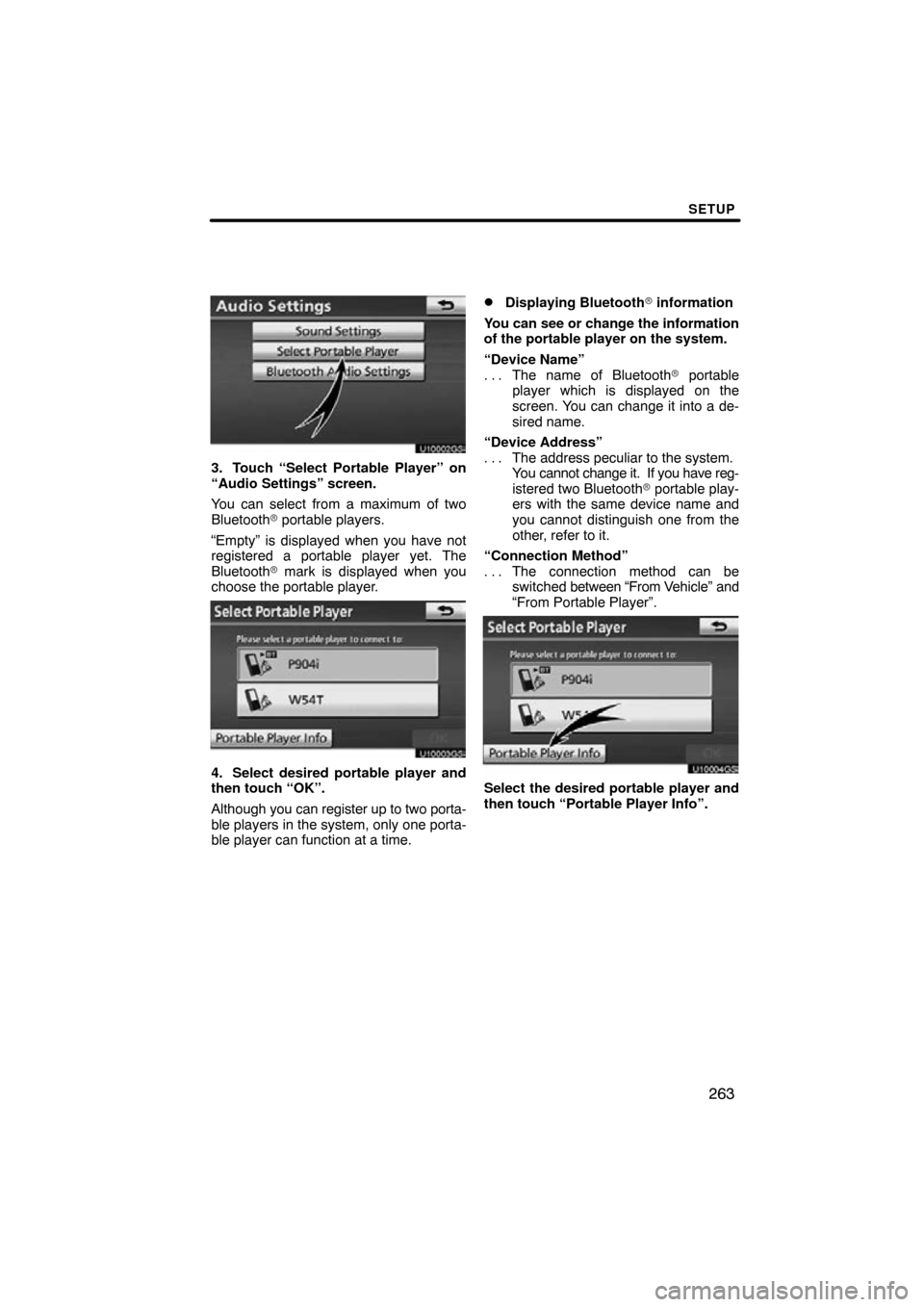
SETUP
263
U10002GS
3. Touch “Select Portable Player” on
“Audio Settings” screen.
You can select from a maximum of two
Bluetooth� portable players.
“Empty” is displayed when you have not
registered a portable player yet. The
Bluetooth � mark is displayed when you
choose the portable player.
U10003GS
4. Select desired portable player and
then touch “OK”.
Although you can register up to two porta-
ble players in the system, only one porta-
ble player can function at a time.
�Displaying Bluetooth� information
You can see or change the information
of the portable player on the system.
“Device Name” The name of Bluetooth � portable
. . .
player which is displayed on the
screen. You can change it into a de-
sired name.
“Device Address” The address peculiar to the system.
. . .
You cannot change it. If you have reg-
istered two Bluetooth � portable play-
ers with the same device name and
you cannot distinguish one from the
other, refer to it.
“Connection Method” The connection method can be
. . .
switched between “From V ehicle” and
“From Portable Player”.
U10004GS
Select the desired portable player and
then touch “Portable Player Info”.
Page 265 of 297
SETUP
265
The Bluetooth� audio settings can be
set.
�Registering your portable player
U10008GS
1. Touch “Bluetooth∗ Audio Settings”
on “Audio Settings” screen.
U10009GS
2. Touch “Register” of “Bluetooth∗
Audio” on “BT Audio Setting” screen.∗: Bluetooth is a registered trademark of
Bluetooth SIG. Inc.
U10010GS
3. When this screen is displayed, enter
the passcode displayed on the screen
into the portable player.
For the operation of the portable player,
see the manual that comes with it.
If you want to cancel the entry, touch “Can-
cel”.
U10011GS
4. When the connection is complete,
this screen is displayed.
You do not need to enter the portable play-
er in case of using the same one.
U10012GS
When this screen is displayed, follow the
guidance on the screen to try connection
again.
—Setting Bluetooth� audio
Page 266 of 297
SETUP
266
When another Bluetooth� device is
connected
When another Bluetooth � device is cur-
rently connected, this screen is displayed.
If you want to disconnect it, touch “Yes”.
INFORMATION
If the device corresponds with both
Bluetooth � phone and Bluetooth�
audio, register and connect the
Bluetooth � phone first or a
connection failure may occur when
registering the Bluetooth � audio.
(a) Removing a Bluetooth� audio
U10013GS
1. Touch “Remove” of “Bluetooth∗
Audio” on “BT Audio Setting” screen.
U10014GS
2. Select the portable player you want
to delete and touch “OK”.
U10015GS
3. Touch “Yes” to unregister the se-
lected portable player.
∗: Bluetooth is a registered trademark of
Bluetooth SIG. Inc.
Page 268 of 297
SETUP
268
U10018GS
Vehicles with smart key system—
When the “ENGINE START STOP” switch
is in ACCESSORY or IGNITION ON
mode, the selected portable player will be
automatically connected and the connec-
tion result is displayed.
Vehicles without smart key system—
When the engine switch is in the “ACC” or
“ON” position, the selected portable player
will be automatically connected and the
connection result is displayed.
MANUALLY
When the auto connection failed or turned
off, you have to connect Bluetooth � manu-
ally.
For the manual operation, see page 176. (c) Changing the passcode
The passcode for registering your por-
table player on the system. You can
change this to 4 to 8 digit number of
your choice. The default is “0000”.U10019GS
1. Touch “Edit” of “Passcode” on “BT
Audio Setting” screen.
U10020GS
2. Enter the new 4�8 digits passcode
and touch “OK”.
Each time
you touch
, an input digit
is deleted.
Page 270 of 297
SETUP
270
When the navigation system is turned on,
the “Information” screen displays when it is
time to replace a part or certain compo-
nents. (See page 27.)
1. Push the “SETUP” button.
2. Touch “Vehicle”.
3. Touch “Maintenance”.
�Setting maintenance information (See
page 271.)
�Setting dealer (See page 272.)
Vehicle Settings —
— Maintenance
Page 272 of 297
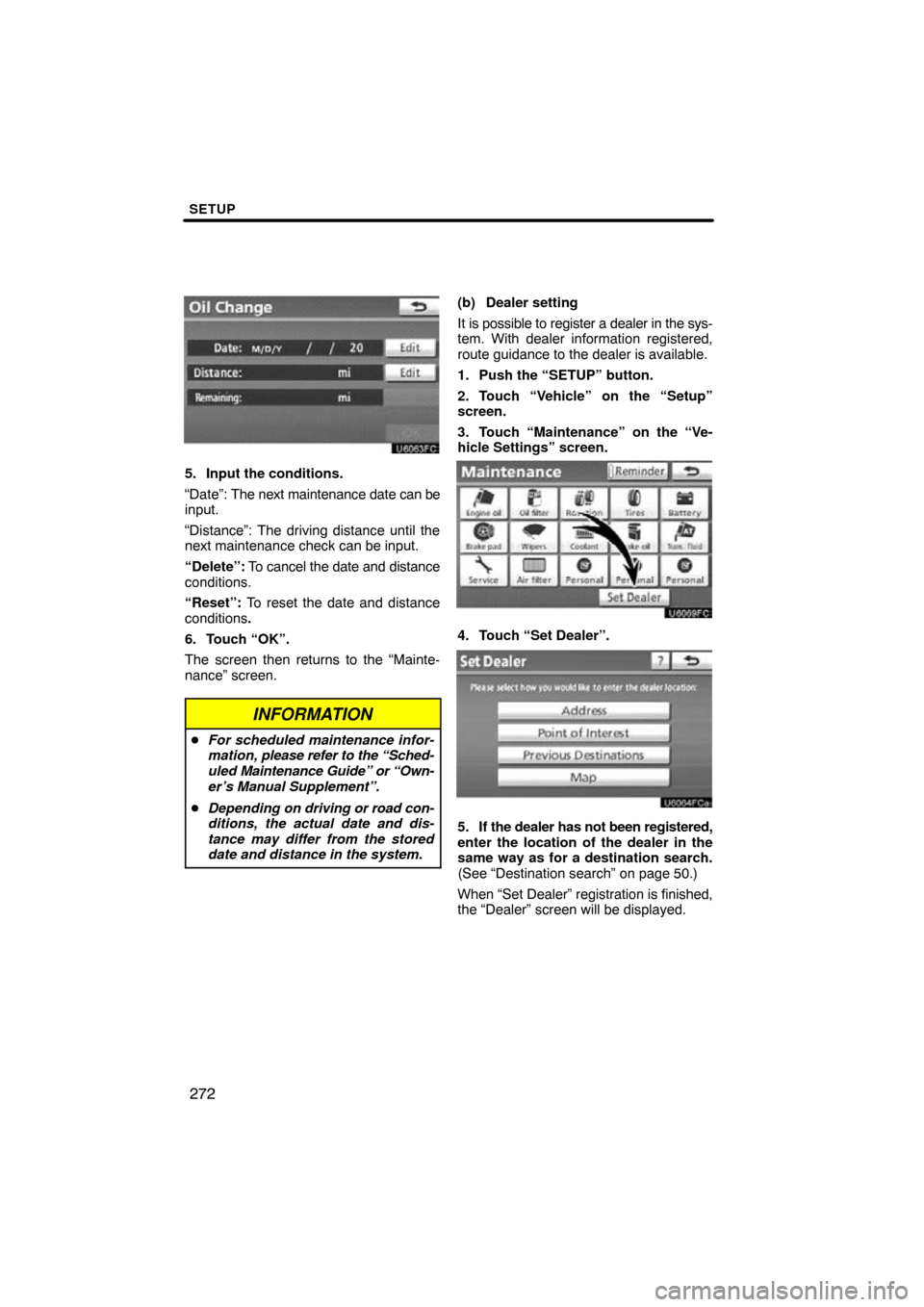
SETUP
272
5. Input the conditions.
“Date”: The next maintenance date can be
input.
“Distance”: The driving distance until the
next maintenance check can be input.
“Delete”: To cancel the date and distance
conditions.
“Reset”: To reset the date and distance
conditions .
6. Touch “OK”.
The screen then returns to the “Mainte-
nance” screen.
INFORMATION
� For scheduled maintenance infor-
mation, please refer to the “Sched-
uled Maintenance Guide” or “Own-
er’s Manual Supplement”.
� Depending on driving or road con-
ditions, the actual date and dis-
tance may differ from the stored
date and distance in the system.
(b) Dealer setting
It is possible to register a dealer in the sys-
tem. With dealer information registered,
route guidance to the dealer is available.
1. Push the “SETUP” button.
2. Touch “Vehicle” on the “Setup”
screen.
3. Touch “Maintenance” on the “Ve-
hicle Settings” screen.
4. Touch “Set Dealer”.
5. If the dealer has not been registered,
enter the location of the dealer in the
same way as for a destination search.
(See “Destination search” on page 50.)
When “Set Dealer” registration is finished,
the “Dealer” screen will be displayed.