Page 183 of 297
AUDIO SYSTEM
183
�
Selecting a play mode (iPod�
only)
1. Select “Menu”.
2. Select the desired play mode.
�Selecting a desired folder (USB
memory only)
“Folder�”: Touch this button to go to the
next folder.
“Folder \b”: Touch this button to go to the
previous folder.
“Select” for Folder: The desired folder
can be selected in a list. This function is
available only when the vehicle is not mov-
ing.
Touch “Select” . The folder list is dis-
played.
Touch the desired folder number. The
changer will start playing the first file of the
selected folder.
: By touching this touch−screen but-
ton, the list moves up by 5 folder groups.
If this touch−screen button is touched
when the top page of the list is displayed,
the last page is displayed.
Page 184 of 297
AUDIO SYSTEM
184
: By touching this touch−screen but-
ton, the list moves down by 5 folder
groups. If this touch−screen button is
touched when the last page of the list is
displayed, the top page is displayed.�Selecting a desired file or track
“SEEK·TRACK” button: Use for direct
access to a desired file or track.
Push either side of the “SEEK·TRACK”
button and repeat it until the desired file or
track appears on the screen. As you
release the button, the USB memory or
iPod � will start playing the selected file or
track from the beginning.
Fast forward:
Push and hold the “ �” button of
“SEEK·TRACK” to fast forward the play-
er. When you release the button, the play-
er will resume playing from that position.
Reverse:
Push and hold the “ �” button of
“SEEK·TRACK” to reverse the player.
When you release the button, the player
will resume playing.
Page 185 of 297
AUDIO SYSTEM
185
“TUNE·FILE” knob: Use for direct access
to a desired file or track in the player.
Turn the “TUNE·FILE” knob to step up or
down all the files or tracks in the player you
are currently listening to.
� USB memory
�iPod�
“Select” for file or track: The desired file
or track can be selected in a list. This func-
tion is available only when the vehicle is
not moving.
Touch “Select” . The file or track list is dis-
played.
Page 186 of 297
AUDIO SYSTEM
186
Touch the desired file or track number. The
changer will start playing the selected file
or track from the beginning.
: By touching this touch−screen but-
ton, the list moves up by 5 file or track
groups. If this touch−screen button is
touched when the top page of the list is dis-
played, the last page is displayed.
: By touching this touch−screen but-
ton, the list moves down by 5 file or track
groups. If this touch−screen button is
touched when the last page of the list is
displayed, the top page is displayed.
�Searching for a desired file (USB
memory only)
Touch “SCAN” on the screen briefly
while the music is playing.
“SCAN” appears on the screen. The play-
er will play the next file for 10 seconds,
then scan again. To select a file, touch
“SCAN” on the screen a second time. If
the player reaches the end of the memory,
it will continue scanning at file1.
After all the files are scanned in one pass,
normal play resumes.
Page 187 of 297
AUDIO SYSTEM
187
�
Searching for
a desired folder (USB
memory only)
Touch “SCAN” on the screen for longer
than a second while the music is play-
ing.
“FLD.SCAN” appears on the screen. The
program at the beginning of each folder will
be played for 10 seconds. To continue lis-
tening to the program of your choice, touch
“SCAN” on the screen a second time.
After all the folders are scanned in one
pass, normal play resumes.
�Other function
� USB memory
�iPod �
“RPT”: Use this control to automatic re-
play the file or track you are currently lis-
tening to.
Repeating a file or track—
While the file or track is playing, touch
“RPT” briefly.
“RPT” appears on the screen. When the
file or track is finished, the player will auto-
matically play it again. To cancel the re-
peat, select “RPT” once again.
Page 188 of 297
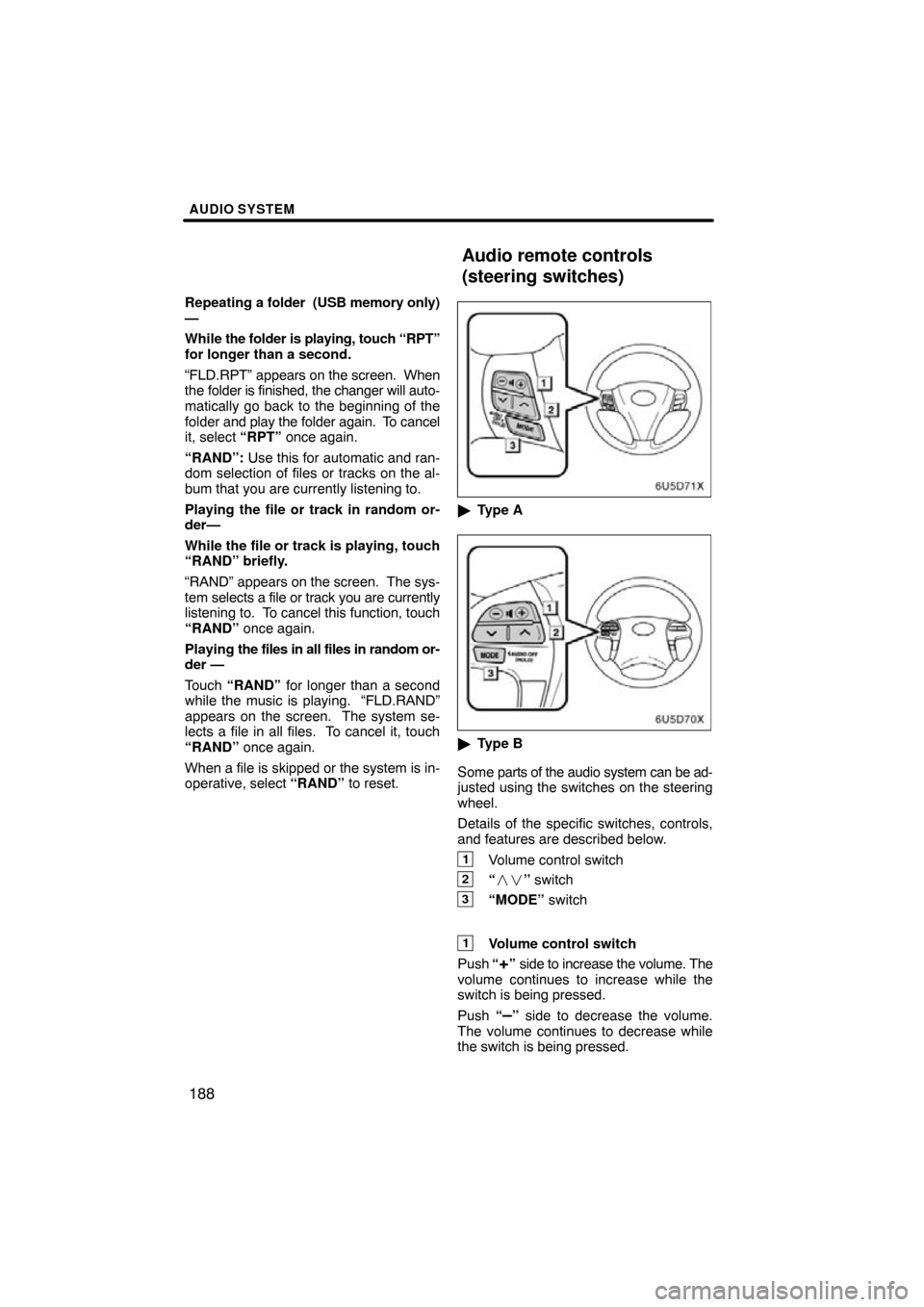
AUDIO SYSTEM
188
Repeating a folder (USB memory only)
—
While the folder is playing, touch “RPT”
for longer than a second.
“FLD.RPT” appears on the screen. When
the folder is finished, the changer will auto-
matically go back to the beginning of the
folder and play the folder again. To cancel
it, select “RPT” once again.
“RAND”: Use this for automatic and ran-
dom selection of files or tracks on the al-
bum that you are currently listening to.
Playing the file or track in random or-
der—
While the file or track is playing, touch
“RAND” briefly.
“RAND” appears on the screen. The sys-
tem selects a file or track you are currently
listening to. To cancel this function, touch
“RAND” once again.
Playing the files in all files in random or-
der —
Touch “RAND” for longer than a second
while the music is playing. “FLD.RAND”
appears on the screen. The system se-
lects a file in all files. To cancel it, touch
“RAND” once again.
When a file is skipped or the system is in-
operative, select “RAND” to reset.
�Type A
�Type B
Some parts of the audio system can be ad-
justed using the switches on the steering
wheel.
Details of the specific switches, controls,
and features are described below.
1Volume control switch
2“ �� ” switch
3“MODE” switch
1Volume control switch
Push “
+” side to increase the volume. The
volume continues to increase while the
switch is being pressed.
Push “
–” side to decrease the volume.
The volume continues to decrease while
the switch is being pressed.
Audio remote controls
(steering switches)
Page 189 of 297
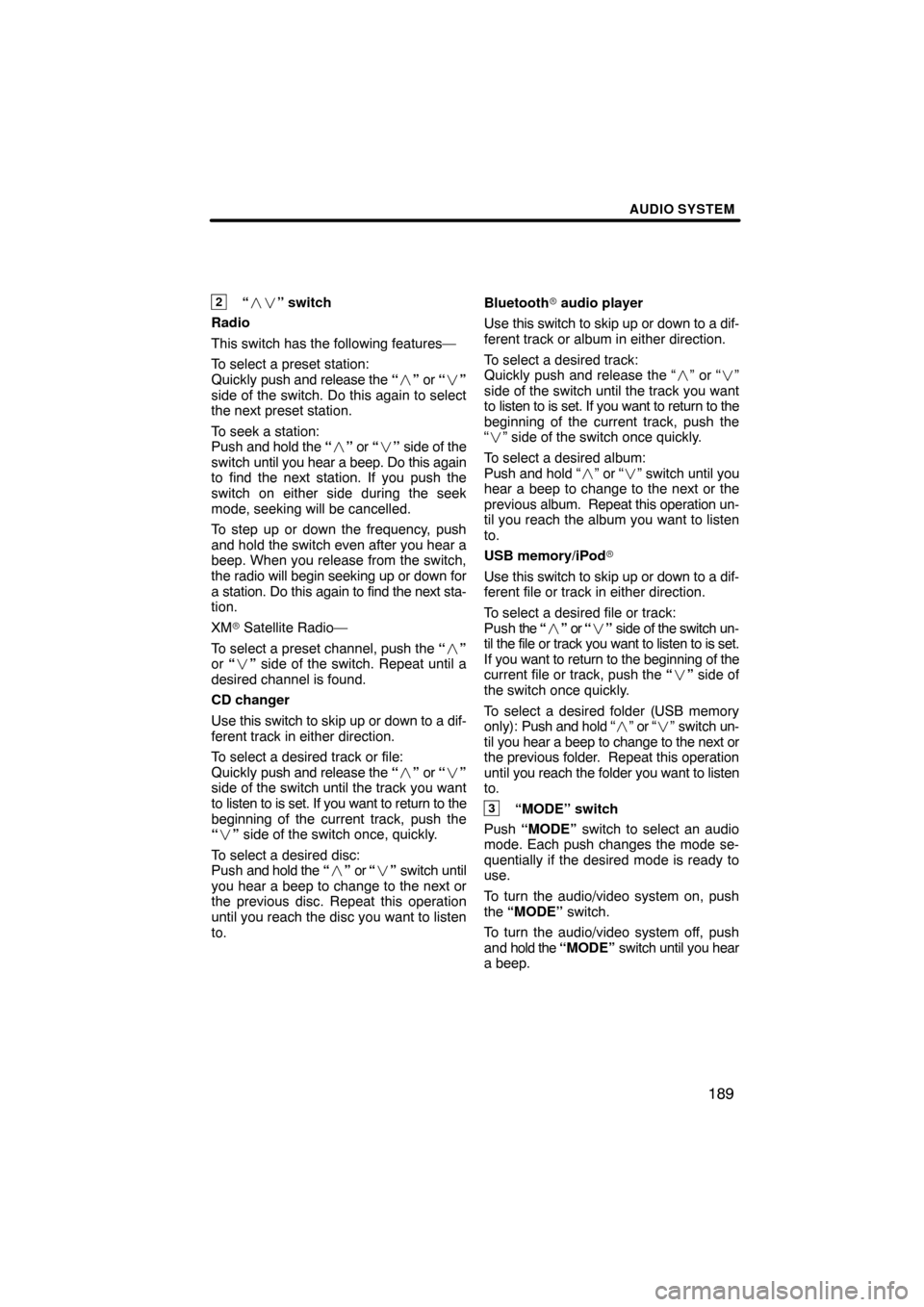
AUDIO SYSTEM
189
2“�� ” switch
Radio
This switch has the following features—
To select a preset station:
Quickly push and release the “� ” or “ �”
side of the switch. Do this again to select
the next preset station.
To seek a station:
Push and hold the “� ” or “ �” side of the
switch until you hear a beep. Do this again
to find the next station. If you push the
switch on either side during the seek
mode, seeking will be cancelled.
To step up or down the frequency, push
and hold the switch even after you hear a
beep. When you release from the switch,
the radio will begin seeking up or down for
a station. Do this again to find the next sta-
tion.
XM � Satellite Radio—
To select a preset channel, push the “ �”
or “� ” side of the switch. Repeat until a
desired channel is found.
CD changer
Use this switch to skip up or down to a dif-
ferent track in either direction.
To select a desired track or file:
Quickly push and release the “� ” or “ �”
side of the switch until the track you want
to listen to is set. If you want to return to the
beginning of the current track, push the
“ � ” side of the switch once, quickly.
To select a desired disc:
Push and hold the “� ” or “� ” switch until
you hear a beep to change to the next or
the previous disc. Repeat this operation
until you reach the disc you want to listen
to. Bluetooth
� audio player
Use this switch to skip up or down to a dif-
ferent track or album in either direction.
To select a desired track:
Quickly push and release the “ �” or “� ”
side of the switch until the track you want
to listen to is set. If you want to return to the
beginning of the current track, push the
“ � ” side of the switch once quickly.
To select a desired album:
Push and hold “�” or “�” switch until you
hear a beep to change to the next or the
previous album. Repeat this operation un-
til you reach the album you want to listen
to.
USB memory/iPod �
U
se this switch to skip up or down to a dif-
ferent file or track in either direction.
To select a desired file or track:
Push the “�” or “ �” side of the switch un-
til the file or track you want to listen to is set.
If you want to return to the beginning of the
current file or track, push the “ �” side of
the switch once quickly.
To select a desired folder (USB memory
only): Push and hold “ �” or “� ” switch un-
til you hear a beep to change to the next or
the previous folder. Repeat this operation
until you reach the folder you want to listen
to.
3“MODE” switch
Push “MODE” switch to select an audio
mode. Each push changes the mode se-
quentially if the desired mode is ready to
use.
To turn the audio/video system on, push
the “MODE” switch.
To turn the audio/video system off, push
and hold the “MODE” switch until you hear
a beep.
Page 191 of 297
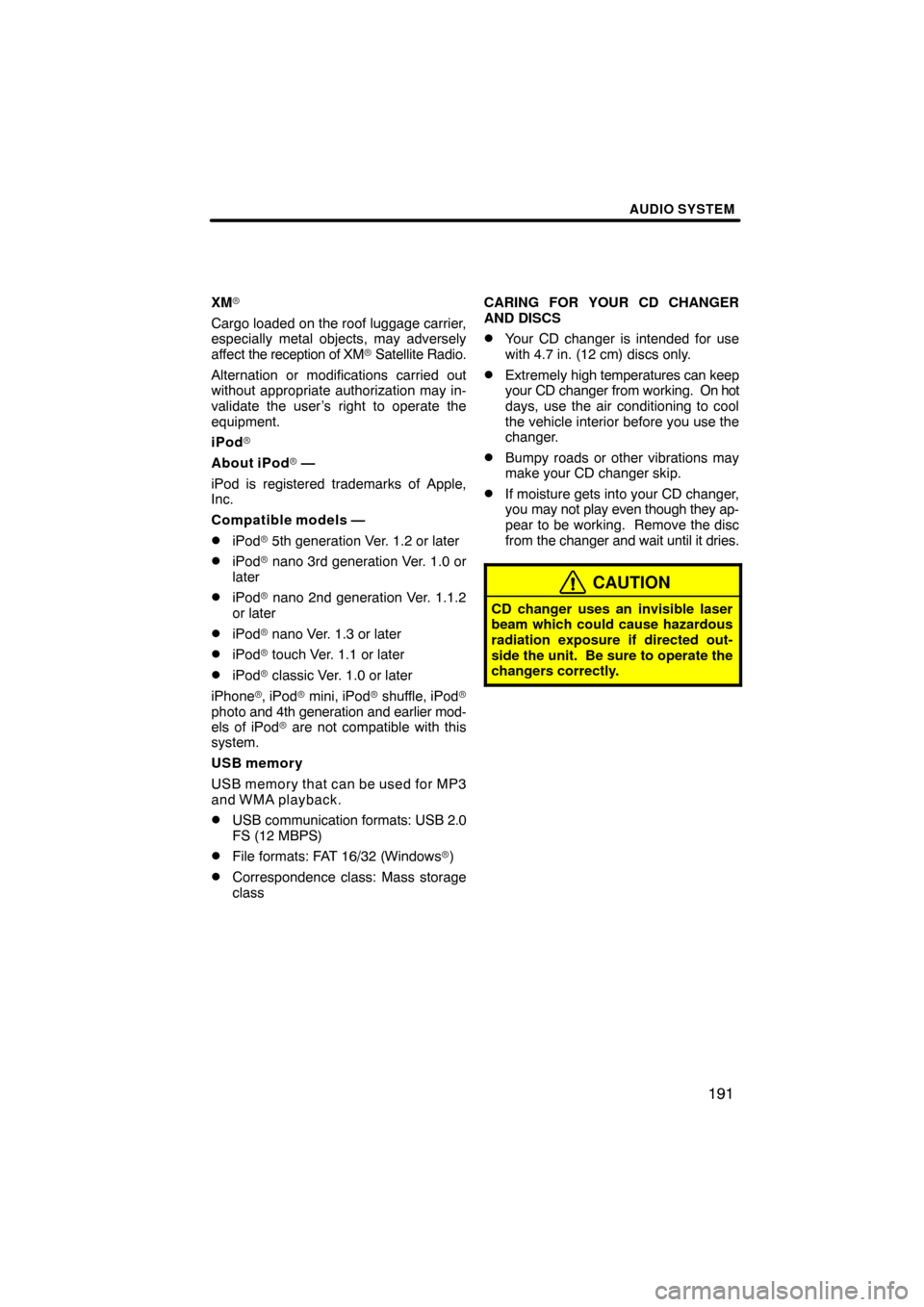
AUDIO SYSTEM
191
XM�
Cargo loaded on the roof luggage carrier,
especially metal objects, may adversely
affect the reception of XM � Satellite Radio.
Alternation or modifications carried out
without appropriate authorization may in-
validate the user’s right to operate the
equipment.
iPod �
About iPod � —
iPod is registered trademarks of Apple,
Inc.
Compatible models —
�iPod � 5th generation Ver. 1.2 or later
�iPod � nano 3rd generation Ver. 1.0 or
later
�iPod � nano 2nd generation Ver. 1.1.2
or later
�iPod � nano Ver. 1.3 or later
�iPod � touch Ver. 1.1 or later
�iPod � classic Ver. 1.0 or later
iPhone �, iPod� mini, iPod � shuffle, iPod�
photo and 4th generation and earlier mod-
els of iPod � are not compatible with this
system.
USB memory
USB memory that can be used for MP3
and WMA playback.
�USB communication formats: USB 2.0
FS (12 MBPS)
�File formats: FAT 16/32 (Windows �)
�Correspondence class: Mass storage
class CARING FOR YOUR CD CHANGER
AND DISCS
�Your CD changer is intended for use
with 4.7 in. (12 cm) discs only.
�Extremely
high temperatures can keep
your CD changer from working. On hot
days, use the air conditioning to cool
the vehicle interior before you use the
changer.
�Bumpy roads or other vibrations may
make your CD changer skip.
�If moisture gets into your CD changer,
you may not play even though they ap-
pear to be working. Remove the disc
from the changer and wait until it dries.
CAUTION
CD changer uses an invisible laser
beam which could cause hazardous
radiation exposure if directed out-
side the unit. Be sure to operate the
changers correctly.