Page 22 of 297
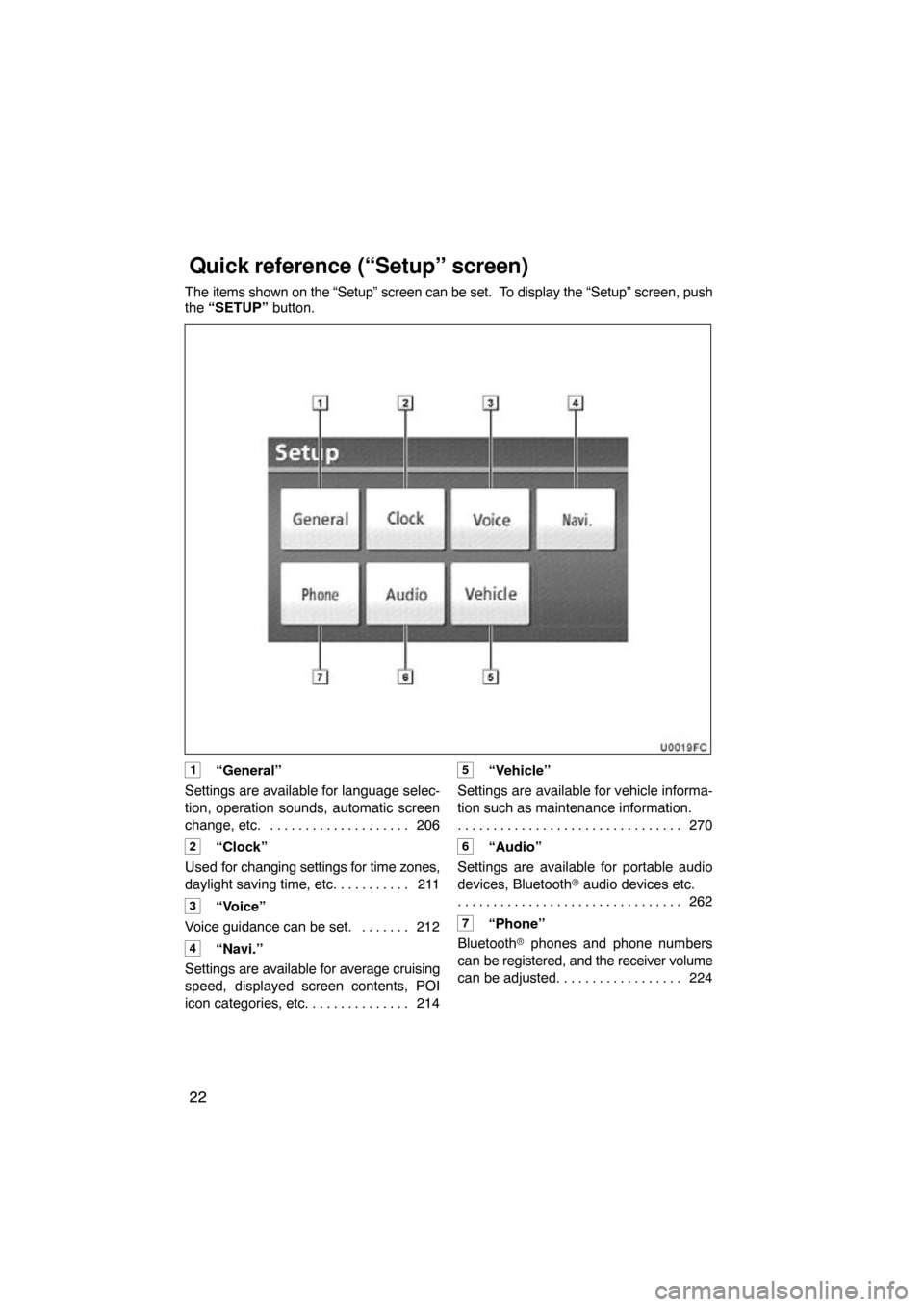
22
The items shown on the “Setup” screen can be set. To display the “Setup” screen, push
the “SETUP” button.
1“General”
Settings are available for language selec-
tion, operation sounds, automatic screen
change, etc. 206
. . . . . . . . . . . . . . . . . . . .
2“Clock”
Used for changing settings for time zones,
daylight saving time, etc. 211
. . . . . . . . . .
3“Voice”
Voice guidance can be set. 212 . . . . . . .
4“Navi.”
Settings are available for average cruising
speed, displayed screen contents, POI
icon categories, etc. 214
. . . . . . . . . . . . . .
5“Vehicle”
Settings are available for vehicle informa-
tion such as maintenance information. 270
. . . . . . . . . . . . . . . . . . . . . . . . . . . . . . . .
6“Audio”
Settings are available for portable audio
devices, Bluetooth � audio devices etc.
262
. . . . . . . . . . . . . . . . . . . . . . . . . . . . . . . .
7“Phone”
Bluetooth � phones and phone numbers
can be registered, and the receiver volume
can be adjusted. 224
. . . . . . . . . . . . . . . . .
Quick reference (“Setup” screen)
Page 96 of 297
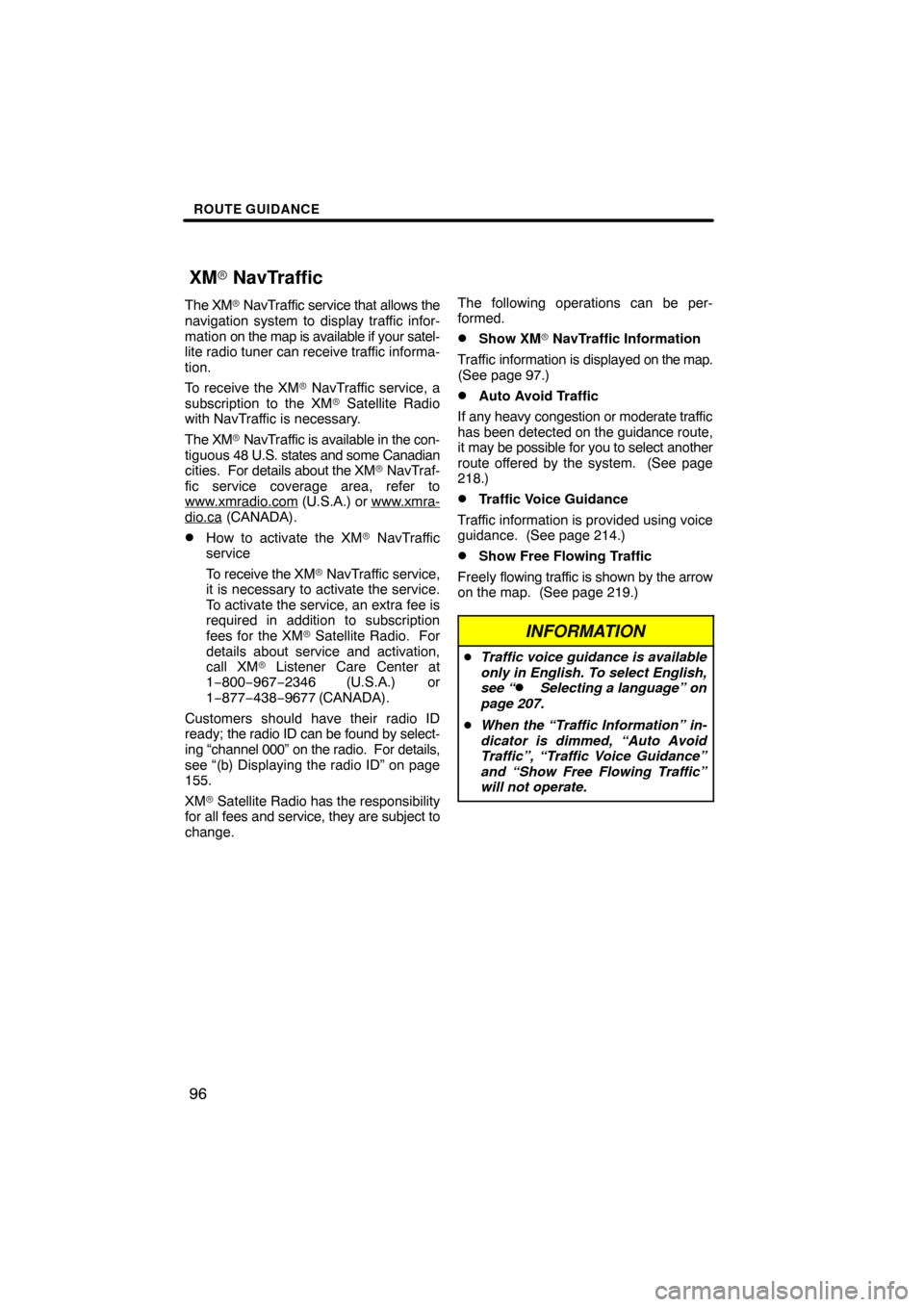
ROUTE GUIDANCE
96
The XM� NavTraffic service that allows the
navigation system to display traffic infor-
mation on the map is available if your satel-
lite radio tuner can receive traffic informa-
tion.
To receive the XM� NavTraffic service, a
subscription to the XM� Satellite Radio
with NavTraffic is necessary.
The XM � NavTraffic is available in the con-
tiguous 48 U.S. states and some Canadian
cities. For details about the XM � NavTraf-
fic service coverage area, refer to
www.xmradio.com
(U.S.A.) or www.xmra-dio.ca (CANADA).
�How to activate the XM � NavTraffic
service
To receive the XM � NavTraffic service,
it is necessary to activate the service.
To activate the service, an extra fee is
required in addition to subscription
fees for the XM � Satellite Radio. For
details about service and activation,
call XM� Listener Care Center at
1−800−967−2346 (U.S.A.) or
1−877−438−9677 (CANADA).
Customers should have their radio ID
ready; the radio ID can be found by select-
ing “channel 000” on the radio. For details,
see “(b) Displaying the radio ID” on page
155.
XM � Satellite Radio has the responsibility
for all fees and service, they are subject to
change. The following operations can be per-
formed.
�Show XM
� NavTraffic Information
Traffic information is displayed on the map.
(See page 97.)
�Auto Avoid Traffic
If any heavy congestion or moderate traffic
has been detected on the guidance route,
it may be possible for you to select another
route offered by the system. (See page
218.)
�Traffic Voice Guidance
Traffic information is provided using voice
guidance. (See page 214.)
�Show Free Flowing Traffic
Freely flowing traffic is shown by the arrow
on the map. (See page 219.)
INFORMATION
� Traffic voice guidance is available
only in English. To select English,
see “
� Selecting a language” on
page 207.
� When the “Traffic Information” in-
dicator is dimmed, “Auto Avoid
Traffic”, “Traffic Voice Guidance”
and “Show Free Flowing Traffic”
will not operate.
XM� NavTraffic
Page 135 of 297

TELEPHONE AND INFORMATION
135
DIALING BY NAME
You can call by giving a voice tag regis-
tered in the phonebook. For setting the
voice recognition, see “—Setting the
voice tag” on page 251.
When you select “English” of “Language”,
you can call by giving a name registered in
the phonebook.
For setting the voice recognition, see “ �
Registering the phonebook data” on page
237. Example: Call
MIKE.
You: Push the talk switch.
System: “After the beep, please say a
command.” “Such as “Go
Home”, “Destination”,
“Phone”,
“Audio” or “Command List”.”
“(beep)”
You: “Phone.”
System: “Phone.” “Say a command.” “Such as
“Dial by Number”, “Dial by
Name”, “Redial”,
“Call Back” or “Connect
Phone”.”
“(beep)”
You: “Dial by Name.”
System: “Dial by Name.” “Say a name from your contact list.”
“(beep)”
You: “MIKE.”
System: “MIKE.” “Say the type of
number.” “Such as
“Mobile”, “Home”,
“Work” or “Other”.”
“(beep)”
You: “Home.”
System: “MIKE.” “Home.”
“Push the off− hook switch to
dial or say “Dial”.”
“(beep)”
You: “Dial.”
System: “Dial.”
Now, you can call MIKE.
Page 205 of 297
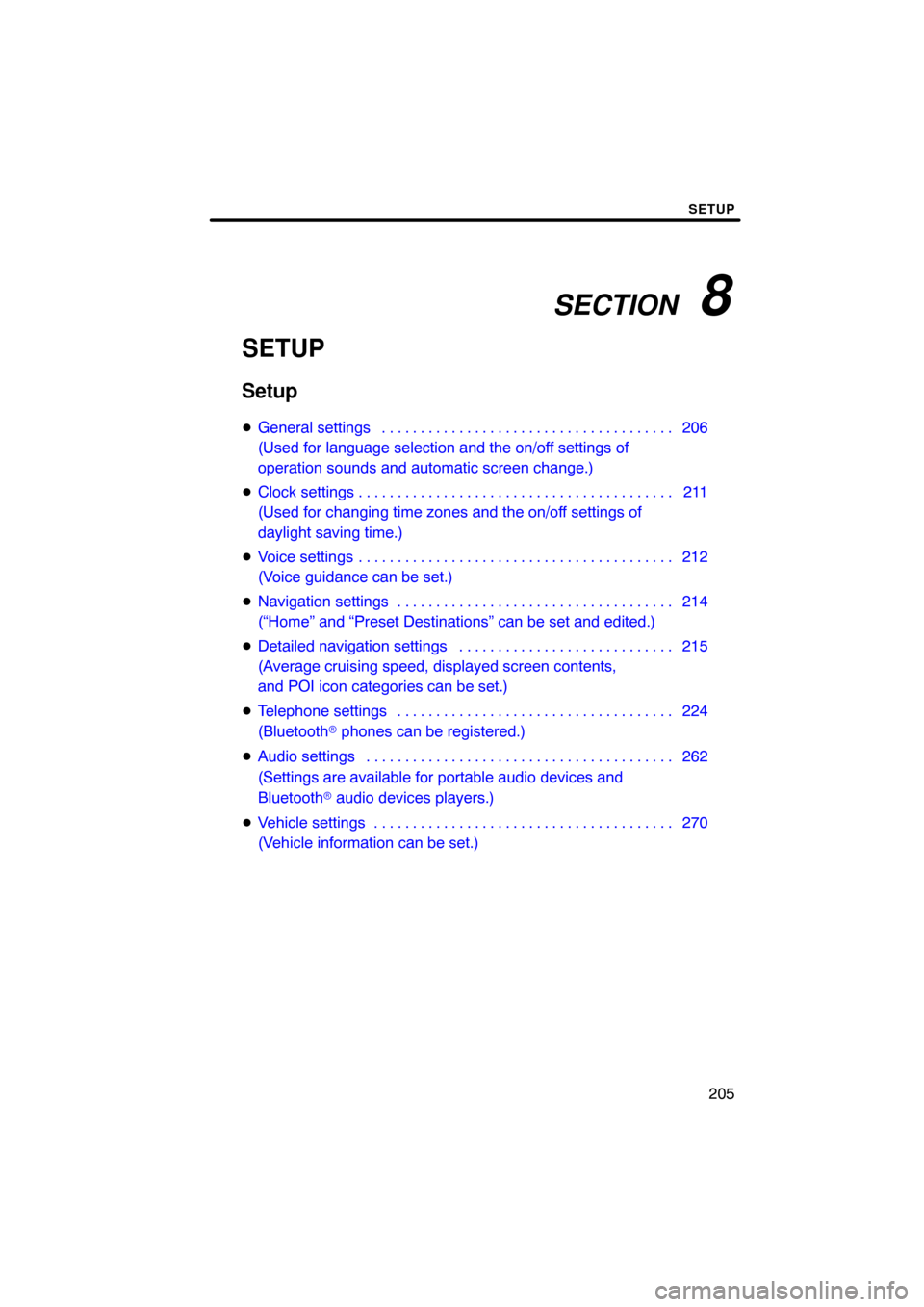
SECTION 8
SETUP
205
SETUP
Setup
�General settings 206 . . . . . . . . . . . . . . . . . . . . . . . . . . . . . . . . . . . . .\
.
(Used for language selection and the on/off settings of
operation sounds and automatic screen change.)
� Clock settings 211 . . . . . . . . . . . . . . . . . . . . . . . . . . . . . . . . . . . . .\
. . . .
(Used for changing time zones and the on/off settings of
daylight saving time.)
� Voice settings 212 . . . . . . . . . . . . . . . . . . . . . . . . . . . . . . . . . . . . .\
. . . .
(Voice guidance can be set.)
� Navigation settings 214 . . . . . . . . . . . . . . . . . . . . . . . . . . . . . . . . . . . .
(“Home” and “Preset Destinations” can be set and edited.)
� Detailed navigation settings 215 . . . . . . . . . . . . . . . . . . . . . . . . . . . .
(Average cruising speed, displayed screen contents,
and POI icon categories can be set.)
� Telephone settings 224 . . . . . . . . . . . . . . . . . . . . . . . . . . . . . . . . . . . .
(Bluetooth � phones can be registered.)
� Audio settings 262
. . . . . . . . . . . . . . . . . . . . . . . . . . . . . . . . . . . . .\
. . .
(Settings are available for portable audio devices and
Bluetooth � audio devices players.)
� Vehicle settings 270
. . . . . . . . . . . . . . . . . . . . . . . . . . . . . . . . . . . . .\
. .
(Vehicle information can be set.)
Page 206 of 297
SETUP
206
Used for language selection and the on/off
settings of operation sounds and automat-
ic screen change.
1. Push the “SETUP” button.
2. Touch “General”.
3. Touch the items to be set.
4. Touch “Save”. SCREENS FOR GENERAL SETTINGS
On this screen, the following functions can
be performed.
No.
Function
1You can change the language.
(See “� Selecting a language” on
page 207.)
2“On” or “Off” can be selected to
sound beeps.
3
“On” or “Off” can be selected for
automatic screen changes from
the audio screen to the map.
When “On” is selected, the
screen will automatically return to
the map from the audio screen af-
ter 20 seconds.
4Line color can be changed. (See
“� Selecting the line color” on page
208.)
General settings
Page 207 of 297
SETUP
207
No.Function
5Keyboard layout can be changed.
(See “� Selecting a keyboard lay-
out” on page 208.)
6Distance unit can be changed.
(See “� Unit of measurement” on
page 209.)
7The personal data can be deleted.
(See “� Delete personal data” on
page 210.)
�Selecting a language
You can change the language.
1. Push the “SETUP” button.
2. Touch “General” on the “Setup”
screen.
3. Touch “Language”.
4. Touch the desired button.
The previous screen will be displayed.
5. Touch “Save”.
Page 209 of 297
SETUP
209
LAYOUT TYPE
�“ABC” type
�“QWERTY” type
�Unit of measurement
Distance unit can be changed.
1. Push the “SETUP” button.
2. Touch “General” on the “Setup”
screen.
Then touch
to display page 2 of the
“General Settings” screen.
3. Touch “Unit of Measurement”.
4. Select “Kilometer” or “Mile”.
5. Touch “Save”.
INFORMATION
This function is available only in En-
glish or Spanish. To switch lan-
guage, see “� Selecting a language”
on page 207.
Page 214 of 297
SETUP
214
�
Traffic voice guidance
You can receive congestion information
through voice guidance while being guided
to your destination.
To turn the “Traffic Voice Guidance” on:
1. Push the “SETUP” button.
2. Touch “Voice” on the “Setup”
screen.
3. Select “On” of the “Traffic Voice
Guidance”.
4. Touch “Save”.
INFORMATION
� This function is available only in
English. To select English, see “�Selecting a language” on page 207.
� When the “Traffic Information” in-
dicator is dimmed, “Auto Avoid
Traffic”, “Traffic Voice Guidance”
and “Show Free Flowing Traffic”
will not operate.
Points or areas on the map can be register-
ed.
On this screen, the following operations
can be performed.
No.
Function
1Sets home
(See page 101.)
2Sets preset destinations
(See page 103.)
3Sets address book
(See page 106.)
4Sets area to avoid
(See page 112.)
5Deletes previous destinations
(See page 117.)
6Detailed navigation settings
(See page 215.)
Navigation settings