Page 205 of 524
205 2-2. Instrument cluster
2
When driving
UK_AURIS_HV_EE
When disconnecting and reconnecting 12-volt battery terminals
The following information data will be reset.
Date
Average fuel consumption
Driving range
Average vehicle speed
Elapsed time
Outside temperature display
In the following situations, the correct outside temperature may not be dis-
played, or the display may take longer than normal to change.
When stopped, or driving at low speeds (less than 25 km/h [16 mph])
When the outside temperature has changed suddenly (at the entrance/
exit of a garage, tunnel, etc.)
NOTICE
The multi-information display at low temperatures
Allow the interior of the vehicle to warm up before using the liquid crystal
information display. At extremely low temperatures, the information display
monitor may respond slowly, and display changes may be delayed.
Page 258 of 524

258 3-2. Using the audio system
UK_AURIS_HV_EEAutomatically
Press and hold until you hear a beep.
Up to 6 stations are set in order of reception quality. When the settings
are finished, 2 beeps will be heard.
In the FM1 or FM2 mode, the stations automatically set by the audio sys-
tem will be set in the FM3 presets.
RDS (Radio Data System)
This feature allows your radio to receive station and program informa-
tion (classical, news, etc.) from radio stations that broadcast this
information.
Listening to stations of the same network
Press .
AF-ON, REG-OFF modes: The station among those of the same
network with strong reception is
selected.
AF-ON, REG-ON modes: The station among those of the same
network with strong reception and
broadcasting the same program is
selected.
Each time is pressed, the mode changes in the order of AF-ON,
REG-OFFAF-ON, REG-ONAF-OFF, REG-OFF.
Specifying program type
Press
.
Each time is pressed, the program type changes in the order of
“NEWS”“SPORTS”“TALK”“POP”“CLASSICS”.
Page 259 of 524
259 3-2. Using the audio system
3
Interior features
UK_AURIS_HV_EETraffic information
Press .
TP mode: The system automatically switches to traffic information
when a broadcast with a traffic information signal is
received.
The station returns to the previous one when the traffic infor-
mation ends.
TA mode: The system automatically switches to traffic information
when a broadcast with a traffic information signal is
received. In FM modes, the system will be mute unless
traffic information is being broadcast.
The audio system returns to the previous mode when the traf-
fic information ends.
Traffic information cannot be heard if the hands-free phone
system is in use.
The audio system mode changes as follows each time is
pressed.
FM modes: TPTAOFF
Modes other than FM modes: TAOFF
Emergency broadcast reception mode
“ALARM” appears on the display in the event that an emergency
broadcast is received, and the emergency broadcast is aired.
Page 263 of 524
263 3-2. Using the audio system
3
Interior features
UK_AURIS_HV_EE
Fast-forwarding and reversing tracks
To fast-forward or reverse, press and hold “
” or “” on .
Selecting a CD (CD player with changer only)
To select the desired CD, press () or ().
Repeat play
To repeat a track
Press (RPT).
To repeat all of the tracks on a CD (CD player with changer
only)
Press and hold (RPT) until you hear a beep.
Random playback
Current CD
Press (RAND).
Tracks are played in a random order until is pressed once more.
All CDs (CD player with changer only)
Press and hold (RAND) until you hear a beep.
Tracks on all loaded CDs are played in a random order until is
pressed once more.
Switching the display
Press .
Each time is pressed, the display changes in the order of Track
no./Elapsed timeCD titleTrack name.
Page 268 of 524
268 3-2. Using the audio system
UK_AURIS_HV_EE
Selecting files
Turn or press “” or “” on to select the desired file.
Fast-forwarding and reversing files
To fast-forward or reverse, press and hold “
” or “” on .
Repeat play
To r e p e a t a f i l e
Press (RPT).
To repeat all of the files on a folder
Press and hold (RPT) until you hear a beep.
Random playback
To play files from a particular folder in random order
Press (RAND).
To play all of the files on a disc in random order
Press and hold (RAND) until you hear a beep.
Switching the display
Press .
Each time is pressed, the display changes in the order of
Folder no./File no./Elapsed time Folder name File name Album
title (MP3 only) Track title Artist name.
Page 277 of 524
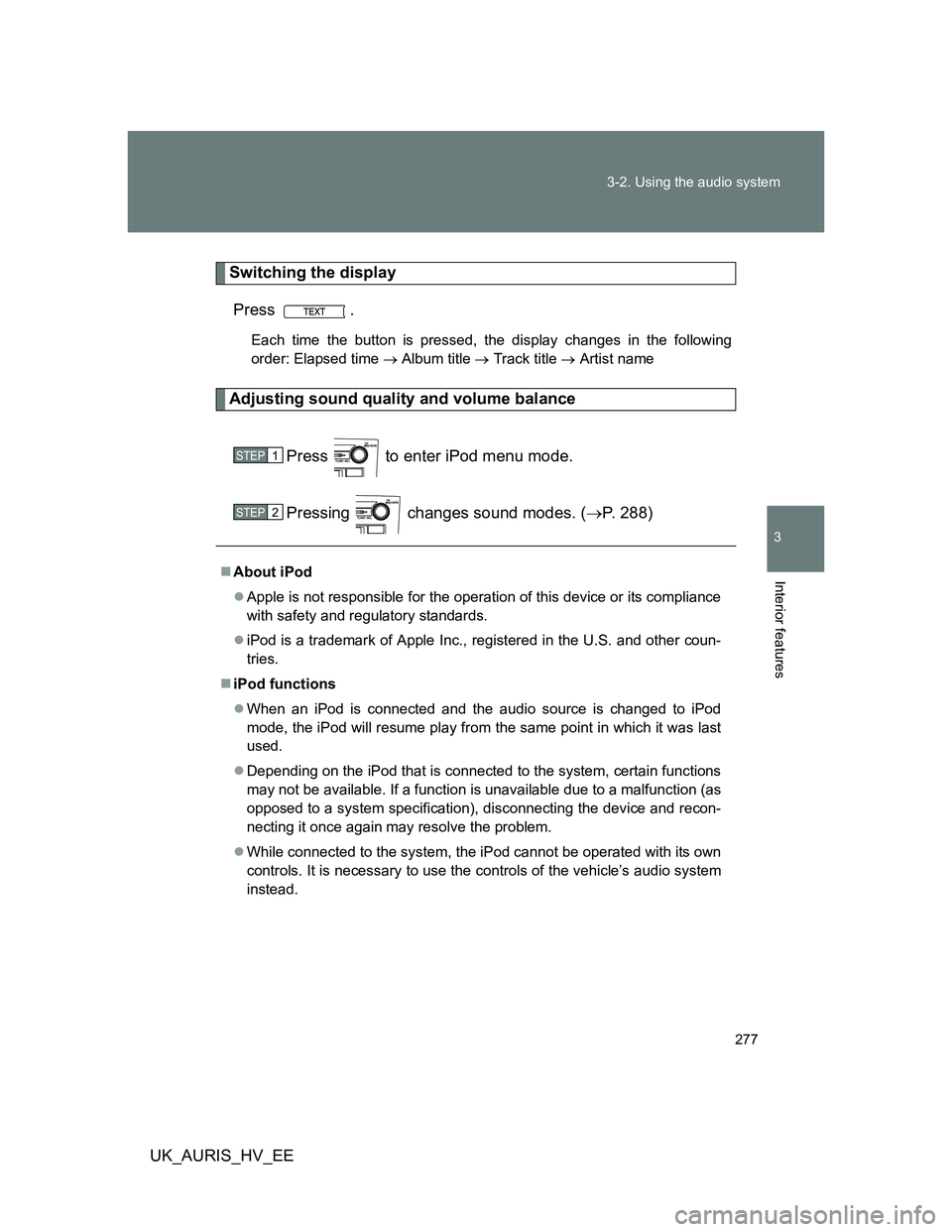
277 3-2. Using the audio system
3
Interior features
UK_AURIS_HV_EE
Switching the display
Press .
Each time the button is pressed, the display changes in the following
order: Elapsed time Album title Track title Artist name
Adjusting sound quality and volume balance
Press to enter iPod menu mode.
Pressing changes sound modes. (P. 288)
About iPod
Apple is not responsible for the operation of this device or its compliance
with safety and regulatory standards.
iPod is a trademark of Apple Inc., registered in the U.S. and other coun-
tries.
iPod functions
When an iPod is connected and the audio source is changed to iPod
mode, the iPod will resume play from the same point in which it was last
used.
Depending on the iPod that is connected to the system, certain functions
may not be available. If a function is unavailable due to a malfunction (as
opposed to a system specification), disconnecting the device and recon-
necting it once again may resolve the problem.
While connected to the system, the iPod cannot be operated with its own
controls. It is necessary to use the controls of the vehicle’s audio system
instead.
STEP1
STEP2
Page 283 of 524
283 3-2. Using the audio system
3
Interior features
UK_AURIS_HV_EE
Switching the display
Press .
Each time the button is pressed, the display changes in the following
order: Elapsed time Folder name File name Album title (MP3
only) Track title Artist name
USB memory functions
Depending on the USB memory that is connected to the system, the
device itself may not be operable and certain functions may not be avail-
able. If the device is inoperable or a function is unavailable due to a mal-
function (as opposed to a system specification), disconnecting the device
and reconnecting it once again may resolve the problem.
If the USB memory still does not begin operation after being discon-
nected and reconnected, format the memory.
Display
P. 264
Error messages
“ERROR”: This indicates a problem in the USB memory or its con-
nection.
“NO SUPPORT”: This indicates that no MP3/WMA files are included in the
USB memory.
Page 293 of 524
293 3-2. Using the audio system
3
Interior features
UK_AURIS_HV_EE
Changing the audio source
Press when the audio system is turned on. The audio source
changes as follows each time is pressed.
AMFM1FM2FM3CD modeCD changer mode*
1
Bluetooth® audio mode*2 AUXiPod or USB memory mode*2
AM
*1: If installed with a CD changer
*
2: If equipped
Adjusting the volume
Press “+” on to increase the volume and “-” to decrease the
volume.
Hold down “+” or “-” on to continue increasing or decreasing the
volume.
Selecting a radio station
Press to select the radio mode.
Press “” or “” on to select a preset station.
To scan for receivable stations, press and hold “” or “” on
until you hear a beep.
Selecting a track/file or song
Press to select CD, Bluetooth
® audio, iPod or USB
memory mode.
Press “” or “” on to select the desired track/file or
song.
STEP1
STEP2
STEP1
STEP2