2011 SKODA YETI lock
[x] Cancel search: lockPage 5 of 23
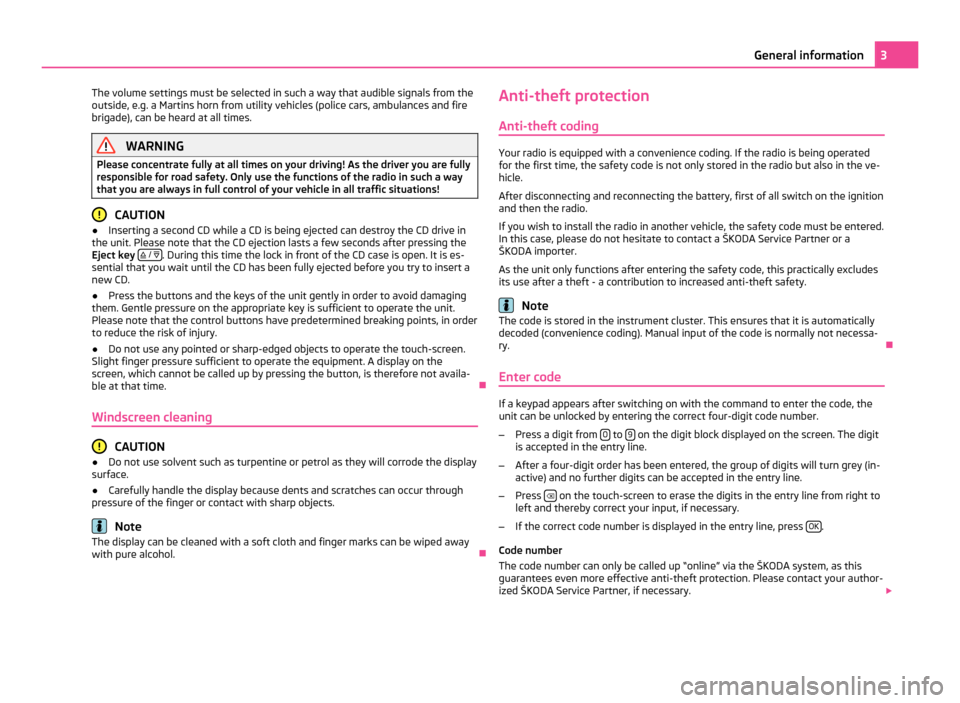
The volume settings must be selected in such a way that audible signals from the
outside, e.g. a Martins horn from utility vehicles (police cars, ambulances and fire
brigade), can be heard at all times. WARNING
Please concentrate fully at all times on your driving! As the driver you are fully
responsible for road safety. Only use the functions of the radio in such a way
that you are always in full control of your vehicle in all traffic situations! CAUTION
● Inserting a second CD while a CD is being ejected can destroy the CD drive in
the unit. Please note that the CD ejection lasts a few seconds after pressing the
Eject key / . During this time the lock in front of the CD case is open. It is es-
sential that you wait until the CD has been fully ejected before you try to insert a
new CD.
● Press the buttons and the keys of the unit gently in order to avoid damaging
them. Gentle pressure on the appropriate key is sufficient to operate the unit.
Please note that the control buttons have predetermined breaking points, in order
to reduce the risk of injury.
● Do not use any pointed or sharp-edged objects to operate the touch-screen.
Slight finger pressure sufficient to operate the equipment. A display on the
screen, which cannot be called up by pressing the button, is therefore not availa-
ble at that time. Ð
Windscreen cleaning CAUTION
● Do not use solvent such as turpentine or petrol as they will corrode the display
surface.
● Carefully handle the display because dents and scratches can occur through
pressure of the finger or contact with sharp objects. Note
The display can be cleaned with a soft cloth and finger marks can be wiped away
with pure alcohol. ÐAnti-theft protection
Anti-theft coding Your radio is equipped with a convenience coding. If the radio is being operated
for the first time, the safety code is not only stored in the radio but also in the ve-
hicle.
After disconnecting and reconnecting the battery, first of all switch on the ignition
and then the radio.
If you wish to install the radio in another vehicle, the safety code must be entered.
In this case, please do not hesitate to contact a
ŠKODA Service Partner or a
ŠKODA importer.
As the unit only functions after entering the safety code, this practically excludes
its use after a theft - a contribution to increased anti-theft safety. Note
The code is stored in the instrument cluster. This ensures that it is automatically
decoded (convenience coding). Manual input of the code is normally not necessa-
ry. Ð
Enter code If a keypad appears after switching on with the command to enter the code, the
unit can be unlocked by entering the correct four-digit code number.
– Press a digit from 0 to
9 on the digit block displayed on the screen. The digit
is accepted in the entry line.
– After a four-digit order has been entered, the group of digits will turn grey (in-
active) and no further digits can be accepted in the entry line.
– Press on the touch-screen to erase the digits in the entry line from right to
left and thereby correct your input, if necessary.
– If the correct code number is displayed in the entry line, press OK .
Code number
The code number can only be called up
“online” via the ŠKODA system, as this
guarantees even more effective anti-theft protection. Please contact your author-
ized ŠKODA Service Partner, if necessary. 3
General information
Page 6 of 23
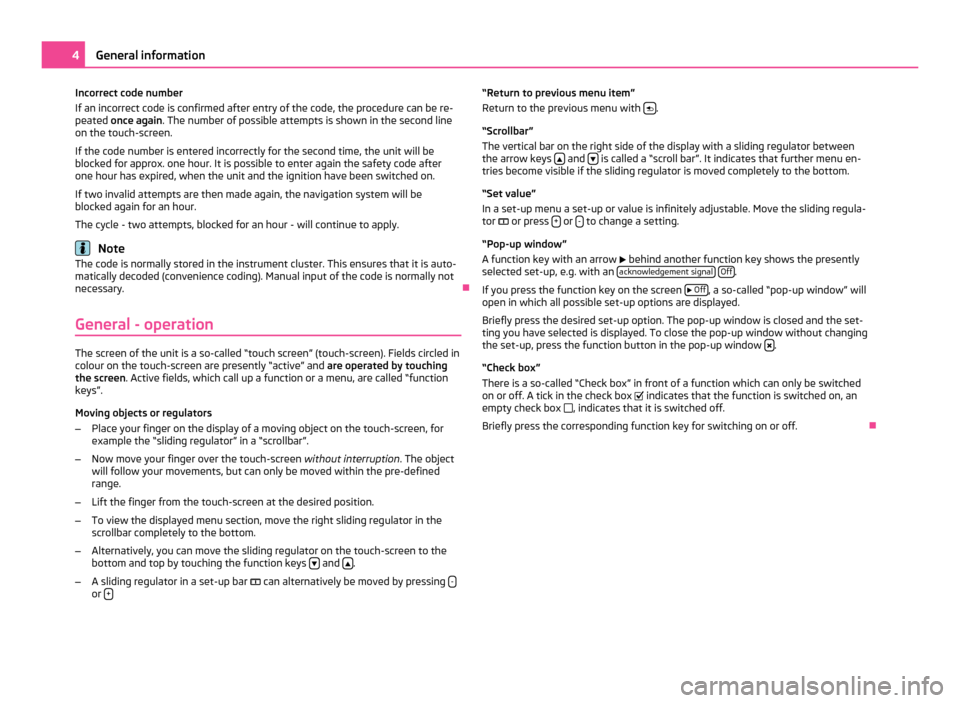
Incorrect code number
If an incorrect code is confirmed after entry of the code, the procedure can be re-
peated once again
. The number of possible attempts is shown in the second line
on the touch-screen.
If the code number is entered incorrectly for the second time, the unit will be
blocked for approx. one hour. It is possible to enter again the safety code after
one hour has expired, when the unit and the ignition have been switched on.
If two invalid attempts are then made again, the navigation system will be
blocked again for an hour.
The cycle - two attempts, blocked for an hour - will continue to apply. Note
The code is normally stored in the instrument cluster. This ensures that it is auto-
matically decoded (convenience coding). Manual input of the code is normally not
necessary. Ð
General - operation The screen of the unit is a so-called “touch screen” (touch-screen). Fields circled in
colour on the touch-screen are presently “active” and are operated by touching
the screen. Active fields, which call up a function or a menu, are called “function
keys”.
Moving objects or regulators
– Place your finger on the display of a moving object on the touch-screen, for
example the
“sliding regulator” in a “scrollbar”.
– Now move your finger over the touch-screen without interruption. The object
will follow your movements, but can only be moved within the pre-defined
range.
– Lift the finger from the touch-screen at the desired position.
– To view the displayed menu section, move the right sliding regulator in the
scrollbar completely to the bottom.
– Alternatively, you can move the sliding regulator on the touch-screen to the
bottom and top by touching the function keys and
.
– A sliding regulator in a set-up bar can alternatively be moved by pressing -or
+ “Return to previous menu item”
Return to the previous menu with
.
“Scrollbar
”
The vertical bar on the right side of the display with a sliding regulator between
the arrow keys and
is called a “scroll bar”. It indicates that further menu en-
tries become visible if the sliding regulator is moved completely to the bottom.
“Set value
”
In a set-up menu a set-up or value is infinitely adjustable. Move the sliding regula-
tor or press + or
- to change a setting.
“Pop-up window
”
A function key with an arrow behind another function key shows the presently
selected set-up, e.g. with an acknowledgement signal
Off .
If you press the function key on the screen
Off , a so-called “pop-up window” will
open in which all possible set-up options are displayed.
Briefly press the desired set-up option. The pop-up window is closed and the set-
ting you have selected is displayed. To close the pop-up window without changing
the set-up, press the function button in the pop-up window .
“Check box
”
There is a so-called “Check box” in front of a function which can only be switched
on or off. A tick in the check box indicates that the function is switched on, an
empty check box , indicates that it is switched off.
Briefly press the corresponding function key for switching on or off. Ð4
General information
Page 7 of 23
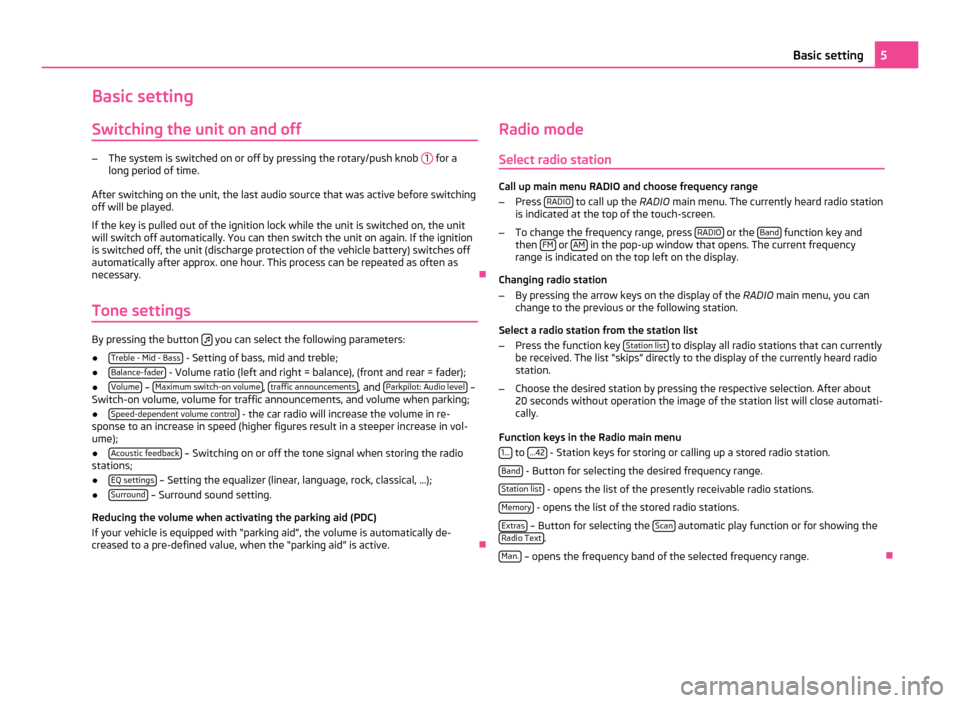
Basic setting
Switching the unit on and off –
The system is switched on or off by pressing the rotary/push knob 1 for a
long period of time.
After switching on the unit, the last audio source that was active before switching
off will be played.
If the key is pulled out of the ignition lock while the unit is switched on, the unit
will switch off automatically. You can then switch the unit on again. If the ignition
is switched off, the unit (discharge protection of the vehicle battery) switches off
automatically after approx. one hour. This process can be repeated as often as
necessary. Ð
Tone settings By pressing the button
you can select the following parameters:
● Treble - Mid - Bass - Setting of bass, mid and treble;
● Balance-fader - Volume ratio (left and right = balance), (front and rear = fader);
● Volume –
Maximum switch-on volume ,
traffic announcements , and
Parkpilot: Audio level –
Switch-on volume, volume for traffic announcements, and volume when parking;
● Speed-dependent volume control - the car radio will increase the volume in re-
sponse to an increase in speed (higher figures result in a steeper increase in vol-
ume);
● Acoustic feedback – Switching on or off the tone signal when storing the radio
stations;
● EQ settings – Setting the equalizer (linear, language, rock, classical, ...);
● Surround – Surround sound setting.
Reducing the volume when activating the parking aid (PDC)
If your vehicle is equipped with
“parking aid”, the volume is automatically de-
creased to a pre-defined value, when the “parking aid” is active. ÐRadio mode
Select radio station Call up main menu RADIO and choose frequency range
– Press RADIO to call up the
RADIO main menu. The currently heard radio station
is indicated at the top of the touch-screen.
– To change the frequency range, press RADIO or the
Band function key and
then FM or
AM in the pop-up window that opens. The current frequency
range is indicated on the top left on the display.
Changing radio station
– By pressing the arrow keys on the display of the RADIO main menu, you can
change to the previous or the following station.
Select a radio station from the station list
– Press the function key Station list to display all radio stations that can currently
be received. The list “skips
” directly to the display of the currently heard radio
station.
– Choose the desired station by pressing the respective selection. After about
20 seconds without operation the image of the station list will close automati-
cally.
Function keys in the Radio main menu 1... to
...42 - Station keys for storing or calling up a stored radio station.
Band - Button for selecting the desired frequency range.
Station list - opens the list of the presently receivable radio stations.
Memory - opens the list of the stored radio stations.
Extras – Button for selecting the
Scan automatic play function or for showing the
Radio Text .
Man. – opens the frequency band of the selected frequency range.
Ð 5
Basic setting
Page 10 of 23
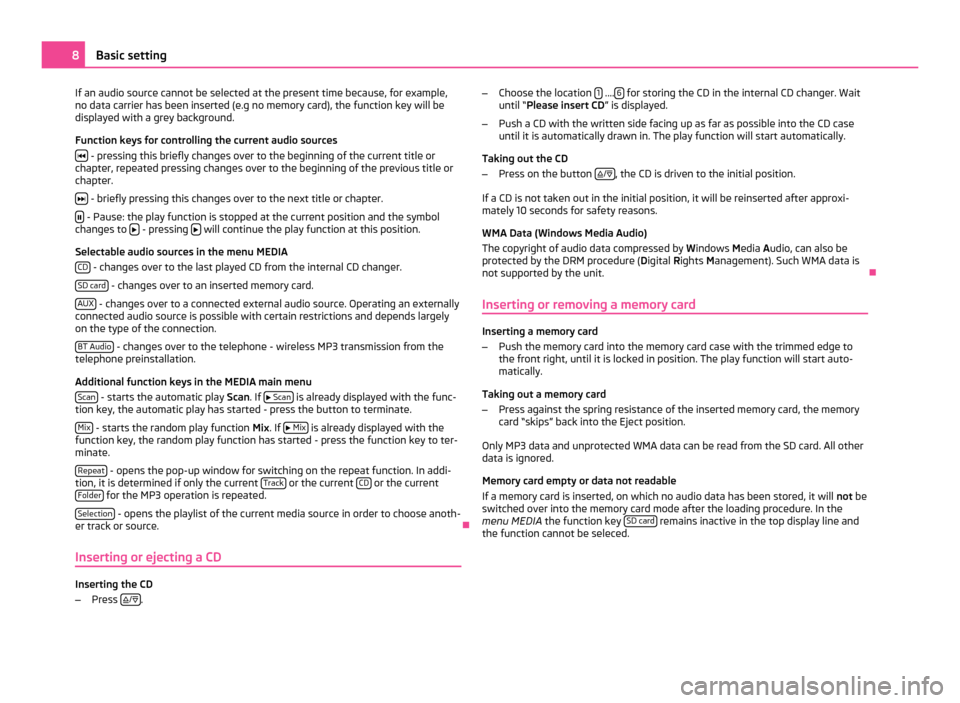
If an audio source cannot be selected at the present time because, for example,
no data carrier has been inserted (e.g no memory card), the function key will be
displayed with a grey background.
Function keys for controlling the current audio sources
- pressing this briefly changes over to the beginning of the current title or
chapter, repeated pressing changes over to the beginning of the previous title or
chapter.
- briefly pressing this changes over to the next title or chapter.
- Pause: the play function is stopped at the current position and the symbol
changes to - pressing
will continue the play function at this position.
Selectable audio sources in the menu MEDIA CD - changes over to the last played CD from the internal CD changer.
SD card - changes over to an inserted memory card.
AUX - changes over to a connected external audio source. Operating an externally
connected audio source is possible with certain restrictions and depends largely
on the type of the connection.
BT Audio - changes over to the telephone - wireless MP3 transmission from the
telephone preinstallation.
Additional function keys in the MEDIA main menu
Scan - starts the automatic play
Scan. If
Scan is already displayed with the func-
tion key, the automatic play has started - press the button to terminate.
Mix - starts the random play function
Mix
. If
Mix is already displayed with the
function key, the random play function has started - press the function key to ter-
minate.
Repeat - opens the pop-up window for switching on the repeat function. In addi-
tion, it is determined if only the current Track or the current
CD or the current
Folder for the MP3 operation is repeated.
Selection - opens the playlist of the current media source in order to choose anoth-
er track or source. Ð
Inserting or ejecting a CD Inserting the CD
–
Press
/
. –
Choose the location 1 ....
6 for storing the CD in the internal CD changer. Wait
until “
Please insert CD ” is displayed.
– Push a CD with the written side facing up as far as possible into the CD case
until it is automatically drawn in. The play function will start automatically.
Taking out the CD
– Press on the button
/ , the CD is driven to the initial position.
If a CD is not taken out in the initial position, it will be reinserted after approxi-
mately 10 seconds for safety reasons.
WMA Data (Windows Media Audio)
The copyright of audio data compressed by Windows Media A
udio, can also be
protected by the DRM procedure ( Digital Rights Management). Such WMA data is
not supported by the unit. Ð
Inserting or removing a memory card Inserting a memory card
–
Push the memory card into the memory card case with the trimmed edge to
the front right, until it is locked in position. The play function will start auto-
matically.
Taking out a memory card
– Press against the spring resistance of the inserted memory card, the memory
card “skips” back into the Eject position.
Only MP3 data and unprotected WMA data can be read from the SD card. All other
data is ignored.
Memory card empty or data not readable
If a memory card is inserted, on which no audio data has been stored, it will not
be
switched over into the memory card mode after the loading procedure. In the
menu MEDIA the function key SD card remains inactive in the top display line and
the function cannot be seleced. 8
Basic setting
Page 16 of 23
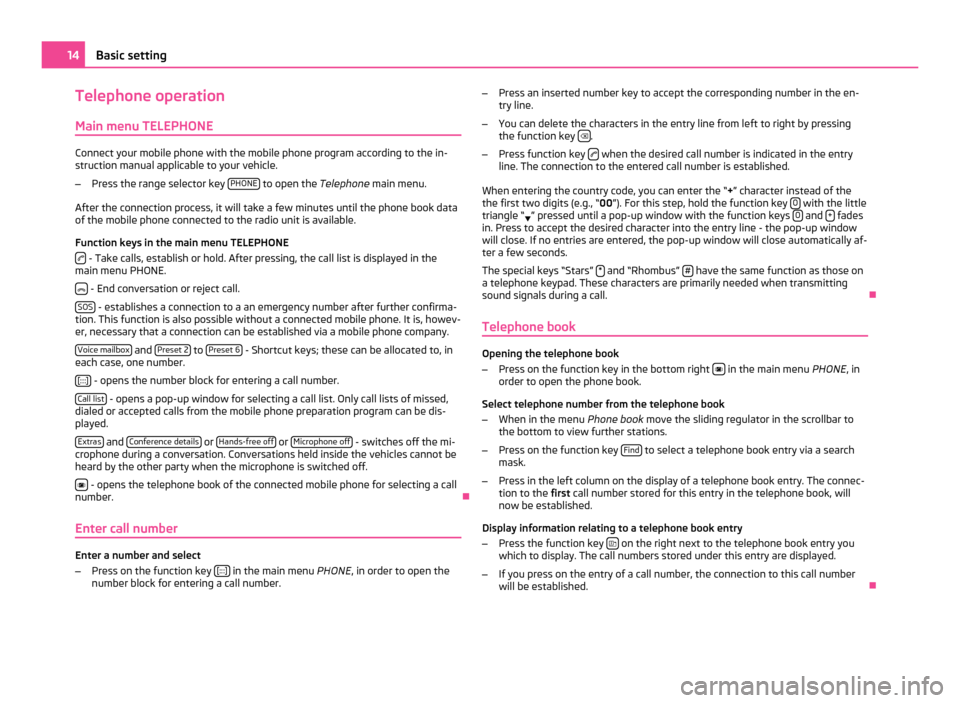
Telephone operation
Main menu TELEPHONE Connect your mobile phone with the mobile phone program according to the in-
struction manual applicable to your vehicle.
– Press the range selector key PHONE to open the
Telephone main menu.
After the connection process, it will take a few minutes until the phone book data
of the mobile phone connected to the radio unit is available.
Function keys in the main menu TELEPHONE - Take calls, establish or hold. After pressing, the call list is displayed in the
main menu PHONE.
- End conversation or reject call.
SOS - establishes a connection to a an emergency number after further confirma-
tion. This function is also possible without a connected mobile phone. It is, howev-
er, necessary that a connection can be established via a mobile phone company.
Voice mailbox and
Preset 2 to
Preset 6 - Shortcut keys; these can be allocated to, in
each case, one number.
[:::] - opens the number block for entering a call number.
Call list - opens a pop-up window for selecting a call list. Only call lists of missed,
dialed or accepted calls from the mobile phone preparation program can be dis-
played.
Extras and
Conference details or
Hands-free off or
Microphone off - switches off the mi-
crophone during a conversation. Conversations held inside the vehicles cannot be
heard by the other party when the microphone is switched off.
- opens the telephone book of the connected mobile phone for selecting a call
number. Ð
Enter call number Enter a number and select
–
Press on the function key [:::] in the main menu
PHONE, in order to open the
number block for entering a call number. –
Press an inserted number key to accept the corresponding number in the en-
try line.
– You can delete the characters in the entry line from left to right by pressing
the function key .
– Press function key when the desired call number is indicated in the entry
line. The connection to the entered call number is established.
When entering the country code, you can enter the
“+” character instead of the
the first two digits (e.g., “00 ”). For this step, hold the function key 0 with the little
triangle “ ” pressed until a pop-up window with the function keys
0 and
+ fades
in. Press to accept the desired character into the entry line - the pop-up window
will close. If no entries are entered, the pop-up window will close automatically af-
ter a few seconds.
The special keys
“Stars” * and “Rhombus”
# have the same function as those on
a telephone keypad. These characters are primarily needed when transmitting
sound signals during a call. Ð
Telephone book Opening the telephone book
–
Press on the function key in the bottom right in the main menu
PHONE, in
order to open the phone book.
Select telephone number from the telephone book
– When in the menu Phone book move the sliding regulator in the scrollbar to
the bottom to view further stations.
– Press on the function key Find to select a telephone book entry via a search
mask.
– Press in the left column on the display of a telephone book entry. The connec-
tion to the first call number stored for this entry in the telephone book, will
now be established.
Display information relating to a telephone book entry
– Press the function key on the right next to the telephone book entry you
which to display. The call numbers stored under this entry are displayed.
– If you press on the entry of a call number, the connection to this call number
will be established. Ð14
Basic setting